 Mobile Tutorial
Mobile Tutorial
 iPhone
iPhone
 How to increase typing speed on iPhone 14? iPhone14 input method tips sharing
How to increase typing speed on iPhone 14? iPhone14 input method tips sharing
How to increase typing speed on iPhone 14? iPhone14 input method tips sharing
Mobile phone input method is a typing tool that we use frequently every day. Mastering the input method tips during typing can improve your typing speed.
If you feel that the iPhone’s built-in input method is not fast for typing, why not take a look at the following tips for using the iPhone 14 input method, which will definitely make your typing faster Typing efficiency is amazing.
1: Left- and right-handed keypad
Many times we may need to operate the phone with one hand. Even with a 6.1-inch iPhone, it is actually difficult to reply with one hand Message, you can use the small keyboard function at this time.
Setting method: Long press the small globe in the lower left corner of the keyboard>Select the keyboard layout below.
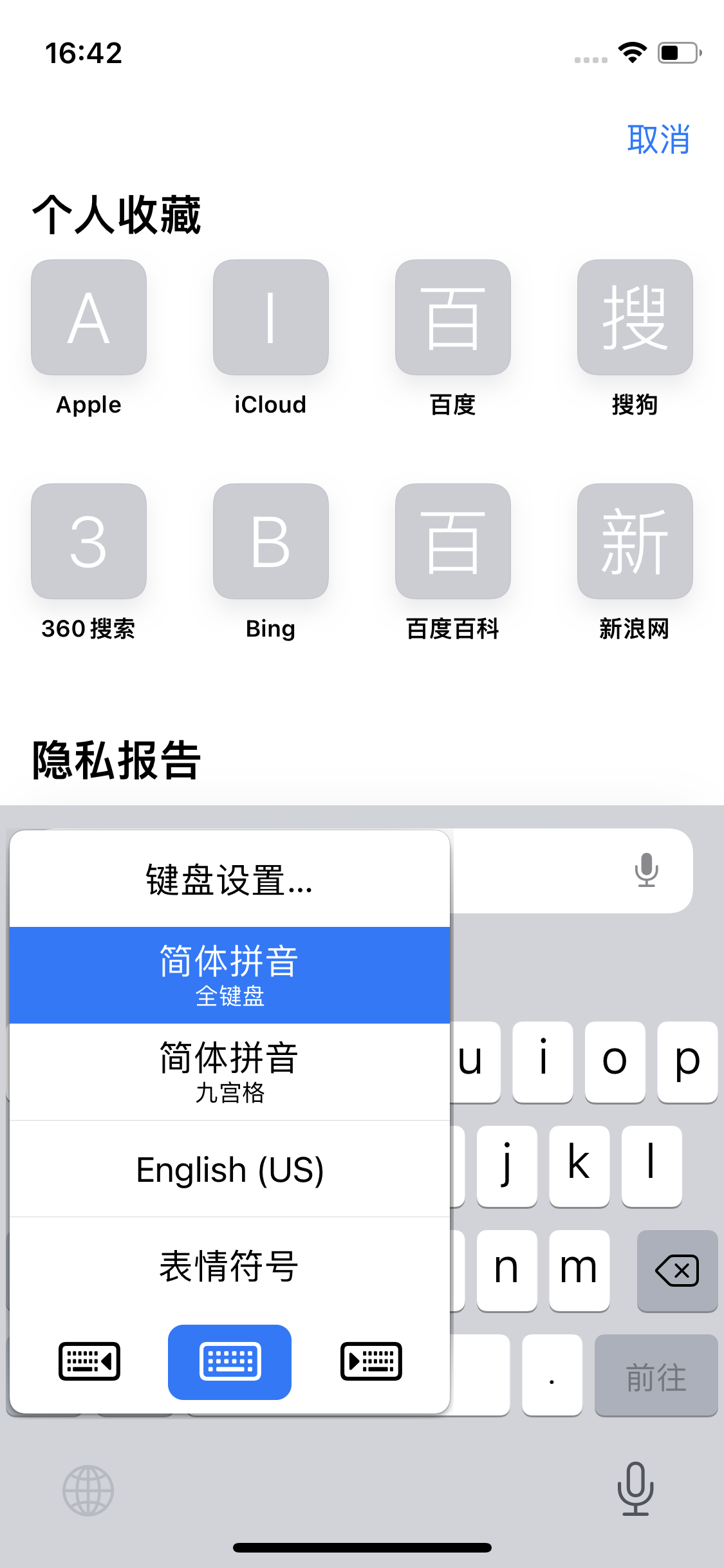
2: Fast input
In fact, if you pay attention to input speed, there are There are two input methods worth trying, one is voice input and the other is sliding input.
Today’s voice input accuracy is really far beyond your imagination. The only obstacle that currently affects voice input may be that it is inconvenient to speak in public.
Click the microphone in the lower right corner of the keyboard to directly input by voice, and it can even automatically complete punctuation marks for you.
Setting method: Settings>General>Keyboard>Enable dictation.
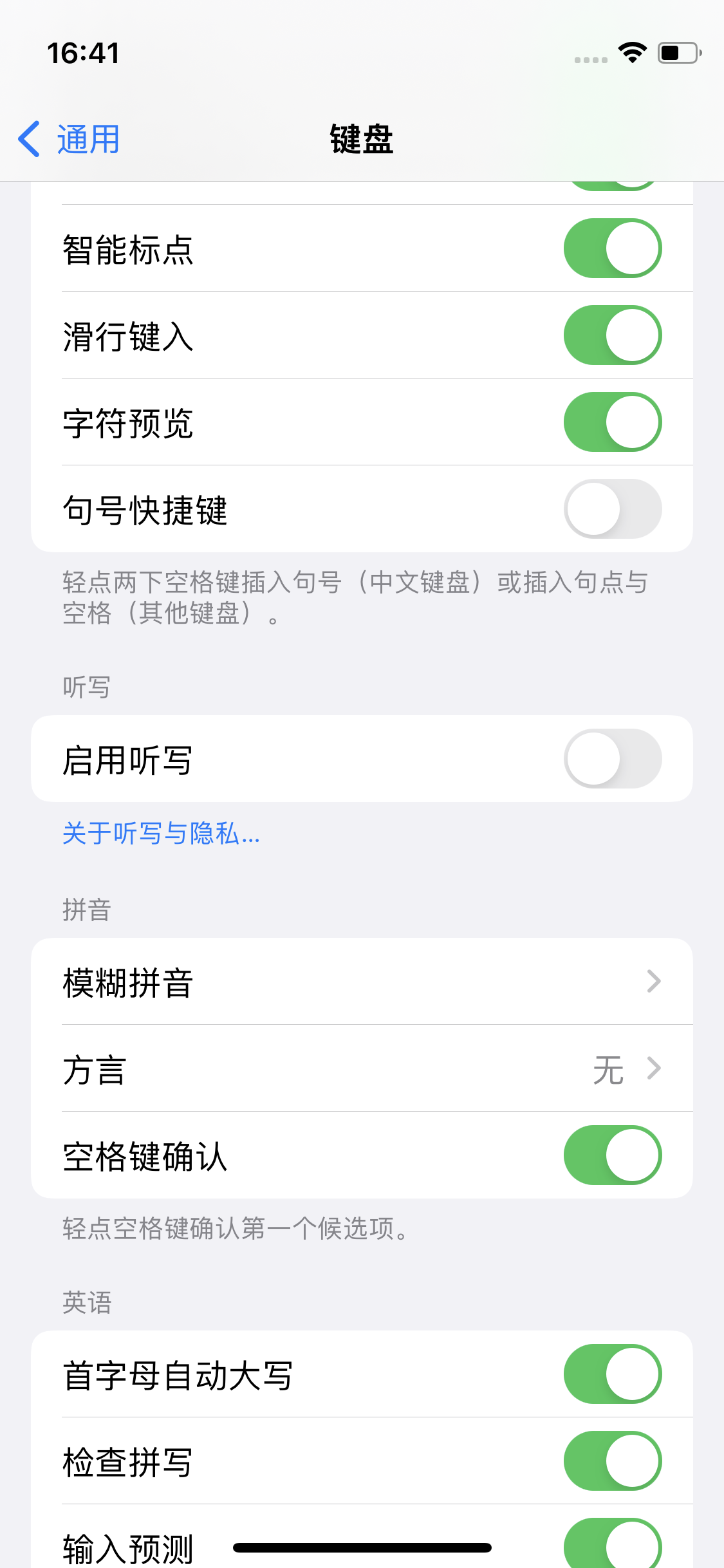
Of course, if you don’t use voice input, you especially hate the button in the lower right corner of the keyboard. The microphone can also be turned off and enabled for dictation.
The other is sliding input. The most typical characteristic of new tools is that their efficiency will be greatly reduced when they are first used. Because even if the original tool is not very efficient, because it is more proficient, the actual efficiency is often higher than that of a new tool.
But if you really pay attention to input speed, it is strongly recommended to try sliding input. The efficiency will definitely increase exponentially. If you insist on using it for a few days, the efficiency improvement will definitely be visible to the naked eye!
Setting method: Settings>General>Keyboard>Glide typing.
Three: Close the input method in the input box
Sometimes, when we need to browse a large amount of content we have written, the input method at the bottom will appear Very annoying! In fact, as long as you place your finger on the upper side of the input method and gently slide it down a certain distance, then release your finger, the input method will automatically close.
Four: Lock capitalization
Double-click the up button on the left to lock capitalization input immediately.
If it does not take effect, you can set it as follows. Setting method: Settings>General>Keyboard>Enable Caps Lock.
5: Select text
Anywhere where text editing is involved, just press and hold to select the word, or the selection box will pop up, and the selection will select the word or words, Select All will select all text.
In fact, there is a faster way to operate, that is, double-click the text you want to select. Note, do not release your finger after the second click, so that you can directly select the word or phrase. If you want to select a piece of text, you can directly drag your finger to select it without specifically dragging the cursors on both sides. And if you want to select a complete paragraph, you usually only need three consecutive clicks.
6: Move the cursor quickly
When writing text information, if you find a spelling error, you can generally click on the corresponding position with your finger, and then proceed Revise. But sometimes it is difficult to locate the error location by clicking. In this case, you can use the fast cursor function.
Method 1: Just press and hold the flashing cursor with your finger, and then you can move it!
Method 2: If you are using the input method that comes with the iPhone, you can directly press and hold the space button, and then the keyboard will become a trackpad.
The above is the detailed content of How to increase typing speed on iPhone 14? iPhone14 input method tips sharing. For more information, please follow other related articles on the PHP Chinese website!

Hot AI Tools

Undresser.AI Undress
AI-powered app for creating realistic nude photos

AI Clothes Remover
Online AI tool for removing clothes from photos.

Undress AI Tool
Undress images for free

Clothoff.io
AI clothes remover

Video Face Swap
Swap faces in any video effortlessly with our completely free AI face swap tool!

Hot Article

Hot Tools

Notepad++7.3.1
Easy-to-use and free code editor

SublimeText3 Chinese version
Chinese version, very easy to use

Zend Studio 13.0.1
Powerful PHP integrated development environment

Dreamweaver CS6
Visual web development tools

SublimeText3 Mac version
God-level code editing software (SublimeText3)

Hot Topics
 1386
1386
 52
52
 Google Assistant Will No Longer Work With Waze on iPhone
Apr 03, 2025 am 03:54 AM
Google Assistant Will No Longer Work With Waze on iPhone
Apr 03, 2025 am 03:54 AM
Google is sunsetting Google Assistant integration in Waze for iPhones, a feature that has been malfunctioning for over a year. This decision, announced on the Waze community forum, comes as Google prepares to fully replace Google Assistant with its
 The Best 13-inch iPad Air Cases of 2025
Mar 20, 2025 am 02:42 AM
The Best 13-inch iPad Air Cases of 2025
Mar 20, 2025 am 02:42 AM
Recommended Best iPad Air 13-inch Protective Case in 2025 Your new 13-inch iPad Air is easily scratched, bumped, or even broken without a protective case. A good protective case not only protects your tablet, but also enhances its appearance. We have selected a variety of protective cases with excellent appearance for you, and there is always one for you! Update: March 15, 2025 We updated the selection of the best budget iPad Air case and added instructions on case compatibility. Best Overall Choice: Apple Smart Folio for iPad Air 13-inch Original price $99, current price $79, saving $20! Apple Smart Fo
 The Simple Reason I Don't Use Apple Family Sharing (However Good It Is)
Mar 22, 2025 am 03:04 AM
The Simple Reason I Don't Use Apple Family Sharing (However Good It Is)
Mar 22, 2025 am 03:04 AM
Apple's Family Sharing: A Broken Promise? Ask to Buy's Failure to Protect Against Redownloads Apple's Family Sharing, while convenient for sharing apps, subscriptions, and more, has a significant flaw: its "Ask to Buy" feature fails to pre
 Apple Intelligence Is a Bust but It's Had One Major Benefit
Mar 25, 2025 am 03:08 AM
Apple Intelligence Is a Bust but It's Had One Major Benefit
Mar 25, 2025 am 03:08 AM
Summary Apple Intelligence has so far underdelivered with unimpressive features, some of which probably won't arrive until iOS 19 launches later in
 The Best iPad Pro 13-inch Cases of 2025
Mar 25, 2025 am 02:49 AM
The Best iPad Pro 13-inch Cases of 2025
Mar 25, 2025 am 02:49 AM
If you've taken the plunge with the 13-inch iPad Pro, you'll want to kit it out with a case to protect it against accidental damage.
 Which iPhone version is the best?
Apr 02, 2025 pm 04:53 PM
Which iPhone version is the best?
Apr 02, 2025 pm 04:53 PM
The best iPhone version depends on your individual needs. 1. iPhone12 is suitable for users who need 5G. 2. iPhone 13 is suitable for users who need long battery life. 3. iPhone 14 and 15ProMax are suitable for users who need powerful photography functions, especially 15ProMax also supports AR applications.
 For Under $15, This Little Anker 10K Charger Is a Steal
Mar 23, 2025 am 03:02 AM
For Under $15, This Little Anker 10K Charger Is a Steal
Mar 23, 2025 am 03:02 AM
Anker Zolo 10K Portable Charger
 Anker's AirTag-Compatible Trackers Are Just $12 Today
Mar 27, 2025 am 03:05 AM
Anker's AirTag-Compatible Trackers Are Just $12 Today
Mar 27, 2025 am 03:05 AM
Anker Eufy SmartTrack Link Bluetooth Tracker: Affordable, Powerful Apple Find My Network Tracking Alternative This Anker Eufy SmartTrack Link Bluetooth tracker, which costs just $12, is an ideal alternative to Apple AirTag. It has most of the features of AirTag, while also solving some of the shortcomings of AirTag, such as the lack of built-in keyring holes and relatively high prices. It takes advantage of Apple's Find My network for tracking and comes with a convenient built-in keyring hole using a standard CR2032 battery. Amazon is currently promoting single-pack and double-pack



