Steps to create a virtual environment using pipenv

How to use pipenv to create a virtual environment
Introduction:
Virtual environment is one of the important concepts in Python development, which can help us isolate what is needed for the project Depend on packages to avoid package conflicts between different projects. pipenv is a popular virtual environment management tool in the Python community. This article will introduce how to use pipenv to create a virtual environment and provide specific code examples.
1. Install pipenv
-
Use the pip command to install pipenv:
$ pip install pipenv
Copy after login Use the brew command to install pipenv (applicable to MacOS User):
$ brew install pipenv
Copy after login
2. Create a virtual environment
- Open the terminal and enter your project directory.
Run the following command in the project directory to create a virtual environment:
$ pipenv install
Copy after loginCopy after loginThis command will automatically read the Pipfile file in the project directory and install all dependency packages required by the project. If the Pipfile.lock file does not exist, pipenv will create it and lock the version of the current dependent package in the file.
3. Enter the virtual environment
Run the following command in the project directory to enter the virtual environment of the project:
$ pipenv shell
Copy after loginAfter running this command, you will enter the virtual environment, and the name of the virtual environment will be displayed in front of the terminal's command line.
4. Install dependency packages
After entering the virtual environment, you can use the pip command to install the required dependency packages. For example, install Django:
$ pip install django
Copy after loginIf you have defined dependency packages in the Pipfile file, run the following command directly in the virtual environment to automatically install the required dependency packages:
$ pipenv install
Copy after loginCopy after login
5. Exit the virtual environment
Run the following command in the virtual environment to exit the virtual environment:
$ exit
Copy after login-
You can also use the following command to exit the virtual environment:
$ deactivate
Copy after loginThis will return you to the normal terminal environment.
6. Delete the virtual environment
Run the following command in the project directory to delete the virtual environment (also delete the Pipfile.lock file):
$ pipenv --rm
Copy after loginNote: This command will permanently delete the virtual environment and its dependencies, so use it with caution.
Conclusion:
Through pipenv, we can easily create and manage virtual environments and install the required dependency packages in them. It provides a concise and powerful solution, making Python development more convenient. I hope the introduction in this article will be helpful to you and allow you to better use pipenv to create a virtual environment.
The above is the detailed content of Steps to create a virtual environment using pipenv. For more information, please follow other related articles on the PHP Chinese website!

Hot AI Tools

Undresser.AI Undress
AI-powered app for creating realistic nude photos

AI Clothes Remover
Online AI tool for removing clothes from photos.

Undress AI Tool
Undress images for free

Clothoff.io
AI clothes remover

AI Hentai Generator
Generate AI Hentai for free.

Hot Article

Hot Tools

Notepad++7.3.1
Easy-to-use and free code editor

SublimeText3 Chinese version
Chinese version, very easy to use

Zend Studio 13.0.1
Powerful PHP integrated development environment

Dreamweaver CS6
Visual web development tools

SublimeText3 Mac version
God-level code editing software (SublimeText3)

Hot Topics
 1377
1377
 52
52
 How to configure virtual environment in pycharm
Dec 08, 2023 pm 05:45 PM
How to configure virtual environment in pycharm
Dec 08, 2023 pm 05:45 PM
Steps to configure the virtual environment in pycharm: 1. Open PyCharm, enter the "File" menu, and select "Settings"; 2. In the settings window, expand the "Project" node, and then select "Project Interpreter"; 3. Click " +" icon, select "Virtualenv Environment" in the pop-up window; 4. Enter the name of the virtual environment in the "Name" field, enter the "Location" field, and so on.
 How to create pixel art in GIMP
Feb 19, 2024 pm 03:24 PM
How to create pixel art in GIMP
Feb 19, 2024 pm 03:24 PM
This article will interest you if you are interested in using GIMP for pixel art creation on Windows. GIMP is a well-known graphics editing software that is not only free and open source, but also helps users create beautiful images and designs easily. In addition to being suitable for beginners and professional designers alike, GIMP can also be used to create pixel art, a form of digital art that utilizes pixels as the only building blocks for drawing and creating. How to Create Pixel Art in GIMP Here are the main steps to create pixel pictures using GIMP on a Windows PC: Download and install GIMP, then launch the application. Create a new image. Resize width and height. Select the pencil tool. Set the brush type to pixels. set up
 How to create a folder on Realme Phone?
Mar 23, 2024 pm 02:30 PM
How to create a folder on Realme Phone?
Mar 23, 2024 pm 02:30 PM
Title: Realme Phone Beginner’s Guide: How to Create Folders on Realme Phone? In today's society, mobile phones have become an indispensable tool in people's lives. As a popular smartphone brand, Realme Phone is loved by users for its simple and practical operating system. In the process of using Realme phones, many people may encounter situations where they need to organize files and applications on their phones, and creating folders is an effective way. This article will introduce how to create folders on Realme phones to help users better manage their phone content. No.
 How to create a family with Gree+
Mar 01, 2024 pm 12:40 PM
How to create a family with Gree+
Mar 01, 2024 pm 12:40 PM
Many friends expressed that they want to know how to create a family in Gree+ software. Here is the operation method for you. Friends who want to know more, come and take a look with me. First, open the Gree+ software on your mobile phone and log in. Then, in the options bar at the bottom of the page, click the "My" option on the far right to enter the personal account page. 2. After coming to my page, there is a "Create Family" option under "Family". After finding it, click on it to enter. 3. Next jump to the page to create a family, enter the family name to be set in the input box according to the prompts, and click the "Save" button in the upper right corner after entering it. 4. Finally, a "save successfully" prompt will pop up at the bottom of the page, indicating that the family has been successfully created.
 How to create a Gantt chart using Highcharts
Dec 17, 2023 pm 07:23 PM
How to create a Gantt chart using Highcharts
Dec 17, 2023 pm 07:23 PM
How to use Highcharts to create a Gantt chart requires specific code examples. Introduction: The Gantt chart is a chart form commonly used to display project progress and time management. It can visually display the start time, end time and progress of the task. Highcharts is a powerful JavaScript chart library that provides rich chart types and flexible configuration options. This article will introduce how to use Highcharts to create a Gantt chart and give specific code examples. 1. Highchart
 A first look at Django: Create your first Django project using the command line
Feb 19, 2024 am 09:56 AM
A first look at Django: Create your first Django project using the command line
Feb 19, 2024 am 09:56 AM
Start the journey of Django project: start from the command line and create your first Django project. Django is a powerful and flexible web application framework. It is based on Python and provides many tools and functions needed to develop web applications. This article will lead you to create your first Django project starting from the command line. Before starting, make sure you have Python and Django installed. Step 1: Create the project directory First, open the command line window and create a new directory
 How to Create a Contact Poster for Your iPhone
Mar 02, 2024 am 11:30 AM
How to Create a Contact Poster for Your iPhone
Mar 02, 2024 am 11:30 AM
In iOS17, Apple has added a contact poster feature to its commonly used Phone and Contacts apps. This feature allows users to set personalized posters for each contact, making the address book more visual and personal. Contact posters can help users identify and locate specific contacts more quickly, improving user experience. Through this feature, users can add specific pictures or logos to each contact according to their preferences and needs, making the address book interface more vivid. Apple in iOS17 provides iPhone users with a novel way to express themselves, and added a personalizable contact poster. The Contact Poster feature allows you to display unique, personalized content when calling other iPhone users. you
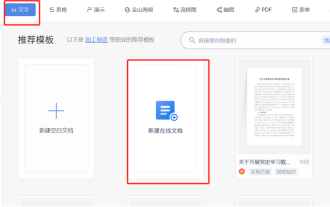 How to create an online word
Mar 21, 2024 pm 01:06 PM
How to create an online word
Mar 21, 2024 pm 01:06 PM
Do you know how to create an online word document? Online word documents can enable multiple people to collaborate and edit online documents. It has large-capacity cloud storage space. Documents can be stored centrally and can be logged in from multiple devices. It can be said that no matter which device you are on, you can view and edit it. The most important thing is that it supports one-click sharing, which is particularly convenient for sharing your documents with colleagues. Today we will introduce how to create an online word document. In fact, the method is very simple. Friends in need can refer to it. 1. First open the wpsoffice software on your computer, then on the new file page, open the text item bar, and then select the new online document option. 2. Then the new document page will open, where we can choose an online document template or a blank document.




