
Please check if another computer is downloading. After closing it, only use the tablet to access the Internet and observe whether the network speed is normal. If the Internet speed is normal, the problem may be on the computer, and there may be background download tasks.
If only the tablet is slow to access the Internet, but another computer is fast to the Internet, there may be a problem with the wireless router. You can try restarting the router or resetting the wireless network connection. If the other computer is also experiencing slow Internet speeds, the problem may be with your line. You can contact the operator and ask them to check the stability and speed of the line. They may be able to offer some solutions or send a technician to troubleshoot the line.
If the computer has fast Internet access but the tablet has slow Internet access, the problem may be with the wireless router. Check the following aspects: wireless signal strength, frequency band selection, router location.
(1) Are there many wireless networks around? If there are too many, the frequency may be interfered. You need to change the wireless transmission channel of the router. Generally, the channels are 1-12. The default is channel 1. Try adjusting it to channel 6 or 12.
If there are few wireless networks nearby, the used router will usually age after two years and the signal will become unstable.
If your Samsung tablet responds slowly when using it, we recommend that you try the following operations:
1. End all programs running in the background. Method: Long press the "HOME key", enter the task manager - active applications - end the programs running in the background.
Please check if this problem occurs in all programs. If the software is only partially downloaded, it is recommended to uninstall it and try other versions.
3. Try clearing the tablet cache: Standby interface-long press the HOME button on the phone-Task Manager-RAM-Clear memory.
4. If you have an external SD card, it is recommended to take it out and test it.
5. If your tablet supports online upgrades, please go to Settings - About Device (About Phone) - Software Update (System Update) - Update (please back up the data in your phone before upgrading) to upgrade the tablet firmware version.
6. If it doesn't work, please back up the data in the device and then restore the factory settings (Settings-Reset/Privacy-Restore factory settings).
If the problem persists, please bring your purchase invoice, repair card and machine to the Samsung service center, and professional after-sales engineers will help detect it.
1. Force shutdown and then restart again
2. For Android, you can check to see if there is a reset button while charging, and find a hard object to press it;
3. It is recommended to plug it into the power strip and charge it. Press and hold the power button to reduce/increase the volume for 20 seconds to enter the robot mode (the tablet enters the RECOVERY mode, select wipe in the first line, which is wipe...reset This line is to try to restore the factory settings (use the volume up and down keys to adjust, and the power button to confirm), and then select yes to start the restoration. After completion, select the second line wipe (it is to clear the system cache and the tablet can be operated after being used for a long time). ), select reboot...now (restart) after completion); or download a flash wizard to refresh the firmware;
4. While windows is charging, press the power button 5 times repeatedly to enter the repair interface to repair, or see if the system can be reinstalled. If it doesn't work, contact the seller or after-sales personnel for inspection and repair
1. Turn off the automatic arrangement of App background
This feature will allow the App to quietly download or refresh data when it is not open for use, which will also affect the performance of the iPad. At this time, the user can turn off this setting.
2. Clear space
Due to the use of flash memory, the performance of the iPad has a great relationship with how much storage space is left. In addition to deleting some unnecessary apps or temporary disks in the storage space, users can also switch to iCloud Photos to reduce the file size of photos and videos.
However, if the user’s old iPad is still the 16GB version, even if it does not install basic apps such as games and WeChat, it may still be unable to cope with the temporary disk storage of apps. It is recommended to change the device.
3. Reduce transparency and dynamic effects
Adjusting these two settings can reduce some iOS cutscene effects and make daily operations smoother.
4. Clean Safari
As a browser, Safari often secretly stores a large number of temporary disks, which reduces the iPad's storage space and affects performance. At this time, users can go to Safari to clear browsing history and website data.
5. Turn off “Hey Siri” or the location settings of each App
Since "Hey Siri" will always be waiting for the user to wake up in the background, removing it may release some additional performance; users can also view the App settings on the iPad and adjust the location settings of each App to " While using the App" or "Never" to reduce the chance of some background usage.
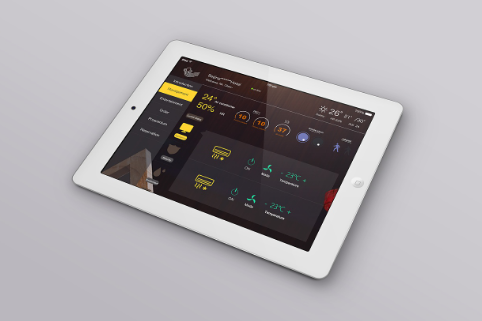
Extended information:
Common troubleshooting of tablet computers:
1. Unable to charge
The theoretical maximum battery life of the iPad is 10 hours, and the hardware configuration is very high, so the power requirements are much higher than similar products. iPad charging requires a high-end USB power input interface. If the data cable is connected to an old computer, the charging function may not be activated.
In addition, when the user first plugs in the iPhone to charge, he must manually change the charging configuration to High Power to meet the subsequent needs of the iPad.
2. Cannot connect to WIFI network
It is recommended that you try hard restart (press and hold the sleep button, then select hard restart and restore factory settings).
3. Unable to sync calendar or contacts
If the above problem occurs, it is recommended to reconfigure the iTunes synchronization history, clear it and import it again.
4. Loss of network connection after hibernation
Solution: Just increase the brightness of the display.
The above is the detailed content of How to solve the problem of slow Internet speed and frequent freezes on tablet computers. For more information, please follow other related articles on the PHP Chinese website!
 Commonly used permutation and combination formulas
Commonly used permutation and combination formulas
 How to delete your own works on TikTok
How to delete your own works on TikTok
 How to solve discuz database error
How to solve discuz database error
 How to solve the problem that win11 antivirus software cannot be opened
How to solve the problem that win11 antivirus software cannot be opened
 How to solve server load incompatibility
How to solve server load incompatibility
 Usage of UpdatePanel
Usage of UpdatePanel
 linux packet capture command
linux packet capture command
 How to use append in python
How to use append in python




