 Mobile Tutorial
Mobile Tutorial
 iPhone
iPhone
 iOS17 public beta version 2 released! Contains Beta 4 revision and related improvements!
iOS17 public beta version 2 released! Contains Beta 4 revision and related improvements!
iOS17 public beta version 2 released! Contains Beta 4 revision and related improvements!
This week, Apple released the iOS 17 developer preview version Beta 4 revision and the second public beta version of iOS 17.
The version numbers of these two Beta versions are 21A5291j. It can be said that the functions of the two versions are exactly the same.
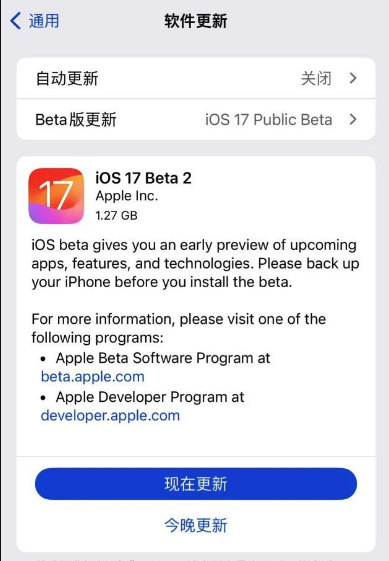
This update is mainly to fix bugs and does not add other new features. In other words, the second public beta version is an iOS system version released based on the iOS17 Beta4 revised version.
Apple pushed iOS 17 developer preview Beta 4 (version number 21A5291h) to users on July 26. After analysis of feature comparisons and user experience feedback, no obvious functional changes have been found in the iOS 17 Beta 4 preview and revised versions.
Therefore, we can focus on the feature upgrades and optimizations of the iOS17 Beta 4 preview version!
iOS17 Beta 4 preview version update and optimization
"My Photo Stream" function is offline
As early as May, Apple's official website announced "My Photo Stream" It will be offline on July 26, and this feature will no longer be available starting from iOS 17 beta 4.

"My Photo Stream" is a free service. Users can upload photos (up to 1,000 photos) in the last 30 days to the iCloud platform, which can then be used on iPhone, iPad, iPod touch, and Mac. and PC, and import them directly into the gallery on this device.
「NameDrop」function optimization
When iOS 17 Beta 2 was released, I immediately felt the smooth animation effect of NameDrop. This feature is turned on by default, and it will automatically trigger whenever I bring the two upgraded iPhones close together.
In the Beta 4 version, Apple has improved the NameDrop function and added a new independent switch option. This update makes it easier for users to use the NameDrop feature and customize it according to their personal needs. In this way, users can not only manage their NameDrop lists more flexibly, but also use this feature more effectively to improve work efficiency and convenience. This optimization adjustment will bring a better user experience to users.
Just open the iPhone [Settings]-[General]-[AirDrop] and you will see the new "Put settings closer to each other" switch button.
Users can choose to use NameDrop's interactive features after opening it, or they can choose to turn it off so that they are not disturbed when not needed.
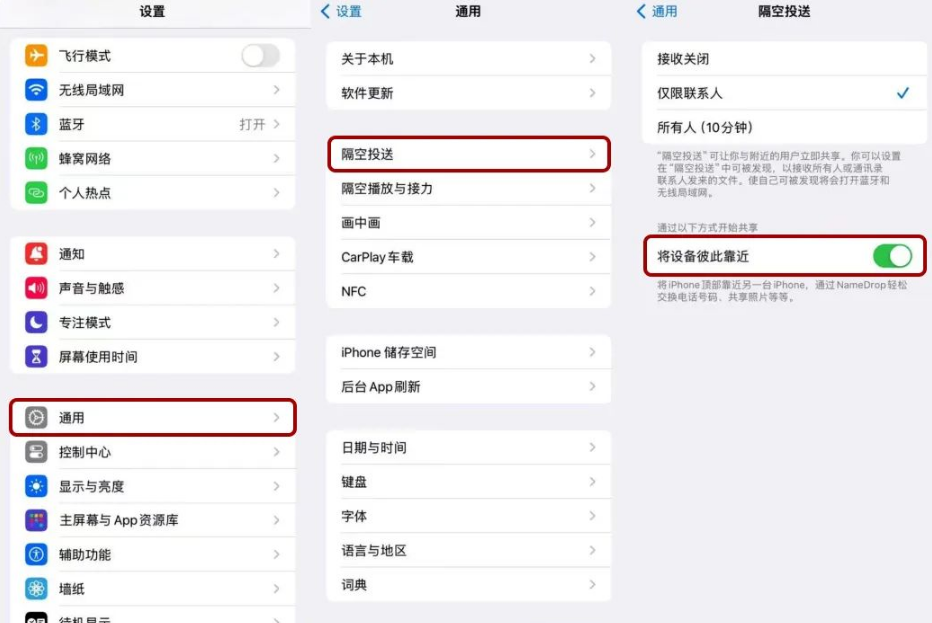
"Safe Confirmation" function is online
Apple introduced a new feature called "Safe Confirmation" at the WWDC 2023 conference.
After upgrading to the iOS 17 Beta 4 test version, click the " " button in the lower left corner of the Messages App and select "More" to find the new function "Safe Confirmation".
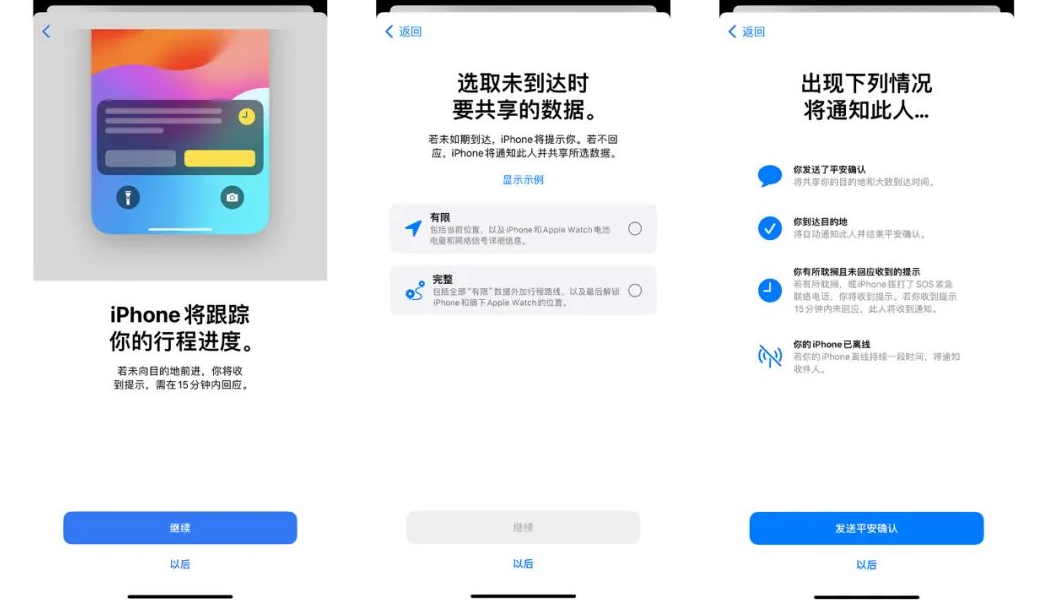
This function allows users to send a "safety notification" message to friends or family through the SMS application. At the same time, this function is linked with Apple Maps. When users arrive at their destination, their friends or family will receive a notification confirming their arrival.
Apple Maps actually has an old version of the sharing function, but "Safe Confirmation" shares the entire itinerary.
After sharing an itinerary, iPhone will keep track of the itinerary. When the system detects a deviation in the travel route, it will prompt you. If the user does not respond within 15 minutes, the system will automatically share location information and other related data with the designated contact.
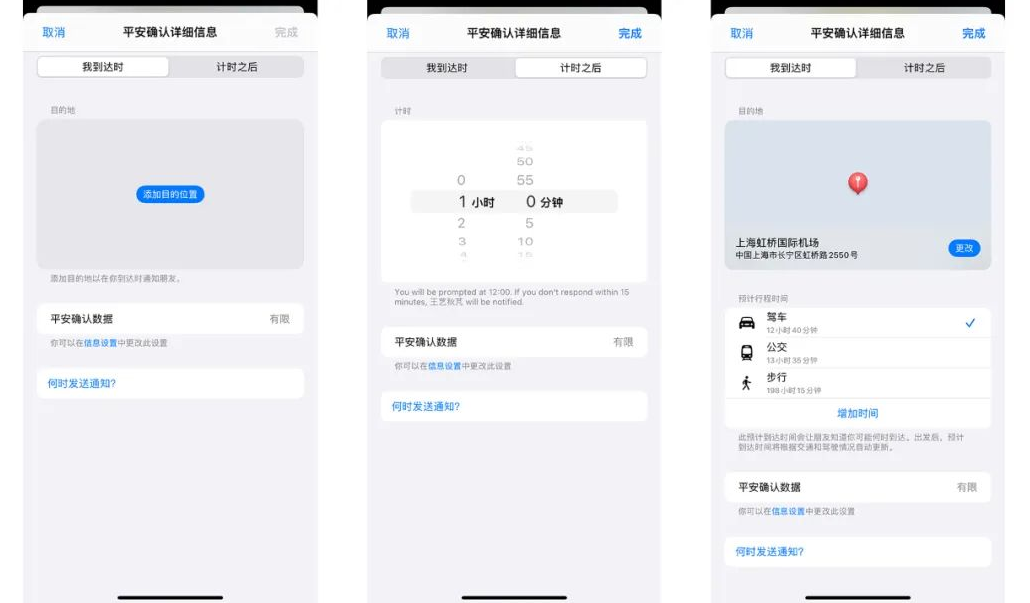
"Standby Display" function optimization
In iOS 17 Beta 4, "Standby Display" adds a "Only show preview when tapping" switch button.
Open your iPhone settings and go to the standby display options. There, you can enable the "Show preview only on tap" feature. Once enabled, notification previews will be hidden until you tap the screen in standby mode.
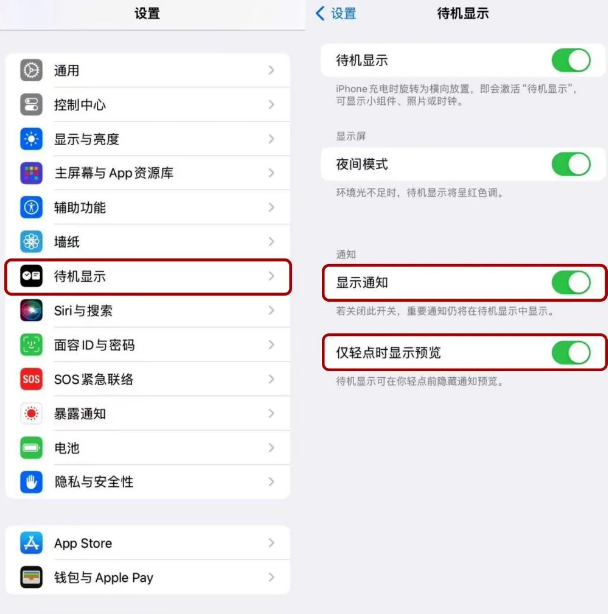
"Message" App icon adjustment
In Apple's Message App, click the " " menu button, you will find the camera, photo, audio and other icons in Beta 4, re- Adjustments have been made to be consistent with the system icon.
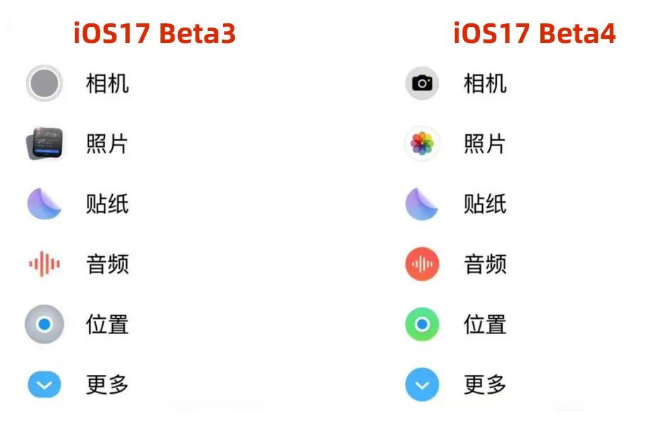
Currently it is not recommended to upgrade the main machine to the iOS17 beta version, because there are still problems with lagging, disappearing signal bars and APP crashes. But overall, Beta4 is more stable than the first three beta versions.
Models supported by the iOS17 public beta
iOS 17 has announced the specific models it supports in the early stages of its release. These models include: iPhone 6s and above, iPad Air 2 and above, iPad mini 4 and above, and 7th generation iPod Touch. These devices are equipped with sufficient hardware performance and operating system version to run iOS 17 flawlessly and enjoy all new features and optimizations. So if your device meets the above requirements, you can upgrade to iOS 17 without any worries and experience the new features.
iPhone 14 Pro Max, iPhone 14 Pro, iPhone 14 Plus, iPhone 14, iPhone 13 Pro Max, iPhone 13 Pro, iPhone 13, iPhone 13 mini, iPhone SE 3, iPhone 12 Pro Max, iPhone 12 Pro , iPhone 12, iPhone 12 mini, iPhone SE 2, iPhone 11 Pro Max, iPhone 11 Pro, iPhone 11, iPhone XS Max, iPhone XS, iPhone XR.
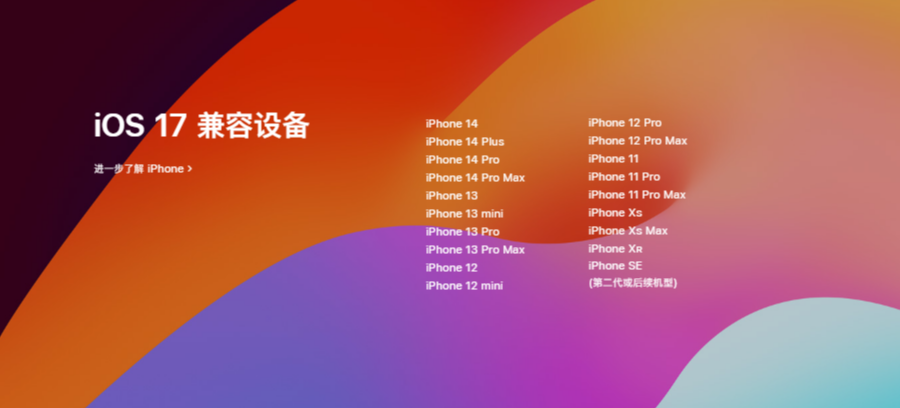
iOS17 Beta upgrading and downgrading methods and precautions
iOS17 Beta update method
I believe many Apple fans know that as long as users have registered an Apple developer account , you can directly find the [Beta version update] option in [Settings]-[General]-[Software Update], and then select the iOS17 Beta version to perform the update operation.
Unable to update iOS17Beta? Don't worry! Let me tell you four ways to experience the new features of iOS17. First, you can wait for the official version to be released and upgrade directly. Secondly, you can try to solve the problem through software update in settings. If it still doesn't work, you can try to use iTunes to upgrade. Finally, if none of the above methods work, you can consider using third-party tools to upgrade iOS17Beta. No matter which method you choose, you can experience the new features of iOS17 as soon as possible!
Update suggestions for the second public beta version of iOS17
According to the release time of previous years, the official version of iOS 17 will be released in about a month, and it is currently in the testing period of a major version update.
Compared with previous iOS system versions, iOS17 has relatively few updates. The main updates focus on modifications to the user interface, as well as some minor functional improvements aimed at improving user experience and satisfaction.
Although the update content is small, it is still not recommended to upgrade the main machine. If you want to experience iOS17 as early as possible, it is more recommended to choose to update the public beta version.
iOS17 Beta downgrade method
The article uses the Apple mobile phone repair tool, which is simple to operate. "iOS upgrade/downgrade" can help users quickly return to the official version of the system.
This tool not only supports repairing more than 150 iOS system faults, but is also especially suitable for novice users.
Operation Guide:
Step 1: Start the tool, connect the device to the computer through the data cable, click "iOS Upgrade/Downgrade", and then select "Downgrade" mode.
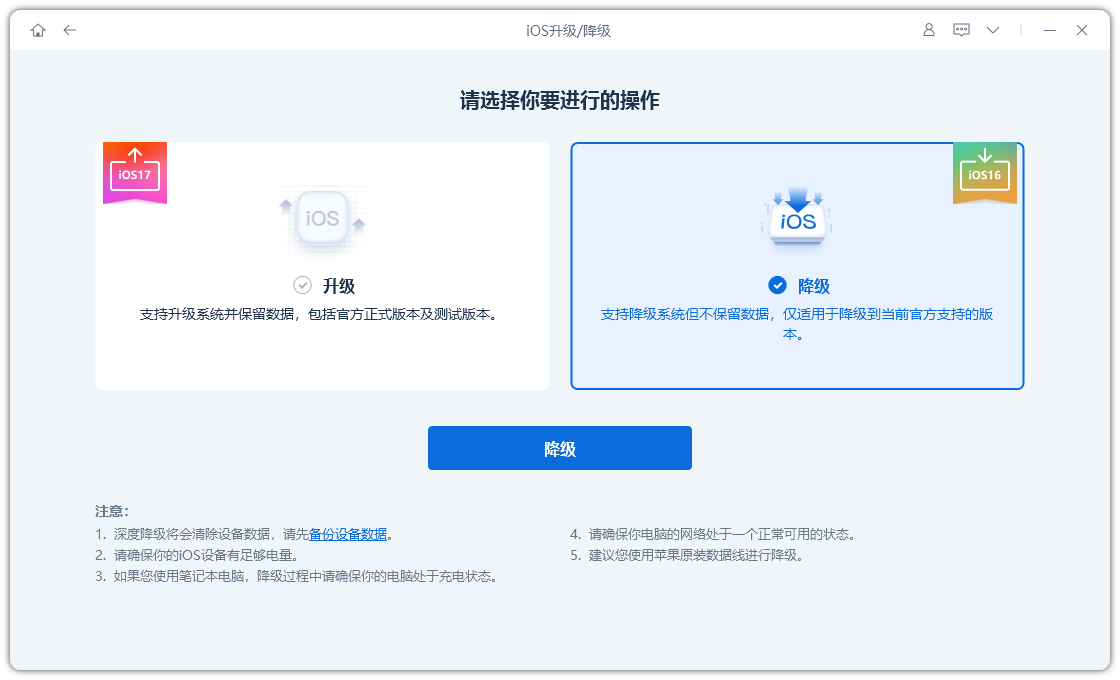
The second step is to check the official system version that this iPhone can be downgraded to on the interface that supports downgrading the system, and click "Download Firmware" and wait for the firmware download to complete.
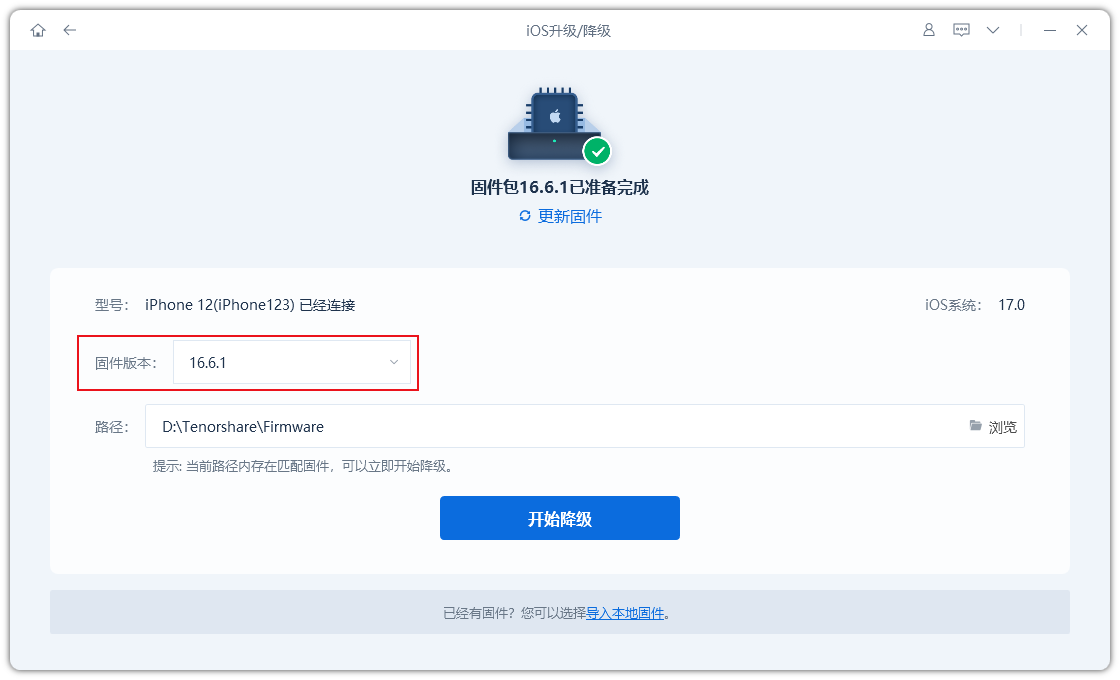
Step 3: iPhone is successfully downgraded. Once the firmware download is complete, the iOS downgrade process can begin.

The entire downgrade process takes about 10 minutes. Be careful not to disconnect the data cable and wait until "Downgrade Successful" is displayed.
The above is the detailed content of iOS17 public beta version 2 released! Contains Beta 4 revision and related improvements!. For more information, please follow other related articles on the PHP Chinese website!

Hot AI Tools

Undresser.AI Undress
AI-powered app for creating realistic nude photos

AI Clothes Remover
Online AI tool for removing clothes from photos.

Undress AI Tool
Undress images for free

Clothoff.io
AI clothes remover

AI Hentai Generator
Generate AI Hentai for free.

Hot Article

Hot Tools

Notepad++7.3.1
Easy-to-use and free code editor

SublimeText3 Chinese version
Chinese version, very easy to use

Zend Studio 13.0.1
Powerful PHP integrated development environment

Dreamweaver CS6
Visual web development tools

SublimeText3 Mac version
God-level code editing software (SublimeText3)

Hot Topics
 M3 iPad Air vs. M2 iPad Air: Spot the Difference (If You Can)
Mar 11, 2025 am 03:08 AM
M3 iPad Air vs. M2 iPad Air: Spot the Difference (If You Can)
Mar 11, 2025 am 03:08 AM
In-depth comparison between the 2025 iPad Air (M3) and the 2024 iPad Air (M2): Is the upgrade worth it? Apple has released a new iPad Air equipped with an M3 chip. The new tablet balances ease of use and economy and brings performance improvements to veteran users. But how is it different from the previous generation M2 iPad Air? Let's find out. Appearance design: Completely consistent The appearance of the new iPad Air is almost exactly the same as the M2 iPad Air released in 2024, and it is also exactly the same as the M1 iPad Air in 2022. 11-inch and 13-inch screen sizes (symmetrical bezels), size, weight and even color
 iOS 18.4 Finally Brings RCS Messaging to Google Fi and Other T-Mobile Carriers
Mar 07, 2025 am 06:01 AM
iOS 18.4 Finally Brings RCS Messaging to Google Fi and Other T-Mobile Carriers
Mar 07, 2025 am 06:01 AM
summary iOS 18 eventually added support for RCS messaging, benefiting many users, but initially excluded T-Mobile-based carriers. The second iOS 18.4 beta now brings RCS messaging capabilities to Google Fi on iPhone and other T-Mobile-based carriers. The update also includes new features such as priority application notifications, visual smart shortcuts, new emojis, and Apple app shortcuts. Apple released iOS 18 in September 2024, and with it comes the long-awaited RCS messaging feature – at least for some
 Apple Intelligence Keeps Turning on After iPhone Updates
Mar 14, 2025 am 03:01 AM
Apple Intelligence Keeps Turning on After iPhone Updates
Mar 14, 2025 am 03:01 AM
New iPhone iOS updates are automatically reactivating Apple Intelligence, even for users who previously disabled it. This unexpected behavior, whether a bug or intentional, is causing frustration among users. The recent iOS 18.3.2 update, primarily a
 Some Carriers Are Still Missing RCS on iPhone: Who's to Blame?
Mar 05, 2025 am 12:48 AM
Some Carriers Are Still Missing RCS on iPhone: Who's to Blame?
Mar 05, 2025 am 12:48 AM
RCS message: Missing links for iPhone users iOS 18 has been released for more than five months, which means Android and iPhone users can finally experience the RCS messaging feature. However, not all users can enjoy this convenience. Some small carriers still don’t support RCS, and Apple seems to be responsible for that. The importance of RCS Before discussing the attribution of responsibility, let’s first understand what exactly RCS is and why its broad support is so important. RCS is actually an upgraded version of the old SMS standard, which makes the traditional SMS experience closer to modern instant messaging applications. RCS functions include viewing the input status of the other party and reading receipts (if the other party has enabled it
 8 iPhone Apps I'm Using to Try and Live Forever
Mar 16, 2025 am 12:19 AM
8 iPhone Apps I'm Using to Try and Live Forever
Mar 16, 2025 am 12:19 AM
Maximize Your Lifespan: iPhone Apps for a Healthier, Longer Life Groucho Marx famously aspired to live forever, or die trying. While immortality remains elusive, we can significantly extend both our lifespan and healthspan (the length of time we enj
 Apple's Base iPad Now Has Double the Storage
Mar 06, 2025 am 03:03 AM
Apple's Base iPad Now Has Double the Storage
Mar 06, 2025 am 03:03 AM
Apple's new iPad (11th generation) review: performance upgrade, but lacks AI capabilities Apple finally updated its entry-level iPad after more than two years. While the entire iPad product line is still a bit confusing, the latest 11th-generation iPad doubles storage space while maintaining its original price, but it also lacks an important feature set. Apple today released the new iPad Air equipped with a powerful M3 chip and a new Magic Control keyboard, and focused on its AI capabilities. However, the company also quietly updated its entry-level iPad. If you're looking for an affordable iPad, the 11th-generation model that will be available next week may be exactly what you're looking for. Interestingly, the new entry-level iPad has made a good upgrade
 The Best 11-inch iPad Air Cases of 2025
Mar 19, 2025 am 06:03 AM
The Best 11-inch iPad Air Cases of 2025
Mar 19, 2025 am 06:03 AM
Top iPad Air 11-inch Cases: A Comprehensive Guide (Updated 03/14/2025) This updated guide showcases the best iPad Air 11-inch cases available, catering to various needs and budgets. Whether you own the new M3 or the M2 model, protecting your investm
 7 Reasons I'm Ditching My AirPods (And You Might Too)
Mar 05, 2025 am 03:03 AM
7 Reasons I'm Ditching My AirPods (And You Might Too)
Mar 05, 2025 am 03:03 AM
AirPods: The Hype Fades, Reality Sets In Remember the excitement of unboxing those pristine AirPods in 2016? Apple's groundbreaking wireless earbuds promised a revolution in audio. While initially captivated by their sleek design and seamless wirel





