What is the function of the roller?
What is the scroll wheel in the middle of the mouse
The mouse wheel is a ball at the bottom of a mechanical mouse that can be rolled freely. When browsing web pages or files, scroll forward or backward by turning the scroll wheel.
The following are several shortcut applications of the mouse wheel key:
1. Implement page turning function
When we are browsing the web, we only need to slide the mouse wheel with our fingers to easily flip the web page up and down without moving the mouse or clicking the scroll bar. This operation method is very intuitive and easy to use. Therefore, the mouse wheel is praised as a highlight of Internet mice. In addition, in many editing windows and browsing windows, such as Microsoft Office and other applications, the scroll wheel key can also conveniently replace the scroll bar to achieve the up and down flip function. This feature is particularly useful for browsing and editing large documents.
2. Realize picture frame flipping
In ACDSee, when opening multiple image files, you usually use the "Previous" and "Next" buttons in the "Tools" bar to flip the pictures. However, what is less known is that you can also use the mouse wheel to easily flip through pictures, even including all other unopened pictures in the folder where the opened picture is located. This feature can improve your efficiency when working with images, allowing you to browse and edit pictures faster. Now, you can try using the mouse wheel to easily flip pictures and enjoy a more convenient operating experience.
3. Let the screen scroll automatically
In many editing windows, such as in Word, pressing the mouse wheel key will display a black up and down two-way arrow. Move the mouse pointer below the double-headed arrow and the screen will automatically scroll up. The further you move the mouse pointer away from the two-way arrow, the faster the screen will scroll. To scroll up the screen, simply move your mouse pointer over the two-way arrow.
4. Quickly get the best view
In addition to being able to turn pages, the scroll wheel mouse also has another important function when pressing the Ctrl key, that is, it can easily zoom the display content of many windows to obtain the best view.
5. Press the mouse wheel on a link in IE8 to open a new tab.
How to set the mouse color in excel table
1. Scroll the table up and down: In the excel worksheet, select a cell, and then roll the wheel up and down, the table will scroll up and down. This is similar to clicking the up and down arrows of a scroll bar. But clicking the up and down arrows of the scroll bar can only scroll one line at a time, while rolling the mouse wheel can scroll one or more lines. In Windows XP or Windows Vista, the number of lines per scroll can be set in the control panel. Taking Vista as an example, the method is: click "Start → Control Panel → Mouse", the "Mouse Properties" dialog box will pop up, select the "Wheel" tab, and in the "Vertical Scroll" area, select "Scroll the following number of lines at a time" , and set the desired quantity. If you select "Scroll one screen at a time", each time you scroll the wheel, the Excel table will scroll the number of rows displayed on the screen, which is equivalent to pressing the pageup or pagedown key. This method also applies to word or browsing the web in a browser.
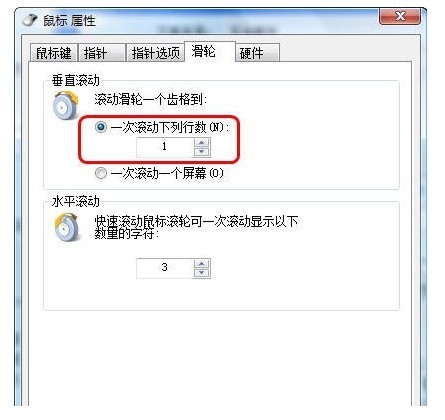
2. Scroll the table left and right: Press the scroll wheel in the table and the mouse will change into the shape below. Then drag the mouse left and right to scroll the table left and right. If you drag the mouse up and down, you can also scroll the table up and down. The farther the mouse is from where it was pressed, the faster the scrolling speed will be. Pressing the mouse again or rolling the wheel cancels this scrolling.
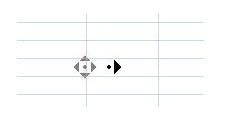
The above is the detailed content of What is the function of the roller?. For more information, please follow other related articles on the PHP Chinese website!

Hot AI Tools

Undresser.AI Undress
AI-powered app for creating realistic nude photos

AI Clothes Remover
Online AI tool for removing clothes from photos.

Undress AI Tool
Undress images for free

Clothoff.io
AI clothes remover

Video Face Swap
Swap faces in any video effortlessly with our completely free AI face swap tool!

Hot Article

Hot Tools

Notepad++7.3.1
Easy-to-use and free code editor

SublimeText3 Chinese version
Chinese version, very easy to use

Zend Studio 13.0.1
Powerful PHP integrated development environment

Dreamweaver CS6
Visual web development tools

SublimeText3 Mac version
God-level code editing software (SublimeText3)

Hot Topics
 1386
1386
 52
52
 Discover How to Fix Drive Health Warning in Windows Settings
Mar 19, 2025 am 11:10 AM
Discover How to Fix Drive Health Warning in Windows Settings
Mar 19, 2025 am 11:10 AM
What does the drive health warning in Windows Settings mean and what should you do when you receive the disk warning? Read this php.cn tutorial to get step-by-step instructions to cope with this situation.
 How do I edit the Registry? (Warning: Use with caution!)
Mar 21, 2025 pm 07:46 PM
How do I edit the Registry? (Warning: Use with caution!)
Mar 21, 2025 pm 07:46 PM
Article discusses editing Windows Registry, precautions, backup methods, and potential issues from incorrect edits. Main issue: risks of system instability and data loss from improper changes.
 How do I manage services in Windows?
Mar 21, 2025 pm 07:52 PM
How do I manage services in Windows?
Mar 21, 2025 pm 07:52 PM
Article discusses managing Windows services for system health, including starting, stopping, restarting services, and best practices for stability.
 How to Fix the Steam Cloud Error? Try These Methods
Apr 04, 2025 am 01:51 AM
How to Fix the Steam Cloud Error? Try These Methods
Apr 04, 2025 am 01:51 AM
The Steam Cloud error can be caused by many reasons. To play a game smoothly, you need to take some measures to remove this error before you launch the game. php.cn Software introduces some best ways as well as more useful information in this post.
 Windows Metadata and Internet Services Problem: How to Fix It?
Apr 02, 2025 pm 03:57 PM
Windows Metadata and Internet Services Problem: How to Fix It?
Apr 02, 2025 pm 03:57 PM
You may see the “A connection to the Windows Metadata and Internet Services (WMIS) could not be established.” error on Event Viewer. This post from php.cn introduces how to remove the Windows Metadata and Internet Services problem.
 How do I change the default app for a file type?
Mar 21, 2025 pm 07:48 PM
How do I change the default app for a file type?
Mar 21, 2025 pm 07:48 PM
Article discusses changing default apps for file types on Windows, including reverting and bulk changes. Main issue: no built-in bulk change option.
 How to Resolve the KB5035942 Update Issues – Crashing System
Apr 02, 2025 pm 04:16 PM
How to Resolve the KB5035942 Update Issues – Crashing System
Apr 02, 2025 pm 04:16 PM
KB5035942 update issues - crashing system commonly happens to users. Inflicted people hope to find a way out of the kind of trouble, such as crashing system, installation, or sound issues. Targeting these situations, this post published by php.cn wil
 How do I use the Group Policy Editor (gpedit.msc)?
Mar 21, 2025 pm 07:48 PM
How do I use the Group Policy Editor (gpedit.msc)?
Mar 21, 2025 pm 07:48 PM
The article explains how to use the Group Policy Editor (gpedit.msc) in Windows for managing system settings, highlighting common configurations and troubleshooting methods. It notes that gpedit.msc is unavailable in Windows Home editions, suggesting




