
If you want to move graphics in arcmap, you can pan them. The operation is also very simple. Just click on the layer, select to start editing data, select the graphic data to be translated, click the move tool in the editor, and enter the translation You can pan the graph by adjusting the amount.
1. Open arcmap and add layers.
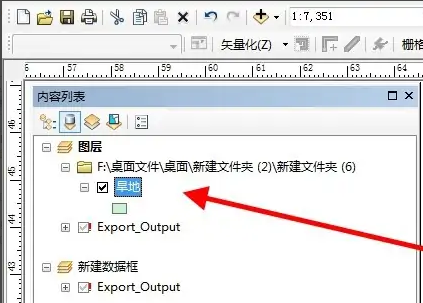
2. Right-click the layer and select Start editing data in Edit Features.
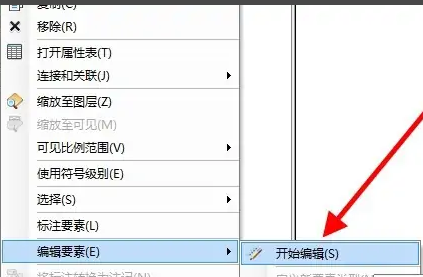
3. Select the graphic data to be translated.
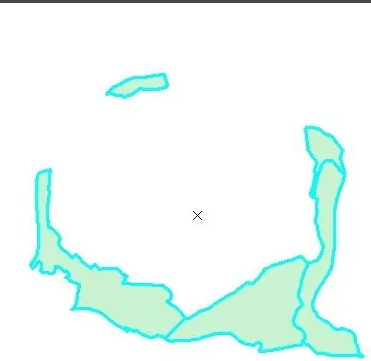
4. In the menu bar above, click Move in the editor.

5. Enter the amount to be translated in the pop-up window.
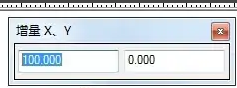
6. Press the Enter key to complete the translation of the graphic.
Follow the above steps to move the graphics.
The above is the detailed content of Learn how to move graphics in ArcMap. For more information, please follow other related articles on the PHP Chinese website!
 How to turn off win10 upgrade prompt
How to turn off win10 upgrade prompt
 The difference between lightweight application servers and cloud servers
The difference between lightweight application servers and cloud servers
 CMD close port command
CMD close port command
 The difference between external screen and internal screen broken
The difference between external screen and internal screen broken
 How to jump with parameters in vue.js
How to jump with parameters in vue.js
 Cell sum
Cell sum
 How to intercept harassing calls
How to intercept harassing calls
 virtual digital currency
virtual digital currency




