Wilcom e2.0 installation guide on win10
Jan 16, 2024 pm 12:09 PMMany friends who need to install Wilkom 2.0 version on their computers don’t know how to install it, but it doesn’t matter. Today I have brought you a detailed installation tutorial. Let’s learn it together.
How to install Wilcom e2.0 on win10:
1. Unzip the downloaded installation package.
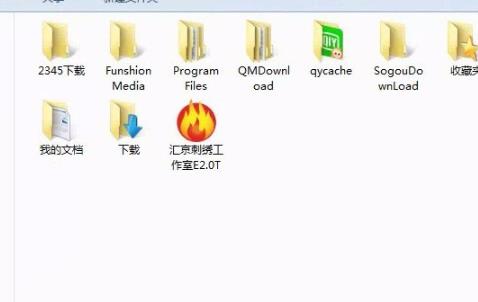
2. Double-click the installation package to start the installation.
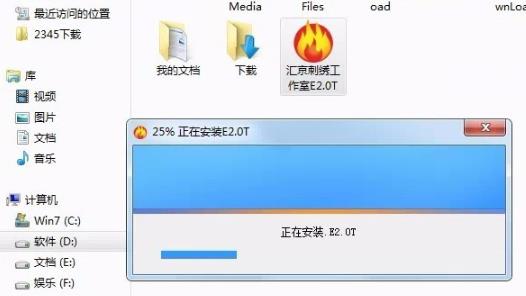
3. When the window appears, click next.

4. Finally, click finish.
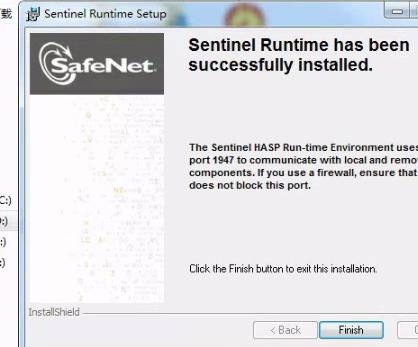
5. Below, if you are 64-bit, enter 2, if you are 32-bit, enter 1, if you are xp, enter 1 and press Enter.
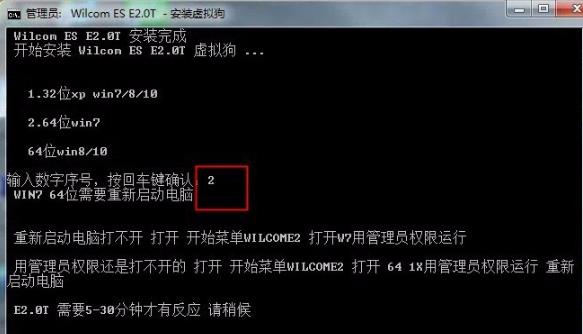
6. This window will appear on 64-bit systems. Select the first option and click next.
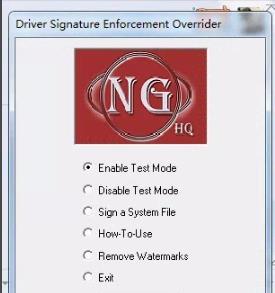
7. When it pops up, click exit.
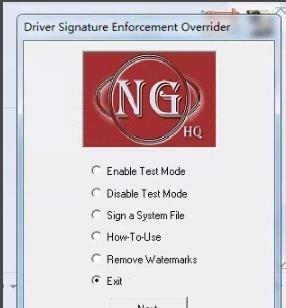
8. Finally, click "Install this driver software anyway".
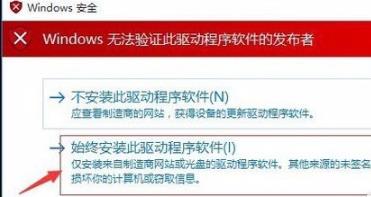
The above is the detailed content of Wilcom e2.0 installation guide on win10. For more information, please follow other related articles on the PHP Chinese website!

Hot Article

Hot tools Tags

Hot Article

Hot Article Tags

Notepad++7.3.1
Easy-to-use and free code editor

SublimeText3 Chinese version
Chinese version, very easy to use

Zend Studio 13.0.1
Powerful PHP integrated development environment

Dreamweaver CS6
Visual web development tools

SublimeText3 Mac version
God-level code editing software (SublimeText3)

Hot Topics
 How to use shortcut keys to take screenshots in Win8?
Mar 28, 2024 am 08:33 AM
How to use shortcut keys to take screenshots in Win8?
Mar 28, 2024 am 08:33 AM
How to use shortcut keys to take screenshots in Win8?
 Comparing the performance of Win11 and Win10 systems, which one is better?
Mar 27, 2024 pm 05:09 PM
Comparing the performance of Win11 and Win10 systems, which one is better?
Mar 27, 2024 pm 05:09 PM
Comparing the performance of Win11 and Win10 systems, which one is better?
 Win11 Tips Sharing: Skip Microsoft Account Login with One Trick
Mar 27, 2024 pm 02:57 PM
Win11 Tips Sharing: Skip Microsoft Account Login with One Trick
Mar 27, 2024 pm 02:57 PM
Win11 Tips Sharing: Skip Microsoft Account Login with One Trick
 Must read before purchasing a system: Analysis of the advantages and disadvantages of Win11 and Win10
Mar 28, 2024 pm 01:33 PM
Must read before purchasing a system: Analysis of the advantages and disadvantages of Win11 and Win10
Mar 28, 2024 pm 01:33 PM
Must read before purchasing a system: Analysis of the advantages and disadvantages of Win11 and Win10
 Tutorial on how to turn off the payment sound on WeChat
Mar 26, 2024 am 08:30 AM
Tutorial on how to turn off the payment sound on WeChat
Mar 26, 2024 am 08:30 AM
Tutorial on how to turn off the payment sound on WeChat
 How to Install and Run the Ubuntu Notes App on Ubuntu 24.04
Mar 22, 2024 pm 04:40 PM
How to Install and Run the Ubuntu Notes App on Ubuntu 24.04
Mar 22, 2024 pm 04:40 PM
How to Install and Run the Ubuntu Notes App on Ubuntu 24.04
 Analysis of new features of Win11: How to skip logging in to Microsoft account
Mar 27, 2024 pm 05:24 PM
Analysis of new features of Win11: How to skip logging in to Microsoft account
Mar 27, 2024 pm 05:24 PM
Analysis of new features of Win11: How to skip logging in to Microsoft account
 Detailed steps to install Go language on Win7 computer
Mar 27, 2024 pm 02:00 PM
Detailed steps to install Go language on Win7 computer
Mar 27, 2024 pm 02:00 PM
Detailed steps to install Go language on Win7 computer







