
Where is Win10 certificate management located? The system's certificate manager is mainly responsible for providing viewing and deletion functions for saved credentials used in logging into websites, connecting to applications and networks, etc. So, how to find and open the certificate manager on the Win10 system?
1. Please start the control panel on the system, and then click the display mode on the upper right to switch the current view to small icon display.
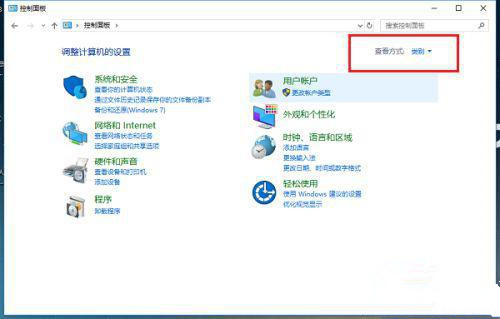
2. After viewing in small icon mode, click to select the "Credential Manager" option.
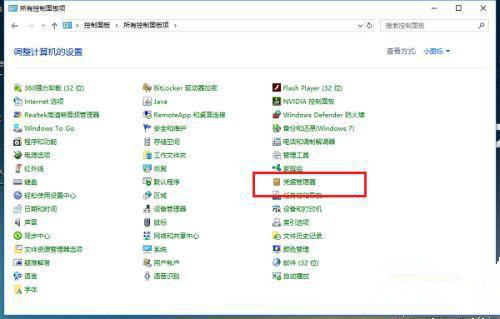
3. After entering the Credential Manager interface, you will see an introduction to its main functions. It is mainly used to view and delete the credentials stored for networks, websites and applications. login information.
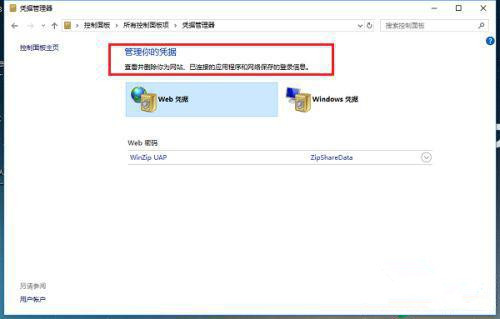
4. Click the WEB credentials option to browse the address, user name and password details of the corresponding website.
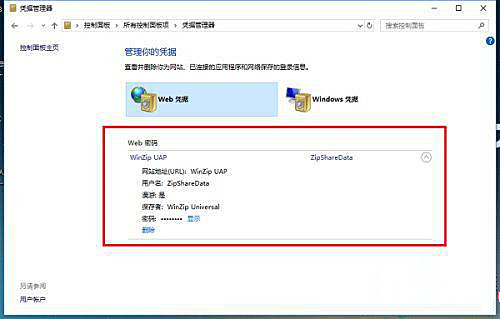
5. At the same time, I also recommend you to view the password of WEB credentials. You only need to provide the corresponding user name and password to view the relevant information.
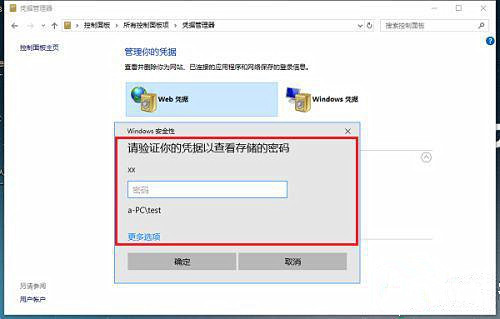
6. In addition, another way is to view Windows credential information.
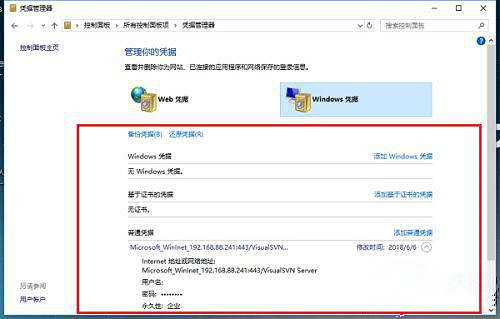
The above is the detailed content of How to manage credentials in win10 home version?. For more information, please follow other related articles on the PHP Chinese website!
 win10 bluetooth switch is missing
win10 bluetooth switch is missing
 Why do all the icons in the lower right corner of win10 show up?
Why do all the icons in the lower right corner of win10 show up?
 The difference between win10 sleep and hibernation
The difference between win10 sleep and hibernation
 Win10 pauses updates
Win10 pauses updates
 What to do if the Bluetooth switch is missing in Windows 10
What to do if the Bluetooth switch is missing in Windows 10
 win10 connect to shared printer
win10 connect to shared printer
 Clean up junk in win10
Clean up junk in win10
 How to share printer in win10
How to share printer in win10




