 Mobile Tutorial
Mobile Tutorial
 iPhone
iPhone
 How to solve the problem of iPhone not responding when restoring to factory settings? Three simple methods to help you solve it!
How to solve the problem of iPhone not responding when restoring to factory settings? Three simple methods to help you solve it!
How to solve the problem of iPhone not responding when restoring to factory settings? Three simple methods to help you solve it!
When the iPhone has some glitches or insufficient memory, many users will choose to restore the factory settings. They want to restore the device to the factory state and reactivate it!
However, after many friends’ iPhones were restored to factory settings, the phone restarted but the progress bar was stuck and could not be turned on and used normally. Don’t worry, today I will introduce three solutions to you, let’s take a look!
Method 1. Force restart the device
When the iPhone is stuck in the process of restoring factory settings and the progress bar does not respond for a long time, you can try a force restart to restart the device.
There are many iPhone models with different operating methods. How to force restart the phone? Next, the editor will introduce to you how to force restart each model.
Full-screen models (common to iPhone .
iPhone7/7 Plus models: Press and hold the volume down button and side power button at the same time until the Apple logo appears on the phone, release the buttons to restart.
iPhone 6/6s and older models (models with Home button): Press and hold the Home button and the Power button at the same time until the Apple logo appears on the phone screen, then release the buttons and wait for the phone to restart.
After the iPhone restarts and enters the factory reset process, just observe whether it returns to normal.

Method 2. Use professional repair tools
When the iPhone is stuck in the factory reset process and is unresponsive, and you encounter similar problems, it is most likely that the system has been damaged and the recovery has failed. It is recommended that Perform iOS system repairs.
At this time, you can use professional system repair tools, such as the Senior Apple Phone Repair Tool, which supports repairing 150 iOS system problems. It is quick to operate and can easily solve system failures, and the iPhone will not lose data in the "standard repair" mode. !
Operation Guide:
Step 1: Download and install the Apple phone repair tool. Connect the device to the computer via a data cable, click "Repair iOS System Problems" and choose to use the "Standard Repair" mode.
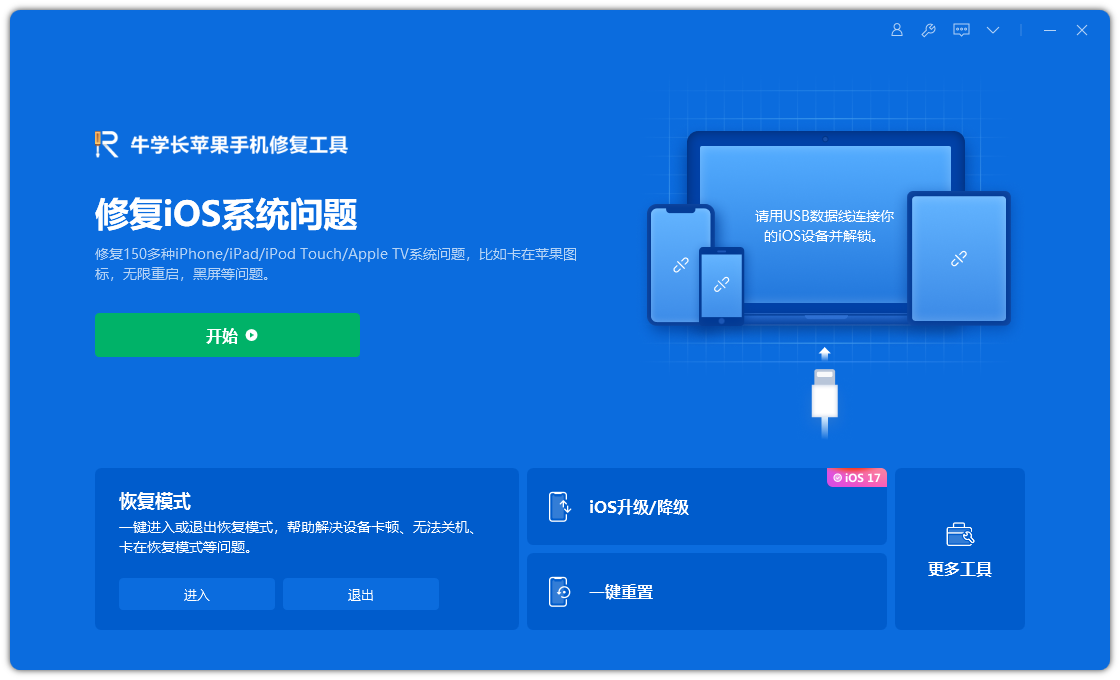
Step 2: Click "Download Firmware". By default, the downloaded firmware is the latest official version of the iOS firmware provided by the system. The update starts after the download is successful.
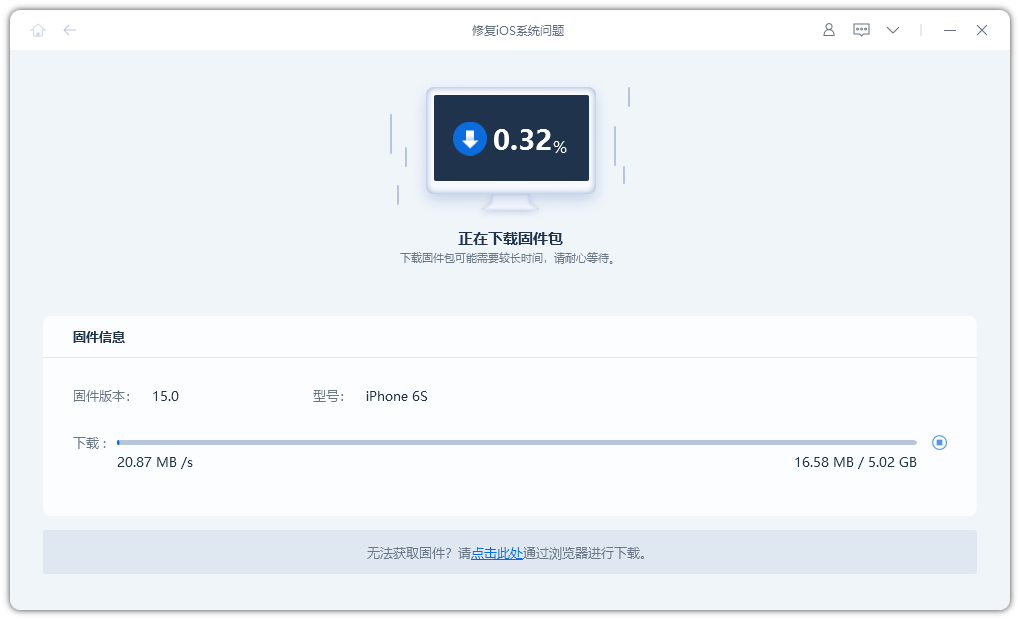
Step 3: Repair successful. Be careful not to disconnect the data cable during the repair process. The whole process takes about 10 minutes. Wait until "Repair Completed" is displayed to enter the App Store.
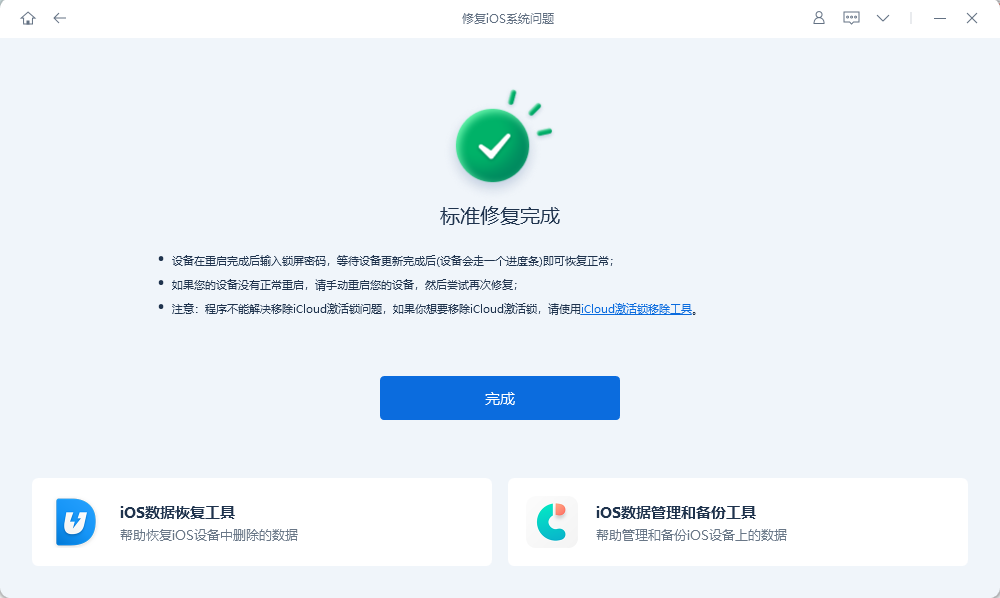
Method 3. Use iTunes
Use Apple’s official “iTunes “Restore” function to upgrade the system to solve the problem of unresponsive iPhone reset. The following are Operation guide:
Step 1: Launch the latest version of iTunes, use a data cable to connect the device and computer. If the iPhone is unresponsive, you need to manually enter the device into recovery mode or DFU mode before you can connect to iTunes.
Step 2: After iTunes recognizes the device, click the "Restore" function in the pop-up box. Then follow the prompts on the software side and click to confirm the operation.
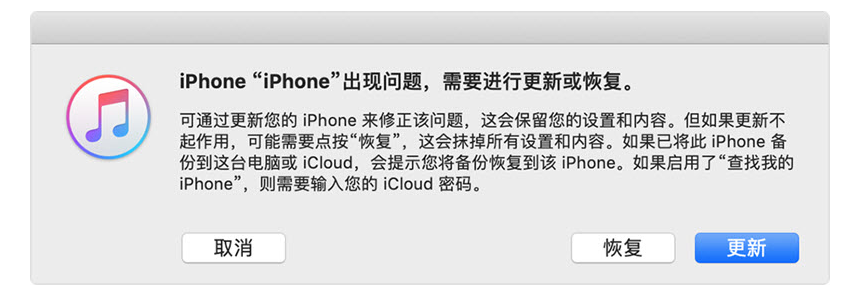
If your iPhone is resetting If there is no response during the process, try the above three methods! In addition, when restoring the iPhone to factory settings, pay attention to maintaining sufficient power and backing up important data, otherwise the data will not be restored after it is cleared.
The above is the detailed content of How to solve the problem of iPhone not responding when restoring to factory settings? Three simple methods to help you solve it!. For more information, please follow other related articles on the PHP Chinese website!

Hot AI Tools

Undresser.AI Undress
AI-powered app for creating realistic nude photos

AI Clothes Remover
Online AI tool for removing clothes from photos.

Undress AI Tool
Undress images for free

Clothoff.io
AI clothes remover

AI Hentai Generator
Generate AI Hentai for free.

Hot Article

Hot Tools

Notepad++7.3.1
Easy-to-use and free code editor

SublimeText3 Chinese version
Chinese version, very easy to use

Zend Studio 13.0.1
Powerful PHP integrated development environment

Dreamweaver CS6
Visual web development tools

SublimeText3 Mac version
God-level code editing software (SublimeText3)

Hot Topics
 M3 iPad Air vs. M2 iPad Air: Spot the Difference (If You Can)
Mar 11, 2025 am 03:08 AM
M3 iPad Air vs. M2 iPad Air: Spot the Difference (If You Can)
Mar 11, 2025 am 03:08 AM
In-depth comparison between the 2025 iPad Air (M3) and the 2024 iPad Air (M2): Is the upgrade worth it? Apple has released a new iPad Air equipped with an M3 chip. The new tablet balances ease of use and economy and brings performance improvements to veteran users. But how is it different from the previous generation M2 iPad Air? Let's find out. Appearance design: Completely consistent The appearance of the new iPad Air is almost exactly the same as the M2 iPad Air released in 2024, and it is also exactly the same as the M1 iPad Air in 2022. 11-inch and 13-inch screen sizes (symmetrical bezels), size, weight and even color
 iOS 18.4 Finally Brings RCS Messaging to Google Fi and Other T-Mobile Carriers
Mar 07, 2025 am 06:01 AM
iOS 18.4 Finally Brings RCS Messaging to Google Fi and Other T-Mobile Carriers
Mar 07, 2025 am 06:01 AM
summary iOS 18 eventually added support for RCS messaging, benefiting many users, but initially excluded T-Mobile-based carriers. The second iOS 18.4 beta now brings RCS messaging capabilities to Google Fi on iPhone and other T-Mobile-based carriers. The update also includes new features such as priority application notifications, visual smart shortcuts, new emojis, and Apple app shortcuts. Apple released iOS 18 in September 2024, and with it comes the long-awaited RCS messaging feature – at least for some
 Apple Intelligence Keeps Turning on After iPhone Updates
Mar 14, 2025 am 03:01 AM
Apple Intelligence Keeps Turning on After iPhone Updates
Mar 14, 2025 am 03:01 AM
New iPhone iOS updates are automatically reactivating Apple Intelligence, even for users who previously disabled it. This unexpected behavior, whether a bug or intentional, is causing frustration among users. The recent iOS 18.3.2 update, primarily a
 8 iPhone Apps I'm Using to Try and Live Forever
Mar 16, 2025 am 12:19 AM
8 iPhone Apps I'm Using to Try and Live Forever
Mar 16, 2025 am 12:19 AM
Maximize Your Lifespan: iPhone Apps for a Healthier, Longer Life Groucho Marx famously aspired to live forever, or die trying. While immortality remains elusive, we can significantly extend both our lifespan and healthspan (the length of time we enj
 Some Carriers Are Still Missing RCS on iPhone: Who's to Blame?
Mar 05, 2025 am 12:48 AM
Some Carriers Are Still Missing RCS on iPhone: Who's to Blame?
Mar 05, 2025 am 12:48 AM
RCS message: Missing links for iPhone users iOS 18 has been released for more than five months, which means Android and iPhone users can finally experience the RCS messaging feature. However, not all users can enjoy this convenience. Some small carriers still don’t support RCS, and Apple seems to be responsible for that. The importance of RCS Before discussing the attribution of responsibility, let’s first understand what exactly RCS is and why its broad support is so important. RCS is actually an upgraded version of the old SMS standard, which makes the traditional SMS experience closer to modern instant messaging applications. RCS functions include viewing the input status of the other party and reading receipts (if the other party has enabled it
 Apple's Base iPad Now Has Double the Storage
Mar 06, 2025 am 03:03 AM
Apple's Base iPad Now Has Double the Storage
Mar 06, 2025 am 03:03 AM
Apple's new iPad (11th generation) review: performance upgrade, but lacks AI capabilities Apple finally updated its entry-level iPad after more than two years. While the entire iPad product line is still a bit confusing, the latest 11th-generation iPad doubles storage space while maintaining its original price, but it also lacks an important feature set. Apple today released the new iPad Air equipped with a powerful M3 chip and a new Magic Control keyboard, and focused on its AI capabilities. However, the company also quietly updated its entry-level iPad. If you're looking for an affordable iPad, the 11th-generation model that will be available next week may be exactly what you're looking for. Interestingly, the new entry-level iPad has made a good upgrade
 7 Reasons I'm Ditching My AirPods (And You Might Too)
Mar 05, 2025 am 03:03 AM
7 Reasons I'm Ditching My AirPods (And You Might Too)
Mar 05, 2025 am 03:03 AM
AirPods: The Hype Fades, Reality Sets In Remember the excitement of unboxing those pristine AirPods in 2016? Apple's groundbreaking wireless earbuds promised a revolution in audio. While initially captivated by their sleek design and seamless wirel
 The Best 11-inch iPad Air Cases of 2025
Mar 19, 2025 am 06:03 AM
The Best 11-inch iPad Air Cases of 2025
Mar 19, 2025 am 06:03 AM
Top iPad Air 11-inch Cases: A Comprehensive Guide (Updated 03/14/2025) This updated guide showcases the best iPad Air 11-inch cases available, catering to various needs and budgets. Whether you own the new M3 or the M2 model, protecting your investm





