
When using Ubuntu's vi editor, sometimes the up, down, left, and right keys turn into ABCD. Let me introduce the solution to this situation.
1. As shown in the figure, when using vi to edit the /etc/profile file, press the up, down, left and right keys in the editing state to change to ABCD.
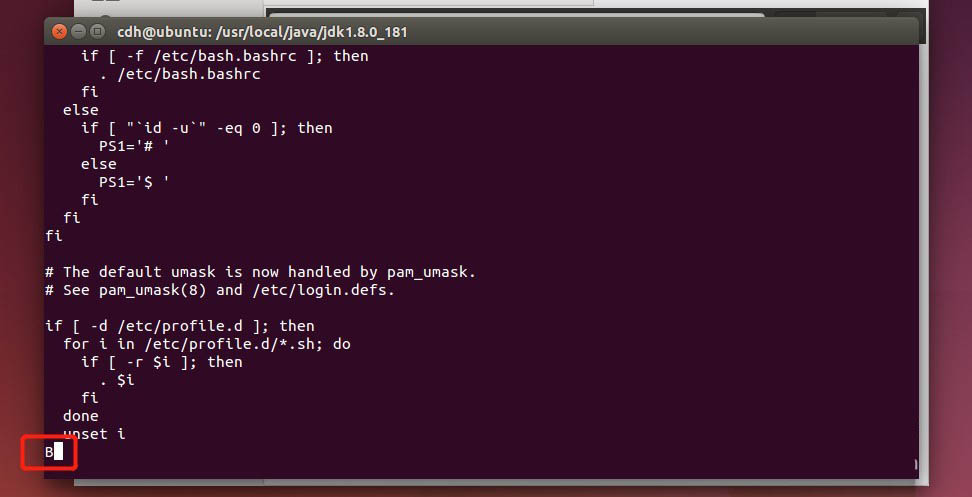
2. At this time, press Esc to exit the editing state, and then enter: q! to exit file editing.
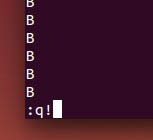
3. The reason for this problem is that there is a problem with the original vim-common component. You can solve this problem by uninstalling the original vim-common component and installing a new vim.
4. Use the command
after exiting file editing.sudo apt-get remove vim-common
Uninstall the original vim-common component.
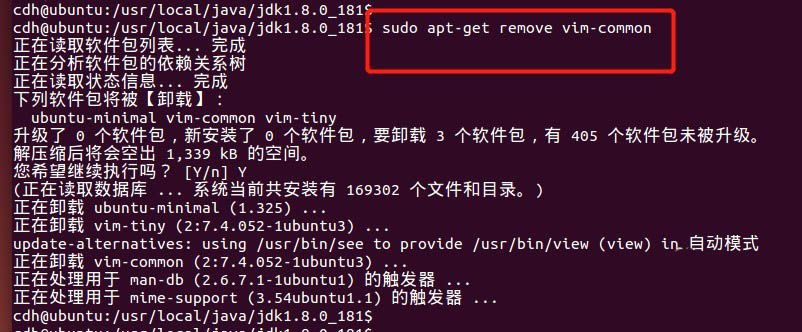
5. After the uninstallation is complete, use the command
sudo apt-get install vim
Install vim.
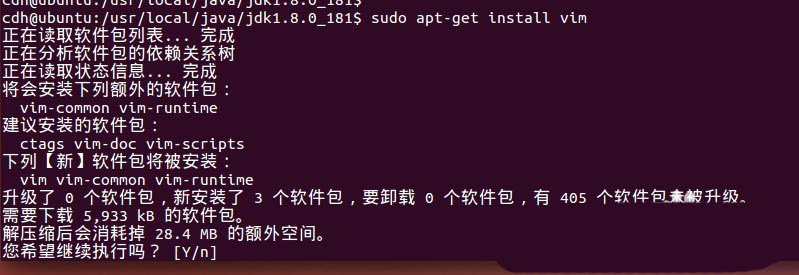
6. After the installation is complete, open the profile file for editing and return to normal.
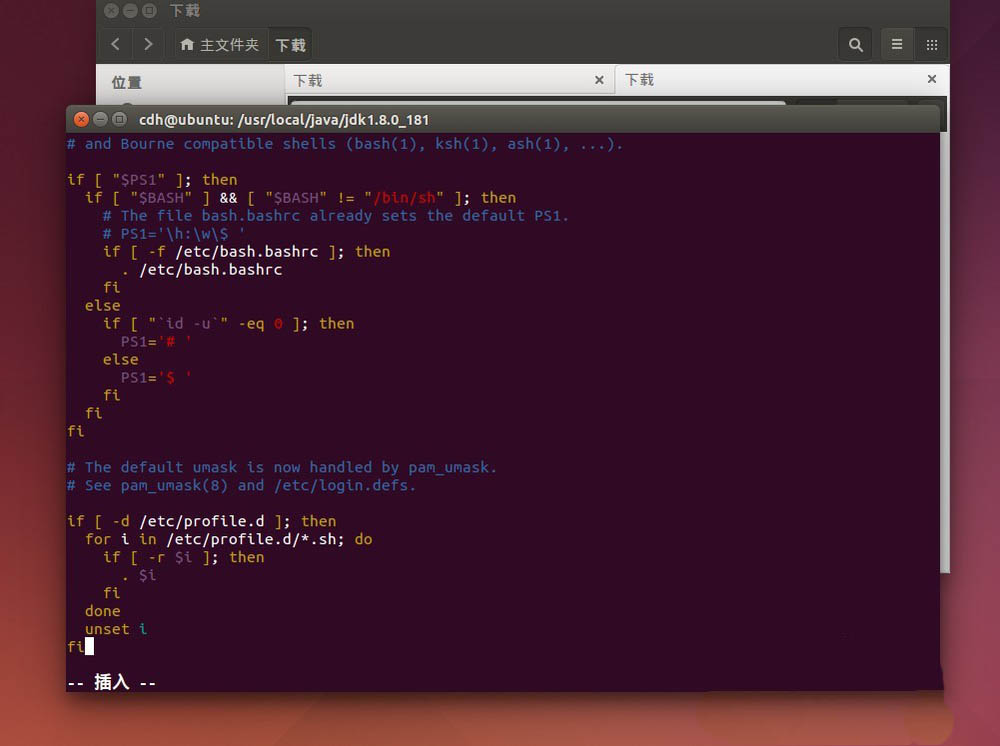
The above is the detailed content of How to solve the problem of pressing the up, down, left and right keys to input ABCD in the vi editor in Ubuntu. For more information, please follow other related articles on the PHP Chinese website!




