How to Unlock Redmi Phone Screen Password
How can I unlock my Redmi phone if I forgot the lock screen password
How to unlock the lock screen password on Redmi phone:
One method is to enter the password more than 5 times (at least 4 dots) on the lock screen, and then the "Forgot Password" option will appear in the lower right corner. Click on it and enter your Xiaomi account and password to unlock it.
If there is no network connection, after clicking "Forgot Password", find and click "Open Network Connection" (white) below to ensure that Wi-Fi and mobile data are turned on. Then go back and enter your Xiaomi account password to unlock.
If you forget your Xiaomi account password, you can retrieve it through the following methods:
1. Remove the sim card and use another mobile phone to receive text messages.
2. Log in to Xiaomi Cloud Space (i.xiaomi.com) on the computer.
3. Click Forgot Password, you can retrieve it through SMS and reset it. The user name is usually a mobile phone number.
Second method: (Mobile phone needs to be connected to the Internet)
1. On the mobile phone, you must open Settings-Xiaomi Cloud-Search Phone before locking the screen.
2. Log in to Xiaomi Cloud Space (i.xiaomi.com) on the computer and enter your account password.
3. After entering, click Find Phone-Lock-Reset Lock Screen Password.
4. Enter the password you just set on the mobile phone and the unlock is successful.
Third method:
If you cannot connect to the Internet or have not registered a Xiaomi account, you can only flash the phone. Shut down your Xiaomi phone, press and hold (volume up and power button) to enter recovery mode, choose to clear user data (three clears), and then restart to the most recent system to boot.
Warm reminder: Clearing data at this time will clear the user's personal data and needs to be backed up in advance.
How to solve the lock screen password of Redmi phone if you forget it
For Xiaomi phones, if you forget the lock screen password, you can use the following method to solve the problem.
Method 1: Use Xiaomi account to unlock
1. After forgetting the Xiaomi unlock password and entering the password incorrectly five times in a row, the "Forgot Password" operation link will be displayed in the lower right corner of the interface. We click to enter
2. Next you will enter the Xiaomi account unlocking interface, and then you can unlock it by entering the correct Xiaomi account and password.
3. Since you need to log in to a Xiaomi account, this method is suitable when there is a network, such as Wifi or mobile phone network.
Method 2: Retrieve through other mobile phones
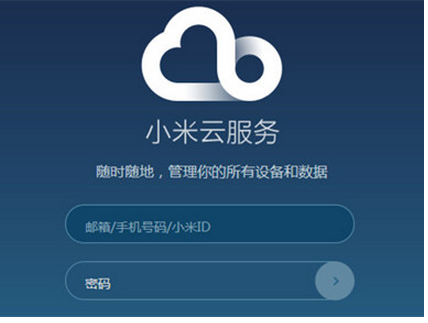
1. If you forget the account number and password of your Xiaomi phone, you can also remove the SIM card and install it on another phone;
2. Then log in to Xiaomi Cloud Space (i.xiaomi.com) on the computer and enter Xiaomi Cloud Space;
3. After logging into Xiaomi Cloud Space on the computer, click Forgot Password, so that you can retrieve it by receiving text messages on your mobile phone. Finally, we can reset Xiaomi’s new unlock password.
Method 3: Use Flash Tool
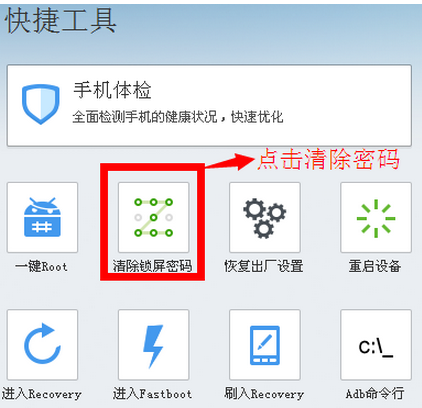
This method is suitable for Xiaomi that has turned on the USB debugging mode. Otherwise, it will not be recognized by the computer when connected to the computer, so the operation cannot be completed
1. When Xiaomi has previously turned on USB debugging mode, connect Xiaomi to the computer through a USB data cable;
2. Download some professional flashing tools on your computer, such as flashing wizard. Open the flashing wizard, and among the tools, you will find the "factory reset" or "clear lock screen password" tools. You can also use these tools to unlock Xiaomi.
The above is the detailed content of How to Unlock Redmi Phone Screen Password. For more information, please follow other related articles on the PHP Chinese website!

Hot AI Tools

Undresser.AI Undress
AI-powered app for creating realistic nude photos

AI Clothes Remover
Online AI tool for removing clothes from photos.

Undress AI Tool
Undress images for free

Clothoff.io
AI clothes remover

AI Hentai Generator
Generate AI Hentai for free.

Hot Article

Hot Tools

Notepad++7.3.1
Easy-to-use and free code editor

SublimeText3 Chinese version
Chinese version, very easy to use

Zend Studio 13.0.1
Powerful PHP integrated development environment

Dreamweaver CS6
Visual web development tools

SublimeText3 Mac version
God-level code editing software (SublimeText3)

Hot Topics
 How to Solve Windows Error Code "INVALID_DATA_ACCESS_TRAP" (0x00000004)
Mar 11, 2025 am 11:26 AM
How to Solve Windows Error Code "INVALID_DATA_ACCESS_TRAP" (0x00000004)
Mar 11, 2025 am 11:26 AM
This article addresses the Windows "INVALID_DATA_ACCESS_TRAP" (0x00000004) error, a critical BSOD. It explores common causes like faulty drivers, hardware malfunctions (RAM, hard drive), software conflicts, overclocking, and malware. Trou
 ENE SYS Maintenance: Tips and Tricks to Keep Your System Running Smoothly
Mar 07, 2025 pm 03:09 PM
ENE SYS Maintenance: Tips and Tricks to Keep Your System Running Smoothly
Mar 07, 2025 pm 03:09 PM
This article provides practical tips for maintaining ENE SYS systems. It addresses common issues like overheating and data corruption, offering preventative measures such as regular cleaning, backups, and software updates. A tailored maintenance s
 How do I edit the Registry? (Warning: Use with caution!)
Mar 21, 2025 pm 07:46 PM
How do I edit the Registry? (Warning: Use with caution!)
Mar 21, 2025 pm 07:46 PM
Article discusses editing Windows Registry, precautions, backup methods, and potential issues from incorrect edits. Main issue: risks of system instability and data loss from improper changes.
 How do I manage services in Windows?
Mar 21, 2025 pm 07:52 PM
How do I manage services in Windows?
Mar 21, 2025 pm 07:52 PM
Article discusses managing Windows services for system health, including starting, stopping, restarting services, and best practices for stability.
 Discover How to Fix Drive Health Warning in Windows Settings
Mar 19, 2025 am 11:10 AM
Discover How to Fix Drive Health Warning in Windows Settings
Mar 19, 2025 am 11:10 AM
What does the drive health warning in Windows Settings mean and what should you do when you receive the disk warning? Read this php.cn tutorial to get step-by-step instructions to cope with this situation.
 5 Common Mistakes to Avoid During ENE SYS Implementation
Mar 07, 2025 pm 03:11 PM
5 Common Mistakes to Avoid During ENE SYS Implementation
Mar 07, 2025 pm 03:11 PM
This article identifies five common pitfalls in ENE SYS implementation: insufficient planning, inadequate user training, improper data migration, neglecting security, and insufficient testing. These errors can lead to project delays, system failures
 which application uses ene.sys
Mar 12, 2025 pm 01:25 PM
which application uses ene.sys
Mar 12, 2025 pm 01:25 PM
This article identifies ene.sys as a Realtek High Definition Audio driver component. It details its function in managing audio hardware, emphasizing its crucial role in audio functionality. The article also guides users on verifying its legitimacy
 why won't driver asio.sys load
Mar 10, 2025 pm 07:58 PM
why won't driver asio.sys load
Mar 10, 2025 pm 07:58 PM
This article addresses the failure of the Windows asio.sys audio driver. Common causes include corrupted system files, hardware/driver incompatibility, software conflicts, registry issues, and malware. Troubleshooting involves SFC scans, driver upda






