
Basic mouse operations include pointing, clicking, double-clicking, dragging and right-clicking.
1. Pointing: refers to moving the mouse and moving the mouse pointer to the operation object.
2. Click: refers to quickly pressing and releasing the left mouse button. Clicking is generally used to select an operation object.
3. Double-click: refers to pressing and releasing the left mouse button twice in succession. Double-clicking is generally used to open a window and start an application.
4. Drag: refers to the operation of pressing the left mouse button, moving the mouse to the specified position, and then releasing the button.
Drag is generally used to select multiple operating objects, copy or move objects, etc. It can also be used to drag windows.
5. Right-click: refers to quickly pressing and releasing the right mouse button. Right-clicking is generally used to open a shortcut menu related to an operation.

Mouse operation instructions
The mouse is a device that manually controls the cursor position. The system generally uses a two-button or three-button mouse.
The mouse is connected to the interface on the rear panel of the host device through the mouse cable. Insert the plug at the end of the mouse cable vertically into the interface on the rear panel of the device.
You can do the following things by operating the mouse: such as determining the cursor position, selecting the menu item you want to run from the menu bar, moving and copying files between different directories, and speeding up file movement.
You can define mouse buttons, such as selecting objects or giving up. These functions depend on the software used.
Note on using the mouse
Be careful when using the mouse. Improper use will damage the mouse. You should pay attention to the following points when using the mouse:
1. Avoid using the mouse on surfaces with low smoothness such as clothing, newspapers, carpets, rough wood, etc.
2. It is forbidden to touch the mouse;
3. The mouse should not be moved while placed in the box;
4. It is forbidden to use the mouse under high temperature and bright light;
5. It is forbidden to put the mouse into liquid.
The solution to the problem that icons and folders cannot be dragged with the mouse under WIN7 is as follows:
1) First make sure that the "Auto Arrange" and "Align to Network" functions are not enabled. Right-click on a blank space on the desktop, point the mouse to the "Arrange Icon", and check "Auto Arrange" and "Align to Network" in the right window. Whether these two items are checked, just uncheck them.
2) Right-click the blank space of the taskbar and select "Properties". In the pop-up "Taskbar and Start Menu Properties", switch to the "Start Menu" tab and click the "Customize" button below. The pop-up "Customize" Switch to the "Advanced" tab in the "Define Start Menu" window, pull down the slider, find and check "Enable drag and drop", and click "OK" to exit;
3) Click the "Start" menu, select "Run", enter "gpedit.msc" (without quotation marks) in the run window, click OK to open "Group Policy", and expand "Administrative Templates" under the user configuration item In the expanded "Windows Components", click "Task Scheduler", then find "Disable Drag and Drop" in the right window, double-click to open the item, set it to "Not Configured" or "Disabled" and click "OK" Just exit.
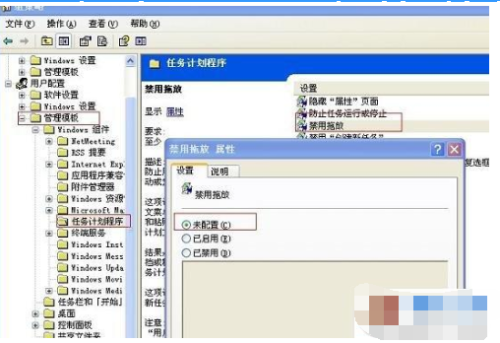
The above is the detailed content of What are the functions of the left and right mouse buttons?. For more information, please follow other related articles on the PHP Chinese website!




