Macro that splits an Excel sheet into 300 rows per sheet
A macro that divides an excel sheet into one sheet every 300 rows!
Public Sub mySub()
Dim shS As Worksheet: Set shS = ActiveSheet 'Source data sheet, current active sheet
Dim rS&: rS = 1 'Source data table, start reading data from this row
Dim rC&: rC = 300 'The number of rows read each time
Dim rNew$: rNew = 1 'Create a new table and paste the data into this row
Dim rZ&: rZ = shS.UsedRange.Row shS.UsedRange.Rows.Count - 1
Dim shNew As Worksheet, nm$, n%, r&
r = rS
Do While r
n = n 1
Set shNew = Worksheets.Add(after:=Sheets(Worksheets.Count))
nm = "Table" & rC & "_"" & n
Call ShNm(shNew, nm)
shS.Rows(r).Resize(rC).Copy shNew.Rows(rNew)
r = rC * n rS
Loop
MsgBox "ok"
End Sub
Public Sub ShNm(sh As Worksheet, nm As Variant)
On Error Resume Next
100:
sh.Name = nm
If Err.Number 0 Then
Err.Clear
nm = Application.InputBox( _
" " " & nm & " " already exists! " & Chr(10) & Chr(10) & "Please enter a new table name: ", _
"Please enter the new table name", nm & "_new", _
Type:=2)
If nm = False Then MsgBox "The input is incorrect, exit the program!": End
GoTo 100
End If
End Sub
How to use macro commands to split a sequence in EXCEL, for example, split PL10 120 into
Sub Macro6()
'
' Macro6 Macro
'
'
Selection.TextToColumns Destination:=Range("A1"), DataType:=xlDelimited, _
TextQualifier:=xlDoubleQuote, ConsecutiveDelimiter:=False, Tab:=False, _
Semicolon:=False, Comma:=False, Space:=False, Other:=True, OtherChar _
:="*", FieldInfo:=Array(Array(1, 1), Array(2, 1)), TrailingMinusNumbers:=True
Columns("A:A").Select
Selection.Replace What:="PL", Replacement:="", LookAt:=xlPart, _
SearchOrder:=xlByRows, MatchCase:=False, SearchFormat:=False, _
ReplaceFormat:=False
Columns("C:D").Select
Selection.Insert Shift:=xlToRight, CopyOrigin:=xlFormatFromLeftOrAbove
Range("C1").Select
ActiveCell.FormulaR1C1 = "=MIN(RC[-2],)"
Range("C1").Select
ActiveCell.FormulaR1C1 = "=MIN(RC[-2],RC[-1])"
Range("D1").Select
ActiveCell.FormulaR1C1 = "=MAX(RC[-3],RC[-2])"
Range("C1:D1").Select
Selection.AutoFill Destination:=Range("C1:D1000")
Range("C:D").Select
Columns("A:B").Select
Range("B1").Activate
Columns("C:D").Select
Selection.Copy
Selection.PasteSpecial Paste:=xlPasteValues, Operation:=xlNone, SkipBlanks _
:=False, Transpose:=False
Columns("A:B").Select
Range("B1").Activate
Application.CutCopyMode = False
Selection.Delete Shift:=xlToLeft
Columns("A:B").Select
Selection.Replace What:="0", Replacement:="", LookAt:=xlWhole, _
_
SearchOrder:=xlByRows, MatchCase:=False, SearchFormat:=False, _
ReplaceFormat:=False
End Sub
Note: When using it, select column A first and then run the macro. The column to be split must be in column A, and the two columns BC are empty, otherwise it will be overwritten (haha, the time is short, not particularly smart) and the number of rows No more than 1000 lines. Haha, otherwise it will be a bit slow, so the range is set at 1000 lines. Are you also engaged in steel structures? Haha, too
How to use macros in EXCEL to split the automatic symbols with A and these in the table into the following columns
Option Explicit
Sub test()
Dim rng As Range
Dim arr As Variant
Dim k As Integer
For Each rng In Selection
rng.Value = Replace(rng.Value, ":", "/")
arr = Split(rng.Value, "/")
k = UBound(arr) 1
rng.Resize(1, k) = arr
Erase arr
Next rng
End Sub I think you know how to paste the code, so I won’t go into details. Just press the image below to run the code I wrote for you:
step-1
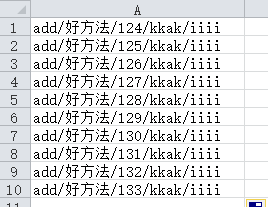
step-2
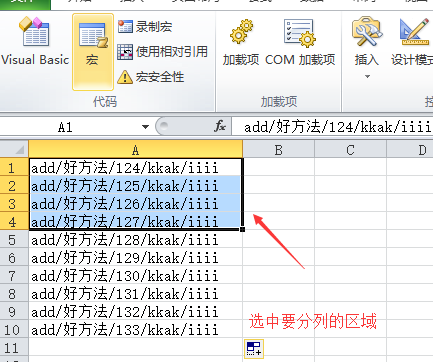
step-3
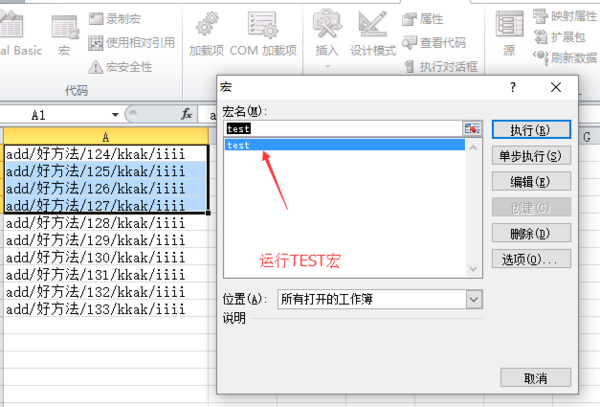
step-4
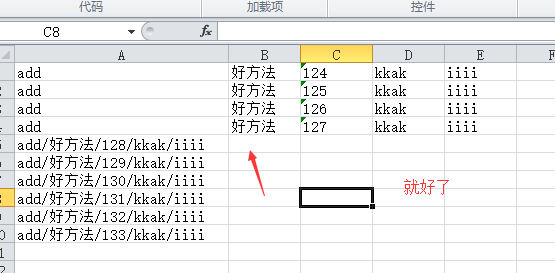
How to quickly split an excel table into multiple excel tables and retain the original formulas
Click [Development Tools]-[Visual Basic] or the Alt F11 shortcut key to enter the VBE editing interface.
Choose to insert a new module
Paste the following code into the module:
Sub CFGZB()
Dim myRange As Variant
Dim myArray
Dim titleRange As Range
Dim title As String
Dim columnNum As Integer
myRange = Application.InputBox(prompt:="Please select the title row:", Type:=8)
myArray = WorksheetFunction.Transpose(myRange)
Set titleRange = Application.InputBox(prompt:="Please select the split header, which must be the first row and be a cell, such as: "Name"", Type:=8)
title = titleRange.Value
The above is the detailed content of Macro that splits an Excel sheet into 300 rows per sheet. For more information, please follow other related articles on the PHP Chinese website!

Hot AI Tools

Undresser.AI Undress
AI-powered app for creating realistic nude photos

AI Clothes Remover
Online AI tool for removing clothes from photos.

Undress AI Tool
Undress images for free

Clothoff.io
AI clothes remover

AI Hentai Generator
Generate AI Hentai for free.

Hot Article

Hot Tools

Notepad++7.3.1
Easy-to-use and free code editor

SublimeText3 Chinese version
Chinese version, very easy to use

Zend Studio 13.0.1
Powerful PHP integrated development environment

Dreamweaver CS6
Visual web development tools

SublimeText3 Mac version
God-level code editing software (SublimeText3)

Hot Topics
 Your Calculator App Can Be Replaced By Microsoft Excel
Mar 06, 2025 am 06:01 AM
Your Calculator App Can Be Replaced By Microsoft Excel
Mar 06, 2025 am 06:01 AM
Ditch the Calculator: Why and How to Use Excel for All Your Calculations I haven't touched a calculator in ages. Why? Because Microsoft Excel handles all my calculations with ease, and it can do the same for you. Why Excel Trumps a Calculator While
 5 Things You Can Do in Excel for the Web Today That You Couldn't 12 Months Ago
Mar 22, 2025 am 03:03 AM
5 Things You Can Do in Excel for the Web Today That You Couldn't 12 Months Ago
Mar 22, 2025 am 03:03 AM
Excel web version features enhancements to improve efficiency! While Excel desktop version is more powerful, the web version has also been significantly improved over the past year. This article will focus on five key improvements: Easily insert rows and columns: In Excel web, just hover over the row or column header and click the " " sign that appears to insert a new row or column. There is no need to use the confusing right-click menu "insert" function anymore. This method is faster, and newly inserted rows or columns inherit the format of adjacent cells. Export as CSV files: Excel now supports exporting worksheets as CSV files for easy data transfer and compatibility with other software. Click "File" > "Export"
 Don't Create Tables in Word: Use Excel Instead
Mar 06, 2025 am 03:04 AM
Don't Create Tables in Word: Use Excel Instead
Mar 06, 2025 am 03:04 AM
Creating tables in Word, although improved, is still cumbersome and sometimes brings more problems. This is why you should always create tables in Microsoft Excel. Why is it better to create tables in Excel? In short, Word is a word processor, while Excel is a data processor. So Word is not built for the best table creation, but its similar product, Excel. Here are just some of the reasons why creating tables in Excel is better than using Microsoft Word: Although it is surprising that you can use many Excel-like features in Microsoft Word tables, in Excel you
 How to Reduce the Gaps Between Bars and Columns in Excel Charts (And Why You Should)
Mar 08, 2025 am 03:01 AM
How to Reduce the Gaps Between Bars and Columns in Excel Charts (And Why You Should)
Mar 08, 2025 am 03:01 AM
Enhance Your Excel Charts: Reducing Gaps Between Bars and Columns Presenting data visually in charts significantly improves spreadsheet readability. Excel excels at chart creation, but its extensive menus can obscure simple yet powerful features, suc
 How to Use the AVERAGEIF and AVERAGEIFS Functions in Excel
Mar 07, 2025 am 06:03 AM
How to Use the AVERAGEIF and AVERAGEIFS Functions in Excel
Mar 07, 2025 am 06:03 AM
Quick View of AVERAGEIF and AVERAGEIFS Functions in Excel Excel's AVERAGEIF and AVERAGEIFS functions can be used to calculate the average value of a dataset. However, unlike simpler AVERAGE functions, they are able to include or exclude specific values in the calculation. How to use the AVERAGEIF function in Excel Excel's AVERAGEIF function allows you to calculate the average value of a filtered dataset based on a single condition set. AVERAGEIF function syntax The AVERAGEIF function contains three parameters: =AVERAGEIF(x,y,z)
 How to Use LAMBDA in Excel to Create Your Own Functions
Mar 21, 2025 am 03:08 AM
How to Use LAMBDA in Excel to Create Your Own Functions
Mar 21, 2025 am 03:08 AM
Excel's LAMBDA Functions: An easy guide to creating custom functions Before Excel introduced the LAMBDA function, creating a custom function requires VBA or macro. Now, with LAMBDA, you can easily implement it using the familiar Excel syntax. This guide will guide you step by step how to use the LAMBDA function. It is recommended that you read the parts of this guide in order, first understand the grammar and simple examples, and then learn practical applications. The LAMBDA function is available for Microsoft 365 (Windows and Mac), Excel 2024 (Windows and Mac), and Excel for the web. E
 Microsoft Excel Keyboard Shortcuts: Printable Cheat Sheet
Mar 14, 2025 am 12:06 AM
Microsoft Excel Keyboard Shortcuts: Printable Cheat Sheet
Mar 14, 2025 am 12:06 AM
Master Microsoft Excel with these essential keyboard shortcuts! This cheat sheet provides quick access to the most frequently used commands, saving you valuable time and effort. It covers essential key combinations, Paste Special functions, workboo
 If You Don't Use Excel's Hidden Camera Tool, You're Missing a Trick
Mar 25, 2025 am 02:48 AM
If You Don't Use Excel's Hidden Camera Tool, You're Missing a Trick
Mar 25, 2025 am 02:48 AM
Quick Links Why Use the Camera Tool?






