
As we all know, the default ringtone of iPhone 5S is already annoying. However, many people may not know how to set personalized ringtones for iPhone 5S. Here, I will share with you a simple tutorial on how to change the ringtone on iPhone 5S, so that your iPhone 5S can have a unique ringtone.
1. Open "itunes 11", select "File" - "Add Files to Library" in the menu bar
2. Select the song you want to use as ringtone and click "Open"
3. The song will appear in "Music" in "Library". Right-click the song and select "Show Introduction"
4. Select "Options" and fill in the "Start Time" and "Stop Time" (within 40 seconds), - "OK"
5. Right-click the song again and select "Create ACC Version"
6. Files with the same file name but within 40 seconds appear
7. Right-click the newly created song, select "Show in Windows Explorer", change the "m4a" format to "m4r", and select "Yes" in the pop-up window
8. Check: Find "Preferences" in "Edit" in the "itunes" menu bar, open it, tick "Ringtones" in "Common" - "Source", and then "OK"
9. You can see "Ringtones" in "Library" and open "Ringtones" to see whether your files have been converted into ringtones
10. Then open "iphone" in "Devices", select "Ringtones", check the "Sync Ringtones" item, select "All Ringtones", or "Selected Ringtones", and then select "Sync", that's it
11. After the "ringtone" is successfully synchronized, the ringtone will appear in the phone's "Settings" - "Sounds" - "Ringtones" - "Customize". To use this ringtone, just select it.
How to set ringtone on iPhone5S
Regarding the issue of how to set ringtones on iPhone5S, many iphone5s users don’t know much about how to set ringtones on iphone5s. Here we use the itunes tool to quickly set up, so that users’ iPhone5S can have unique ringtones.
Preparation Tools
An iPhone, a computer, and iTunes software.
iPhone5S ringtone setting tutorial:
Step 1. First install itunes on the computer and then connect the iphone5s to the computer. Then set "Devices" in itunes, then click on the ringtone option and check the box in front of synchronized ringtones.
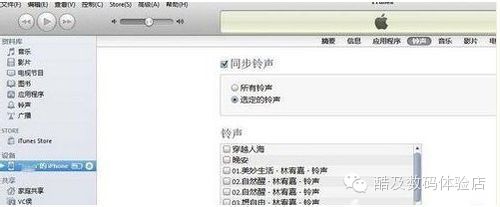
Step 2. Then click the file in "Music" in itunes - add the file to the library - select the correct path to find the music to import.
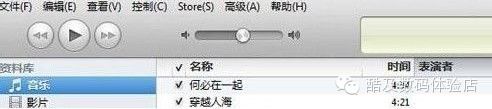
Step 3. There is no ringtone in iTunes by default. You can click "Edit-Preferences-General Source Options" in iTunes and check the box in front of the ringtone.
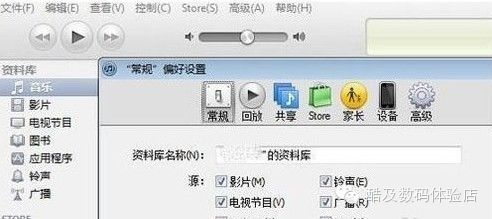
Step 4. Now click "Music" in iTunes to find a song you want to set as a ringtone, then right-click - "Show Introduction" - fill in the start time and stop time under the option to intercept a part of the music as a ringtone . (The music used as ringtone must be within 40 seconds, so please pay attention when filling in the time)
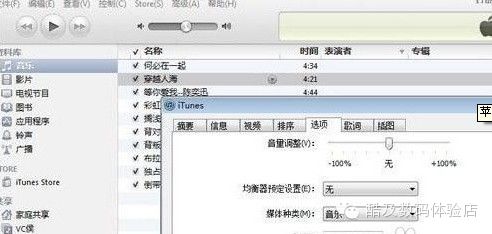
Step 5. Now go back to "Music" in iTunes, right-click on the song you want to use as the ringtone and select "Create AAC Version". You will see a music clip you just intercepted. Right-click on it and select "Windows Resources" Displayed in the manager.
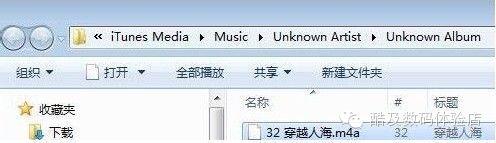
Step 6. Then change the m4a file name suffix to m4r format in Windows Resource Management, and copy the music clip. Paste the copied music into the 'Ringtones' of itunes. iPhone5 ringtones in M4r format are created. finished. Then connect your iPhone5 to sync.
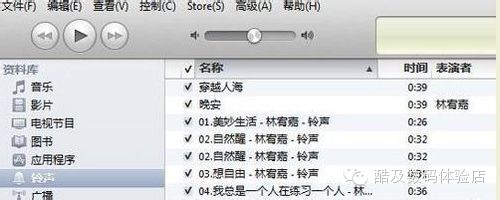
Summary of problems on how to set ringtones on iPhone 5S. After the iPhone 5S successfully synchronizes the "ringtone", the ringtone will appear in the phone's "Settings" - "Sounds" - "Ringtones" - "Customize". To use this ringtone, just select it.
You can set songs as ringtones on your Apple 5S phone through “iTunes”.
If you need to set a song as a ringtone, follow the steps below:
1. Open iTunes on your computer, connect your iPhone 5s to your computer, and add songs from your computer to the music.
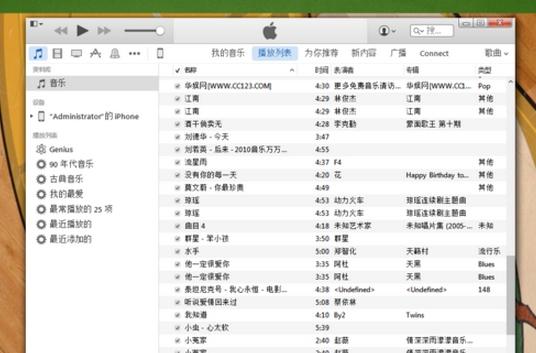
2. Right-click on a song that needs to be made into a ringtone, select "Show Introduction", then in the "Options" card, check "Start" and "Stop", and change the stop time to 0:40 or more After a short time, click OK.
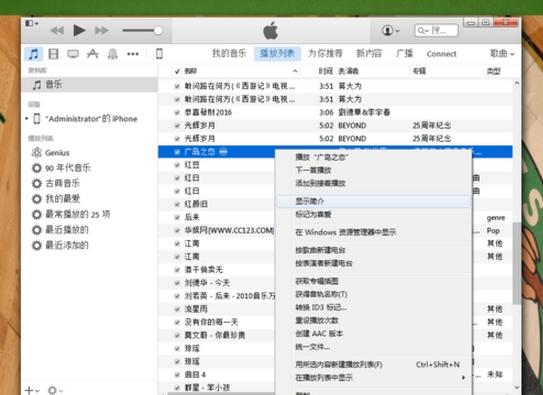
3. Right-click the song again and select "Create AAC Version". A 40-second ringtone of the song will be automatically generated. Right-click the ringtone and select "Show in Windows Explorer".
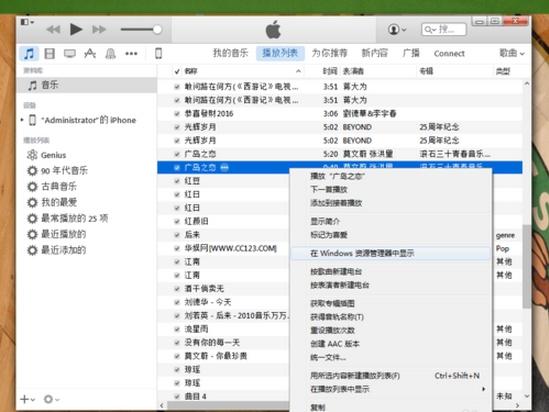
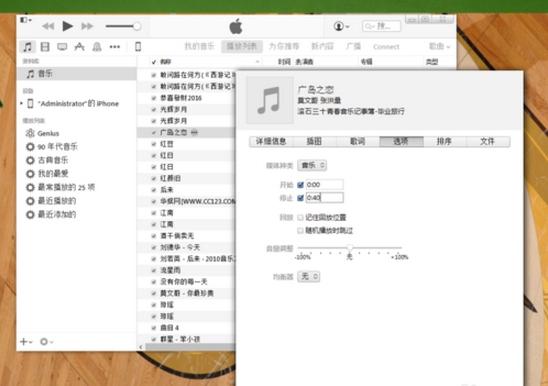
4. Automatically generate a ringtone in m4a format, directly change "m4a" to "m4r" and drag it into "Ringtones".
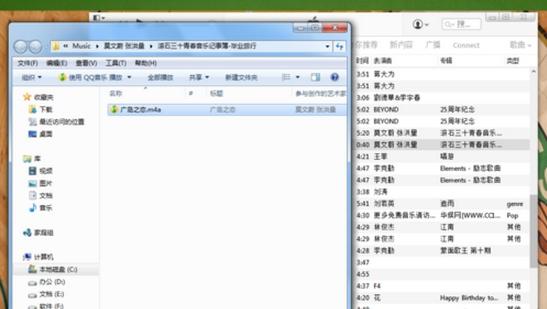
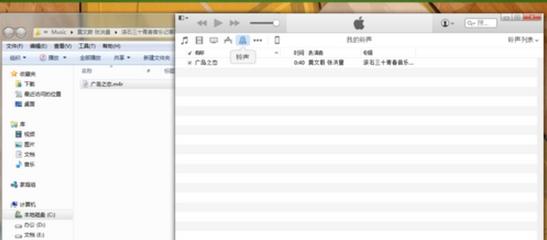
5. Click "Mobile Phone" to select "Ringtone", check the set ringtone, click Apply, open Settings - Sound - Phone Ringtone of iPhone 5s, and the setting is successful.
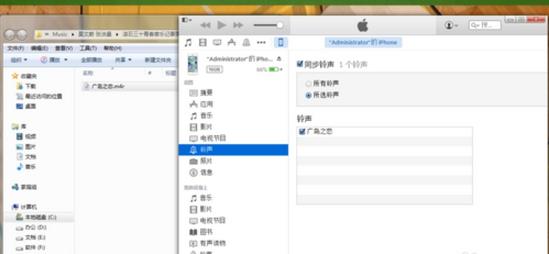
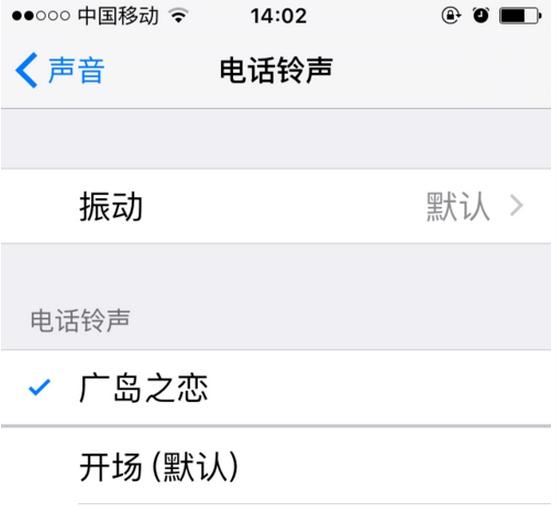
The above is the detailed content of How to set ringtone on iPhone5s. For more information, please follow other related articles on the PHP Chinese website!
 What are the network file server tools?
What are the network file server tools?
 Implementation method of vue online chat function
Implementation method of vue online chat function
 How to restore videos that have been officially removed from Douyin
How to restore videos that have been officially removed from Douyin
 Why the computer keeps restarting automatically
Why the computer keeps restarting automatically
 How to recover files emptied from Recycle Bin
How to recover files emptied from Recycle Bin
 How to solve http status 404
How to solve http status 404
 Regular expression does not contain
Regular expression does not contain
 What are the sorting methods?
What are the sorting methods?




