 System Tutorial
System Tutorial
 Windows Series
Windows Series
 Learn how to set up DNS and provide you with DNS setting tutorials
Learn how to set up DNS and provide you with DNS setting tutorials
Learn how to set up DNS and provide you with DNS setting tutorials
DNS address is a distributed database on the Internet that maps domain names and IP addresses to each other. It allows users to access the Internet more conveniently. Sometimes DNS cannot be obtained and can only be set manually. Sometimes setting DNS manually makes it impossible to obtain it. For Internet access problems, at this time, you need to modify the DNS to automatically obtain it. Now, the editor will introduce to you the operation of dns settings.
Setting up dns is relatively unfamiliar to everyone, because it is rarely mentioned, because computers generally obtain dns automatically by default, and we do not need to set it up, but everyone should have heard that computers can access QQ but cannot access it. If the web page is not open, these are also related to DNS settings. Below, the editor will share with you the tips for setting DNS.
How to set up dns
Find "Run" in "Start" (or directly [Win] [R]), and then enter "cmd"
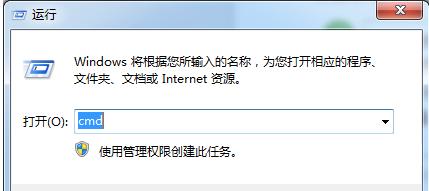
Domain name diagram-1
Enter the administrator operation interface:
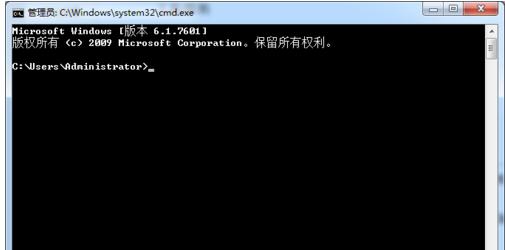
Set dns diagram-2
Enter the command in the administrator interface: ipconfig/all and press Enter to confirm
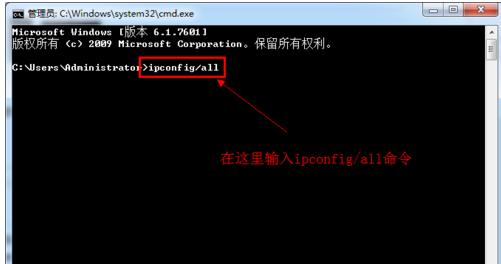
Domain name diagram-3
will display the Windows IP configuration, where you can view our DNS server address.
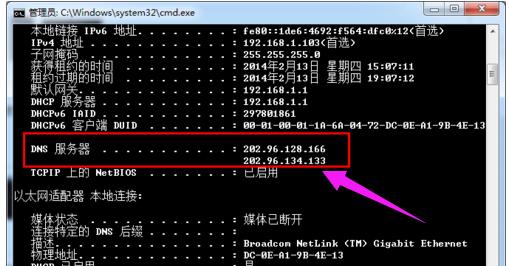
Domain name map-4
If you are connected to a router, you can also check your DNS server address through the router , enter the address 192.168.1.1 in the browser and the router login dialog box will pop up. Usually the default account password of the router is: admin (can be modified after logging in).
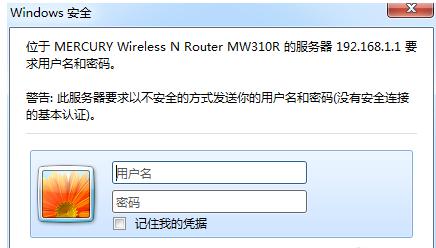
Domain name map-5
After logging in to the router, we can view the DNS server address on the home page.

dns Figure-6
Click the connection icon in the lower right corner of the computer and select "Open Network and Sharing Center" ,
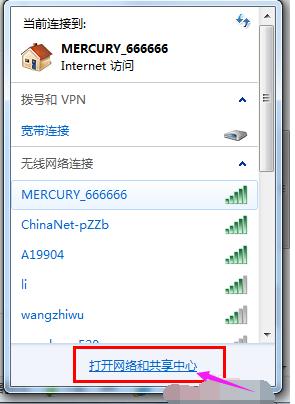
Domain name diagram-7
Of course, you can also go to "Network and Internet" in the control panel and go to "Open Network and Sharing Center":
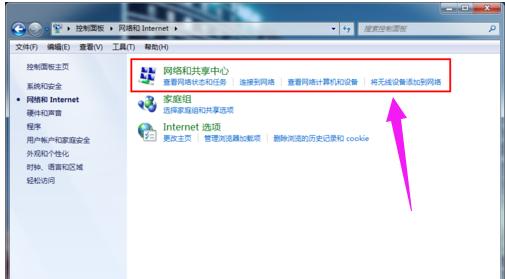
dns Figure-8
After entering the "Network and Sharing Center",
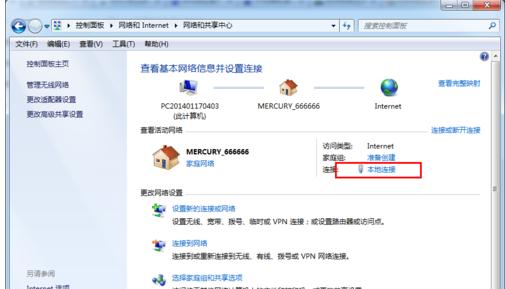
dns Figure-9
Click "Local Area Connection" to enter the "Local Area Connection Status" dialog box:
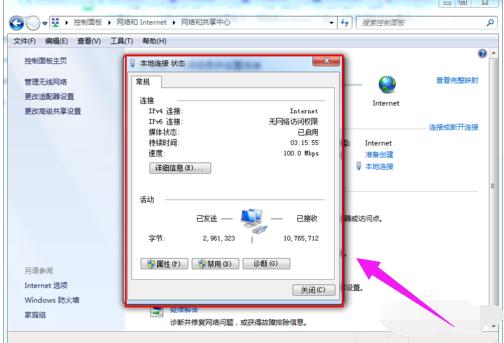
Set dns diagram-10
Click the "Properties" option in the "Local Connection Status" dialog box to pop up the local Connection properties dialog box:
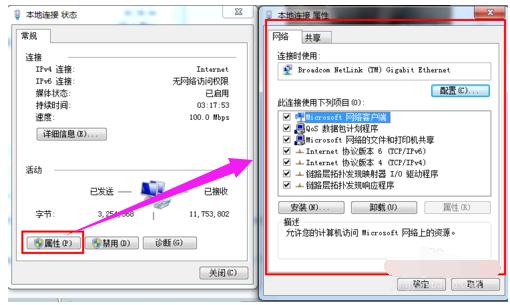
Domain name system diagram-11
Select "Internet Protocol Version 4 (ICP/iPv4)" in the Local Area Connection Properties dialog box, double-click the latter to select the properties below, and then enter the "Internet Protocol Version 4 (ICP/iPv4) Properties Dialog Box". You can change DNS settings here.
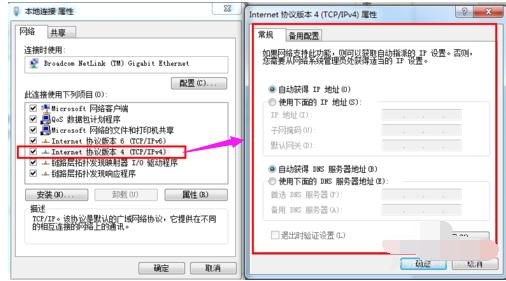
Set dns Figure-12
You can change the DNS in the "Internet Protocol Version 4 Properties" dialog box Address, select "Use the following DNS server address", then the DNS address becomes editable, then fill in the DNS address we viewed and confirm it.
Preferred DNS server (P) 202.96.128.166
Alternate DNS server (A) 202.96.134.133
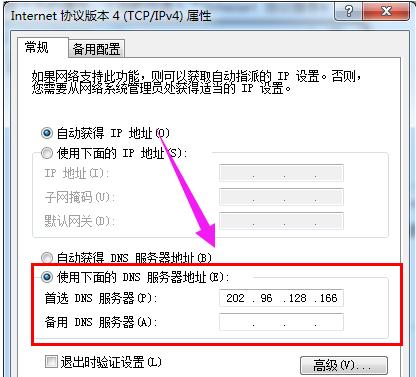
Domain name system diagram-13
The above is the operation of dns setting.
The above is the detailed content of Learn how to set up DNS and provide you with DNS setting tutorials. For more information, please follow other related articles on the PHP Chinese website!

Hot AI Tools

Undresser.AI Undress
AI-powered app for creating realistic nude photos

AI Clothes Remover
Online AI tool for removing clothes from photos.

Undress AI Tool
Undress images for free

Clothoff.io
AI clothes remover

AI Hentai Generator
Generate AI Hentai for free.

Hot Article

Hot Tools

Notepad++7.3.1
Easy-to-use and free code editor

SublimeText3 Chinese version
Chinese version, very easy to use

Zend Studio 13.0.1
Powerful PHP integrated development environment

Dreamweaver CS6
Visual web development tools

SublimeText3 Mac version
God-level code editing software (SublimeText3)

Hot Topics
 1378
1378
 52
52
 How to solve win11 DNS server error
Jan 10, 2024 pm 09:02 PM
How to solve win11 DNS server error
Jan 10, 2024 pm 09:02 PM
We need to use the correct DNS when connecting to the Internet to access the Internet. In the same way, if we use the wrong dns settings, it will prompt a dns server error. At this time, we can try to solve the problem by selecting to automatically obtain dns in the network settings. Let’s take a look at the specific solutions. How to solve win11 network dns server error. Method 1: Reset DNS 1. First, click Start in the taskbar to enter, find and click the "Settings" icon button. 2. Then click the "Network & Internet" option command in the left column. 3. Then find the "Ethernet" option on the right and click to enter. 4. After that, click "Edit" in the DNS server assignment, and finally set DNS to "Automatic (D
 Fix: Windows 11 update error 0x80072ee7
Apr 14, 2023 pm 01:31 PM
Fix: Windows 11 update error 0x80072ee7
Apr 14, 2023 pm 01:31 PM
Certain Windows 11 updates may cause issues and larger builds that cause performance errors. For example, if you don’t fix update error 0x80072ee7, it might make your machine behave erratically. It triggers in different situations and fixing it depends on the reason behind the glitch. Sometimes, users report that this issue occurs when installing certain Windows updates. Browse without random security notifications and system errors. If this happens, your computer may have unwanted programs or malware. The reasons behind the errors vary, ranging from antivirus issues to other software interfering with Windows updates. How do Windows update errors occur? If 0x appears while browsing
 How to assign multiple IP addresses in one LAN card on Windows 10/11
May 30, 2023 am 11:25 AM
How to assign multiple IP addresses in one LAN card on Windows 10/11
May 30, 2023 am 11:25 AM
Sometimes it is necessary to assign multiple addresses to a single LAN card. For example, if you need to run multiple websites with unique IP addresses or bind applications to different IP addresses, etc. If you are thinking about how to assign multiple addresses to a single network interface card or LAN card, this article will help you achieve it. Follow the steps below till the end and it will be done. So let’s get started! Assign multiple IP addresses to one LAN card Step 1: Use the Windows+R keys together to open the run prompt and type ncpa.cpl, then press the Enter key to open the Network Connection window. Step 2: Right click on your network adapter Ethernet or WiFi option and click Properties. Step 3: From the Properties Window
 How to solve Steam error code 105 Unable to connect to server?
Apr 22, 2023 pm 10:16 PM
How to solve Steam error code 105 Unable to connect to server?
Apr 22, 2023 pm 10:16 PM
Steam is a popular game library. It allows its users to play games and download games to their Steam accounts. Since it is a cloud-based library, it allows users to use any computer and allows them to store many games within the limited computer memory. These features make it very popular among the gamer community. However, many gamers have reported seeing the following error code in their systems. Error code 105 - Unable to connect to server. Server may be offline error This error mainly occurs due to some issues in the connection. When you see this issue in your system, try the following general fixes and check if the issue is resolved. Restart your router. Restart your system. Still see a problem? Don't worry
 How to fix Xbox Series S/X download speeds, reduced ping and lag
Apr 16, 2023 pm 04:49 PM
How to fix Xbox Series S/X download speeds, reduced ping and lag
Apr 16, 2023 pm 04:49 PM
Xbox consoles have improved dramatically over the years. Over the years, games have evolved with life-like features that gamers can't seem to get enough of. Playing your favorite games on Xbox can be a completely engrossing experience. However, sometimes using these advanced features, we end up with lag or ping issues if the internet speed is not that good. Sometimes we want games to download faster. Today, games like Forza Horizon 5 and Mortal Kombat require over 100GB of RAM. Downloading such games can take a long time if we don't have the right internet settings to help us. Method 1: Pass
 How to change DNS settings on Windows 11
May 01, 2023 pm 06:58 PM
How to change DNS settings on Windows 11
May 01, 2023 pm 06:58 PM
Your ISP is configured to provide a default Domain Name System (DNS) when setting up your Internet connection. This poses various security threats and slows down the internet, so DNS servers must be assigned manually. Browse this detailed guide to learn how to change DNS settings on your Windows 11 computer and protect your online presence. How to change DNS settings on Windows 11? 1. Using the Settings app Use the + shortcut to go to the Settings app. WindowsI select Network & Internet from the left sidebar, then Wi-Fi or Ethernet from the right, depending on your internet connection. Scroll down and select Hardware Properties. Find the DNS server assignment setting and click on it
 Fix: DNS server not responding issue in Windows 11
Jun 01, 2023 pm 04:52 PM
Fix: DNS server not responding issue in Windows 11
Jun 01, 2023 pm 04:52 PM
When Windows users are unable to browse or load web pages on the browser on their system, they happen to think of all the factors that can cause this issue. Although many Windows users resolve this issue on their systems, it throws an error message stating “DNS server is not responding” and users don’t know how to resolve this issue to use a stable internet connection. We have come up with a solution in this article that will surely solve this problem. However, try these solutions beforehand – try restarting your router and check if this is causing the problem. Change browser applications. That said, if you're using the Microsoft Edge browser, close it and open Google
 How to set dns in win10
Feb 29, 2024 pm 08:04 PM
How to set dns in win10
Feb 29, 2024 pm 08:04 PM
Presumably many users want to know how to modify DNS in Win10 system after knowing the benefits of modifying DNS. The editor found two different methods here, so let’s take a look at the specific steps in the article. How to set up dns in win10 Answer: There are 2 different ways in total. The first method: Adjust DNS configuration through the network settings interface 1. Click the "Settings" application software in the Windows operating system. 2. The next thing that appears here is the "Network and Internet" function module on the left side of "Settings". 3. On the "Network and Internet" screen in the center of the right screen, you need to choose to use "Ethernet" or "Wi-Fi" according to the current network environment. 4. The detailed introduction interface of network connection is large.



