 Mobile Tutorial
Mobile Tutorial
 iPhone
iPhone
 What should I do if my iPad cannot update the official version of iPadOS 15 or encounters update problems?
What should I do if my iPad cannot update the official version of iPadOS 15 or encounters update problems?
What should I do if my iPad cannot update the official version of iPadOS 15 or encounters update problems?
The official version of iPadOS 15 was released yesterday. Many users can’t wait to upgrade, but many problems were found during the upgrade process. If you encounter problems when upgrading on iPad, you can refer to the following information to try to solve them:
1. No update push received:
Please ensure that your device can be upgraded to the latest iPadOS 15 operating system. This way, you'll be able to enjoy the latest features and improvements. Upgrading to iPadOS 15 is very simple, just follow these few steps: 1. Enter the "Settings" application: Find the "Settings" icon on the home screen and tap to open it. 2. Select the "General" option: Find the "General" option on the "Settings" interface and tap to enter. 3. Find "Software Update": Scroll down on the "General" interface, find the "Software Update" option, and tap to enter. 4. Check for updates: On the "Software Update" interface, the system will automatically check if there are available updates. If an update is available, a Download and Install button will appear. Touch this button. 5. Install updates: The system will begin to download and install the iPadOS 15 update. Please make sure your device is connected to a Wi-Fi network and has sufficient battery power. The installation process may take some time, so be patient. 6. Restart the device: After the installation is complete, your device will restart and complete the iPadOS 15 upgrade. After the upgrade is completed, you will be able to enjoy the new features and improvements brought by iPadOS 15, improving your device experience.
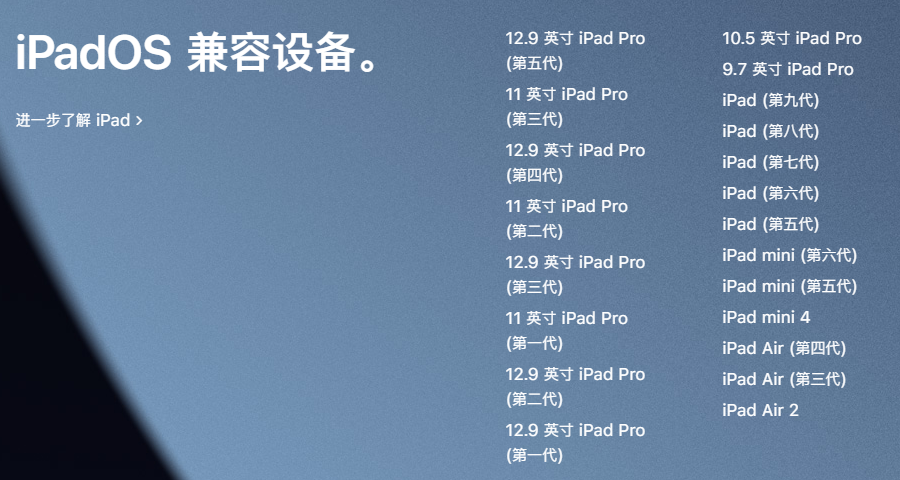
For users who have previously upgraded to the beta version, if you want to check whether there is a beta version description file, you can follow the steps below: 1. Open your device’s Settings app. 2. In the settings interface, find and click the "General" option. 3. In General Settings, tap Profiles & Device Management. 4. In the description file and device management interface, find and delete any description files related to the beta version. 5. After the deletion is complete, restart the device. 6. Re-open the Settings app and enter the Software Update option. 7. In the software update interface, click the "Check for Updates" button to ensure that the device has been updated to the latest version. By following the steps above, you can easily check if a beta profile exists and ensure your device is updated to the latest version.
2. Unable to update due to insufficient space:
If your device does not have enough space to download and install updates, your software will try to free up space. It prioritizes deleting re-downloadable app data but does not delete or relocate any of your personal data.
Please note that if your device storage space is full, a "white apple" problem may occur during the upgrade process, causing your data to be lost. To avoid this unexpected situation, make sure your device has enough storage space.
You can make space for updates by deleting content and apps you don't use on your device. You can open your device's "Settings" - "General" - "[Device Name] Storage" to view and delete unnecessary content. Doing this gives your device more storage space to ensure you can update smoothly.
3. It takes too long to download updates and keeps updating:
In order to update your device, you need to connect to the Internet. The time it takes to update depends on the size of the update and your network speed. You can continue to use your device normally while the update downloads, and it will notify you when the update is ready for installation. To increase download speeds, we recommend that you avoid downloading other content at the same time and connect to a Wi-Fi network whenever possible.
4. The update cannot be completed
When updating, you may notice that the progress bar moves slowly. This is because the time it takes to update depends on the size of the update and the number of files on the device. If you choose to update over the air, make sure your device is always connected to a power source. If your device is out of battery, connect it to a power source and turn it on before updating or restoring. Only in this way can the update or recovery operation be completed smoothly.
If you encounter the problem of being unable to install the latest version of iPadOS, you can try to use third-party tools to solve it. These tools can help you bypass some restrictions in order to install the latest version of iPadOS. Make sure you obtain these tools from trustworthy sources and follow their usage guidelines. However, please note that using third-party tools can come with certain risks, so proceed with caution and make sure you back up your data.
The editor recommends that you upgrade the Apple phone repair tool to solve the problem.
The first step is to download the Apple phone repair tool to your computer and open it, then connect the device to the computer. Next, click on the "Fix iOS System Problems" option to start repairing the system problems of your phone. This step is very important because repairing iOS system problems can solve many common mobile phone failures, such as system crashes, application crashes, etc. So, it is a wise choice to make sure you fix iOS system problems first before fixing other problems.
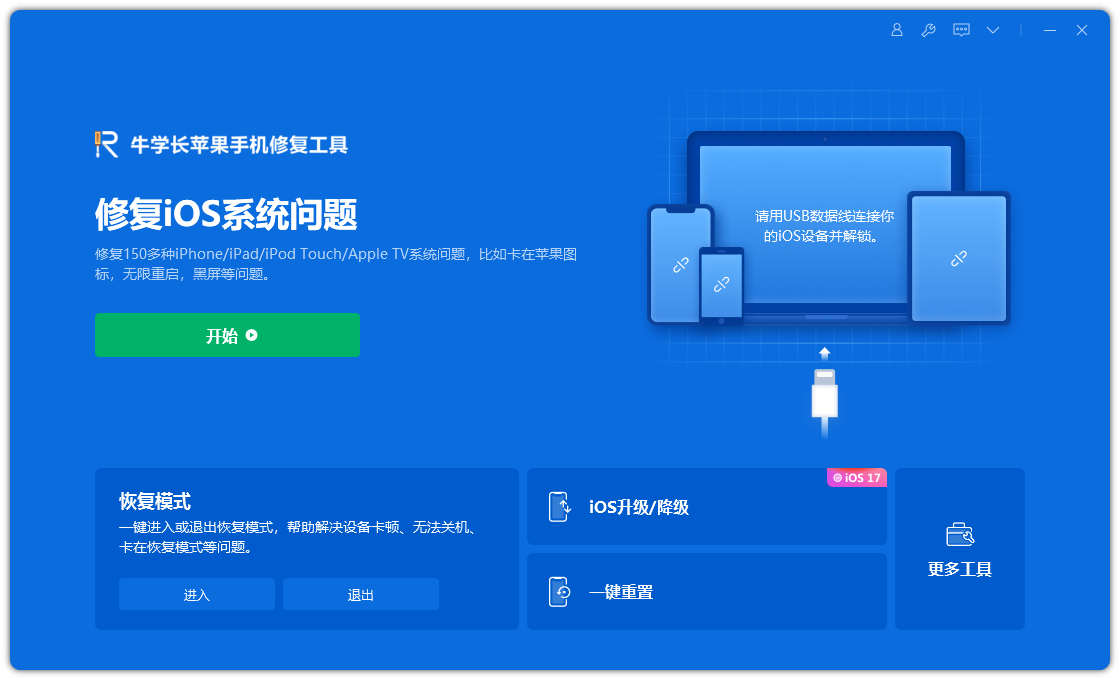
Step 2: Click "Standard Repair" and download the firmware package. The default firmware downloaded is the iPadOS15 official version firmware. The update will start after the download is successful.
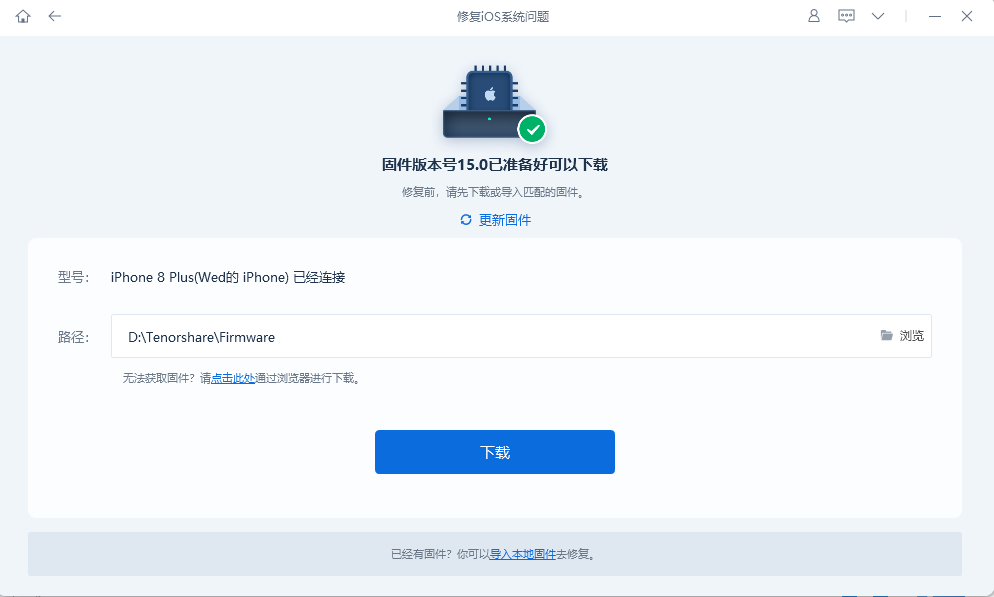
The third step is to click "Start Standard Repair" after downloading the firmware. The entire update process takes about 10 minutes, please make sure not to disconnect the data cable during the entire process, and wait patiently until "Repair Complete" is displayed.
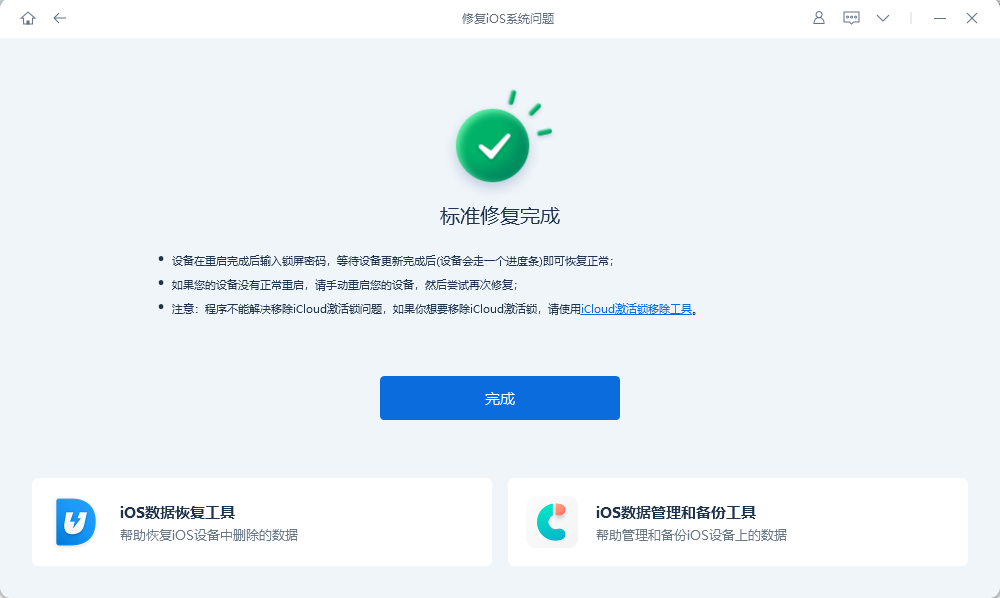
After the repair is completed, it means that the iPhone has been successfully upgraded to the official version of iPadOS15.
The above is the detailed content of What should I do if my iPad cannot update the official version of iPadOS 15 or encounters update problems?. For more information, please follow other related articles on the PHP Chinese website!

Hot AI Tools

Undresser.AI Undress
AI-powered app for creating realistic nude photos

AI Clothes Remover
Online AI tool for removing clothes from photos.

Undress AI Tool
Undress images for free

Clothoff.io
AI clothes remover

AI Hentai Generator
Generate AI Hentai for free.

Hot Article

Hot Tools

Notepad++7.3.1
Easy-to-use and free code editor

SublimeText3 Chinese version
Chinese version, very easy to use

Zend Studio 13.0.1
Powerful PHP integrated development environment

Dreamweaver CS6
Visual web development tools

SublimeText3 Mac version
God-level code editing software (SublimeText3)

Hot Topics
 How to open html file on ipad
Apr 02, 2024 pm 02:38 PM
How to open html file on ipad
Apr 02, 2024 pm 02:38 PM
Opening method: 1. With the help of browser software, such as Safari or Chrome. Users can transfer HTML files to iPad and then open them through a browser. 2. Use a file management application (such as local file management or cloud storage service) to open the HTML file. 3. Download an application specifically for viewing and editing HTML files.
 How to set the screen rotation lock on iPad 'Know it in seconds: How to set the screen not to rotate on iPad'
Feb 06, 2024 pm 09:10 PM
How to set the screen rotation lock on iPad 'Know it in seconds: How to set the screen not to rotate on iPad'
Feb 06, 2024 pm 09:10 PM
How to set the ipadair so that the screen does not rotate? Let’s take a look below. Operation method 01: Follow the steps of Settings - General, enter the general page, find lock screen rotation, and turn it on. 02 Place the iPad on its side, find the button in the picture below, and slide it down to lock the screen from rotating. 03Alternatively, you can also click AssistiveTouch on the screen. 04 Then click on the device to enter the page. 05 Turn on lock screen rotation to realize the function. 06 Directly on the home screen page, there is also an option to lock the screen by swiping up. The above is all the content of this article. I hope it can be helpful to my friends. After carefully reading this article, how to set up screen rotation lock on iPad "In seconds: iPad setting screen
 How to check iPad battery health
Feb 23, 2024 pm 08:43 PM
How to check iPad battery health
Feb 23, 2024 pm 08:43 PM
How to check the health of iPad battery? The health of iPad will decline over time, but most friends don’t know how to check the health of iPad. Next, the editor brings to users the pictures and texts of how to check the health of iPad battery. Tutorial, interested users come and take a look! How to check iPad battery health 1. First open iPad and enter the desktop, select [Settings] to open the function; 2. Then on the settings function page, slide the page and click [Battery] service; 3. Then jump to the battery service page, as shown below [Battery Health] indicated by the arrow; 4. Finally, you can see the capacity border position with the highest battery health.
 How to use Follow Up in the Mail app on iPhone, iPad, and Mac
Feb 05, 2024 pm 02:45 PM
How to use Follow Up in the Mail app on iPhone, iPad, and Mac
Feb 05, 2024 pm 02:45 PM
Given the volume of emails we send, it is difficult to confirm that all responses have been received. Remember, if you don't receive a reply to the email you send, you can use the "Follow Up" function in AppleMail. What is "Follow Up" in AppleMail? How to use "Follow Up" in AppleMail How to turn off "Follow Up" in AppleMail What is "Follow Up" in AppleMail? The email follow-up feature in Apple Mail was introduced in iOS 16, iPadOS 16, and macOS Ventura. This feature is turned on by default, making it easy for you to try it out. If you don't receive a reply three days after sending an email, the email will automatically return to the top of your inbox.
 Share 8 common reasons and solutions: Reasons and solutions for iPad unable to connect to WiFi!
Dec 31, 2023 pm 10:42 PM
Share 8 common reasons and solutions: Reasons and solutions for iPad unable to connect to WiFi!
Dec 31, 2023 pm 10:42 PM
When you encounter a situation where you cannot connect to WiFi when using your iPad, you may feel confused. Especially for those iPads that only support Wi-Fi, they can't function without a network connection, just like a useless brick. However, you don't have to worry as there are several ways to fix this problem. First, you can try restarting your WiFi router and iPad device. Sometimes, simply restarting your device can resolve connectivity issues. If restarting doesn't work, you can try forgetting the WiFi network and reconnecting. In your iPad's settings, find the WiFi option and tap the name of the connected network. Next, tap on the “Forget this network” option. Then, reconnect to the WiFi network
 How to split screen on iPad How to split screen on two apps on iPad
Feb 22, 2024 pm 04:13 PM
How to split screen on iPad How to split screen on two apps on iPad
Feb 22, 2024 pm 04:13 PM
Click Home Screen and Dock in Settings, enable multiple APP functions in Multitasking, swipe up and select the app and drag to any side of the screen to split the screen. Applicable models of this tutorial: iPad Pro System: iPadOS15.3 Analysis 1 Enter Settings and click on the Home Screen and Dock option, then click on the Multitasking option on the right side of the page. 2. After entering the multitasking page, turn on the button that allows multiple APPs and gestures. 3. Swipe up from the bottom of the screen and select the split-screen application. Drag to any side of the screen to split the screen. Supplement: How to enable picture-in-picture on iPad 1. First, click on the desktop to enter settings. 2After entering the settings page, click the Home Screen and Dock option. 3 Then click on the multitasking option. 4In the new interface, click to turn on picture-in-picture. 5Finally
 How long is the lifespan of Apple iPad? Quickly understand
Feb 05, 2024 pm 02:48 PM
How long is the lifespan of Apple iPad? Quickly understand
Feb 05, 2024 pm 02:48 PM
Your iPad is a very convenient device, perfect for playing games, watching movies, or working on the go. However, if you’ve had it for a while, you might be wondering about its remaining lifespan. It depends on how you use and care for your tablet. How long can an iPad last? Your iPad should last at least 5 years. But your device may last longer, depending on: Your iPad model. Newer iPad Pros have more storage and features and will likely last longer than older or lower-end models. How you use it and what you use it for. If you use your iPad every day to play video games or use graphic design programs, it will wear out faster. How often you maintain it. If you update your iPad regularly
 Why does my iPad not show that it is charging?
Jan 23, 2024 pm 03:15 PM
Why does my iPad not show that it is charging?
Jan 23, 2024 pm 03:15 PM
Reasons why the iPad is not charging: 1. Charging cable or charger failure; 2. Dust or dirt; 3. Device overheating; 4. Power supply problem; 5. Software problem; 6. Battery problem; 7. Charging port failure. Detailed introduction: 1. The charging cable or charger is faulty. First check whether the charging cable and charger are damaged or loose. Try using different charging cables and chargers to confirm whether it is their own problem. If the charging cable or charger is faulty, If there is a problem, you can try to replace or repair it; 2. Dust or dirt, the charging port may be blocked by dust, dirt or debris, etc.





