How to upgrade Apple iOS 9.2 system
How to upgrade Apple ios9 2
iOS9.2 upgrade tutorial:
1. Method 1: Direct OTA online update
The official version of Apple iOS 9.2 will be pushed out at 1 a.m. on September 17, Beijing time, and users will receive an update prompt. You can check for updates and download the new version through "Settings-General-Software Update" and follow the prompts to install the update.
Apple iOS9.2 official version upgrade graphic steps
It is worth mentioning that the space required for this iOS9.2 system update has been greatly reduced, only about 1.3GB is required.
2. Method 2: Download the corresponding firmware package and flash it using iTunes.
①Download and install the latest version of iTunes. Older versions may be able to flash the firmware, but subsequent connections and synchronization will not be possible.
Apple iOS9.2 official version upgrade graphic steps
Please download the applicable iOS9.2 official version IPSW firmware package according to your device version. We will promptly organize the firmware download list after the official version of iOS9 is pushed, so please continue to pay attention.
On iOS devices, turn off the "Settings—iCloud—Find My iPhone" function. Then hold down the "Shift" key on the keyboard and click "Check for Updates" or "Restore iPhone..." to proceed. The former will keep all your apps and data for updates, while the latter will clear the data and flash it in a new way. If necessary, please use iCloud or iTunes to back up in advance.
3. Method 3: White Apple, use DFU mode to flash.
If you encounter problems such as white apples during the update process, don’t worry, just use DFU mode to update. Entering DFU mode is also very simple. When the phone is turned off, press and hold the "Power button" and "Home" button at the same time to turn on the phone. When the Apple logo appears, release the power button and continue to hold the "Home" button for a while. After that, iOS The device will enter the DFU mode, then use the data cable to connect to iTunes, and then follow the method in "Method 2 — ③" to flash the corresponding firmware package normally.
Apple iOS9.2 official version upgrade graphic steps
4. Method 4: How do Apple iOS9 Beta, iOS9 GM, and iOS9.1 Beta1 users upgrade to the official version of iOS9?
According to previous practice, iOS9 GM (version number 13A340) should be exactly the same as the official version to be pushed in the early morning of the 17th, so these users will not be able to receive update prompts. After iOS9.0.1 is released later, they can normally start from GM upgrade. The iOS9.1 Beta1 version is higher than the version that will be pushed soon, so naturally you will not be able to receive this update.
If you want to re-flash the iOS9 official version firmware, you can only download the corresponding firmware according to the method provided in "Method 2", and then use iTunes to flash it. For iOS9.1 Beta1 public beta users, they need to first delete the previously installed description file, restart, and then flash the phone normally.
Hope this helps,
Hope to adopt! ! ! !
How to upgrade to iOS7?
How to upgrade to iOS7? How to upgrade iOS7? How to upgrade to ios7? Apple officially released the iOS7 upgrade, and anxious users actually stayed up late early in the morning to use OTA updates. Of course, since upgrading Apple servers at the first opportunity is always crowded, many users are still accustomed to waiting and watching before taking action. Now, the editor of Tongyi will announce the iOS7 upgrade tutorial compiled by the editor.
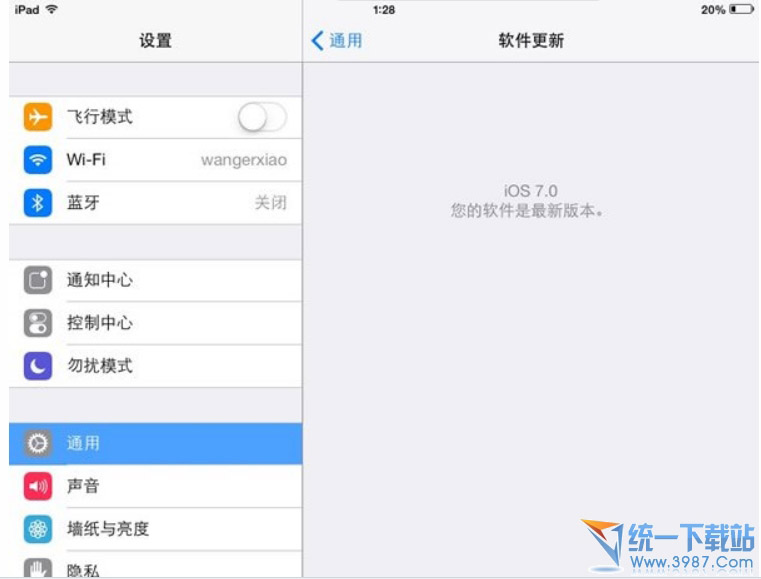
Device support: Apple iOS7 supports iPhone 4 and newer models, iPad2 and newer models, iPad mini and iPod touch (fifth generation) and other devices. Among them, iPhone5s/5c is launched with iOS7 pre-installed.
Firmware download: [Complete download address of Apple iOS7 official version firmware package]. In addition, be sure to use the latest iTunes 11.1 to partner with iOS7 devices.
Upgrade situation: (for non-jailbroken users)
1. Upgrade via OTA:
This is the simplest and most convenient way. It is strongly recommended to operate in a WiFi environment, Settings - General - Software Update, but it is inevitable that Apple's servers will be crowded the first time every OTA is released.
By the way, the limit of Apple App Store under data network has been increased to 100MB.
2. Use iTunes to update the device
When using iTunes 11.1, you can choose to update iOS7 online directly through iTunes; it is also recommended to download the iOS7 firmware package first and click "iTunes - Shift Update" to upgrade.
3. For iOS7 Beta and GM version users, there is no OTA upgrade
iOS7 Beta and GM versions need to go through iTunes 11.1, select the "Restore" button, and Apple will automatically download the iOS7 firmware for you to upgrade. The important thing is to remember to make backups and do not downgrade back to iOS6 (iOS6 and iOS7 backups cannot be used universally)
As for the iOS7 GM version, its content is indeed the same as the iOS7 official version, so you don’t have to worry about it anymore.
The above is the ios7 upgrade tutorial compiled by the editor of Uni-President. I hope it can help everyone. For more content, please pay attention to the unified download site.
What is the tutorial for the perfect jailbreak pure version of ios7
1. Jailbreak supported devices and firmware
1. The devices supported by this jailbreak are:
All iPhone, iPod touch, iPad, iPad mini devices running 7.0 to 7.0.4
2. Supported firmware versions are:
iOS 7.0, 7.0.1, 7.0.2, 7.0.3, 7.0.4
2. Things to note before jailbreaking
0. Before using evasi0n to jailbreak, first change the language to English, and then download and use the international version of evasi0n.
1. Before using evasi0n to jailbreak, use iTunes or iCloud to back up your device data. Even if something unusual happens during the jailbreak process, you can still restore your data.
2. Before using evasi0n to jailbreak, please temporarily turn off the password lock function of your device in the device "Settings-General-Password Lock", because it may cause some problems during the jailbreak process.
3. When using evasi0n, please avoid running any tasks related to Apple devices and iTunes.
4. If the jailbreak process is stuck in a certain process, you can do the following to keep the program running: restart the evasi0n program and restart the device (if necessary, you can hold down the Home button and the Power button at the same time until the device stop running).
5. If you encounter the "Cannot Open" error under OS X 10.8, click (or right-click) the "Open" option in the shortcut menu of the evasi0n program. In the next dialog box, similarly Also select Open.
6. Users who have jailbroken before and are planning to jailbreak again should note that it is best to use iTunes to re-flash the firmware before jailbreaking to avoid repeated jailbreaks that may damage your iPhone.
7. If you haven’t jailbroken yet, first make sure whether your system is upgraded through OTA or completely flashed. If it is OTA upgraded, please re-flash the complete package in iTunes, because the device upgraded through OTA is It is very likely that white apples will appear during the jailbreak process.
4. Preparation tools and matters before jailbreaking
1. A PC with at least Windows XP or above, or a MAC with at least OS X (10.6) or Linux (x86/86 64). Then immediately change the system language to English.
2. If you are using a Windows computer, please make sure iTunes is installed correctly
3. An iPhone, iPad, or iPod touch between IOS 7.0-7.0.4 version
4. An Apple data cable that connects the device to the computer
5. Please set the device's screen lock to never lock. Specific operation: Settings->General->Auto-Lock->Never
6. If your iPhone has a screen lock password set, unlock the password and wait until the device is jailbroken before setting it again. The specific operation is as follows: Settings->General->Password Lock->Turn off password
7. Turn off the PC anti-virus software
8. For desktop users, please connect the USB data cable on the iOS device to the rear USB. After all this work is done, you are ready to jailbreak.
9. Back up the data on your iOS device (click to view detailed backup tutorial)
The above is the detailed content of How to upgrade Apple iOS 9.2 system. For more information, please follow other related articles on the PHP Chinese website!

Hot AI Tools

Undresser.AI Undress
AI-powered app for creating realistic nude photos

AI Clothes Remover
Online AI tool for removing clothes from photos.

Undress AI Tool
Undress images for free

Clothoff.io
AI clothes remover

AI Hentai Generator
Generate AI Hentai for free.

Hot Article

Hot Tools

Notepad++7.3.1
Easy-to-use and free code editor

SublimeText3 Chinese version
Chinese version, very easy to use

Zend Studio 13.0.1
Powerful PHP integrated development environment

Dreamweaver CS6
Visual web development tools

SublimeText3 Mac version
God-level code editing software (SublimeText3)

Hot Topics
 How to Solve Windows Error Code "INVALID_DATA_ACCESS_TRAP" (0x00000004)
Mar 11, 2025 am 11:26 AM
How to Solve Windows Error Code "INVALID_DATA_ACCESS_TRAP" (0x00000004)
Mar 11, 2025 am 11:26 AM
This article addresses the Windows "INVALID_DATA_ACCESS_TRAP" (0x00000004) error, a critical BSOD. It explores common causes like faulty drivers, hardware malfunctions (RAM, hard drive), software conflicts, overclocking, and malware. Trou
 ENE SYS Maintenance: Tips and Tricks to Keep Your System Running Smoothly
Mar 07, 2025 pm 03:09 PM
ENE SYS Maintenance: Tips and Tricks to Keep Your System Running Smoothly
Mar 07, 2025 pm 03:09 PM
This article provides practical tips for maintaining ENE SYS systems. It addresses common issues like overheating and data corruption, offering preventative measures such as regular cleaning, backups, and software updates. A tailored maintenance s
 How do I edit the Registry? (Warning: Use with caution!)
Mar 21, 2025 pm 07:46 PM
How do I edit the Registry? (Warning: Use with caution!)
Mar 21, 2025 pm 07:46 PM
Article discusses editing Windows Registry, precautions, backup methods, and potential issues from incorrect edits. Main issue: risks of system instability and data loss from improper changes.
 How do I manage services in Windows?
Mar 21, 2025 pm 07:52 PM
How do I manage services in Windows?
Mar 21, 2025 pm 07:52 PM
Article discusses managing Windows services for system health, including starting, stopping, restarting services, and best practices for stability.
 5 Common Mistakes to Avoid During ENE SYS Implementation
Mar 07, 2025 pm 03:11 PM
5 Common Mistakes to Avoid During ENE SYS Implementation
Mar 07, 2025 pm 03:11 PM
This article identifies five common pitfalls in ENE SYS implementation: insufficient planning, inadequate user training, improper data migration, neglecting security, and insufficient testing. These errors can lead to project delays, system failures
 Discover How to Fix Drive Health Warning in Windows Settings
Mar 19, 2025 am 11:10 AM
Discover How to Fix Drive Health Warning in Windows Settings
Mar 19, 2025 am 11:10 AM
What does the drive health warning in Windows Settings mean and what should you do when you receive the disk warning? Read this php.cn tutorial to get step-by-step instructions to cope with this situation.
 which application uses ene.sys
Mar 12, 2025 pm 01:25 PM
which application uses ene.sys
Mar 12, 2025 pm 01:25 PM
This article identifies ene.sys as a Realtek High Definition Audio driver component. It details its function in managing audio hardware, emphasizing its crucial role in audio functionality. The article also guides users on verifying its legitimacy
 why won't driver asio.sys load
Mar 10, 2025 pm 07:58 PM
why won't driver asio.sys load
Mar 10, 2025 pm 07:58 PM
This article addresses the failure of the Windows asio.sys audio driver. Common causes include corrupted system files, hardware/driver incompatibility, software conflicts, registry issues, and malware. Troubleshooting involves SFC scans, driver upda






