How to open the camera and take pictures in win10
If we don’t have a mobile phone at hand, but only have a computer, but need to take pictures, we can use the camera that comes with the computer to take pictures. Then how to open the win10 camera to take pictures? In fact, just download a camera app.
How to open the win10 camera to take pictures:
1. First, we use the shortcut key "Win i" to open the settings.

2. After opening, enter the "Privacy" settings.
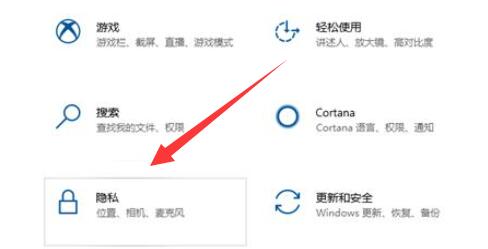
3. Then turn on the access permission under the "Camera" application permissions.
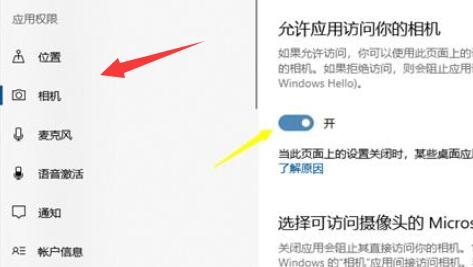
4. After opening, we only need to open the "Camera" application.
(If not, you can go to the Microsoft store to download one)
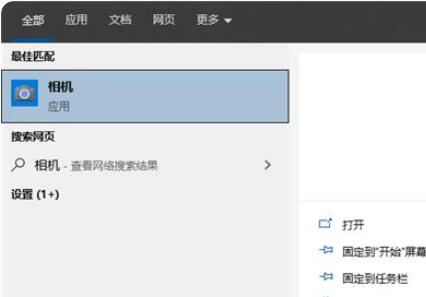
5. After opening, if the computer has a built-in camera or an external camera is installed, I can take pictures now.
(Because we did not install the camera so we cannot demonstrate)

The above is the detailed content of How to open the camera and take pictures in win10. For more information, please follow other related articles on the PHP Chinese website!

Hot AI Tools

Undresser.AI Undress
AI-powered app for creating realistic nude photos

AI Clothes Remover
Online AI tool for removing clothes from photos.

Undress AI Tool
Undress images for free

Clothoff.io
AI clothes remover

AI Hentai Generator
Generate AI Hentai for free.

Hot Article

Hot Tools

Notepad++7.3.1
Easy-to-use and free code editor

SublimeText3 Chinese version
Chinese version, very easy to use

Zend Studio 13.0.1
Powerful PHP integrated development environment

Dreamweaver CS6
Visual web development tools

SublimeText3 Mac version
God-level code editing software (SublimeText3)

Hot Topics
 Solution to the problem that Win11 system cannot install Chinese language pack
Mar 09, 2024 am 09:48 AM
Solution to the problem that Win11 system cannot install Chinese language pack
Mar 09, 2024 am 09:48 AM
Solution to the problem that Win11 system cannot install Chinese language pack With the launch of Windows 11 system, many users began to upgrade their operating system to experience new functions and interfaces. However, some users found that they were unable to install the Chinese language pack after upgrading, which troubled their experience. In this article, we will discuss the reasons why Win11 system cannot install the Chinese language pack and provide some solutions to help users solve this problem. Cause Analysis First, let us analyze the inability of Win11 system to
 Solution for Win11 unable to install Chinese language pack
Mar 09, 2024 am 09:15 AM
Solution for Win11 unable to install Chinese language pack
Mar 09, 2024 am 09:15 AM
Win11 is the latest operating system launched by Microsoft. Compared with previous versions, Win11 has greatly improved the interface design and user experience. However, some users reported that they encountered the problem of being unable to install the Chinese language pack after installing Win11, which caused trouble for them to use Chinese in the system. This article will provide some solutions to the problem that Win11 cannot install the Chinese language pack to help users use Chinese smoothly. First, we need to understand why the Chinese language pack cannot be installed. Generally speaking, Win11
 How to set photo watermark on Xiaomi Mi 14?
Mar 18, 2024 am 11:00 AM
How to set photo watermark on Xiaomi Mi 14?
Mar 18, 2024 am 11:00 AM
In order to make the photos taken more personalized and unique, Xiaomi Mi 14 provides photo watermark settings. By setting photo watermarks, users can add patterns, text and logos to the photos they take, so that each photo can better record precious moments and memories. Next, we will introduce how to set a photo watermark in Xiaomi 14 to make your photos more personalized and vivid. How to set photo watermark on Xiaomi Mi 14? 1. First click “Camera”. 2. Then click "Settings". 3. Then find the watermark, and then you can start shooting.
 Strategies to solve Win11's inability to install the Chinese language pack
Mar 08, 2024 am 11:51 AM
Strategies to solve Win11's inability to install the Chinese language pack
Mar 08, 2024 am 11:51 AM
Strategies to deal with Win11’s inability to install the Chinese language pack. With the launch of Windows 11, many users can’t wait to upgrade to this new operating system. However, some users have encountered difficulties when trying to install the Chinese language pack, preventing them from using the Chinese interface properly. In this article, we will discuss the problem that Win11 cannot install the Chinese language pack and propose some countermeasures. First, let’s explore why there are problems installing Chinese language packs on Win11. This may be due to the system's
 How to use shortcut keys to take screenshots in Win8?
Mar 28, 2024 am 08:33 AM
How to use shortcut keys to take screenshots in Win8?
Mar 28, 2024 am 08:33 AM
How to use shortcut keys to take screenshots in Win8? In our daily use of computers, we often need to take screenshots of the content on the screen. For users of Windows 8 system, taking screenshots through shortcut keys is a convenient and efficient operation method. In this article, we will introduce several commonly used shortcut keys to take screenshots in Windows 8 system to help you take screenshots more quickly. The first method is to use the "Win key + PrintScreen key" key combination to perform full
 How to remove watermark from cute photos? Tutorial on how to turn off the watermark on faceu's cute photos!
Mar 15, 2024 pm 08:20 PM
How to remove watermark from cute photos? Tutorial on how to turn off the watermark on faceu's cute photos!
Mar 15, 2024 pm 08:20 PM
1. How to remove the watermark from cute photos? Tutorial on how to turn off the watermark on faceu’s cute photos! 1. Open the Faceu app on your phone and click on the shooting icon. 2. After entering the shooting interface, select the three-dot icon. 3. Then in the pop-up panel, click Camera Settings. 4. After jumping to the page, select watermark settings. 5. Finally, on the watermark setting page, click to turn off the watermark.
 Detailed explanation of obtaining administrator rights in Win11
Mar 08, 2024 pm 03:06 PM
Detailed explanation of obtaining administrator rights in Win11
Mar 08, 2024 pm 03:06 PM
Windows operating system is one of the most popular operating systems in the world, and its new version Win11 has attracted much attention. In the Win11 system, obtaining administrator rights is an important operation. Administrator rights allow users to perform more operations and settings on the system. This article will introduce in detail how to obtain administrator permissions in Win11 system and how to effectively manage permissions. In the Win11 system, administrator rights are divided into two types: local administrator and domain administrator. A local administrator has full administrative rights to the local computer
 Sharing tips for obtaining administrator privileges in Win11
Mar 08, 2024 pm 06:45 PM
Sharing tips for obtaining administrator privileges in Win11
Mar 08, 2024 pm 06:45 PM
Share tips on obtaining Win11 administrator rights. Microsoft's latest operating system, Windows 11, brings a new experience to users, but sometimes we need to obtain administrator rights to perform some specific operations during system operations. In the Win11 system, it is not difficult to obtain administrator rights. You only need to master some skills to complete it easily. This article will share some tips on obtaining administrator rights in Win11 to help you operate the system better. 1. Use shortcut keys to obtain administrator rights in Win11 system, use






