
There are many different system permissions in the operating system we use. Different permissions can use different functions. So what should I do if I encounter a prompt that requires administrator permissions when deleting a folder? Let’s see how I solved it below!
With the continuous upgrade and update of win10, more and more friends are starting to use win10. So what should I do if I am prompted to delete a folder and require administrator rights? Don’t worry, the editor will tell you what to do if you need permission to delete a folder in Win10.
What to do if win10 requires permission to delete a folder
1. Right-click the folder that cannot be deleted and select Properties to open. Switch to the [Security] option in the opened interface and click the [Advanced] button.
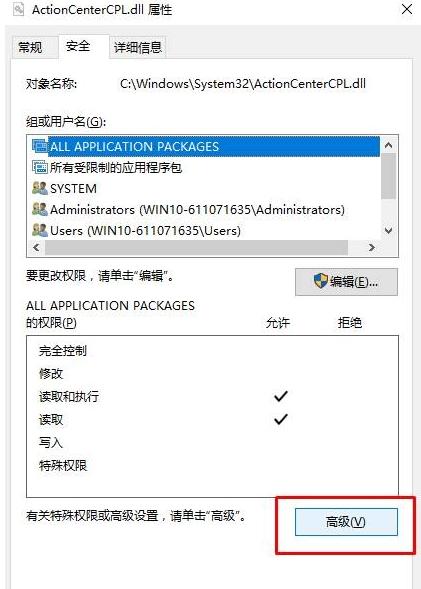
System permissions diagram-1
2. Click Change in the advanced security settings interface and proceed to the next step.
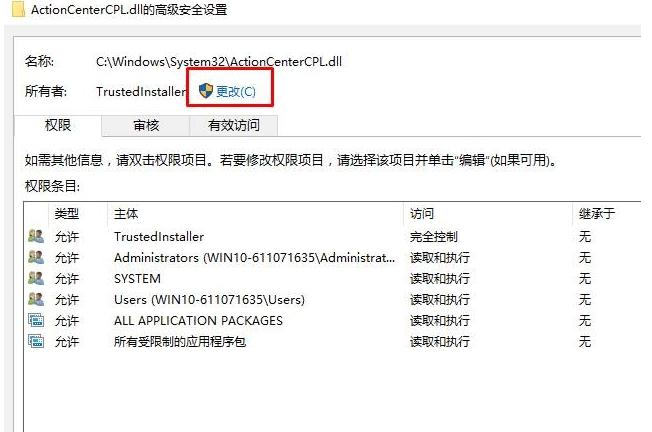
Delete Folder Picture-2
3. Click [Advanced] in the newly appeared interface to enter Next step.
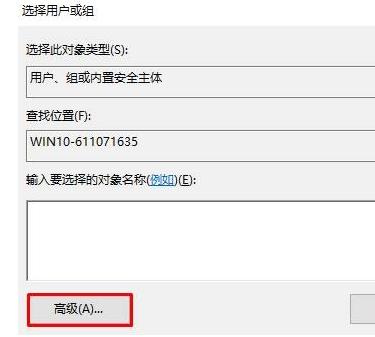
Folder Picture-3
4. Click the [Search Now] button on the right side of the interface to enter the next step.
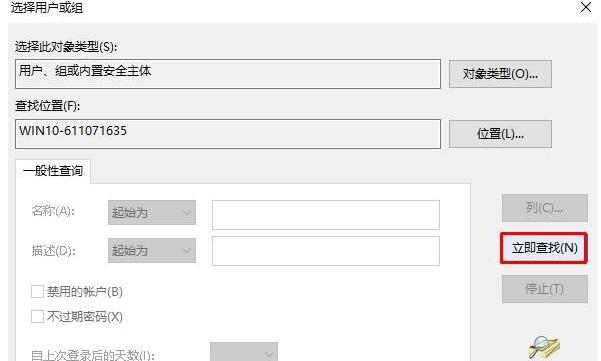
Delete Folder Figure-4
5. Find the current user name in the search results that appear, After selecting, click [OK].
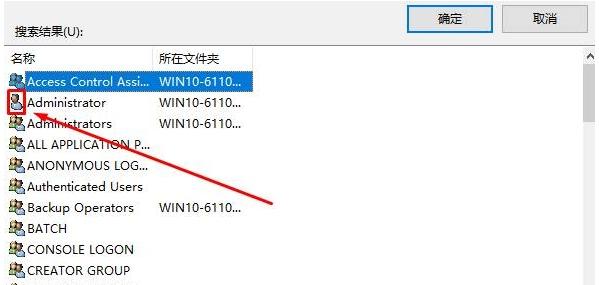
Delete Folder Picture-5
6. At this time we can see it in the advanced security settings interface The current account has been added, click OK.
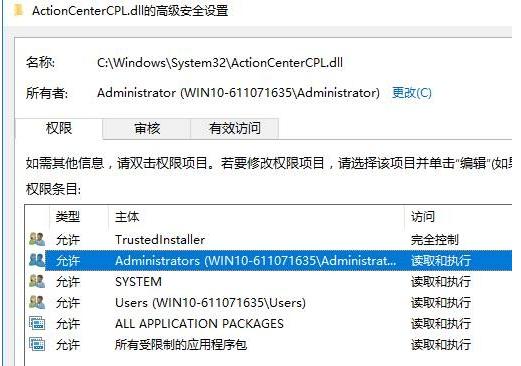
Delete Folder Picture-6
7. Then click the [Edit] button in the file properties interface to enter Next step.
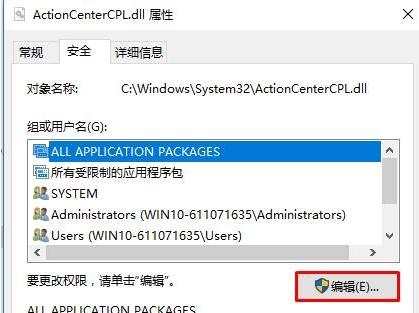
System permissions diagram-7
8. Check the user name just added, and then enter the permissions box Check "Allow" for all content and click OK.
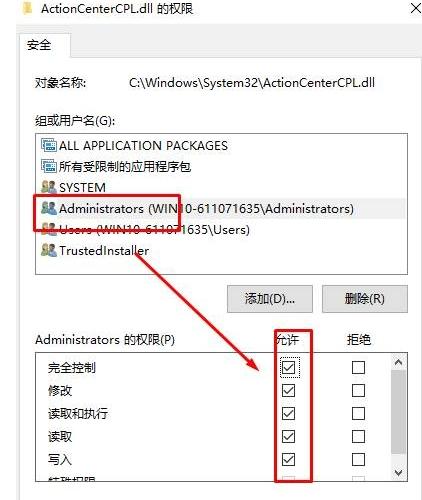
Delete Folder Picture-8
Now you know what to do if win10 requires permission to delete a folder, I hope Helpful for you.
The above is the detailed content of How to solve the problem of requiring permission to delete a folder in Win10. For more information, please follow other related articles on the PHP Chinese website!
 Folder becomes exe
Folder becomes exe
 win10 bluetooth switch is missing
win10 bluetooth switch is missing
 Why do all the icons in the lower right corner of win10 show up?
Why do all the icons in the lower right corner of win10 show up?
 The difference between win10 sleep and hibernation
The difference between win10 sleep and hibernation
 Win10 pauses updates
Win10 pauses updates
 What to do if the Bluetooth switch is missing in Windows 10
What to do if the Bluetooth switch is missing in Windows 10
 win10 connect to shared printer
win10 connect to shared printer
 Clean up junk in win10
Clean up junk in win10




