How to solve the problem of insufficient space on C drive
Some friends reported that when using the computer, they found that the C drive turned red, resulting in insufficient memory space. So how to clean up the C drive when it turns red? The editor below will give you a detailed introduction to how to clean up the C drive that has turned red. Friends who need it can take a look.
1: Clean cache files
1. Shortcut key "win R" to start running, enter "%temp%", and press Enter to open.
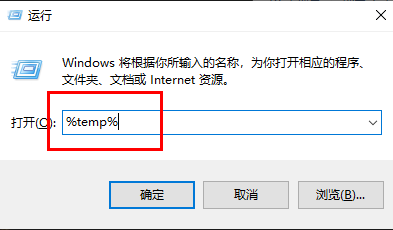
2. After entering the new interface, the files in this folder are cache files and can be cleaned directly. "Ctrl A" selects all, and Shift delete directly deletes them permanently.
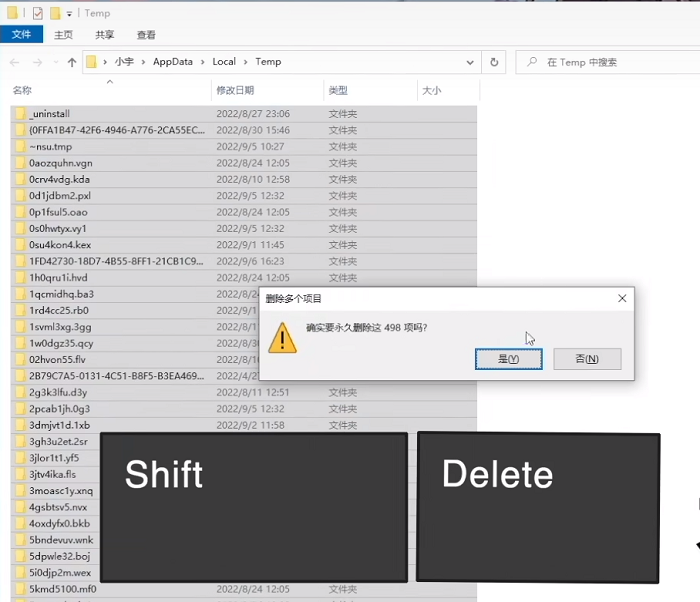
2: Disk Cleanup
1. Double-click to enter "This PC", right-click the C drive and select the option list Open "Properties" in .
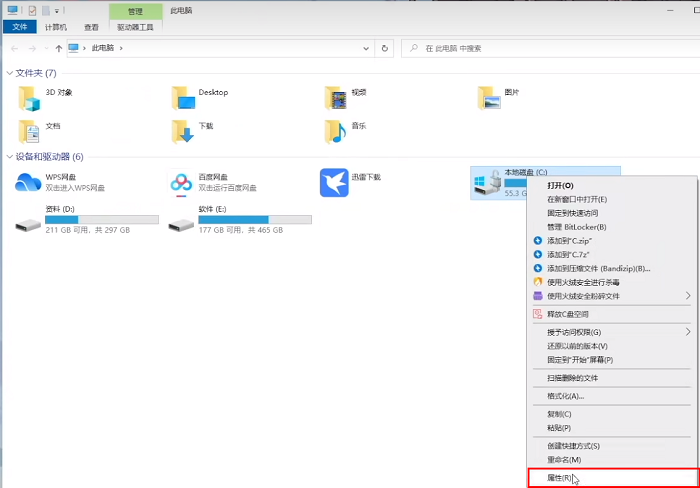
2. Then click "Disk Cleanup".
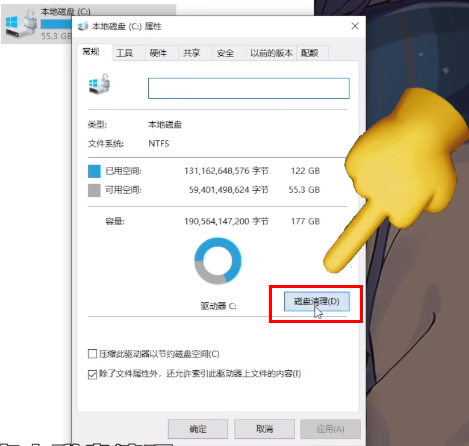
3. Select the files you want to delete in the window. If there are no special needs, you can select them all and delete them directly. Can.
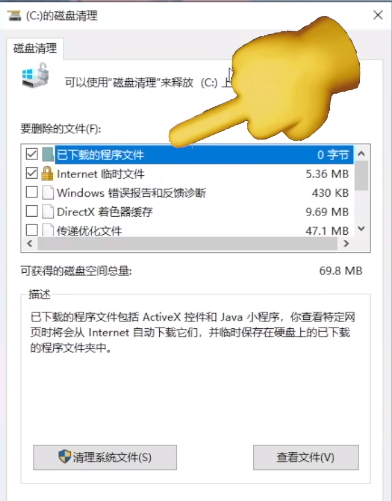
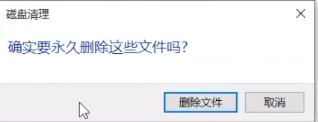
3: It is not recommended to move the desktop
1. Open this computer , select Desktop Options, right-click and select "Properties".
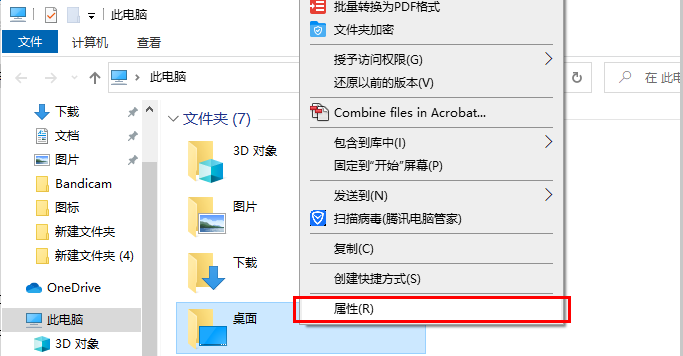
2. Switch to the "Location" tab at the top of the window to modify the location of the desktop to a drive letter other than the C drive. , so that although the desktop files no longer occupy the C drive space. However, it is easy for various errors to occur, and the desktop is the most conspicuous and easiest location to clean. Just clean the desktop files in time. It is not recommended to modify the desktop location.
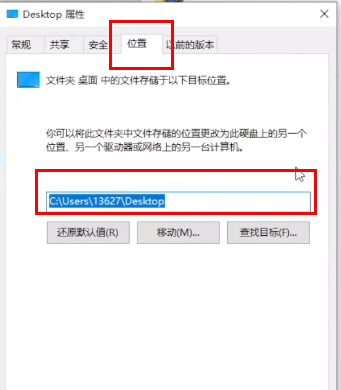
Four: Do not modify the virtual memory casually
1. Enter the C drive and click the "View" option above card, click "Options" in the menu bar.
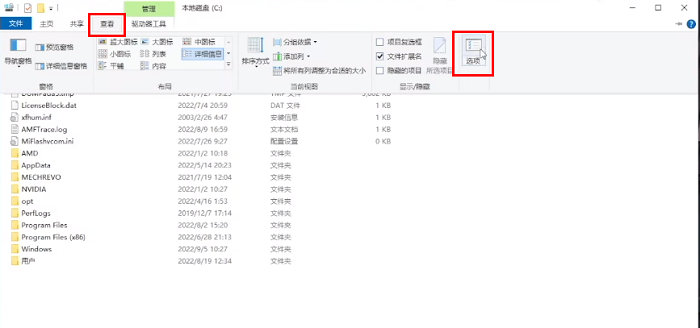
2. Uncheck "Hide protected operating system files" in the window and click on the pop-up prompt window "yes".
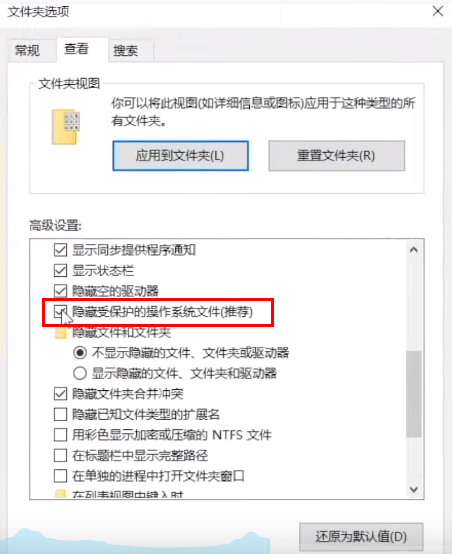
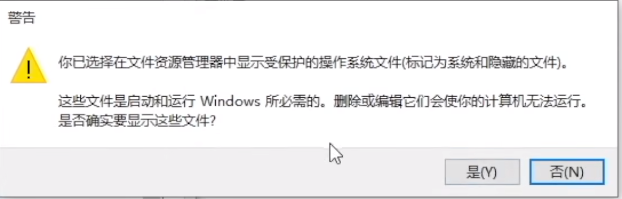
3. Then check "Show hidden files, folders and drives".
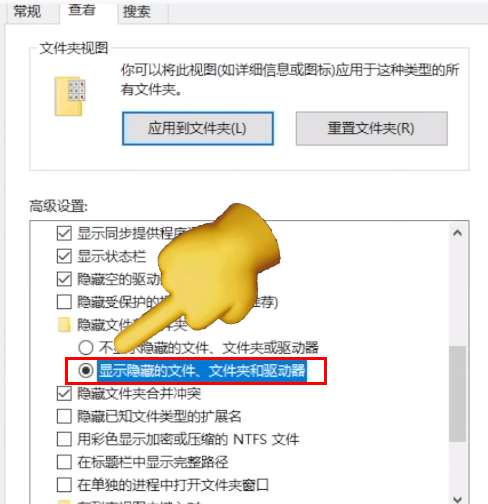
4. Then you can see two larger hidden system files.
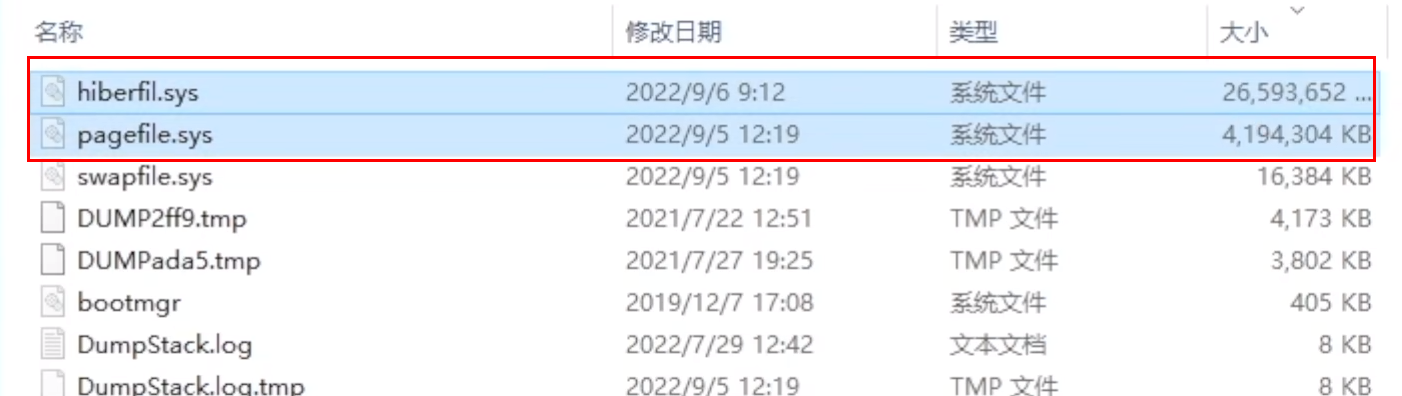
5. Enter "cmd" in the search box and select "Run as administrator".
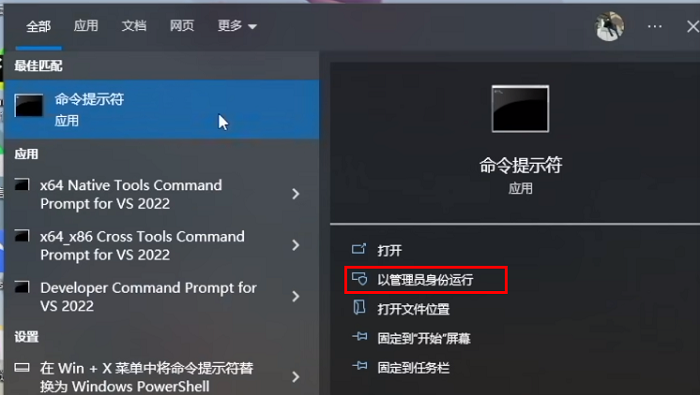
6. After entering the new window, enter "powercfg -h off" to close the hibernation file.
#7. If you need to use the hibernation file later, enter "powercfg -h on".
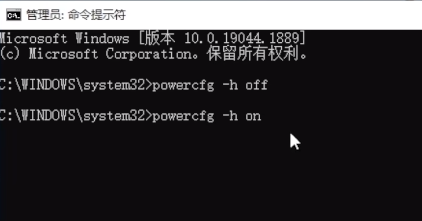
5: Do not install the software to the C drive
Many software installations will be installed on the C drive by default , it is recommended to install it in a drive letter other than the C drive. This will greatly reduce the filling speed of the C drive.
6: Clean up temporary files
1. Shortcut key "win i" to open the "Settings" interface and select the "System" option.
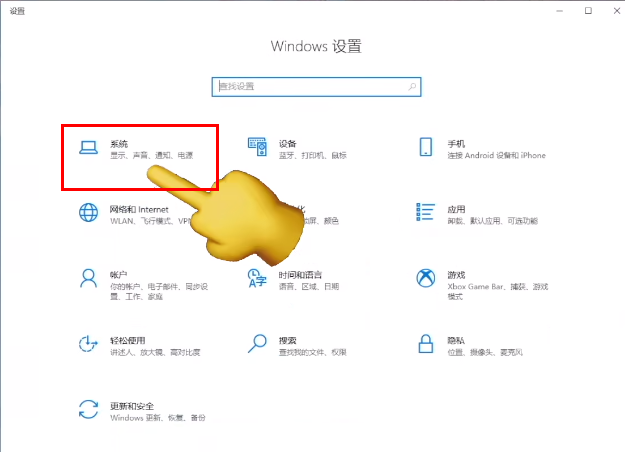
2. After entering the new interface, click "Storage" in the left menu bar and open the "Temporary File" on the right ".
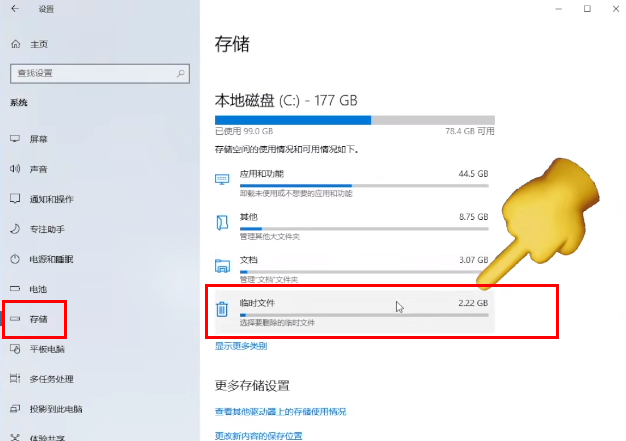
3. The files here can be cleaned. Select them all and click the "Delete Files" button.
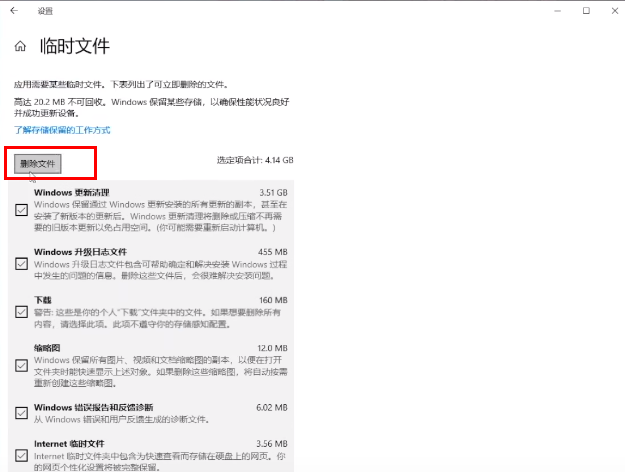
Seven: Clear the software cache, here we take the WeChat PC version as an example
1. Open the software, click the three lines button in the lower left corner, and select "Settings" to enter.
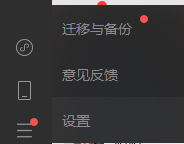
2. Click "File Management" on the left and select "Open Folder" on the right.
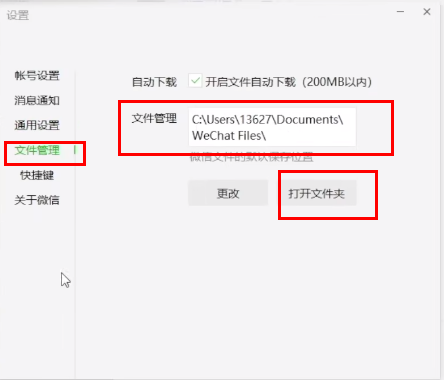
3. Right-click and select "Properties" to open. You can see the memory occupied by the software.
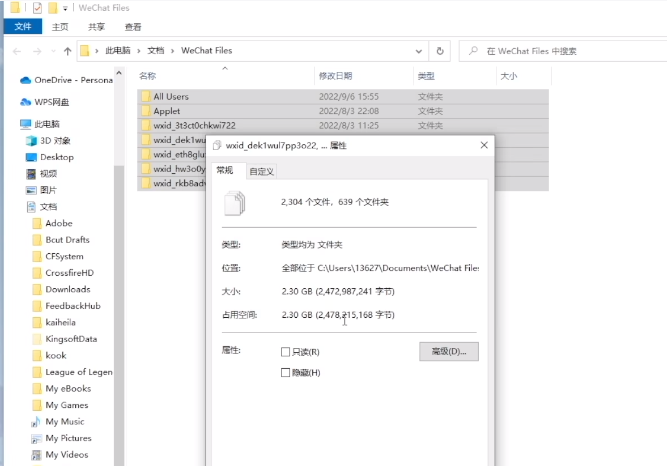
4. Click "Change" in the "Settings" interface and select a drive letter other than the C drive.
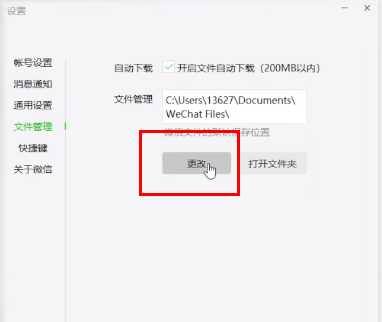
The above is the detailed content of How to solve the problem of insufficient space on C drive. For more information, please follow other related articles on the PHP Chinese website!

Hot AI Tools

Undresser.AI Undress
AI-powered app for creating realistic nude photos

AI Clothes Remover
Online AI tool for removing clothes from photos.

Undress AI Tool
Undress images for free

Clothoff.io
AI clothes remover

AI Hentai Generator
Generate AI Hentai for free.

Hot Article

Hot Tools

Notepad++7.3.1
Easy-to-use and free code editor

SublimeText3 Chinese version
Chinese version, very easy to use

Zend Studio 13.0.1
Powerful PHP integrated development environment

Dreamweaver CS6
Visual web development tools

SublimeText3 Mac version
God-level code editing software (SublimeText3)

Hot Topics
 1376
1376
 52
52
 What's New in Windows 11 KB5054979 & How to Fix Update Issues
Apr 03, 2025 pm 06:01 PM
What's New in Windows 11 KB5054979 & How to Fix Update Issues
Apr 03, 2025 pm 06:01 PM
Windows 11 KB5054979 Update: Installation Guide and Troubleshooting For Windows 11 24H2 version, Microsoft has released cumulative update KB5054979, which includes several improvements and bug fixes. This article will guide you on how to install this update and provide a solution to the installation failure. About Windows 11 24H2 KB5054979 KB5054979 was released on March 27, 2025 and is a security update for Windows 11 24H2 versions.NET Framework 3.5 and 4.8.1. This update enhances security and
 How to fix KB5053602 fails to install in Windows 11?
Mar 13, 2025 am 10:00 AM
How to fix KB5053602 fails to install in Windows 11?
Mar 13, 2025 am 10:00 AM
The KB5053602 patch, released on March 11, 2025, targets Windows 11 editions 22H2 and 23H2, elevating the OS to OS Builds 22621.5039 and 22631.5039, respectivel
 Spotlight on KB5053606 Not Installing for Windows 10, Exact Steps
Mar 13, 2025 pm 08:02 PM
Spotlight on KB5053606 Not Installing for Windows 10, Exact Steps
Mar 13, 2025 pm 08:02 PM
Windows 10 KB5053606 Update installation failed? This guide provides effective solutions! Many users are having problems trying to install the Windows 10 KB5053606 update released on Tuesday of Microsoft's March 2025 patch, such as SSH connection interruption, Dwm.exe unresponsiveness, or input method editor (IME) issues. Updates may be stuck during downloading or installation, or error codes may appear, such as 0x800f0922, 0xd000034, 0x80070437 and 0x80072efe. KB5053606 installation failure is usually caused by a variety of reasons, including Windows update component failure, system file corruption, and disk
 How to fix 'Something went wrong' error tag 7q6ch in Microsoft Office?
Mar 15, 2025 am 02:00 AM
How to fix 'Something went wrong' error tag 7q6ch in Microsoft Office?
Mar 15, 2025 am 02:00 AM
The “Something went wrong” error tag 7q6ch in Microsoft Office disrupts your workflow during essential tasks such as creating documents or handling emails it a
 What if KB5053598 Fails to Install on Windows 11? Fixes Here
Mar 13, 2025 pm 08:03 PM
What if KB5053598 Fails to Install on Windows 11? Fixes Here
Mar 13, 2025 pm 08:03 PM
Microsoft's March 11, 2025 update, KB5053598, is a crucial patch for Windows 11 24H2 (OS Build 26100.3476). This MiniTool guide covers everything you need to know, including troubleshooting installation problems. What's New in KB5053598? Released on
 GTA V Enhanced ERR_GFX_D3D_NOD3D12, Quick Fix in 4 Ways
Mar 14, 2025 pm 08:04 PM
GTA V Enhanced ERR_GFX_D3D_NOD3D12, Quick Fix in 4 Ways
Mar 14, 2025 pm 08:04 PM
GTA 5 Enhanced ERR_GFX_D3D_NOD3D12 Error Fix Guide Grand Theft Auto V Enhanced (GTA 5 Enhanced) is an upgraded game, but some players encounter the "ERR_GFX_D3D_NOD3D12: DirectX 12 adapter or runner found" error when starting. This article provides several solutions. Cause of the Error: This error usually indicates that your system is missing a DirectX 12 runtime library or a compatible DirectX 12 graphics card. Solution: Method 1: Install DirectX Runtime Library Inspection
 AI LIMIT Save File Location & Saved File Protection-Full Guide
Mar 17, 2025 pm 10:05 PM
AI LIMIT Save File Location & Saved File Protection-Full Guide
Mar 17, 2025 pm 10:05 PM
Mastering AI LIMIT's Save File Location and Protection: A Comprehensive Guide Planning to dive into the action-packed sci-fi RPG, AI LIMIT, launching March 27, 2025? Understanding your save file location and implementing robust protection methods is
 Spotlight on How to Troubleshoot Client Timeout in R.E.P.O.
Mar 12, 2025 pm 06:01 PM
Spotlight on How to Troubleshoot Client Timeout in R.E.P.O.
Mar 12, 2025 pm 06:01 PM
R.E.P.O. Client timeout problem and solution As an early access game, R.E.P.O. has some problems, where client timeouts are particularly tricky. This article will provide several effective solutions. About R.E.P.O. Client timeout R.E.P.O. Client timeout errors usually indicate that when the client attempts to connect or communicates with the R.E.P.O. server, the operation exceeds the allowed time limit, which may cause the player to be unable to join or play. Client timeouts can be caused by a variety of factors: Network Problem: Clients may experience network delay or connection problems, resulting in delayed communication with the server. Server overload: The server may be overloaded or unresponsive, causing




