 Mobile Tutorial
Mobile Tutorial
 iPhone
iPhone
 A self-help guide to fix iPhone screen blur, flickering and freezing issues!
A self-help guide to fix iPhone screen blur, flickering and freezing issues!
A self-help guide to fix iPhone screen blur, flickering and freezing issues!
Have you ever encountered horizontal or vertical stripes, screen blur, inexplicable screen blur, and flickering on the iPhone screen?
If the iPhone you are using does not have such screen problems, then congratulations, you are very lucky. If you happen to encounter this problem, then the editor will teach you how to fix it yourself.
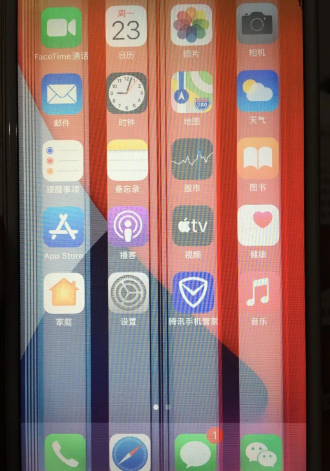
There are streaks on the iPhone screen, and many Apple users have reported online.
First of all, we need to eliminate hardware failures. If there are no falling, water immersion, severe squeezes, etc., the problems are generally not caused by hardware failures.
If you have just purchased a new iPhone, it is recommended to return or exchange it directly. It is not recommended to perform flashing, resetting and other excessive operations, which will affect the return and exchange of the phone.
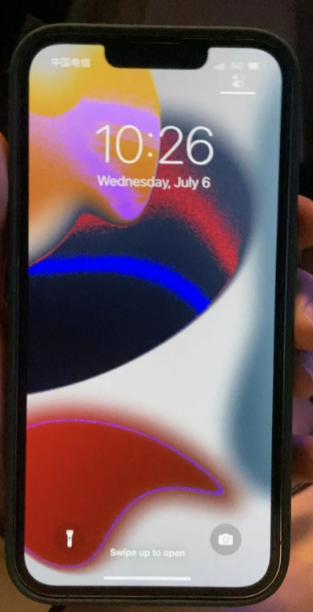
Especially after upgrading, downgrading, flashing, jailbreaking and other operations, if the iPhone screen appears with stripes or screen blur, it is most likely an iOS system failure, which can be repaired by yourself.
Teach you 2 methods! It can easily repair common iOS system faults, including screen display faults such as blurry screen, striped screen, and splash screen caused by iOS system problems.
Method 1: Force Restart
When the iPhone suffers from blurry screen, striped screen, dropped frames, stuck screen, etc. due to iOS system failure, you can first try to force restart.
Select different forced restart operations for different phone models:
Full-screen models (iPhone8 and later): Quickly press the volume up and down keys respectively, and then continue to press the power key until the iPhone screen goes black. When you see the Apple logo, release all the buttons and wait for the iPhone to restart;
iPhone 7, iPhone 7 Plus, etc.: Press and hold the top (or side) button and the volume down button at the same time until the iPhone screen goes black. Go to the Apple logo, release all the buttons and wait for the iPhone to restart;
Models with a Home button (before iPhone 7): Press and hold the Home button and the power button at the same time until the iPhone screen goes black and you see the Apple logo, release Just turn on all the buttons and wait for the iPhone to restart.

Method Two: iOS System Repair
If your iPhone has a screen display problem due to an iOS system failure and a forced restart cannot solve it, then it is recommended to repair the iOS system.
iOS system repair is a relatively direct and effective method, such as the Apple mobile phone repair tool, which will not lose device data in the "standard repair" mode!
Operation Guide:
Step 1: Download and open the Apple phone repair tool, and connect the device to the computer through a data cable. Click "iOS System Repair", select according to the device, and then select "Standard Repair".
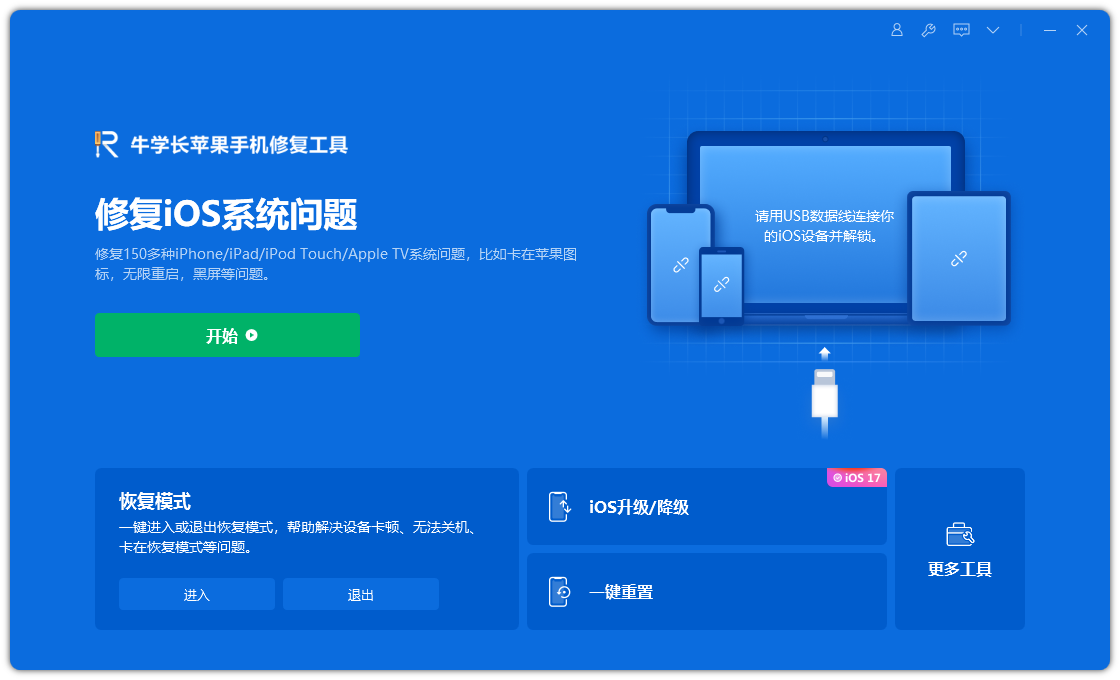
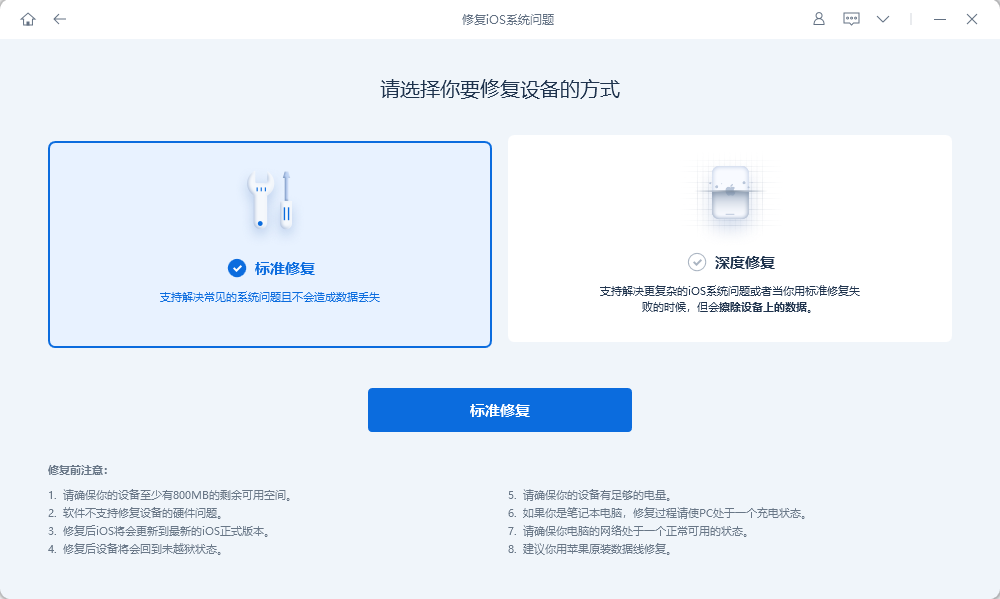
Step 3: After the software recognizes the device, click "Download Firmware". Be careful not to disconnect the data cable during the operation. , the whole process takes about 10 minutes, just wait for "Repair Completed" to be displayed.
If the device still has blurred screens and streaks, it is recommended to perform standard repair again or directly perform deep repair, but note that the "deep repair" mode will completely clear the device data.
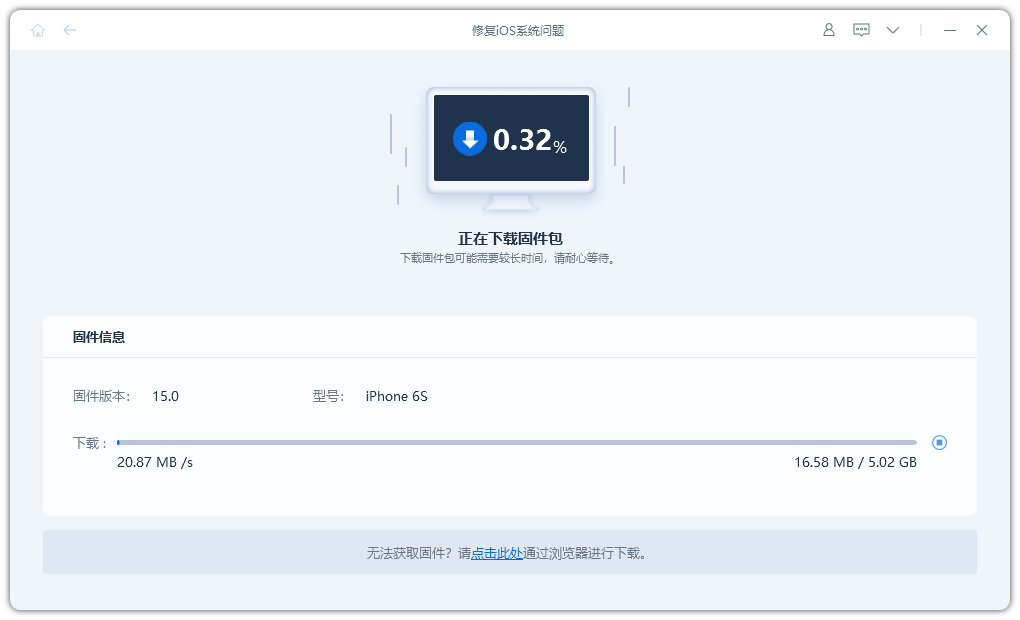
If the iPhone screen still has problems such as flickering, stripes, and frame drops after the iOS repair is performed, it is very likely that the screen hardware failure has been caused without knowing it. It is recommended to send it to Apple for official maintenance to check the problem and get it properly resolved.
The above is the detailed content of A self-help guide to fix iPhone screen blur, flickering and freezing issues!. For more information, please follow other related articles on the PHP Chinese website!

Hot AI Tools

Undresser.AI Undress
AI-powered app for creating realistic nude photos

AI Clothes Remover
Online AI tool for removing clothes from photos.

Undress AI Tool
Undress images for free

Clothoff.io
AI clothes remover

Video Face Swap
Swap faces in any video effortlessly with our completely free AI face swap tool!

Hot Article

Hot Tools

Notepad++7.3.1
Easy-to-use and free code editor

SublimeText3 Chinese version
Chinese version, very easy to use

Zend Studio 13.0.1
Powerful PHP integrated development environment

Dreamweaver CS6
Visual web development tools

SublimeText3 Mac version
God-level code editing software (SublimeText3)

Hot Topics
 1386
1386
 52
52
 Google Assistant Will No Longer Work With Waze on iPhone
Apr 03, 2025 am 03:54 AM
Google Assistant Will No Longer Work With Waze on iPhone
Apr 03, 2025 am 03:54 AM
Google is sunsetting Google Assistant integration in Waze for iPhones, a feature that has been malfunctioning for over a year. This decision, announced on the Waze community forum, comes as Google prepares to fully replace Google Assistant with its
 The Best 13-inch iPad Air Cases of 2025
Mar 20, 2025 am 02:42 AM
The Best 13-inch iPad Air Cases of 2025
Mar 20, 2025 am 02:42 AM
Recommended Best iPad Air 13-inch Protective Case in 2025 Your new 13-inch iPad Air is easily scratched, bumped, or even broken without a protective case. A good protective case not only protects your tablet, but also enhances its appearance. We have selected a variety of protective cases with excellent appearance for you, and there is always one for you! Update: March 15, 2025 We updated the selection of the best budget iPad Air case and added instructions on case compatibility. Best Overall Choice: Apple Smart Folio for iPad Air 13-inch Original price $99, current price $79, saving $20! Apple Smart Fo
 The Simple Reason I Don't Use Apple Family Sharing (However Good It Is)
Mar 22, 2025 am 03:04 AM
The Simple Reason I Don't Use Apple Family Sharing (However Good It Is)
Mar 22, 2025 am 03:04 AM
Apple's Family Sharing: A Broken Promise? Ask to Buy's Failure to Protect Against Redownloads Apple's Family Sharing, while convenient for sharing apps, subscriptions, and more, has a significant flaw: its "Ask to Buy" feature fails to pre
 Apple Intelligence Is a Bust but It's Had One Major Benefit
Mar 25, 2025 am 03:08 AM
Apple Intelligence Is a Bust but It's Had One Major Benefit
Mar 25, 2025 am 03:08 AM
Summary Apple Intelligence has so far underdelivered with unimpressive features, some of which probably won't arrive until iOS 19 launches later in
 The Best iPad Pro 13-inch Cases of 2025
Mar 25, 2025 am 02:49 AM
The Best iPad Pro 13-inch Cases of 2025
Mar 25, 2025 am 02:49 AM
If you've taken the plunge with the 13-inch iPad Pro, you'll want to kit it out with a case to protect it against accidental damage.
 Which iPhone version is the best?
Apr 02, 2025 pm 04:53 PM
Which iPhone version is the best?
Apr 02, 2025 pm 04:53 PM
The best iPhone version depends on your individual needs. 1. iPhone12 is suitable for users who need 5G. 2. iPhone 13 is suitable for users who need long battery life. 3. iPhone 14 and 15ProMax are suitable for users who need powerful photography functions, especially 15ProMax also supports AR applications.
 For Under $15, This Little Anker 10K Charger Is a Steal
Mar 23, 2025 am 03:02 AM
For Under $15, This Little Anker 10K Charger Is a Steal
Mar 23, 2025 am 03:02 AM
Anker Zolo 10K Portable Charger
 Anker's AirTag-Compatible Trackers Are Just $12 Today
Mar 27, 2025 am 03:05 AM
Anker's AirTag-Compatible Trackers Are Just $12 Today
Mar 27, 2025 am 03:05 AM
Anker Eufy SmartTrack Link Bluetooth Tracker: Affordable, Powerful Apple Find My Network Tracking Alternative This Anker Eufy SmartTrack Link Bluetooth tracker, which costs just $12, is an ideal alternative to Apple AirTag. It has most of the features of AirTag, while also solving some of the shortcomings of AirTag, such as the lack of built-in keyring holes and relatively high prices. It takes advantage of Apple's Find My network for tracking and comes with a convenient built-in keyring hole using a standard CR2032 battery. Amazon is currently promoting single-pack and double-pack



