How to set the computer shutdown time?
How to set the computer shutdown time
1. Through software, many software now have the function of scheduled shutdown
2. Implement it through the SHUTDOWN command. The following are all its commands
shutdown.exe -a Cancel shutdown
shutdown.exe -s shutdown
shutdown.exe -f forcefully closes the application.
shutdown.exe -m \\computer name Control the remote computer.
shutdown.exe -i displays the graphical user interface, but must be the first parameter of Shutdown
shutdown.exe -l Log out the current user
shutdown.exe -r Shut down and restart
shutdown.exe -t time Set shutdown countdown
For example, if your computer wants to shut down at 24:00, you can select "Start → Run" and enter "at 24:00 Shutdown -s". In this way, at 24:00, the "System Shutdown" dialog box will appear on the computer. By default, there is a 30-second countdown and prompts you to save your work. If you want to shut down the computer in a countdown manner, you can enter "Shutdown.exe -s -t 7200", which means it will automatically shut down after 120 minutes, and "7200" means 120 minutes.
If you want to cancel, you can enter "shutdown -a" during operation. In addition, enter "shutdown -i" to open the automatic shutdown setting dialog box and set automatic shutdown.
Can the computer shut down time be set? How to set it up
can be set.
For example, if your computer wants to shut down at 22:00, you can select "Start → Run" and enter "at 22:00 Shutdown -s",
In this way, the "System Shutdown" dialog box will appear on the computer at 22 o'clock. By default, there will be a 30-second countdown and prompt you to save the work
do. If you want to shut down in countdown mode, you can enter "Shutdown.exe -s -t 3600", which here means 60
It will automatically shut down after minutes, "3600" means 60 minutes.
After setting the automatic shutdown, if you want to cancel it, you can enter "shutdown -a" during operation. Also enter
"shutdown -i", you can open the automatic shutdown setting dialog box and set automatic shutdown.
The parameters of Shutdown.exe, each has a specific purpose, and executing each one will produce different effects, such as
"-s" means shutting down the local computer, "-a" means canceling the shutdown operation, more parameters are listed below, everyone
Can be used on demand in Shutdown.exe.
-f: Force close application
-m \\computer name: control remote computer
-i: Display the graphical user interface, but must be the first option of Shutdown
-l: Log out the current user
-r: Shut down and restart
-t Time: Set shutdown countdown
-c "Message content": Enter the message content in the shutdown dialog box (cannot exceed 127 characters)
Sometimes, we need to shut down the computer regularly. Here is a simple method to implement scheduled shutdown under Windows XP
Law.
Specify that the system will automatically shut down after 22 minutes: Click "Start → Run" and enter the command "Shutdown
in "Open"-s -t 1320" (note: do not enter the quotation marks, there are spaces between parameters, the unit of 1320 is seconds), click "OK"
button.
Specify the system to automatically shut down at a certain time (such as 12:00): Enter the command
in "Open""at 12:00 Shutdown -s" is enough.
Cancel scheduled shutdown: Enter the command "Shutdown -a" in "Open".
How to set the computer to automatically shut down and countdown to shutdown
Computer scheduled and countdown shutdown can be operated through the shutdown command.
The running window of the command can be opened by clicking "Start - Run" or the shortcut key WIN R.
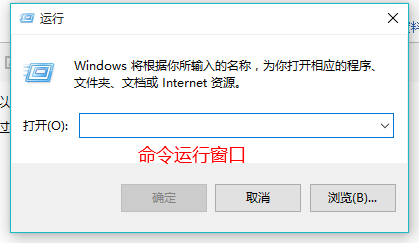
Enter the command in the window and press Enter to run. The command is as follows (excluding the "" symbol)
《shutdown -s -t 3600》 (Shut down after one hour)
《at 12:00 shutdown -s》(12:00 shutdown)
Other related shutdown commands:
shutdown.exe -a Cancel shutdown
shutdown.exe -s shutdown
shutdown.exe -f Forcefully close the application
shutdown.exe -m \\computer name Control remote computer
shutdown.exe -l Log out the current user
shutdown.exe -r Shut down and restart.
The above is the detailed content of How to set the computer shutdown time?. For more information, please follow other related articles on the PHP Chinese website!

Hot AI Tools

Undresser.AI Undress
AI-powered app for creating realistic nude photos

AI Clothes Remover
Online AI tool for removing clothes from photos.

Undress AI Tool
Undress images for free

Clothoff.io
AI clothes remover

Video Face Swap
Swap faces in any video effortlessly with our completely free AI face swap tool!

Hot Article

Hot Tools

Notepad++7.3.1
Easy-to-use and free code editor

SublimeText3 Chinese version
Chinese version, very easy to use

Zend Studio 13.0.1
Powerful PHP integrated development environment

Dreamweaver CS6
Visual web development tools

SublimeText3 Mac version
God-level code editing software (SublimeText3)

Hot Topics
 1392
1392
 52
52
 How to Fix the Steam Cloud Error? Try These Methods
Apr 04, 2025 am 01:51 AM
How to Fix the Steam Cloud Error? Try These Methods
Apr 04, 2025 am 01:51 AM
The Steam Cloud error can be caused by many reasons. To play a game smoothly, you need to take some measures to remove this error before you launch the game. php.cn Software introduces some best ways as well as more useful information in this post.
 Windows Metadata and Internet Services Problem: How to Fix It?
Apr 02, 2025 pm 03:57 PM
Windows Metadata and Internet Services Problem: How to Fix It?
Apr 02, 2025 pm 03:57 PM
You may see the “A connection to the Windows Metadata and Internet Services (WMIS) could not be established.” error on Event Viewer. This post from php.cn introduces how to remove the Windows Metadata and Internet Services problem.
 How to Resolve the KB5035942 Update Issues – Crashing System
Apr 02, 2025 pm 04:16 PM
How to Resolve the KB5035942 Update Issues – Crashing System
Apr 02, 2025 pm 04:16 PM
KB5035942 update issues - crashing system commonly happens to users. Inflicted people hope to find a way out of the kind of trouble, such as crashing system, installation, or sound issues. Targeting these situations, this post published by php.cn wil
 How to Use Chris Titus Tool to Create a Debloated Win11/10 ISO
Apr 01, 2025 am 03:15 AM
How to Use Chris Titus Tool to Create a Debloated Win11/10 ISO
Apr 01, 2025 am 03:15 AM
Chris Titus Tech has a tool called Windows Utility that can help you easily create a debloated Windows 11/10 ISO to install a clean system. php.cn offers a full guide on how to do this thing using the Chris Titus tool.
 Fixed – OneDrive Not Uploading Photos on PC
Apr 02, 2025 pm 04:04 PM
Fixed – OneDrive Not Uploading Photos on PC
Apr 02, 2025 pm 04:04 PM
OneDrive is an online cloud storage service from Microsoft. At times, you might find OneDrive fail to upload photos to the cloud. If you are on the same boat, keep reading this post from php.cn Software to get effective solutions now!
 Fresh Guide: Fix Windows Update Error 0x80070306
Mar 22, 2025 am 09:56 AM
Fresh Guide: Fix Windows Update Error 0x80070306
Mar 22, 2025 am 09:56 AM
This expert guide on php.cn focuses on the Windows update error 0x80070306 and explains how to resolve this problem effectively and effortlessly. If you are encountering this error message, use the approaches outlined below to resolve it.
 Remove PC App Store Malware - A Full Guide for You!
Apr 04, 2025 am 01:41 AM
Remove PC App Store Malware - A Full Guide for You!
Apr 04, 2025 am 01:41 AM
If you have a program called PC App Store on your computer and did not purposely install it, then your PC may be infected with the malware. This post from php.cn introduces how to remove PC App Store malware.
 MSConfig Keeps Reverting to Selective Startup? 2 Solutions Here
Mar 28, 2025 pm 12:06 PM
MSConfig Keeps Reverting to Selective Startup? 2 Solutions Here
Mar 28, 2025 pm 12:06 PM
Are you questioned about an issue that MSConfig keeps reverting to selective startup on your Windows? How to switch to normal startup if you require it? Try the methods explained in this php.cn post to find one that works for you.




