
For Windows 10 systems, the operation process is not complicated to deactivate the built-in administrator account Administrator. Generally speaking, there are two ways to choose from, one is to disable it through computer management tools, and the other is to use the command line.
Method 1: Disable Administrator in the computer management tool
1. Right-click the "This PC" icon on the desktop, and then Select the "Management" option;

2. After opening the "Computer Management" window, select "Local Users and Groups" - "Users", and then right-click Administrator Account, and select the "Properties" option;
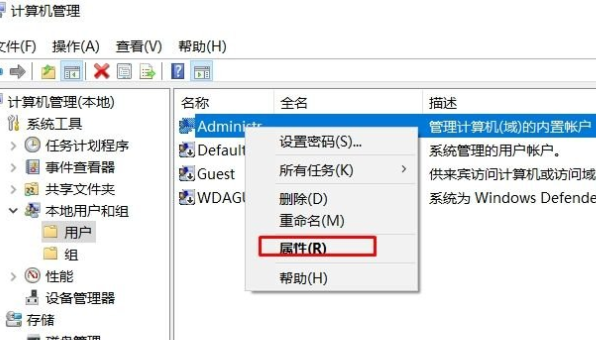
3. In the pop-up dialog box, check the "Account is disabled" option, and then click the "Apply" button .
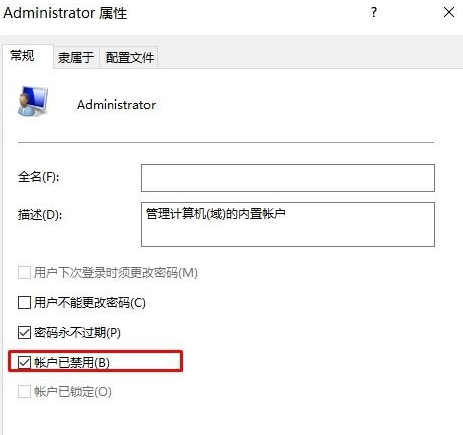
Method 2: Disable Administrator in command mode
1. Enter 'CMD' in the taskbar search box and press the Enter key to start the command Prompt (administrator);
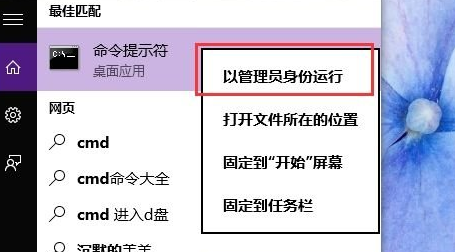
2. Enter "net user administrator /active:no" in the command prompt program, then confirm and press Enter to complete the operation.
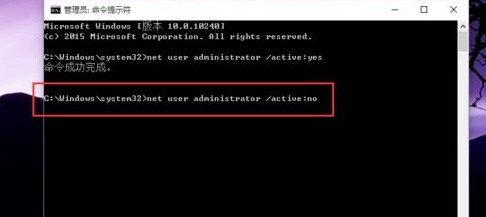
The above is the detailed content of How to disable the administrator account in Windows 10 Home Edition. For more information, please follow other related articles on the PHP Chinese website!
 The difference between win10 home version and professional version
The difference between win10 home version and professional version
 Comparative analysis of win10 home version and professional version
Comparative analysis of win10 home version and professional version
 myfreemp3
myfreemp3
 Zero-based Java self-study tutorial
Zero-based Java self-study tutorial
 java output statement
java output statement
 jquery animate
jquery animate
 What is fil coin?
What is fil coin?
 Commonly used techniques for web crawlers
Commonly used techniques for web crawlers
 How to solve illegalargument exception
How to solve illegalargument exception




