Win11 language setting detailed steps
Although the win11 system brings a lot of convenience to everyone, most of the languages are in English, which will have some impact on the use, so today I will bring you how to add a language to Win11. , this will help you use it better.
How to add a language in Win11:
1. The first choice is to click "this PC" on the desktop, which is the "This PC" setting.
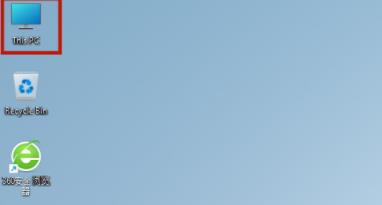
2. After opening, you can see the "open settings" click on the function page.
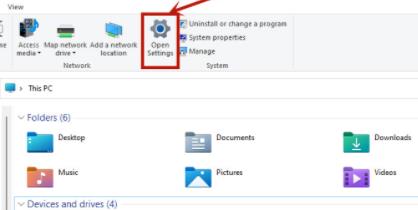
3. After completion, return to the settings page, click "time&language", and then continue to click "language".
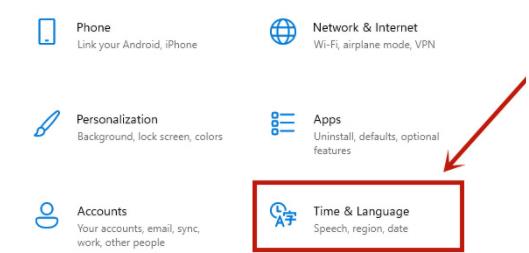
4. Find "add a language" on the language language page and click on it.
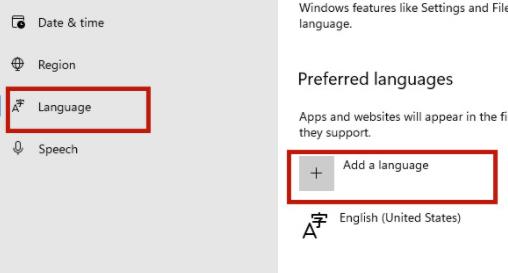
5. Then scroll down on the new page, find "Chinese (People's Republic of China)" and click "next".
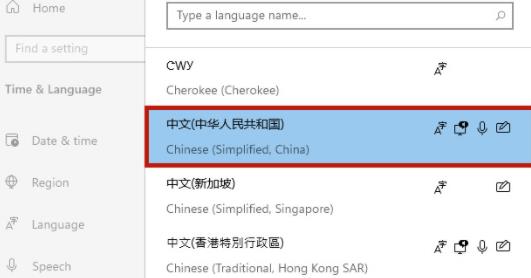
The above is the detailed content of Win11 language setting detailed steps. For more information, please follow other related articles on the PHP Chinese website!

Hot AI Tools

Undresser.AI Undress
AI-powered app for creating realistic nude photos

AI Clothes Remover
Online AI tool for removing clothes from photos.

Undress AI Tool
Undress images for free

Clothoff.io
AI clothes remover

Video Face Swap
Swap faces in any video effortlessly with our completely free AI face swap tool!

Hot Article

Hot Tools

Notepad++7.3.1
Easy-to-use and free code editor

SublimeText3 Chinese version
Chinese version, very easy to use

Zend Studio 13.0.1
Powerful PHP integrated development environment

Dreamweaver CS6
Visual web development tools

SublimeText3 Mac version
God-level code editing software (SublimeText3)

Hot Topics
 How to change language on WeChat
Feb 29, 2024 pm 10:50 PM
How to change language on WeChat
Feb 29, 2024 pm 10:50 PM
WeChat is a social payment platform that everyone often uses. Not only can you communicate in English, but you can also choose to change other language settings. The following will introduce how to change the WeChat language. 1. After opening the "WeChat" APP on your mobile phone, click "Me" in the lower right corner of the page to enter, and then click the "Settings" function on the My page to open it. 2. After coming to the settings page, click the "General" column to enter. 3. There is a "Multi-Language" on the general page. The default setting of WeChat is "Follow the system". Click on it to enter and change it. 4. A language list will appear on the last page entered. Select the language you want to set and change. After selecting, click the "Save" button in the upper right corner. After restarting WeChat, the language you just set will be displayed.
 How to set the language of Windows 7 to Chinese
Dec 21, 2023 pm 10:07 PM
How to set the language of Windows 7 to Chinese
Dec 21, 2023 pm 10:07 PM
Some friends may accidentally set it to English when installing the system. As a result, all the interfaces are changed to English and they cannot be understood. In fact, we can set the language in the control panel and change the language to Chinese. Let’s take a look at how to change it. How to change the language in win7 to Chinese 1. First click the button in the lower left corner of the screen, and then select "Control Panel" 2. Find "Changedispalylanguage" under "Clock, Language, and Region" 3. Click "English" below to select from the drop-down menu Simplified Chinese. 4. After confirmation, click "Logoffnow" to log out and restart the computer. 5. After coming back
 How to change the language in Firefox
Jun 22, 2024 am 01:31 AM
How to change the language in Firefox
Jun 22, 2024 am 01:31 AM
How to change the language in Firefox? Firefox is a pure and easy-to-use open source browser software. This browser brings users a fast and pure Internet experience. The default language of the Google Chrome we downloaded and installed is Chinese. This browser supports multiple Many friends need to change the interface language to another country's language, so how to operate it at this time. This article brings you an overview of how to change the language of the Firefox browser interface. Friends in need should not miss it. Overview of how to change the language of the Firefox browser interface 1. The user opens the Firefox browser on the computer, and goes to the homepage and clicks the three horizontal icons in the upper right corner, and then a drop-down tab pops up, and the user selects the setting option (as shown in the figure). 2. The page switches and enters the settings window.
 How to change the Xbox store display from English to Chinese? xbox store language setting tutorial
Mar 14, 2024 am 09:40 AM
How to change the Xbox store display from English to Chinese? xbox store language setting tutorial
Mar 14, 2024 am 09:40 AM
Many players like to download games on the Xbox store, but after opening them, they find that all the games displayed are in English, which they cannot understand or operate. So how do I change the English display on the Xbox store to Chinese? Let’s take a look at the specific setup tutorial. Why does the xbox store display in English? 1. Open the app store - the main interface is in English. 2. Right-click the Start menu-select the Settings option. 3. On the Windows 10 settings page - select time and language. 4. Click Region and Language - Select Chinese - Set as default language. 5.
 How to change the language setting in Win10 to Chinese?
Jan 02, 2024 am 08:04 AM
How to change the language setting in Win10 to Chinese?
Jan 02, 2024 am 08:04 AM
Some users have the default English when entering the win10 system, or users across the country also need to switch win10 to Chinese. So how to do it? Let’s take a look at the steps to switch win10 to Chinese. How to switch accounts in win10 system 1. Click "Start" in the lower left corner of the screen 2. Click the gear-shaped "Settings" 3. Select "Time and Language" in the new page that pops up 4. Click "Language" 5. Click the arrow to select the language
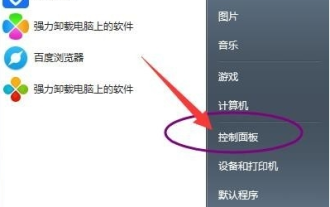 Teach you how to set the language of the English version of win7 ultimate version
Jul 17, 2023 pm 01:37 PM
Teach you how to set the language of the English version of win7 ultimate version
Jul 17, 2023 pm 01:37 PM
win7 ultimate system is the most popular among win7 system versions. It not only has high stability and good compatibility, but also has relatively low computer configuration requirements. Therefore, many netizens are still downloading and installing win7 ultimate version. Some netizens are curious about the English version of win7 system and want to know how to set the English language in win7 ultimate version? The editor below will teach you how to set the language for the English version of Win7 Ultimate. The specific steps are as follows: 1. Open the Start menu and click Control Panel. 2. Click [Change Display Language] under Clock, Language and Region. 3. Open the Region and Language dialog box, select the Keyboard and Language tab, click [Install/Uninstall Language], and click to install the display language. 4. Enable WindowsUpdate
 How to set the language settings of Little Red Car
Mar 19, 2024 pm 08:01 PM
How to set the language settings of Little Red Car
Mar 19, 2024 pm 08:01 PM
How to change wallpaper language to Chinese? After purchasing this exquisite wallpaper tool, many friends found that Chinese was not displayed when using it, so they wanted to ask how to set it to Chinese. The detailed setting steps are presented below. If you have been waiting for a long time, come and learn about it. How to set the language setting of Little Red Car. First start the application and you will browse to the local wallpaper materials. If you want more choices, you can go to the Creative Workshop to browse and download a variety of beautiful wallpapers. 2. As shown in the picture, there is a gear-shaped logo in the upper right corner of the main interface. Please pay attention to the setting options pointed by the red arrow. 3. Click the Settings button, and the Settings window will pop up. The following figure shows the Settings window. The menu bar contains multiple options such as Performance, General, and Plug-ins. 4. Switch to general settings, as shown in the figure
 How to change the language in Google Chrome_How to change the language in Google Chrome
Mar 28, 2024 pm 02:40 PM
How to change the language in Google Chrome_How to change the language in Google Chrome
Mar 28, 2024 pm 02:40 PM
1. Click the control option in the upper right corner of the browser. 2. Select the Settings button. 3. Click to expand the advanced options on the right. 4. Select the language option. 5. Click to expand and select language options. 6. Click Add Language to change the browser language.






