A simple guide to installing pip on Windows
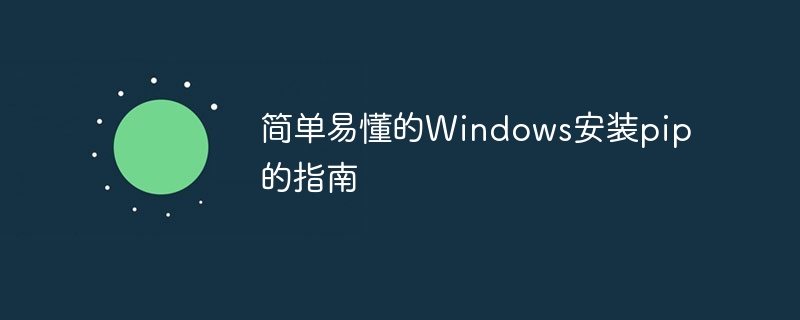
Simple and easy-to-understand guide to installing pip on Windows, specific code examples are required
When developing using Python, we may often need to install various third-party libraries to extend the functionality of Python. And pip is a very convenient Python package management tool that can help us quickly install and upgrade various Python packages. This article will introduce you in detail how to install pip under Windows system and provide specific code examples.
Step one: Download get-pip.py
First, we need to download the latest version of the pip installation file. We can get it by visiting the official website https://pip.pypa.io/en/stable/installing/. Find "get-pip.py" on the page, right-click the link and select "Save As" to save it locally.
Step 2: Install pip
Next, we need to use the "get-pip.py" file to install pip. We can install it through the following steps:
- Open the command prompt (click the "Start" button, search for "command prompt" and open it).
- Use the
cdcommand to switch to the directory where the get-pip.py file is saved. For example, if you save it in the root directory of C drive, you can use the commandcd C:to switch to the root directory of C drive. - Run the following command to install pip:
python get-pip.py
This will automatically download and install the latest version of pip.
Step 3: Verify whether pip installation is successful
We can use the following command to verify whether pip is installed successfully:
pip --version
If the installation is successful, pip will be printed out version number.
Step 4: Use pip to install Python packages
Now that we have successfully installed pip, we can use it to install various Python packages. Here are some practical examples:
- Install numpy package:
pip install numpy
- Install Django package:
pip install Django
- Upgrade Installed packages:
pip install --upgrade numpy
Step 5: Configure pip source
By default, pip will download Python packages from official sources. If your access to the official source in China is slow, you can perform the following configuration to replace it with a domestic mirror source. This speeds up package downloads.
- Create a folder named pip and create a file named pip.ini under the folder. The path is:
C:Users current user name pippip.ini. - Edit the pip.ini file and fill in the following content in the file:
[global] index-url = http://mirrors.aliyun.com/pypi/simple/ [install] trusted-host = mirrors.aliyun.com
- After saving the file, use pip again to install the package, it will be from the domestic mirror source to download.
The above is a simple guide to install pip under Windows system. I hope that the introduction in this article can help you successfully install pip and install and upgrade Python packages smoothly.
The above is the detailed content of A simple guide to installing pip on Windows. For more information, please follow other related articles on the PHP Chinese website!

Hot AI Tools

Undresser.AI Undress
AI-powered app for creating realistic nude photos

AI Clothes Remover
Online AI tool for removing clothes from photos.

Undress AI Tool
Undress images for free

Clothoff.io
AI clothes remover

AI Hentai Generator
Generate AI Hentai for free.

Hot Article

Hot Tools

Notepad++7.3.1
Easy-to-use and free code editor

SublimeText3 Chinese version
Chinese version, very easy to use

Zend Studio 13.0.1
Powerful PHP integrated development environment

Dreamweaver CS6
Visual web development tools

SublimeText3 Mac version
God-level code editing software (SublimeText3)

Hot Topics
 Lossless Scaling on Steam Deck OLED runs games at up to 2x FPS
Aug 26, 2024 am 10:07 AM
Lossless Scaling on Steam Deck OLED runs games at up to 2x FPS
Aug 26, 2024 am 10:07 AM
ETA Prime recently showcased a paid software called Lossless Scaling on ROG Ally X. While it doesn't actually improve the actual gaming performance, the software enhances the experience by adding frame generation and resolution scaling. These two can
 How to update the latest version of Bybit Exchange? Will there be any impact if it is not updated?
Feb 21, 2025 pm 10:54 PM
How to update the latest version of Bybit Exchange? Will there be any impact if it is not updated?
Feb 21, 2025 pm 10:54 PM
The way to update ByBit exchanges varies by platform and device: Mobile: Check for updates and install in the app store. Desktop Client: Check for updates in the Help menu and install automatically. Web page: You need to manually access the official website for updates. Failure to update the exchange can lead to security vulnerabilities, functional limitations, compatibility issues and reduced transaction execution efficiency.
 deepseek web version entrance deepseek official website entrance
Feb 19, 2025 pm 04:54 PM
deepseek web version entrance deepseek official website entrance
Feb 19, 2025 pm 04:54 PM
DeepSeek is a powerful intelligent search and analysis tool that provides two access methods: web version and official website. The web version is convenient and efficient, and can be used without installation; the official website provides comprehensive product information, download resources and support services. Whether individuals or corporate users, they can easily obtain and analyze massive data through DeepSeek to improve work efficiency, assist decision-making and promote innovation.
 Pi Node Teaching: What is a Pi Node? How to install and set up Pi Node?
Mar 05, 2025 pm 05:57 PM
Pi Node Teaching: What is a Pi Node? How to install and set up Pi Node?
Mar 05, 2025 pm 05:57 PM
Detailed explanation and installation guide for PiNetwork nodes This article will introduce the PiNetwork ecosystem in detail - Pi nodes, a key role in the PiNetwork ecosystem, and provide complete steps for installation and configuration. After the launch of the PiNetwork blockchain test network, Pi nodes have become an important part of many pioneers actively participating in the testing, preparing for the upcoming main network release. If you don’t know PiNetwork yet, please refer to what is Picoin? What is the price for listing? Pi usage, mining and security analysis. What is PiNetwork? The PiNetwork project started in 2019 and owns its exclusive cryptocurrency Pi Coin. The project aims to create a one that everyone can participate
 How to install deepseek
Feb 19, 2025 pm 05:48 PM
How to install deepseek
Feb 19, 2025 pm 05:48 PM
There are many ways to install DeepSeek, including: compile from source (for experienced developers) using precompiled packages (for Windows users) using Docker containers (for most convenient, no need to worry about compatibility) No matter which method you choose, Please read the official documents carefully and prepare them fully to avoid unnecessary trouble.
 Microsoft introduces gaming handheld-friendly Compact Mode for Xbox Game Bar
Aug 15, 2024 am 06:32 AM
Microsoft introduces gaming handheld-friendly Compact Mode for Xbox Game Bar
Aug 15, 2024 am 06:32 AM
Microsoft has just announced a new Compact Mode for Xbox Game Bar, with a focus on making the overlay more usable on Windows gaming handhelds. These devices usually come with screens that are smaller than 9 inches, and things that are designed for re
 Coinsuper exchange software channel official website entrance
Feb 21, 2025 pm 10:39 PM
Coinsuper exchange software channel official website entrance
Feb 21, 2025 pm 10:39 PM
The official website entrance of the Coinsuper Exchange: https://www.coinsuper.com. The client download channels are: Windows client, macOS client, and mobile (iOS/Android). Registration requires an email, mobile phone number and password, and you need to complete real-name authentication before you can trade. The platform provides a variety of digital asset transactions, including Bitcoin, Ethereum, etc., with the transaction fee rate of 0.1% for both orders and acceptors. Security safeguards include cold wallet storage, dual-factor verification, anti-money laundering and anti-terrorism financing measures, and with security public
 BITGet official website installation (2025 beginner's guide)
Feb 21, 2025 pm 08:42 PM
BITGet official website installation (2025 beginner's guide)
Feb 21, 2025 pm 08:42 PM
BITGet is a cryptocurrency exchange that provides a variety of trading services including spot trading, contract trading and derivatives. Founded in 2018, the exchange is headquartered in Singapore and is committed to providing users with a safe and reliable trading platform. BITGet offers a variety of trading pairs, including BTC/USDT, ETH/USDT and XRP/USDT. Additionally, the exchange has a reputation for security and liquidity and offers a variety of features such as premium order types, leveraged trading and 24/7 customer support.






