In-depth analysis of Canvas rendering mode
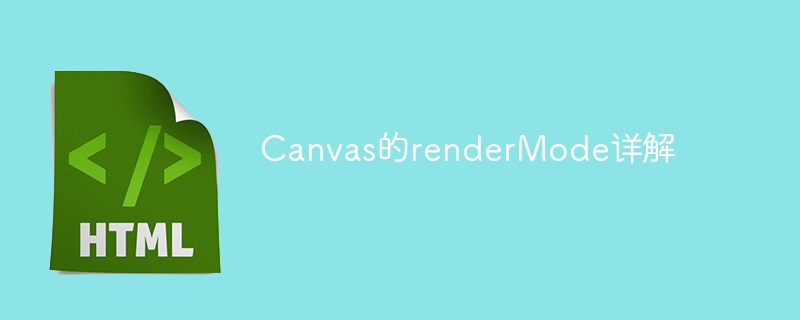
Detailed explanation of Canvas's renderMode requires specific code examples
In Unity, Canvas is the most basic and key component for implementing 2D UI. Canvas has two different modes during the rendering process: Screen Space and World Space. These rendering modes will be more suitable in specific situations, and we need to choose different modes based on project needs. In this article, we will focus on the two rendering modes of Canvas and how to use them.
- Screen Space
Screen Space is the most basic rendering mode of Canvas. It renders directly to the screen and draws UI elements on the screen. When objects in the scene move or rotate, the positions of UI elements cannot follow the corresponding changes. Therefore, this mode is most suitable for fixed UI interfaces, such as the game's main menu, settings, etc.
1.1 Overlay mode
Overlay mode is a rendering mode of Screen Space. The UI elements in this mode will be in an independent layer in the scene and are not related to the ones in the scene. Interact with other 3D objects. When the camera moves, this layer of UI elements will always stay in front. In Overlay mode, the rendering order of the canvas is determined by the level of the canvas component in the hierarchy panel.
The following is the sample code:
public Canvas overlayCanvas;
void Start()
{
overlayCanvas.sortingOrder = 10;
}In this example, we determine the position of this canvas in the rendering queue by setting the sortOrder property of the canvas component.
1.2 Camera Mode
Camera mode is another common rendering mode in Screen Space. In Camera mode, UI elements are bound to an independent camera object, and the camera only renders objects related to the UI canvas instead of rendering the entire screen. This rendering mode is typically used when camera effects or occlusion are required.
The following is the sample code:
public Canvas cameraCanvas;
void Start()
{
Camera camera = GetComponent<Camera>();
camera.targetDisplay = 1;
cameraCanvas.worldCamera = camera;
}In this example, we create and set up an independent camera in the scene, and then assign the camera object to the worldCamera property of Canvas to let the UI The element only renders the area viewed through this camera.
- World Space
World Space mode is another Canvas rendering mode, which is based on 3D space rendering. Compared with Screen Space mode, in World Space mode, UI elements will change accordingly as the objects in the scene move and rotate, and can interact with other 3D objects in the scene. In this case, the scene UI generally tends to be used during scene construction.
2.1 Overlay mode
Overlay mode also supports use in World Space. Compared with Screen Space Overlay, in World Space Overlay, the canvas and UI elements are in the same 3D space as the scene objects, and UI elements are rendered on the plane where the screen is located.
The following is the sample code:
public Canvas worldCanvas;
void Start()
{
worldCanvas.renderMode = RenderMode.WorldSpace;
worldCanvas.transform.position = new Vector3(0f, 0f, 10f);
}In this example, we set the rendering mode of the Canvas component to WorldSpace to make the UI elements change with the objects in the scene.
2.2 Camera Mode
Camera mode is also applicable to World Space mode, and in some cases, using Camera mode can greatly optimize performance. In Camera mode, UI elements are only rendered in the visible area of the camera bound to the Canvas. This relatively complex setting method makes the Camera mode very good in large UI operations in 3D scene UDP, such as camera actions, scene switching, etc.
The following is the sample code:
public Canvas worldCanvas;
public Camera canvasCamera;
void Start()
{
worldCanvas.renderMode = RenderMode.WorldSpace;
worldCanvas.worldCamera = canvasCamera;
}In this example, we achieve a large number of by setting the rendering mode of the Canvas to WorldSpace, and then setting the Canvas' worldCamera to the bound Camera. The occasion for UI interaction and scene 3D operation.
Summary
Through the above explanation, we can know that Canvas has two rendering modes: Screen Space and World Space, and each mode supports two different rendering modes: Overlay and Camera. Rendering method. How to choose a rendering mode in a certain mode depends on the scene requirements of the application. I hope that through this article, everyone will have a more detailed understanding of the use of Canvas in Unity.
The above is the detailed content of In-depth analysis of Canvas rendering mode. For more information, please follow other related articles on the PHP Chinese website!

Hot AI Tools

Undresser.AI Undress
AI-powered app for creating realistic nude photos

AI Clothes Remover
Online AI tool for removing clothes from photos.

Undress AI Tool
Undress images for free

Clothoff.io
AI clothes remover

AI Hentai Generator
Generate AI Hentai for free.

Hot Article

Hot Tools

Notepad++7.3.1
Easy-to-use and free code editor

SublimeText3 Chinese version
Chinese version, very easy to use

Zend Studio 13.0.1
Powerful PHP integrated development environment

Dreamweaver CS6
Visual web development tools

SublimeText3 Mac version
God-level code editing software (SublimeText3)

Hot Topics
 Detailed explanation of obtaining administrator rights in Win11
Mar 08, 2024 pm 03:06 PM
Detailed explanation of obtaining administrator rights in Win11
Mar 08, 2024 pm 03:06 PM
Windows operating system is one of the most popular operating systems in the world, and its new version Win11 has attracted much attention. In the Win11 system, obtaining administrator rights is an important operation. Administrator rights allow users to perform more operations and settings on the system. This article will introduce in detail how to obtain administrator permissions in Win11 system and how to effectively manage permissions. In the Win11 system, administrator rights are divided into two types: local administrator and domain administrator. A local administrator has full administrative rights to the local computer
 Detailed explanation of division operation in Oracle SQL
Mar 10, 2024 am 09:51 AM
Detailed explanation of division operation in Oracle SQL
Mar 10, 2024 am 09:51 AM
Detailed explanation of division operation in OracleSQL In OracleSQL, division operation is a common and important mathematical operation, used to calculate the result of dividing two numbers. Division is often used in database queries, so understanding the division operation and its usage in OracleSQL is one of the essential skills for database developers. This article will discuss the relevant knowledge of division operations in OracleSQL in detail and provide specific code examples for readers' reference. 1. Division operation in OracleSQL
 Detailed explanation of the role and usage of PHP modulo operator
Mar 19, 2024 pm 04:33 PM
Detailed explanation of the role and usage of PHP modulo operator
Mar 19, 2024 pm 04:33 PM
The modulo operator (%) in PHP is used to obtain the remainder of the division of two numbers. In this article, we will discuss the role and usage of the modulo operator in detail, and provide specific code examples to help readers better understand. 1. The role of the modulo operator In mathematics, when we divide an integer by another integer, we get a quotient and a remainder. For example, when we divide 10 by 3, the quotient is 3 and the remainder is 1. The modulo operator is used to obtain this remainder. 2. Usage of the modulo operator In PHP, use the % symbol to represent the modulus
 Detailed explanation of the linux system call system() function
Feb 22, 2024 pm 08:21 PM
Detailed explanation of the linux system call system() function
Feb 22, 2024 pm 08:21 PM
Detailed explanation of Linux system call system() function System call is a very important part of the Linux operating system. It provides a way to interact with the system kernel. Among them, the system() function is one of the commonly used system call functions. This article will introduce the use of the system() function in detail and provide corresponding code examples. Basic Concepts of System Calls System calls are a way for user programs to interact with the operating system kernel. User programs request the operating system by calling system call functions
 Detailed analysis of C language learning route
Feb 18, 2024 am 10:38 AM
Detailed analysis of C language learning route
Feb 18, 2024 am 10:38 AM
As a programming language widely used in the field of software development, C language is the first choice for many beginner programmers. Learning C language can not only help us establish the basic knowledge of programming, but also improve our problem-solving and thinking abilities. This article will introduce in detail a C language learning roadmap to help beginners better plan their learning process. 1. Learn basic grammar Before starting to learn C language, we first need to understand the basic grammar rules of C language. This includes variables and data types, operators, control statements (such as if statements,
 Detailed explanation of Linux curl command
Feb 21, 2024 pm 10:33 PM
Detailed explanation of Linux curl command
Feb 21, 2024 pm 10:33 PM
Detailed explanation of Linux's curl command Summary: curl is a powerful command line tool used for data communication with the server. This article will introduce the basic usage of the curl command and provide actual code examples to help readers better understand and apply the command. 1. What is curl? curl is a command line tool used to send and receive various network requests. It supports multiple protocols, such as HTTP, FTP, TELNET, etc., and provides rich functions, such as file upload, file download, data transmission, proxy
 Learn more about Promise.resolve()
Feb 18, 2024 pm 07:13 PM
Learn more about Promise.resolve()
Feb 18, 2024 pm 07:13 PM
Detailed explanation of Promise.resolve() requires specific code examples. Promise is a mechanism in JavaScript for handling asynchronous operations. In actual development, it is often necessary to handle some asynchronous tasks that need to be executed in sequence, and the Promise.resolve() method is used to return a Promise object that has been fulfilled. Promise.resolve() is a static method of the Promise class, which accepts a
 Detailed explanation of numpy version query method
Jan 19, 2024 am 08:20 AM
Detailed explanation of numpy version query method
Jan 19, 2024 am 08:20 AM
Numpy is a Python scientific computing library that provides a wealth of array operation functions and tools. When upgrading the Numpy version, you need to query the current version to ensure compatibility. This article will introduce the method of Numpy version query in detail and provide specific code examples. Method 1: Use Python code to query the Numpy version. You can easily query the Numpy version using Python code. The following is the implementation method and sample code: importnumpyasnpprint(np






