 Backend Development
Backend Development
 Python Tutorial
Python Tutorial
 Pro tips for improving the style and effect of matplotlib scatter plots
Pro tips for improving the style and effect of matplotlib scatter plots
Pro tips for improving the style and effect of matplotlib scatter plots

Pro Tips: Optimize the style and effect of matplotlib scatter plots
Introduction:
matplotlib is a Python library commonly used for data visualization, and scatter plots It is one of the most commonly used chart types. Although matplotlib provides a wealth of functions and setting options, the default scatter plot style may not always meet our needs. In this article, we will introduce some professional techniques for optimizing the style and effect of matplotlib scatter plots, and provide specific code examples.
1. Change the color and size of scatter points
- Change the color of scatter points: You can use the parameter "c" to specify the color. Commonly used colors include "b" (blue) , "g" (green), "r" (red), "c" (cyan), "m" (magenta), "y" (yellow), "k" (black), etc. For example, you can use "r" to represent red scatter points.
Sample code:
import matplotlib.pyplot as plt x = [1, 2, 3, 4, 5] y = [2, 4, 6, 8, 10] plt.scatter(x, y, c='r') # 指定颜色为红色 plt.show()
- Change the size of the scatter points: You can use the parameter "s" to specify the size of the scatter points. The larger the value, the larger the scatter points. For example, you can use s=100 to represent a scatter point size of 100.
Sample code:
import matplotlib.pyplot as plt x = [1, 2, 3, 4, 5] y = [2, 4, 6, 8, 10] plt.scatter(x, y, s=100) # 指定散点的大小为100 plt.show()
2. Add color mapping and size mapping
- Color mapping and size mapping refer to the numerical size of a variable To automatically adjust the color and size of scatter points to display the data more intuitively. You can use the
cmapparameter to specify a color map, or thenormparameter to specify a size map.
Sample code:
import numpy as np import matplotlib.pyplot as plt x = [1, 2, 3, 4, 5] y = [2, 4, 6, 8, 10] colors = [1, 2, 3, 4, 5] # 颜色映射变量 sizes = np.array([10, 20, 30, 40, 50]) # 大小映射变量 plt.scatter(x, y, c=colors, cmap='rainbow', s=sizes) plt.colorbar() # 添加颜色条 plt.show()
3. Adjust the coordinate axis range and scale
- Adjust the coordinate axis range: You can use
plt.xlim( )andplt.ylim()functions set the range of the x-axis and y-axis respectively.
Sample code:
import matplotlib.pyplot as plt x = [1, 2, 3, 4, 5] y = [2, 4, 6, 8, 10] plt.scatter(x, y) plt.xlim(0, 6) # x轴范围为0到6 plt.ylim(0, 12) # y轴范围为0到12 plt.show()
- Adjust the scale: You can use
plt.xticks()andplt.yticks()The function sets the scale of the x-axis and y-axis respectively.
Sample code:
import matplotlib.pyplot as plt x = [1, 2, 3, 4, 5] y = [2, 4, 6, 8, 10] plt.scatter(x, y) plt.xticks(range(1, 6)) # x轴刻度为1到5 plt.yticks(range(0, 11, 2)) # y轴刻度为0到10,步长为2 plt.show()
4. Add titles and tags
You can use the plt.title() function to add a title, use plt The .xlabel() and plt.ylabel() functions add x-axis and y-axis labels respectively.
Sample code:
import matplotlib.pyplot as plt
x = [1, 2, 3, 4, 5]
y = [2, 4, 6, 8, 10]
plt.scatter(x, y)
plt.title('Scatter Plot')
plt.xlabel('X')
plt.ylabel('Y')
plt.show()5. Other style adjustments
In addition to the adjustment methods introduced above, you can also further optimize the style and effect of the scatter plot, such as adding grids and modifying points. Shape, change point edges, add annotations, and more. These operations can be achieved by calling appropriate functions and methods.
Conclusion:
This article introduces some professional techniques for optimizing the style and effect of matplotlib scatter plots, and provides specific code examples. By using these techniques, we can flexibly adjust the appearance of the scatter plot to better suit our needs. I hope this article will be helpful for you to learn and use matplotlib scatter plots.
The above is the detailed content of Pro tips for improving the style and effect of matplotlib scatter plots. For more information, please follow other related articles on the PHP Chinese website!

Hot AI Tools

Undresser.AI Undress
AI-powered app for creating realistic nude photos

AI Clothes Remover
Online AI tool for removing clothes from photos.

Undress AI Tool
Undress images for free

Clothoff.io
AI clothes remover

Video Face Swap
Swap faces in any video effortlessly with our completely free AI face swap tool!

Hot Article

Hot Tools

Notepad++7.3.1
Easy-to-use and free code editor

SublimeText3 Chinese version
Chinese version, very easy to use

Zend Studio 13.0.1
Powerful PHP integrated development environment

Dreamweaver CS6
Visual web development tools

SublimeText3 Mac version
God-level code editing software (SublimeText3)

Hot Topics
 1387
1387
 52
52
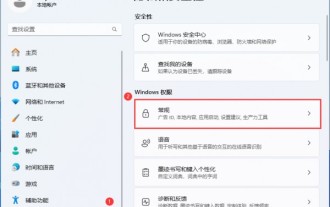 How to optimize settings and improve performance after receiving a new Win11 computer?
Mar 03, 2024 pm 09:01 PM
How to optimize settings and improve performance after receiving a new Win11 computer?
Mar 03, 2024 pm 09:01 PM
How do we set up and optimize performance after receiving a new computer? Users can directly open Privacy and Security, and then click General (Advertising ID, Local Content, Application Launch, Setting Recommendations, Productivity Tools or directly open Local Group Policy Just use the editor to operate it. Let me introduce to you in detail how to optimize settings and improve performance after receiving a new Win11 computer. How to optimize settings and improve performance after receiving a new Win11 computer. One: 1. Press the [Win+i] key combination to open Settings, then click [Privacy and Security] on the left, and click [General (Advertising ID, Local Content, App Launch, Setting Suggestions, Productivity) under Windows Permissions on the right Tools)】.Method 2
 In-depth interpretation: Why is Laravel as slow as a snail?
Mar 07, 2024 am 09:54 AM
In-depth interpretation: Why is Laravel as slow as a snail?
Mar 07, 2024 am 09:54 AM
Laravel is a popular PHP development framework, but it is sometimes criticized for being as slow as a snail. What exactly causes Laravel's unsatisfactory speed? This article will provide an in-depth explanation of the reasons why Laravel is as slow as a snail from multiple aspects, and combine it with specific code examples to help readers gain a deeper understanding of this problem. 1. ORM query performance issues In Laravel, ORM (Object Relational Mapping) is a very powerful feature that allows
 Decoding Laravel performance bottlenecks: Optimization techniques fully revealed!
Mar 06, 2024 pm 02:33 PM
Decoding Laravel performance bottlenecks: Optimization techniques fully revealed!
Mar 06, 2024 pm 02:33 PM
Decoding Laravel performance bottlenecks: Optimization techniques fully revealed! Laravel, as a popular PHP framework, provides developers with rich functions and a convenient development experience. However, as the size of the project increases and the number of visits increases, we may face the challenge of performance bottlenecks. This article will delve into Laravel performance optimization techniques to help developers discover and solve potential performance problems. 1. Database query optimization using Eloquent delayed loading When using Eloquent to query the database, avoid
 Discussion on Golang's gc optimization strategy
Mar 06, 2024 pm 02:39 PM
Discussion on Golang's gc optimization strategy
Mar 06, 2024 pm 02:39 PM
Golang's garbage collection (GC) has always been a hot topic among developers. As a fast programming language, Golang's built-in garbage collector can manage memory very well, but as the size of the program increases, some performance problems sometimes occur. This article will explore Golang’s GC optimization strategies and provide some specific code examples. Garbage collection in Golang Golang's garbage collector is based on concurrent mark-sweep (concurrentmark-s
 C++ program optimization: time complexity reduction techniques
Jun 01, 2024 am 11:19 AM
C++ program optimization: time complexity reduction techniques
Jun 01, 2024 am 11:19 AM
Time complexity measures the execution time of an algorithm relative to the size of the input. Tips for reducing the time complexity of C++ programs include: choosing appropriate containers (such as vector, list) to optimize data storage and management. Utilize efficient algorithms such as quick sort to reduce computation time. Eliminate multiple operations to reduce double counting. Use conditional branches to avoid unnecessary calculations. Optimize linear search by using faster algorithms such as binary search.
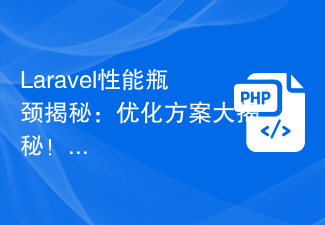 Laravel performance bottleneck revealed: optimization solution revealed!
Mar 07, 2024 pm 01:30 PM
Laravel performance bottleneck revealed: optimization solution revealed!
Mar 07, 2024 pm 01:30 PM
Laravel performance bottleneck revealed: optimization solution revealed! With the development of Internet technology, the performance optimization of websites and applications has become increasingly important. As a popular PHP framework, Laravel may face performance bottlenecks during the development process. This article will explore the performance problems that Laravel applications may encounter, and provide some optimization solutions and specific code examples so that developers can better solve these problems. 1. Database query optimization Database query is one of the common performance bottlenecks in Web applications. exist
 How to optimize the startup items of WIN7 system
Mar 26, 2024 pm 06:20 PM
How to optimize the startup items of WIN7 system
Mar 26, 2024 pm 06:20 PM
1. Press the key combination (win key + R) on the desktop to open the run window, then enter [regedit] and press Enter to confirm. 2. After opening the Registry Editor, we click to expand [HKEY_CURRENT_USERSoftwareMicrosoftWindowsCurrentVersionExplorer], and then see if there is a Serialize item in the directory. If not, we can right-click Explorer, create a new item, and name it Serialize. 3. Then click Serialize, then right-click the blank space in the right pane, create a new DWORD (32) bit value, and name it Star
 Vivox100s parameter configuration revealed: How to optimize processor performance?
Mar 24, 2024 am 10:27 AM
Vivox100s parameter configuration revealed: How to optimize processor performance?
Mar 24, 2024 am 10:27 AM
Vivox100s parameter configuration revealed: How to optimize processor performance? In today's era of rapid technological development, smartphones have become an indispensable part of our daily lives. As an important part of a smartphone, the performance optimization of the processor is directly related to the user experience of the mobile phone. As a high-profile smartphone, Vivox100s's parameter configuration has attracted much attention, especially the optimization of processor performance has attracted much attention from users. As the "brain" of the mobile phone, the processor directly affects the running speed of the mobile phone.



