
Apple officially introduced the iOS 17 system at the WWDC 2023 Developer Conference. After the opening speech, Apple pushed the iOS 17 developer preview beta update to users, with build number 21A5248v.
Many users want to upgrade their devices and experience the new features of iOS 17. Now, you can try upgrading to iOS 17 by installing a profile without paying.
Here's how to upgrade to iOS 17 via a profile:
Before upgrading:
1. You need to set up - Apple ID to log in to your Apple ID (it is recommended to use the Apple ID registered by email. If you use your mobile phone number as the ID to log in, unknown errors may occur).
2. To prevent unexpected situations, please back up all data in the device (full backup) before upgrading, and ensure that the device has sufficient storage space and power. .
#3. After upgrading, you cannot downgrade back to the iOS version that Apple has officially closed for verification. The beta version may have some instability or unknown problems. To avoid affecting daily use, it is not recommended to use main equipment to upgrade.
Upgrade steps:
1. Download the developer software Apple Developer in or App Store.
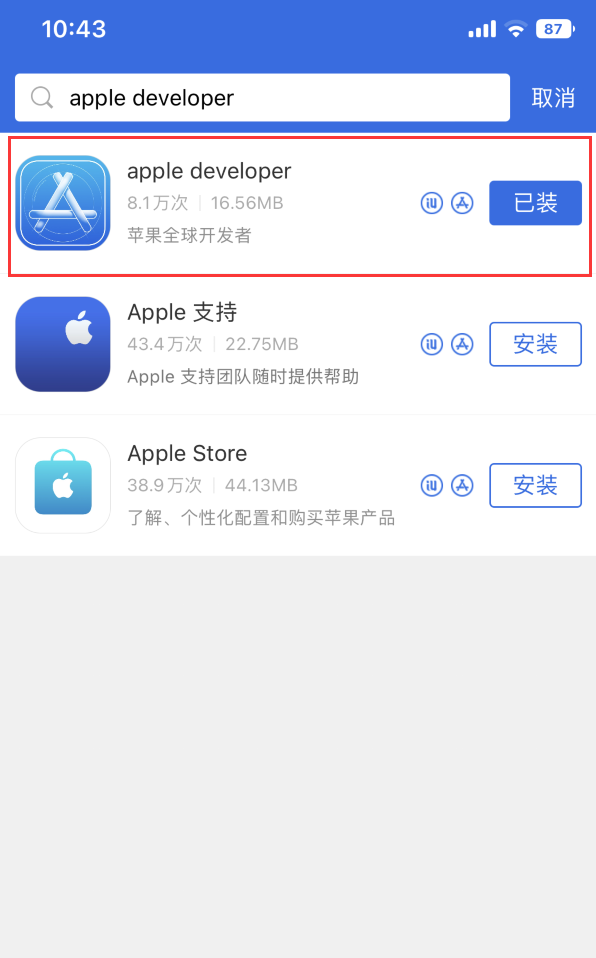
Download and install
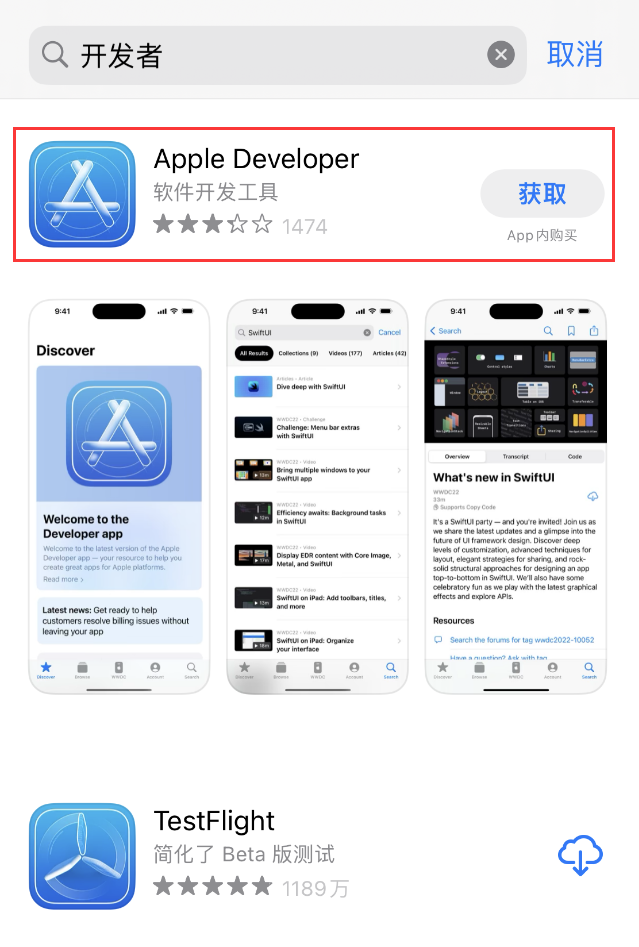
App Store Download and Installation
# After downloading, open the developer software, click the "Account" tab, log in to Apple ID and agree to the agreement, no payment required.
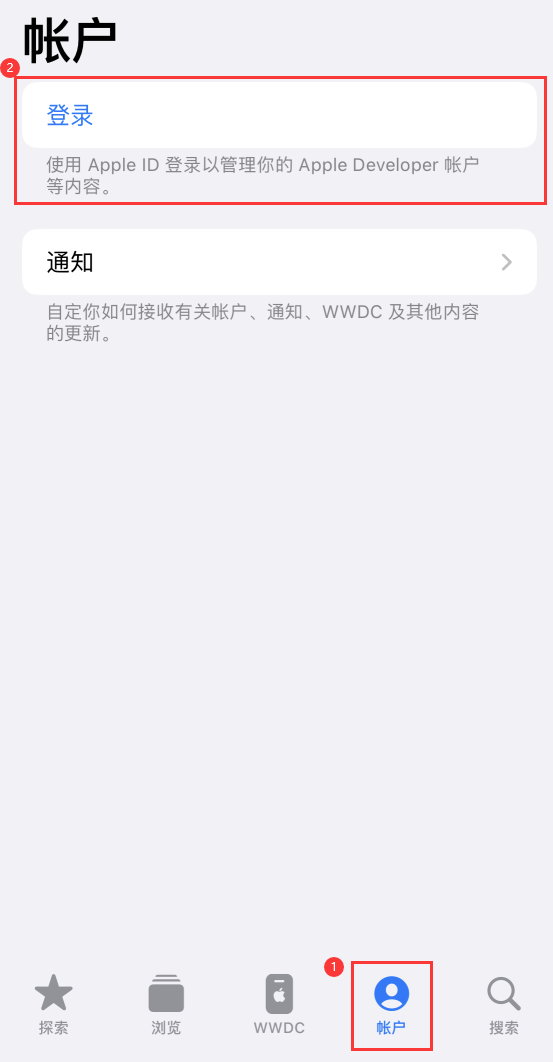
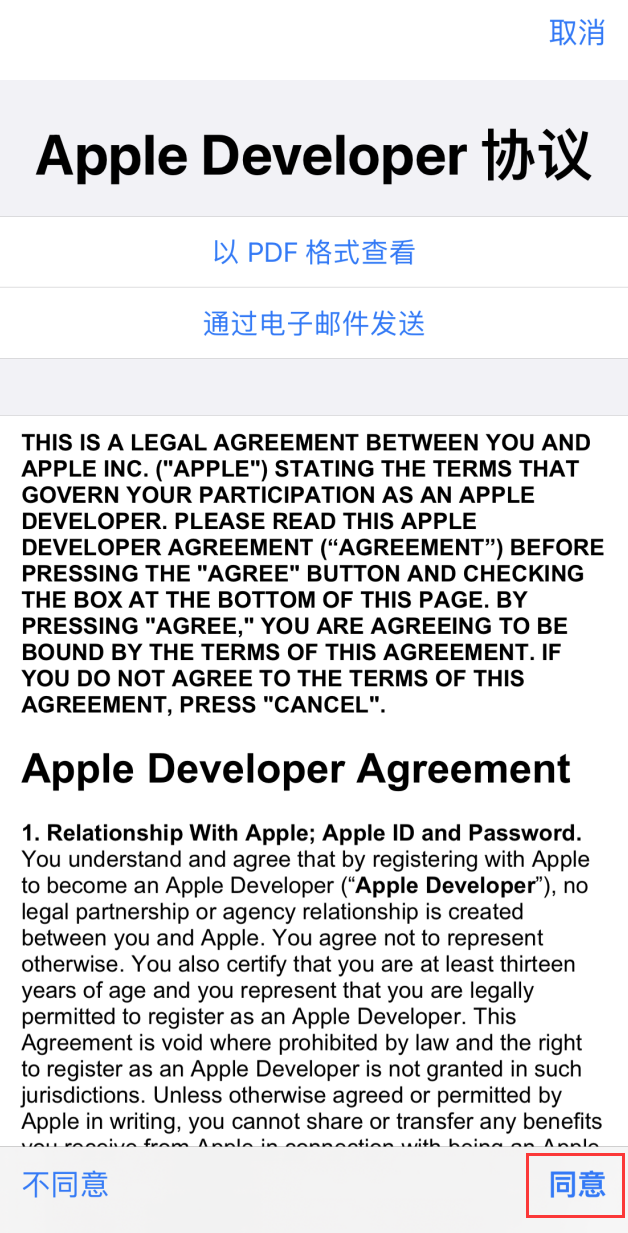
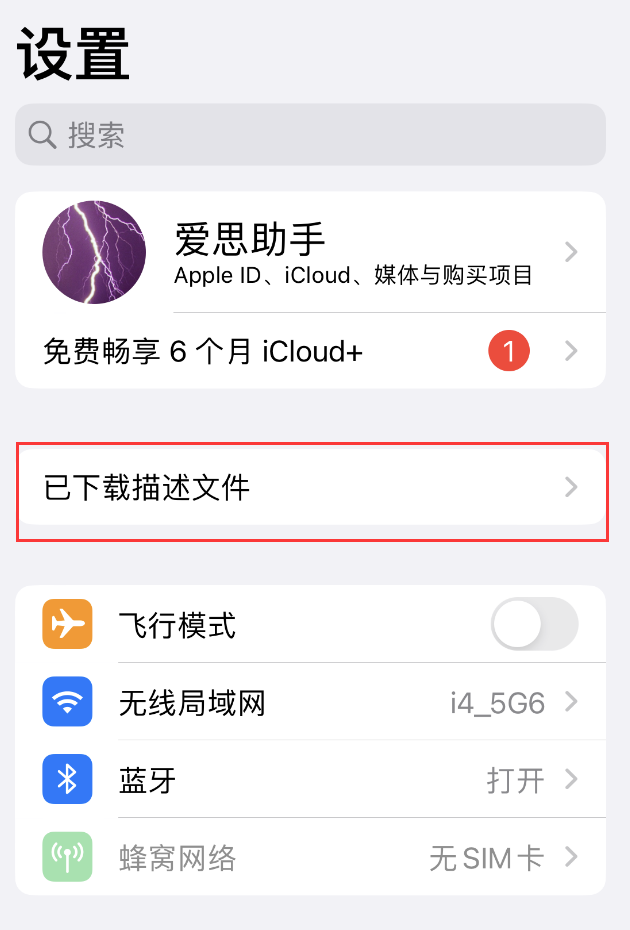
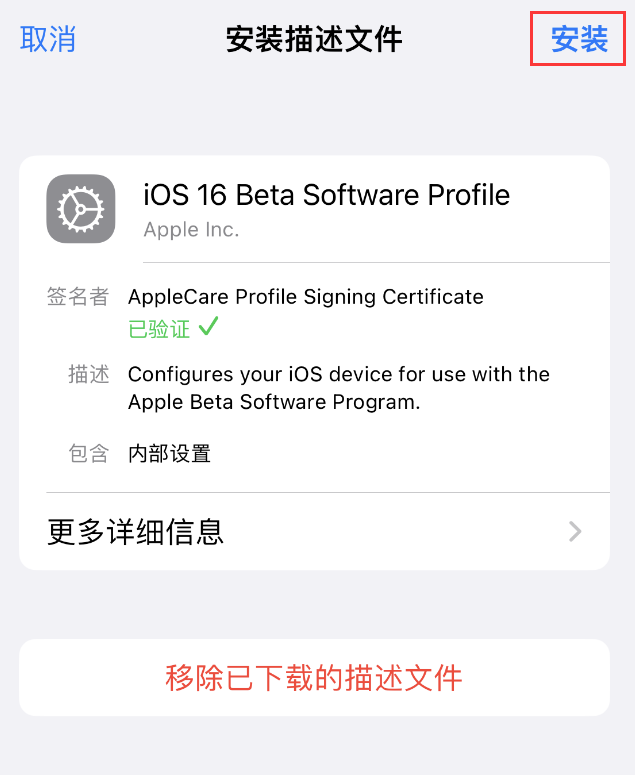
##3. After clicking "Install" twice, you will be prompted that the iPhone needs to be restarted. Please select Restart and wait for the device to restart.
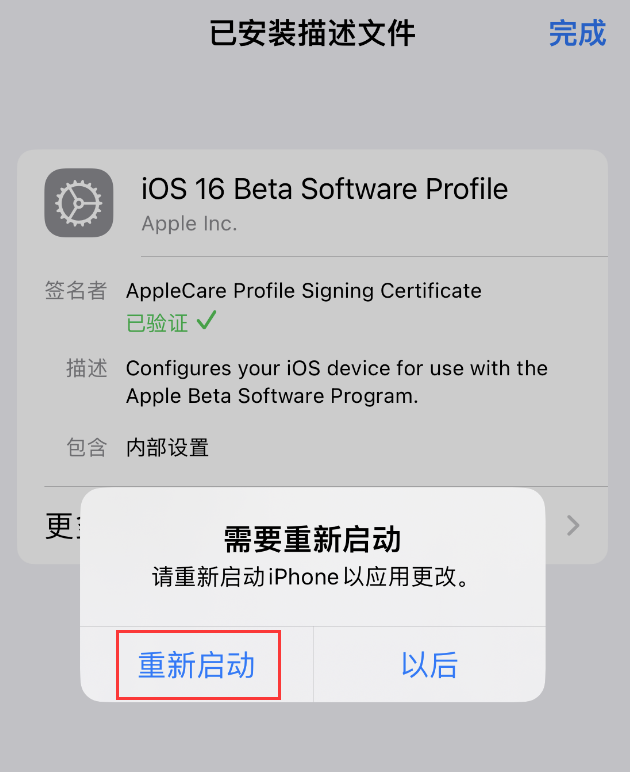
4. After the device restarts, please wait patiently for 1-2 minutes. Then open iPhone Settings-General-Software Update-Beta Update and select the iOS 17 version.
(If you do not see the "Beta Update" option, you may need to upgrade your device to a newer version such as iOS 16.5 or iOS 16.6 beta before pressing Perform the above steps after reinstalling the description file).
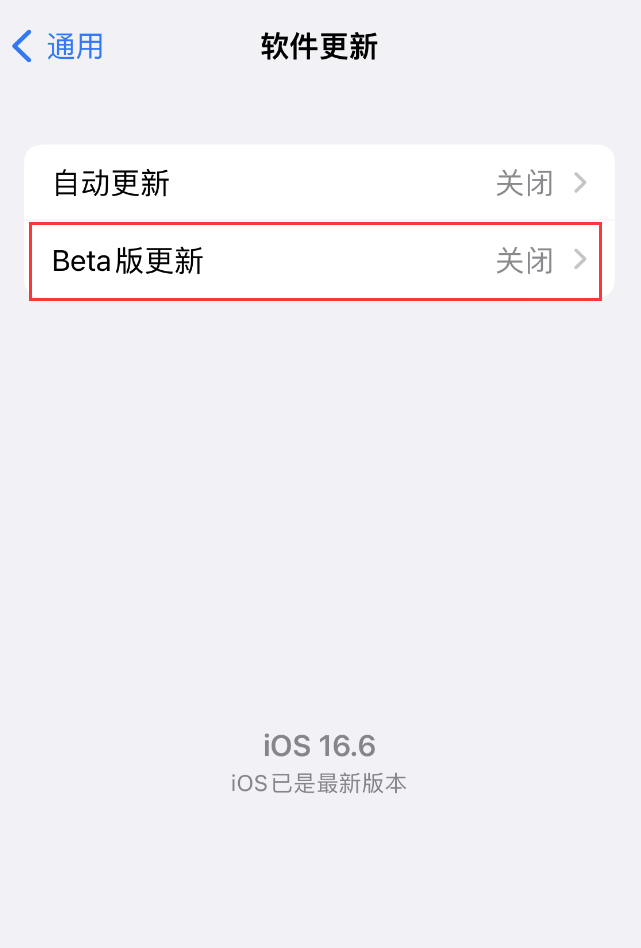
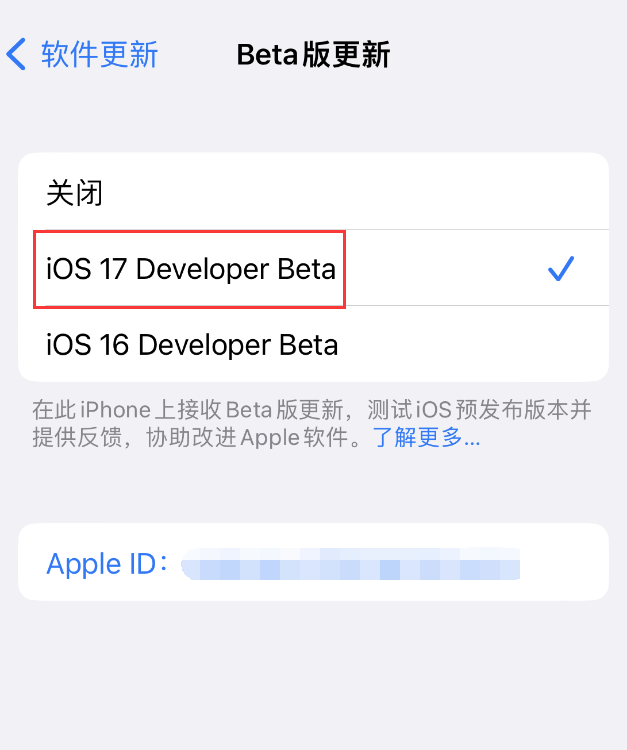
#Return to the "Software Update Interface", the iOS 17 beta installation prompt will appear. Click "Download and Install" and wait for the installation to complete.
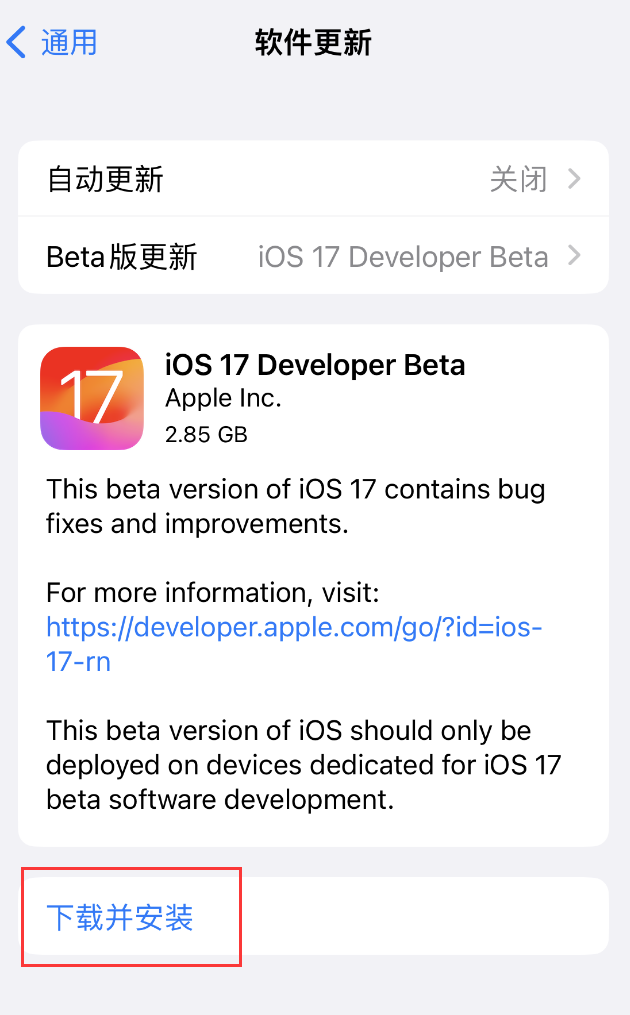
The above is the detailed content of iOS 17 free upgrade guide: Upgrade without paying via profile. For more information, please follow other related articles on the PHP Chinese website!




