How to use the Chinese cabbage installation software?
How to use the Chinese cabbage installation software
Tools that need to be prepared include: a USB boot disk, a Dabaicai installation system, and a desktop computer.
1. First, prepare a USB flash drive and make it a boot disk. Then, copy the iso image file to the GHO directory of the startup disk. Doing this ensures that we can use the USB drive to boot and install the system.
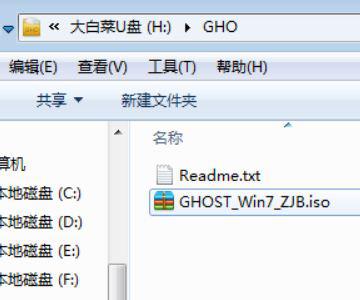
2. Insert the prepared boot USB flash drive into the computer and restart. Press the shortcut key on the keyboard to open the system boot menu, select the corresponding USB flash drive option, and then press the Enter key to confirm.
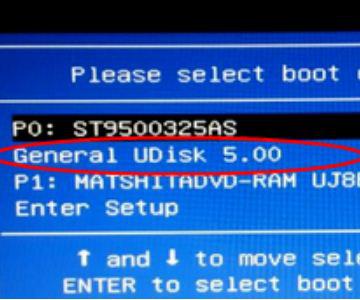
3. After pressing Enter, you will enter the Dabaicai installation system interface. Use the down arrow key on the keyboard to select the option [02] Run Chinese Cabbage Win8PEx86 Lite Edition. After selecting, hit the Enter key with your hand to start the system.
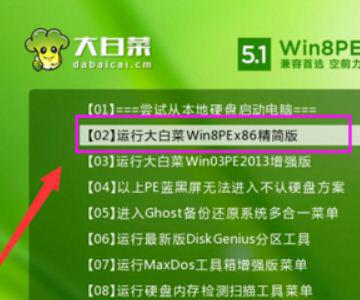
4. After entering the desktop, find the storage location of the system disk and click the mouse to confirm the option.

5. After clicking OK, check both options in the picture below, and then click the [Yes] option with the mouse to confirm.
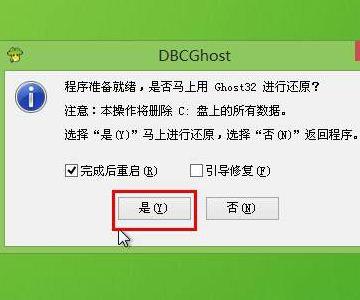
6. After clicking [Yes], the system will automatically start the operation. Please wait patiently for a while until the progress bar reaches 100%. During this period, please do not interrupt operations or close the program.
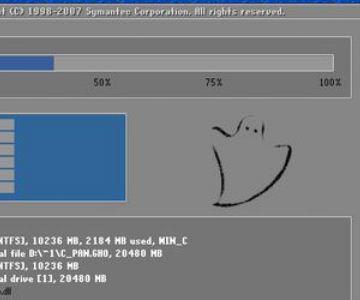
7. After the progress bar reaches 100%, the computer will restart. At this point, you can remove the USB flash drive and the system will automatically proceed with the installation program and system settings.

8. After everything is completed, you can enter the desktop, so that the Dabaicai installation system has been completed.

Dabaicai U disk reinstallation system
The following is the installation process using a USB flash drive. Take a look at it yourself and learn from others, and it is more convenient for you.
U disk installation system refers to installing a PE system on a U disk, then inserting the U disk into the computer, and booting the U disk through the motherboard to operate the system. The main purpose of doing this is to facilitate operation and to better complete the system installation.
Specific method: First, you need to buy a 2.0U disk (be careful not to buy a 3.0U disk, because you may need a driver when installing the system, and the 3.0U disk may not be installed successfully). Next, follow the steps below to install the system yourself: 1. First, insert the USB flash drive into the USB interface of the computer. 2. Enter the computer's BIOS setting interface, which can usually be entered by pressing the keys displayed when the computer starts (such as F2, Del key, etc.). 3
The following is the U disk installation process: Take Chinese cabbage PE or Laomaotao PE as an example, they are all the same.
The following is the U disk installation process: Take Chinese cabbage as an example
Prepare an empty U disk with no files stored (it is recommended to use a U disk with a capacity of 8G or more. Note: the U disk will be formatted when making a PE system), and then download the Dabaicai U disk installation system software. If your computer can be used, you can make the USB disk into a PE system on the computer. If you cannot operate it on your own computer, you can use another computer to make a USB flash drive into a USB flash drive for the "Chinese Cabbage" PE installation software. After the production is completed, insert the USB flash drive into the computer that needs to be installed, and then turn on the computer to start the installation.
After making the USB flash drive, the first thing you need to do is back up the important files on your computer. You can copy important files on the desktop and My Documents to the D drive when the computer is running normally or when you enter the PE desktop. After you have completed backing up your files, you can start performing the following operations:
1. First, download the operating system image file you want to use (such as WINXP, WIN 7 or WIN10) to your hard disk, or save it in a USB flash drive, or you can make it into a GHO file in advance. 2. Create a new folder named GHO in a drive letter other than C drive or in the root directory of the USB drive. 3. Create a new folder named GHO in the root directory of drive D. 4. Use software such as UltraISO or WinRAR to decompress the WIN7 image file you downloaded into the GHO folder.
Note: Remember not to create a GHO folder in the C drive, because the GHO file will be deleted during the installation process and the installation will fail.
2. Insert the bootable USB disk into the computer and then turn it on:
If you are using the new UEFI BIOS, you can usually press the F12 key directly to enter the quick boot menu. In this menu, you can select the name of the USB flash drive and then boot the system from the USB flash drive. This way you can easily boot your computer from the USB flash drive.
If your computer uses an old BIOS, then you need to press the Del key or F2 key to enter the BIOS settings. In the BIOS setup interface, you need to find options such as Advanced BIOS Features, Boot or Startup, and enter them. Then, find the setting items such as First Boot Device or 1st Boot Device among these options, and set it to the name of the USB-HDD or U disk to ensure that the U disk is used as the first boot device.
For specific methods, please refer to the motherboard manual, or search online.
After starting the U disk, enter the U disk PE interface, find and click the "Run Windows PE (system installation)" option.
3. After entering the Dabaicai PE or Laomaotao PE desktop, find the "WIN System Installer" icon on the desktop and double-click to open it.
4. After the NT6 quick installer pops up, you need to find the system files you downloaded and decompressed previously. Click the "Open" button to browse the file on your computer.
5. Open the file selection window, browse to the GHO folder created previously on the D drive, and then open the subfolder Sources. In the Sources folder, find the file named install.wim. This is the installation file. Once selected, click the "Open" button.
6. Next select the installation partition, usually the default is C drive. If you need to install to a different drive letter, you can adjust it manually. But for novices, it is best not to modify this setting. Because the system partition must be the primary partition and must be activated. So, if you don't understand these concepts, it's best not to change this setting.
7, in this step, the last installation confirmation window will appear, please check carefully. If you confirm that you have selected all the required options, you can click the "OK" button to start the installation.
8. During this process, GHO will copy the system files from G drive to C drive. Since the copied files are large, it may take some time, so please be patient.
9. After waiting for the copy process to be completed, the prompt box "Please restart the computer to enter the installation phase" will pop up. Click "Yes" and the computer will restart immediately. At this point, you can safely remove the USB flash drive. If your computer uses UEFI BIOS, it will boot from the hard drive. If your computer has an old BIOS, you need to enter the BIOS settings and change the startup option to boot from the hard disk.
10. After restarting from the hard disk and entering the computer, the system installation will begin, including configuring the start menu, registering components, etc. This installation process may be time-consuming, so please be patient. I hope this information is helpful to you, and please take my advice if necessary.
The above is the detailed content of How to use the Chinese cabbage installation software?. For more information, please follow other related articles on the PHP Chinese website!

Hot AI Tools

Undresser.AI Undress
AI-powered app for creating realistic nude photos

AI Clothes Remover
Online AI tool for removing clothes from photos.

Undress AI Tool
Undress images for free

Clothoff.io
AI clothes remover

Video Face Swap
Swap faces in any video effortlessly with our completely free AI face swap tool!

Hot Article

Hot Tools

Notepad++7.3.1
Easy-to-use and free code editor

SublimeText3 Chinese version
Chinese version, very easy to use

Zend Studio 13.0.1
Powerful PHP integrated development environment

Dreamweaver CS6
Visual web development tools

SublimeText3 Mac version
God-level code editing software (SublimeText3)

Hot Topics
 How to Fix the Steam Cloud Error? Try These Methods
Apr 04, 2025 am 01:51 AM
How to Fix the Steam Cloud Error? Try These Methods
Apr 04, 2025 am 01:51 AM
The Steam Cloud error can be caused by many reasons. To play a game smoothly, you need to take some measures to remove this error before you launch the game. php.cn Software introduces some best ways as well as more useful information in this post.
 Windows Metadata and Internet Services Problem: How to Fix It?
Apr 02, 2025 pm 03:57 PM
Windows Metadata and Internet Services Problem: How to Fix It?
Apr 02, 2025 pm 03:57 PM
You may see the “A connection to the Windows Metadata and Internet Services (WMIS) could not be established.” error on Event Viewer. This post from php.cn introduces how to remove the Windows Metadata and Internet Services problem.
 How to Resolve the KB5035942 Update Issues – Crashing System
Apr 02, 2025 pm 04:16 PM
How to Resolve the KB5035942 Update Issues – Crashing System
Apr 02, 2025 pm 04:16 PM
KB5035942 update issues - crashing system commonly happens to users. Inflicted people hope to find a way out of the kind of trouble, such as crashing system, installation, or sound issues. Targeting these situations, this post published by php.cn wil
 Remove PC App Store Malware - A Full Guide for You!
Apr 04, 2025 am 01:41 AM
Remove PC App Store Malware - A Full Guide for You!
Apr 04, 2025 am 01:41 AM
If you have a program called PC App Store on your computer and did not purposely install it, then your PC may be infected with the malware. This post from php.cn introduces how to remove PC App Store malware.
 Fixed – OneDrive Not Uploading Photos on PC
Apr 02, 2025 pm 04:04 PM
Fixed – OneDrive Not Uploading Photos on PC
Apr 02, 2025 pm 04:04 PM
OneDrive is an online cloud storage service from Microsoft. At times, you might find OneDrive fail to upload photos to the cloud. If you are on the same boat, keep reading this post from php.cn Software to get effective solutions now!
 Fix: Brothers: A Tale of Two Sons Remake Not Launching/Loading
Apr 02, 2025 am 02:40 AM
Fix: Brothers: A Tale of Two Sons Remake Not Launching/Loading
Apr 02, 2025 am 02:40 AM
Is Brothers: A Tale of Two Sons Remake not launching? Encountering Brothers: A Tale of Two Sons Remake black screen? Here this post on php.cn offers you tested solutions to assist you in addressing this problem.
 How to Use Chris Titus Tool to Create a Debloated Win11/10 ISO
Apr 01, 2025 am 03:15 AM
How to Use Chris Titus Tool to Create a Debloated Win11/10 ISO
Apr 01, 2025 am 03:15 AM
Chris Titus Tech has a tool called Windows Utility that can help you easily create a debloated Windows 11/10 ISO to install a clean system. php.cn offers a full guide on how to do this thing using the Chris Titus tool.
 MSConfig Keeps Reverting to Selective Startup? 2 Solutions Here
Mar 28, 2025 pm 12:06 PM
MSConfig Keeps Reverting to Selective Startup? 2 Solutions Here
Mar 28, 2025 pm 12:06 PM
Are you questioned about an issue that MSConfig keeps reverting to selective startup on your Windows? How to switch to normal startup if you require it? Try the methods explained in this php.cn post to find one that works for you.






