 Technology peripherals
Technology peripherals
 It Industry
It Industry
 NetEase Cloud Music releases a new update: reducing ads and restoring the slogan of 'Discover Good Music”
NetEase Cloud Music releases a new update: reducing ads and restoring the slogan of 'Discover Good Music”
NetEase Cloud Music releases a new update: reducing ads and restoring the slogan of 'Discover Good Music”
According to news from this site on January 9, NetEase Cloud Music announced a new revision today. The core sections such as homepage recommendation/playback interface/personal homepage/community square have been completely renewed, and the Slogan has been changed back to the original version of "Discover Good Music” (Note from this site: The original slogan is “The Power of Music”).
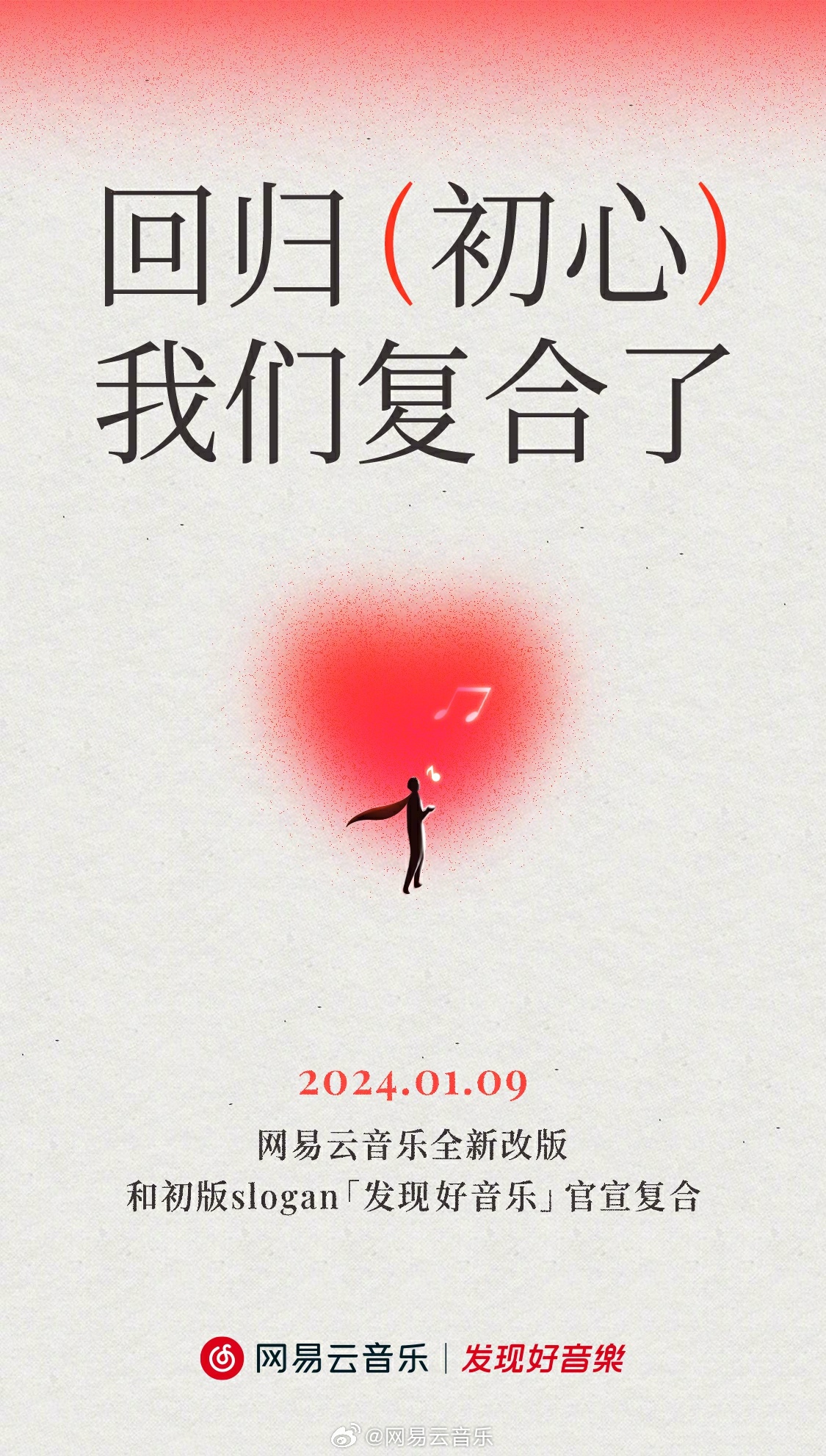
NetEase Cloud Music officially stated that among the two points where we need to apologize to everyone the most, the second one is getting more and more complicated. Use experience (note on this site: the first one is not mentioned). The official decision was made to promote the largest revision in the history of NetEase Cloud Music, "returning to the way it all started."
First of all, the biggest change is the "Home Page" . We have created an entire homepage for you around Listening to Music. Fully personalized customization, from daily recommendations and private radar to playlists and singers, recommending good music for you in multiple dimensions.
Secondly, change the third tab to the "roaming" function. "AIDJ" will take you into a more immersive music listening experience. Spiritual wandering is also a kind of escape. The advantage is that the more immersed you are, the less likely it will be for mundane things to disturb you.
Third, Yuncun Community’s “News” page has also been completely simplified. We strive to achieve "music reviews as a community" to the greatest extent, and recommend high-quality music reviews based on your listening preferences. The lonely soul in every music review will eventually be understood.
Finally, make the "Discover" page an exception. Here we recommend to you playlists, rankings, podcasts, etc. carefully selected by Yuncun editors. This allows you to enjoy the precise recommendations of the algorithm while still experiencing the fun of flipping through a "music magazine". We thought, this is also very "cloud music".
In addition to the above, we have also reduced advertisements, pulled out all the bloody stories in the community, and deleted all impractical functions that disturb you while listening to music. .
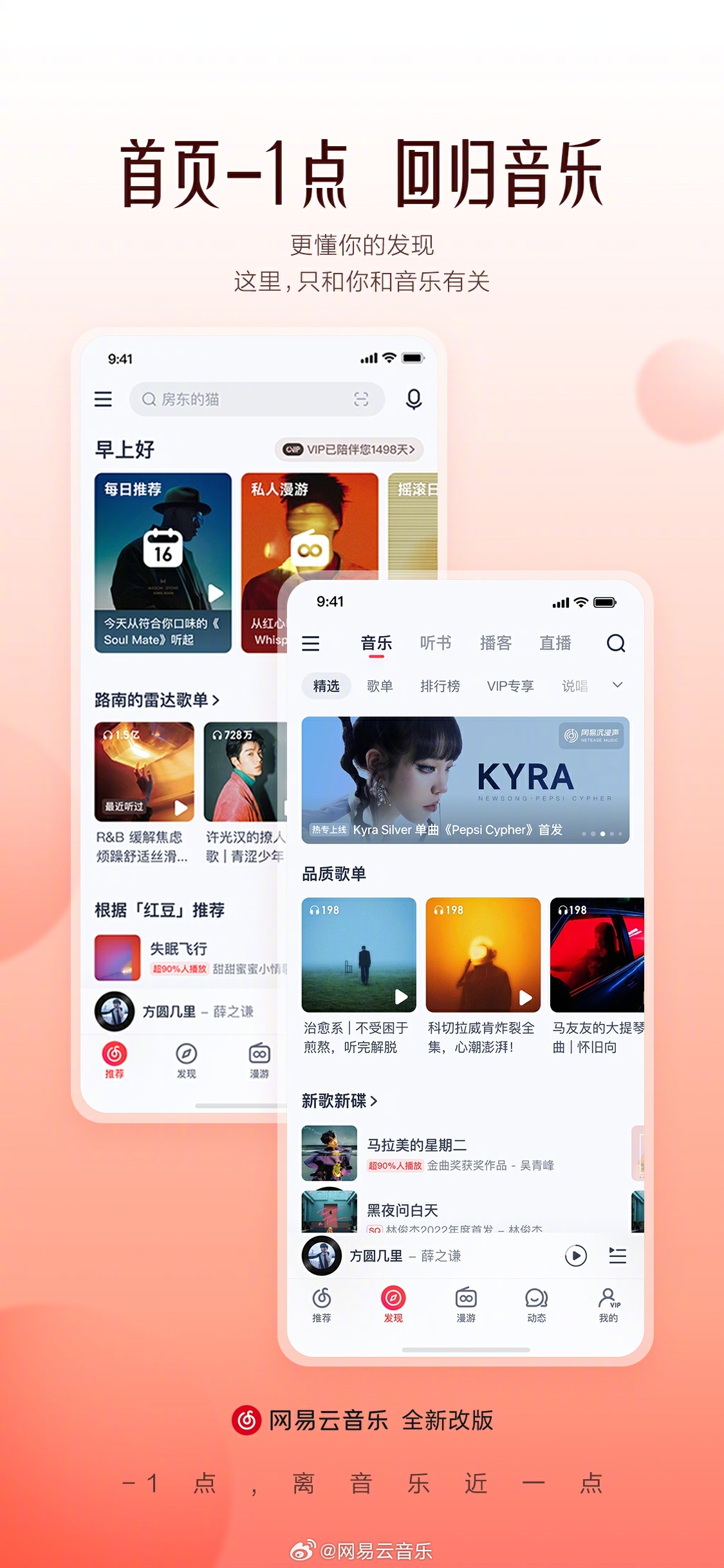
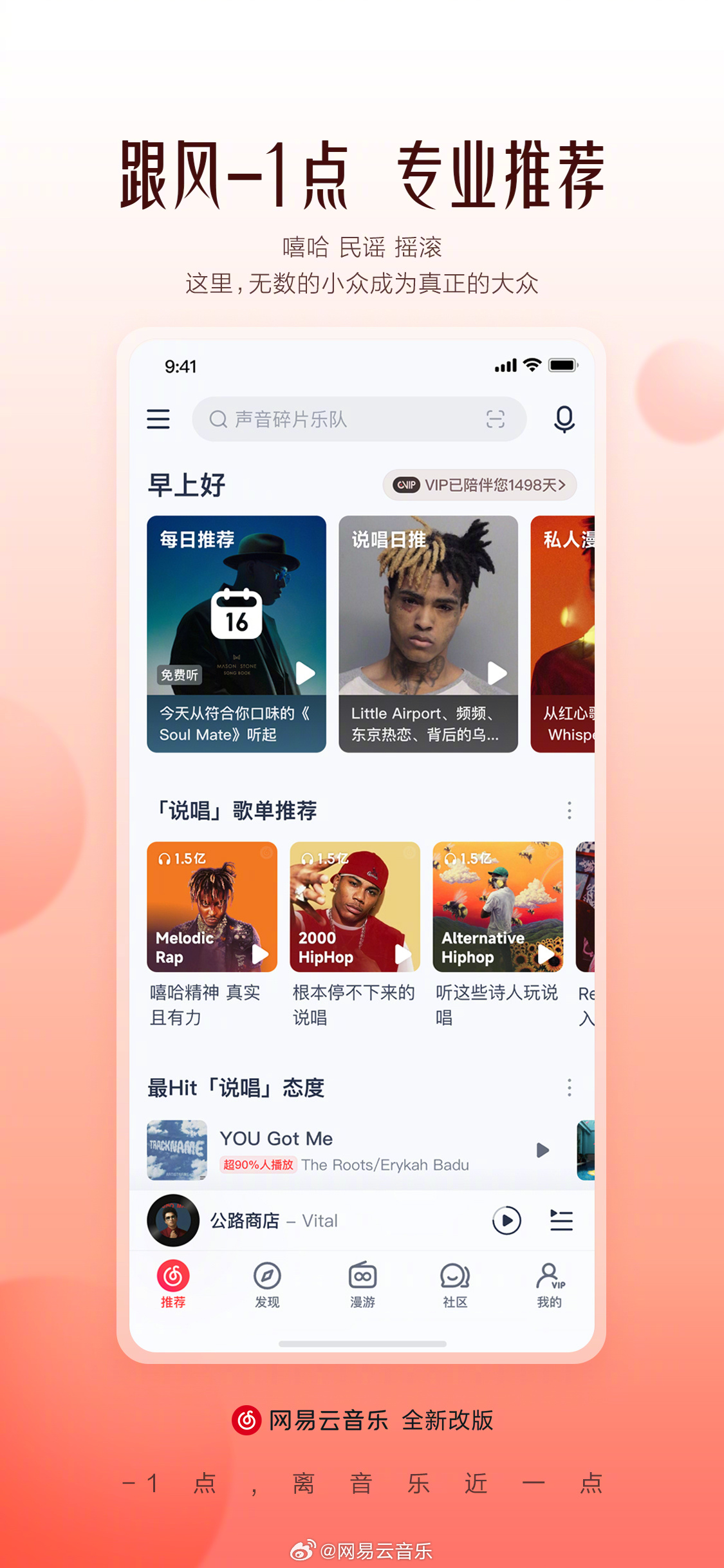
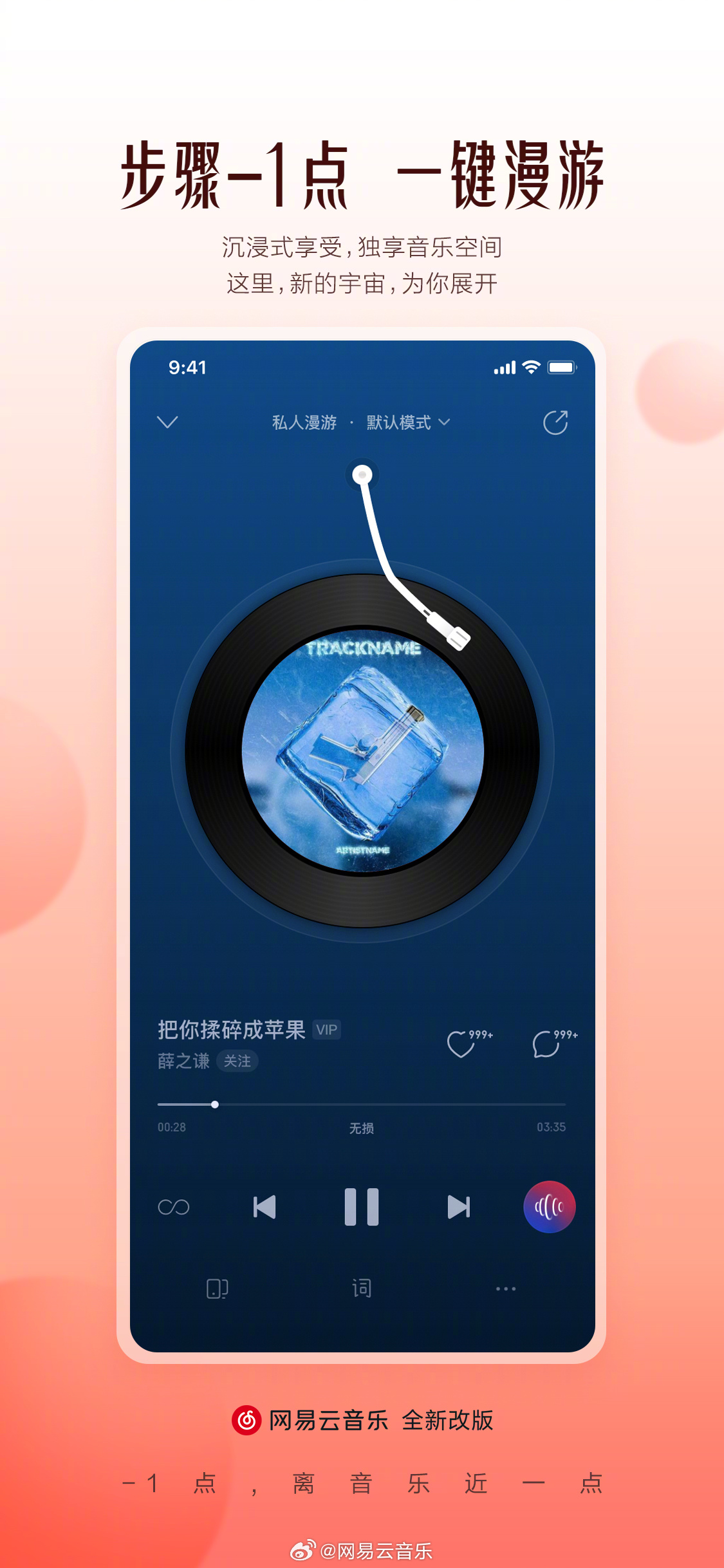
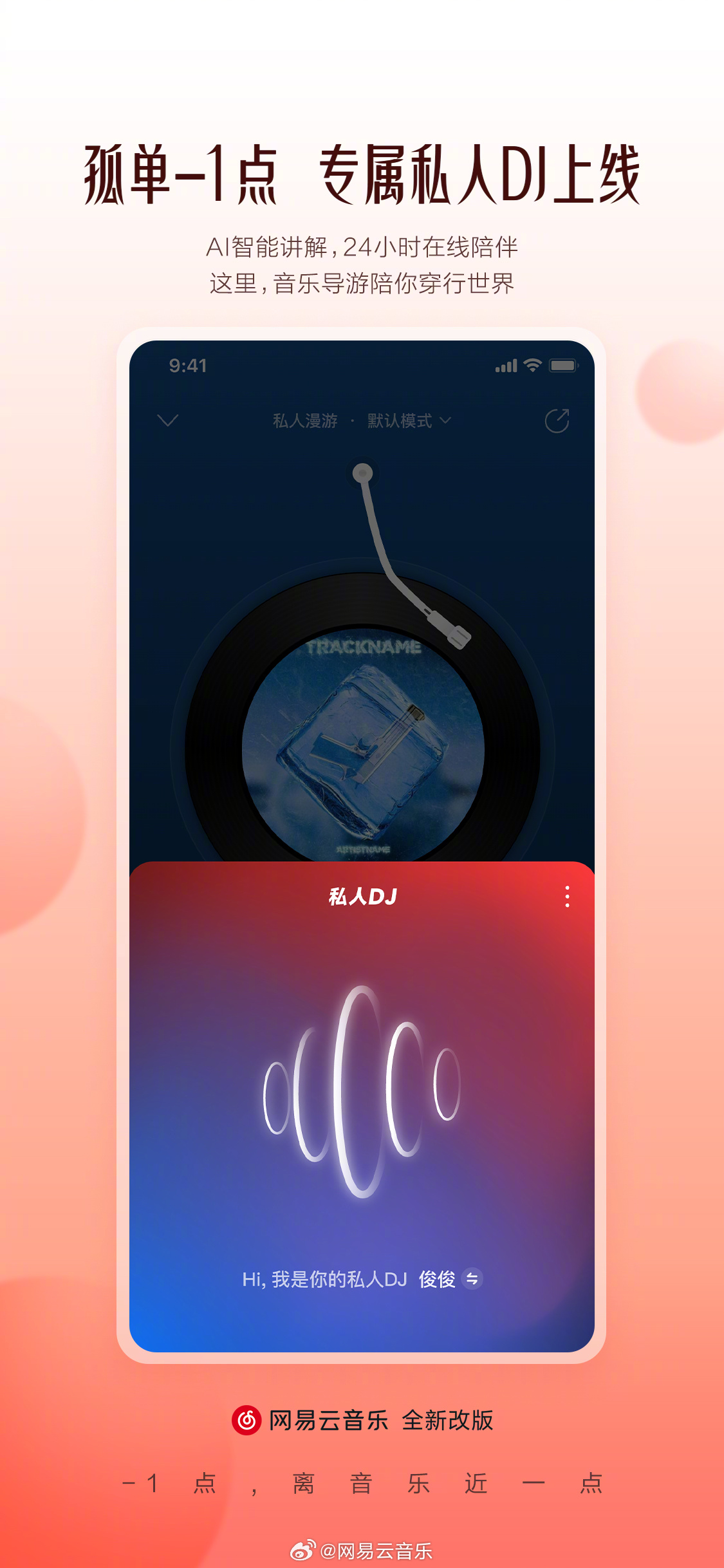
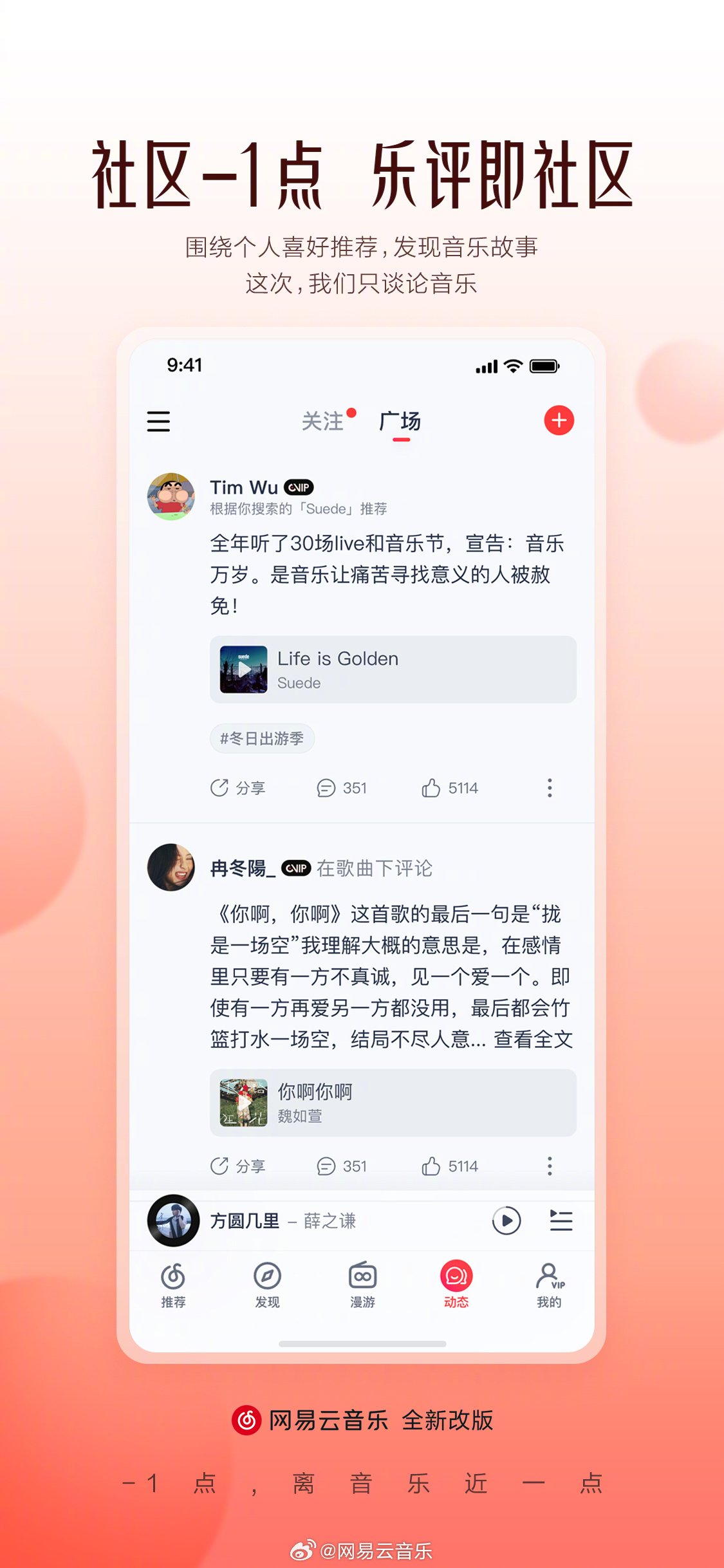

9.0.10 version . You can go to the official introduction page to learn more information and download the App.
The above is the detailed content of NetEase Cloud Music releases a new update: reducing ads and restoring the slogan of 'Discover Good Music”. For more information, please follow other related articles on the PHP Chinese website!

Hot AI Tools

Undresser.AI Undress
AI-powered app for creating realistic nude photos

AI Clothes Remover
Online AI tool for removing clothes from photos.

Undress AI Tool
Undress images for free

Clothoff.io
AI clothes remover

Video Face Swap
Swap faces in any video effortlessly with our completely free AI face swap tool!

Hot Article

Hot Tools

Notepad++7.3.1
Easy-to-use and free code editor

SublimeText3 Chinese version
Chinese version, very easy to use

Zend Studio 13.0.1
Powerful PHP integrated development environment

Dreamweaver CS6
Visual web development tools

SublimeText3 Mac version
God-level code editing software (SublimeText3)

Hot Topics
 1387
1387
 52
52
 How to display English songs in NetEase Cloud Music in Chinese_How to translate Chinese and English lyrics in NetEase Cloud Music
Mar 26, 2024 am 10:00 AM
How to display English songs in NetEase Cloud Music in Chinese_How to translate Chinese and English lyrics in NetEase Cloud Music
Mar 26, 2024 am 10:00 AM
1. In the opened NetEase Cloud Music interface, click the three horizontal bars icon in the upper left corner. 2. After clicking, in the menu that pops up on the left, click [Settings] below. 3. After entering the settings interface, scroll down until you see [Show lyrics translation]. 4. Turn on the [Show Lyrics Translation] switch. Then when we listen to English songs, we will see subtitles with Chinese translations.
 How to turn off NetEase Cloud automatic renewal
Mar 25, 2024 pm 05:15 PM
How to turn off NetEase Cloud automatic renewal
Mar 25, 2024 pm 05:15 PM
First, open the NetEase Cloud Music app, click the menu icon in the upper left corner, and select "Member Center". Next, scroll down to the bottom, select the "VIP Help Center" option, and click "Manage Auto-Renewal." Finally, click "VIP Continuous Monthly Subscription", select "Turn off automatic renewal", and confirm the shutdown operation.
 How to recharge NetEase Cloud Music_NetEase Cloud Music recharge steps
Mar 25, 2024 pm 09:20 PM
How to recharge NetEase Cloud Music_NetEase Cloud Music recharge steps
Mar 25, 2024 pm 09:20 PM
1. Select and open the [NetEase Cloud Music] application on the mobile phone desktop, as shown in the figure. 2. Click the [Menu] button in the upper left corner to bring up the side navigation bar, as shown in the figure. 3. Click and open [My Members], as shown in the picture. 4. Select the method you need to recharge (vinyl VIP or music package), as shown in the picture. 5. Select Pay Now to complete the recharge, as shown in the picture.
 How to change account and log in to NetEase Cloud Music_Tutorial on changing account and login to NetEase Cloud Music
Mar 25, 2024 pm 10:16 PM
How to change account and log in to NetEase Cloud Music_Tutorial on changing account and login to NetEase Cloud Music
Mar 25, 2024 pm 10:16 PM
1. First, in the home page interface of the software, we need to click [three] on the upper left. 2. Then in the pop-up interface, swipe up to find the [Exit] button at the bottom, and click to exit. 3. After launch, we will be in the login interface. At that time, we can choose another account to log in.
 How to use NetEase Cloud Music Playlist Assistant_Tutorial on automatically generating playlists based on NetEase Cloud Music filter conditions
Mar 25, 2024 pm 07:11 PM
How to use NetEase Cloud Music Playlist Assistant_Tutorial on automatically generating playlists based on NetEase Cloud Music filter conditions
Mar 25, 2024 pm 07:11 PM
1. Open NetEase Cloud Music, click My, scroll down to the playlist, and click Playlist Assistant on the far right. 2. Click to try it. 3. Click to filter. 4. Select some attributes you need to filter out and click Generate Now. 5. We can find that the playlist assistant has brought you songs that meet your required attributes and generated a playlist for you.
 How to transfer from Kugou Music playlist to NetEase Cloud Music
Mar 25, 2024 pm 07:00 PM
How to transfer from Kugou Music playlist to NetEase Cloud Music
Mar 25, 2024 pm 07:00 PM
1. First, we take a screenshot of the Kugou playlist, and then open NetEase Cloud Music. 2. Click on My and click on the three dots next to the playlist. 3. Click to import the external playlist. 4. Upload the Kugou playlist you just screenshot and you can import it.
 How to use NetEase Cloud Music Resonance Function_How to use NetEase Cloud Music Resonance Function
Mar 25, 2024 pm 02:16 PM
How to use NetEase Cloud Music Resonance Function_How to use NetEase Cloud Music Resonance Function
Mar 25, 2024 pm 02:16 PM
1. First, open the homepage of NetEase Cloud Music and switch to the follow page. 2. Then click [Music Resonance] to enter. 3. Click [Post Update] in the picture to express your sympathy. Select settings in the upper right corner to set the sharing range. 4. After sharing the song status, publish it.
 How to read lyrics on NetEase Cloud Music on mobile phone? Introduction to how to view lyrics on NetEase Cloud Music
Mar 28, 2024 pm 02:41 PM
How to read lyrics on NetEase Cloud Music on mobile phone? Introduction to how to view lyrics on NetEase Cloud Music
Mar 28, 2024 pm 02:41 PM
How to read the lyrics of NetEase Cloud Music is a question that many friends who have just started to use NetEase Cloud Music especially want to ask? In NetEase Cloud Music, we can listen to our favorite songs, and there are many good functions that can be used to make ourselves better. of listening to songs. There are many friends who don’t know how to read the lyrics. How to read the lyrics? The steps to read the lyrics are very simple, and the specific strategies have been prepared for everyone. Let’s go to this site to read the lyrics together. Let me introduce the method and guide, I hope it can help everyone. Introduction to the operation of viewing lyrics on NetEase Cloud Music 1. Open NetEase Cloud Music on the mobile phone and select a song you like. 2. Click on the background page in the play page. 3. We can enjoy the lyrics of the song while listening to the song.



