 System Tutorial
System Tutorial
 Windows Series
Windows Series
 How to solve the white screen problem in Windows 10 Home Edition
How to solve the white screen problem in Windows 10 Home Edition
How to solve the white screen problem in Windows 10 Home Edition
If a white screen appears when our computer is in use, then we can solve it in several ways, such as entering safe mode, cold booting, etc. Let’s take a look at it below.
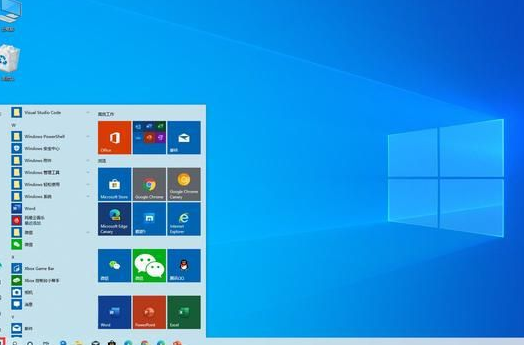
Window10 Home Edition white screen solution:
1. Review the hardware device:
First of all, we recommend that you review the computer hardware Is the device normal? Be sure to ensure that the monitor and power cord are tightly connected to the computer. You can also try to replace the data cable or connect it to another monitor to eliminate possible hardware problems.
2. Cold start:
Press the computer’s power button tightly to force shut down the computer. Wait a few seconds and then press the power button again to restart the computer. Sometimes, when a computer encounters a software or hardware conflict, restarting can effectively solve the problem.
3. Enter safe mode:
When you restart the computer, press and hold the F8 key until the startup options setting menu pops up. Please select "Safe Mode" and click Enter to enter safe mode. Starting your computer in safe mode can help troubleshoot potential problems with some software or drivers.
4. Remove unnecessary startup items:
Temporarily disable startup items in Windows Task Manager to help eliminate some unnecessary programs or processes that may cause the white screen problem. Please press "Ctrl Shift Esc" to open the Task Manager, in the "Startup" tab, temporarily disable non-essential startup items, and then restart the computer.
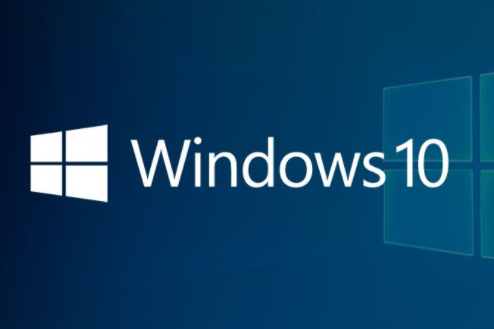
5. Detect viruses or malware:
Sometimes, the computer may be infected by viruses or malware, causing the white screen problem. At this time, it is very necessary to use authoritative anti-virus software to conduct a comprehensive scan to remove viruses or malware from your system.
6. Restore the system:
If the above steps fail to solve the problem, you can consider using the system recovery function. In Windows 10, press "Win X" to open the shortcut menu, then select "System" and then "Recovery." Among the recovery options, select an available system recovery point and follow the on-screen prompts.
7. Reinstall the system:
If the white screen problem is still unresolved, you may consider reinstalling the operating system. In this case, please be sure to back up important files and data, and then use the installation disk or USB boot disk to reinstall the operating system according to the guidance of the system installation wizard.
The above is the detailed content of How to solve the white screen problem in Windows 10 Home Edition. For more information, please follow other related articles on the PHP Chinese website!

Hot AI Tools

Undresser.AI Undress
AI-powered app for creating realistic nude photos

AI Clothes Remover
Online AI tool for removing clothes from photos.

Undress AI Tool
Undress images for free

Clothoff.io
AI clothes remover

Video Face Swap
Swap faces in any video effortlessly with our completely free AI face swap tool!

Hot Article

Hot Tools

Notepad++7.3.1
Easy-to-use and free code editor

SublimeText3 Chinese version
Chinese version, very easy to use

Zend Studio 13.0.1
Powerful PHP integrated development environment

Dreamweaver CS6
Visual web development tools

SublimeText3 Mac version
God-level code editing software (SublimeText3)

Hot Topics
 1386
1386
 52
52
 What causes a white screen when the computer starts up?
Mar 14, 2023 am 11:52 AM
What causes a white screen when the computer starts up?
Mar 14, 2023 am 11:52 AM
Reasons for a white screen when the computer starts up: 1. There is a problem with the LCD panel of the monitor, and the monitor needs to be replaced; 2. A graphics card problem causes the monitor to light up but no picture is displayed after the computer is turned on, and the graphics card needs to be replaced; 3. The running memory is not loaded enough. To put it bluntly, the capacity of the computer memory module is small, or there is a virus in the computer, and the virus program occupies the memory resources; 4. The memory module is loose; 5. The monitor has poor heat dissipation; 6. There is a lot of dust in the machine; 7. The LCD screen is damaged; 8. , Screen line failure.
 What should I do if the screen goes blank after opening Win11 Professional Edition?
Jun 29, 2023 pm 02:49 PM
What should I do if the screen goes blank after opening Win11 Professional Edition?
Jun 29, 2023 pm 02:49 PM
What should I do if the screen goes blank after opening Win11 Professional Edition? Computer blue screens and black screens are one of the most common computer problems. Recently, some Win11 users have encountered a white screen as soon as they turned on the computer. They are very troubled by this and don’t know how to solve it. The editor has prepared a solution for this. We together look. Solution to Win11 white screen on startup 1. First, we right-click a blank space on the desktop and select Open Display Settings. 2. Then find and enter Personalization in the left column. 3. Then select the topic on the right to enter. 4. You can find and open the desktop icon settings under the relevant settings. 5. Check Computer Turn on under the desktop icon. 6. After confirming the save, we can return to the desktop and directly
 How to solve the problem of white screens in browsers and applications after installing KB5034129 in Windows Server 2022?
Feb 29, 2024 pm 12:01 PM
How to solve the problem of white screens in browsers and applications after installing KB5034129 in Windows Server 2022?
Feb 29, 2024 pm 12:01 PM
According to reports from foreign technology media WindowsLatest, after Windows Server 2022 installed the KB5034129 update, it caused Chrome, Edge and Firefox browsers, as well as Adobe and other applications to have a white screen and be unable to display content. Microsoft installed the KB5034129 update for Windows Server 2022 during the Patch Tuesday event in January 2024. It mainly fixed the Wi-Fi adapter problem, so Microsoft recommended that most companies install it. However, many users after installing and upgrading have reported that the Windows Server 2022 update will cause Microsoft Edge, Google Chrome and Mozilla File
 How to solve the problem that a white screen appears on the computer when installing win7 system via USB flash drive
Jul 09, 2023 am 08:57 AM
How to solve the problem that a white screen appears on the computer when installing win7 system via USB flash drive
Jul 09, 2023 am 08:57 AM
When using a computer, you encounter some troubles that are difficult to solve. Generally, you will use the method of reinstalling the system to solve it. However, recently some users reported that when they used a USB flash drive to install the win7 system, the computer suddenly displayed a white screen. What is the problem? ? The following editor will give you some reasons and solutions for the white screen phenomenon in U disk installation systems. How to solve the problem of a white screen on the computer when installing a U disk into the win7 system: 1. The USB port has poor contact. Solution: Unplug the USB disk and replace the USB socket. If the recommended socket on the desktop computer is inserted into the back of the desktop host. 2. Display content. Countermeasures: It is recommended that you try it on another computer to see if there is any problem with the monitor. If so, change the computer. 3. There is a problem with the quality of the USB disk and the reading and writing speed is slow.
 How to solve the white screen problem in Windows 10 Home Edition
Jan 17, 2024 pm 12:42 PM
How to solve the white screen problem in Windows 10 Home Edition
Jan 17, 2024 pm 12:42 PM
If a white screen appears when our computer is in use, then we can solve it in several ways, such as entering safe mode, cold booting, etc. Let’s take a look at it below. Solution to the white screen in Windows 10 Home Edition: 1. Check the hardware device: First, we recommend that you check whether the computer hardware device is normal. Be sure to ensure that the monitor and power cord are tightly connected to the computer. You can also try to replace the data cable or connect it to another monitor to eliminate possible hardware problems. 2. Cold start: Press the computer's power button tightly to force shut down the computer. Wait a few seconds and then press the power button again to restart the computer. Sometimes, when the computer encounters a software or hardware conflict, it needs to restart.
 How to solve the problem that Win10 turns to white screen after waking up from standby
Jul 02, 2023 am 10:13 AM
How to solve the problem that Win10 turns to white screen after waking up from standby
Jul 02, 2023 am 10:13 AM
How to solve the problem that Win10 turns to white screen after waking up from standby? I believe that many friends will always encounter various problems when using computers. Recently, many friends are saying that their computers will turn into a white screen after waking up from standby mode. If we encounter How should such a problem be solved? Let’s follow the editor to see the corresponding solutions. Solution to the white screen after Win10 wakes up from standby: 1. First, press the key combination [Ctrl] + [shift] + [win] + [B] on the keyboard. Press the four keys at the same time to reload the driver graphics program. 2. If there is no response to the above operations, first restart the computer, enter the desktop, and then press the key combination [Win] + [X] to find and open [Control]
 How to solve the problem that Sogou Browser only displays a white screen after opening a web page
Jan 29, 2024 pm 11:39 PM
How to solve the problem that Sogou Browser only displays a white screen after opening a web page
Jan 29, 2024 pm 11:39 PM
What should I do if Sogou Browser displays a white screen when opening any web page? When opening a web page, a white screen appears. We can use the built-in repair tool to repair it. Some friends have been using Sogou Browser to surf the Internet recently. No matter which webpage they see, the screen is white. I don’t know if there is something wrong with the browser. I would like to ask how to solve it. The editor has compiled the following information about how to open Sogou Browser. Any web page displays a white screen solution. If you don’t know how to solve it, follow me and read on! Solution to the problem that Sogou Browser displays a white screen when opening any web page: 1. Open Sogou Green Browser, and you can find a menu button in the shape of three horizontal lines on the upper right side of the browser, as shown in the figure. 2. After clicking the button, a menu option window will pop up below. We can click on the "More Tools" item to find "
 What to do if the Origin Orange platform has a white screen - How to fix the Origin Orange platform to have a white screen
Mar 05, 2024 pm 03:37 PM
What to do if the Origin Orange platform has a white screen - How to fix the Origin Orange platform to have a white screen
Mar 05, 2024 pm 03:37 PM
Recently, when some users are using the Origin Orange platform, they don’t know what to do if the Origin Orange platform has a white screen. Below, the editor will bring you a solution to the Origin Orange platform white screen. Interested users can take a look below. The first step is to close the Orange Platform, click Start in the lower left corner of the computer, and the start drop-down submenu will pop up. "Run" will be visible in the submenu. In the second step, click "Run" to pop up the run window. The third step is to type "Appdata" in the run window and press Enter to pop up the Appdata folder and find the "Local" folder in the folder. The fourth step is to double-click to enter the Local folder and find the Origin folder in the folder. Step 5, right-click Origin



