
Dear Win 10 Home Edition users, the following will show you how to enable Telnet service. As the standard protocol and main method of Internet remote login service, Telnet is mainly used in Internet sessions. Sometimes we may need to use the Telnet function, but many users do not know how to operate it, so Telnet is usually turned off. Below, we will introduce in detail how to enable Telnet service.
1. Please enter "Control Panel" in the search bar in the lower left corner to open it.
2. Next, click the “Programs and Features” option here.
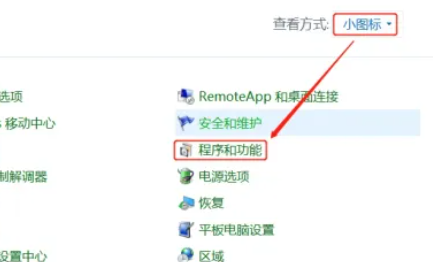
3. Then, click to start the Win function, find "Telnet Client", and click the OK button to open it.
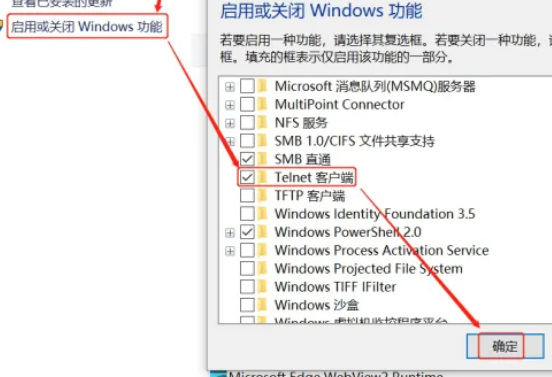
4. Then, press the win R shortcut key and enter the cmd command.
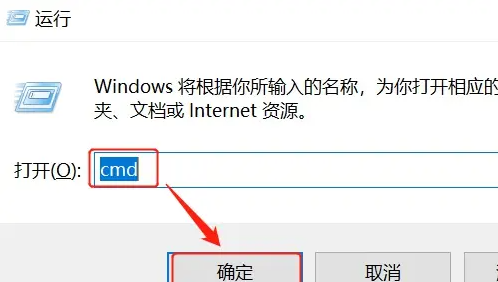
5. Execute the Telnet command to test. If the interface shown in the figure below appears, it means that the Telnet service has been successfully started.
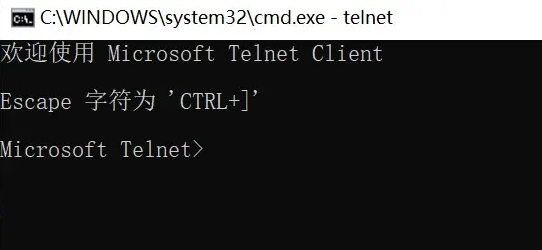
The above is the detailed content of How to enable Telnet function in Win10 Home Edition. For more information, please follow other related articles on the PHP Chinese website!
 win10 bluetooth switch is missing
win10 bluetooth switch is missing
 Why do all the icons in the lower right corner of win10 show up?
Why do all the icons in the lower right corner of win10 show up?
 telnet command
telnet command
 The difference between win10 sleep and hibernation
The difference between win10 sleep and hibernation
 Win10 pauses updates
Win10 pauses updates
 What to do if the Bluetooth switch is missing in Windows 10
What to do if the Bluetooth switch is missing in Windows 10
 win10 connect to shared printer
win10 connect to shared printer
 Clean up junk in win10
Clean up junk in win10




