How to close a port
Methods to close the port: 1. Use the firewall to close the port; 2. Use the system configuration to close the port; 3. Use third-party software to close the port; 4. Modify the registry to close the port; 5. Use the router to close the port; 6. Manually stop the service and close the port; 7. Use the command line to close the port; 8. Use security software to close the port; 9. Modify the application configuration to close the port; 10. Use network equipment to close the port. Detailed introduction: 1. Use the firewall to close the port, open the "Control Panel", select "Windows Defender Firewall" and so on.

There are many ways to close the port. The following are some common methods:
1. Use a firewall to close the port:
- Open "Control Panel" and select "Windows Defender Firewall".
- Select "Advanced Settings" in the left menu.
- In the pop-up "Windows Defender Firewall with Advanced Security" window, select "Inbound Rules".
- In the "Inbound Rules" list on the right, find the rule corresponding to the target port, right-click the rule and select "Disable Rule".
2. Use system configuration to close the port:
- Open the "Run" window (press Win key R), enter "sysconfig" and Enter.
- In the "System Configuration" window, select "Windows Firewall".
- Select "Inbound Rules" in the left menu, then find the rule for the target port on the right and disable it.
3. Use third-party software to close the port:
- You can use some third-party software, such as Nod32, etc., to scan and closure. These software can help you find ports that may have security risks and close them.
4. Modify the registry to close the port:
- Open the registry editor (press the Win key R, enter "regedit" and return car).
- Locate the "HKEY_LOCAL_MACHINE\SYSTEM\CurrentControlSet\Services\Tcpip\Parameters\IpFilter" item.
- Right-click in the right pane, select "New" > "DWORD Value", and name it the IP address of the target port.
- Set the newly created DWORD value to 1 to allow the port to pass, and to 0 to close the port.
5. Use the router to close the port:
- Log in to the management interface of the router (usually 192.168.0.1 or 192.168.1.1).
- Select "Forwarding Rules" or a similarly named option in the left menu.
- Select the settings of the target port in the right menu to turn it off or modify it for other purposes.
6. Manually stop the service and close the port:
- Open the "Run" window (press the Win key R) and enter "services.msc ” and press Enter.
- Find the service related to the target port in the service list, right-click the service and select "Stop".
7. Use the command line to close the port:
- Open the command prompt (press the Win key R, enter "cmd" and press Enter ).
- Enter the command line: "netstat -ano | findstr: target port number" and press Enter. This will display the process ID associated with the target port. Make a note of the process ID.
- Enter the command line: "taskkill /F /PID process ID" and press Enter. This will force the end of the process associated with the target port.
8. Use security software to close the port:
- You can use some security software, such as 360 Security Guard, Kingsoft Internet Security, etc., to scan and close ports. These software often provide one-click operation to close unnecessary ports.
9. Modify the application configuration to close the port:
Some applications will open specific ports when they are installed or run. You can check the application's configuration file or settings to find the entry related to the target port and modify or close it.
10. Use network equipment to close the port: If you have access to network equipment (such as routers, switches, etc.), you can directly close the corresponding port on the device. This usually involves going to the device's configuration interface, finding the configuration associated with the target port and modifying or disabling it. Please note that some of these methods may require administrator rights or certain technical knowledge to perform. Before making any changes, make sure you understand the impact of your changes, and always back up relevant data and configuration files before modifying system or network configurations. In addition, closing unnecessary ports can improve the security of the system, but it may also affect the normal operation of some applications. So before making changes, make sure you understand the pros and cons involved and proceed with caution.
The above is the detailed content of How to close a port. For more information, please follow other related articles on the PHP Chinese website!

Hot AI Tools

Undresser.AI Undress
AI-powered app for creating realistic nude photos

AI Clothes Remover
Online AI tool for removing clothes from photos.

Undress AI Tool
Undress images for free

Clothoff.io
AI clothes remover

AI Hentai Generator
Generate AI Hentai for free.

Hot Article

Hot Tools

Notepad++7.3.1
Easy-to-use and free code editor

SublimeText3 Chinese version
Chinese version, very easy to use

Zend Studio 13.0.1
Powerful PHP integrated development environment

Dreamweaver CS6
Visual web development tools

SublimeText3 Mac version
God-level code editing software (SublimeText3)

Hot Topics
 1378
1378
 52
52
![Soundbar detected as monitor screen on Windows PC [Fix]](https://img.php.cn/upload/article/000/465/014/170835733166289.jpg?x-oss-process=image/resize,m_fill,h_207,w_330) Soundbar detected as monitor screen on Windows PC [Fix]
Feb 19, 2024 pm 11:42 PM
Soundbar detected as monitor screen on Windows PC [Fix]
Feb 19, 2024 pm 11:42 PM
On Windows PCs, some users have discovered that the Soundbar is recognized as a monitor when connected to the HDMI port. This may cause some confusion, but the solution is not the only one. How to Connect a Soundbar to a PC via HDMI Most soundbars use HDMI, optical, or 3.5mm audio connections. If your soundbar only supports HDMI connections, it must be connected to an HDMI port labeled HDMIARC. Many TVs or monitors are usually equipped with multiple HDMI ports, one of which should support the ARC protocol that complies with the HDMI standard. In other words, HDMI is an interface used to transmit audio and video. If the device does not have an HDMI port, consider using a monitor.
 How to check whether the remote server port is open in Linux
Mar 21, 2023 am 09:50 AM
How to check whether the remote server port is open in Linux
Mar 21, 2023 am 09:50 AM
How to check whether the remote server port is open in Linux: 1. Use the "nmap ip -p port" command to check whether the port is open. The specific command is such as "nmap 172.17.193.18 -p 5902"; 2. Use the "nc -v ip port" command Check whether the port is open. The specific command is "nc -v 172.17.193.18 5902".
 What ports are com1 and com2?
Aug 25, 2022 am 10:53 AM
What ports are com1 and com2?
Aug 25, 2022 am 10:53 AM
com1 and com2 are serial communication ports, referred to as serial ports; a motherboard generally has two COM serial interfaces, which are usually used to connect mice, which are communication devices. The serial interface refers to the sequential transmission of data bit by bit, which is characterized by communication The circuit is simple, and only a pair of transmission lines can achieve two-way communication.
 How to close port 445 in Win11
Jul 04, 2023 pm 12:17 PM
How to close port 445 in Win11
Jul 04, 2023 pm 12:17 PM
How to close port 445 in Win11? Port No. 445 is a TCP port, a shared folder and printer port, which provides file or printer sharing services within the LAN. Recently, some Win11 users want to close port 445, so how should they do it? Many friends don’t know how to operate in detail. The editor below has compiled the detailed operations for closing port 445 in Win11. If you are interested, follow the editor to read below! Detailed operation of closing port 445 in Win11 1. First, press the Win+S key combination, or click the search icon on the bottom taskbar, open the Windows search window, enter Windows Firewall at the top, and then click the best option given by the system.
 Fix AHCI Port 0 Device Error on Windows Computer
Feb 19, 2024 pm 12:45 PM
Fix AHCI Port 0 Device Error on Windows Computer
Feb 19, 2024 pm 12:45 PM
If you encounter an AHCI port 0 device error every time you start your computer, you need to follow the methods provided in this article to solve the problem. What is AHCI port 0 device error? AHCI device errors are reported by the BIOS. SMART has indicated that the hard drive on port 0 is faulty and may not be accessible. The hard drive may have problems at any time. If it is a desktop computer, it is recommended to try changing the hard drive connection port. If the problem persists, it may be a problem with the hard drive itself. You can run a disk check tool, disable the failed hard drive and check the ports to resolve this issue. Fixing AHCI Port 0 Device Errors on Windows Computers Typically, AHCI Port0 device errors do not originate from operating system issues, but rather from the hard drive failing on port 0.
 Your iPhone won't charge after iOS 17 update? Here's what you can do
Sep 21, 2023 pm 11:41 PM
Your iPhone won't charge after iOS 17 update? Here's what you can do
Sep 21, 2023 pm 11:41 PM
What is the cause of iOS17 charging problem? There are several possible reasons why your iPhone may not be charging after updating to iOS17. One possibility is that there is a bug in the software update. Apple is usually quick to fix bugs in iOS updates, so if you're having charging issues it's worth checking to see if a new update is available. Another possibility is that there is a problem with the charging cable or adapter. If you're using a third-party charging cable or adapter, make sure it's certified by Apple. How to Fix iPhone Not Charging Issue Here are some tips on how to fix iPhone not charging issue after iOS17 update: Restart your Apple phone This usually resolves minor issues that may be the root cause of iOS17 charging issue
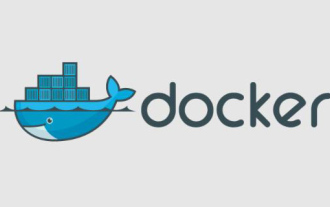 What to do if there is an error in docker mapping port
Oct 21, 2022 pm 03:29 PM
What to do if there is an error in docker mapping port
Oct 21, 2022 pm 03:29 PM
Solution to docker mapping port error: 1. Switch to the root account; 2. Use the "netstat -nap" command to check the pid of the program running; 3. Use the "kill -9 2901 su u260517" command to kill the program and switch the program. .
 How to use LSOF to monitor ports in real time
Mar 20, 2024 pm 02:07 PM
How to use LSOF to monitor ports in real time
Mar 20, 2024 pm 02:07 PM
LSOF (ListOpenFiles) is a command line tool mainly used to monitor system resources similar to Linux/Unix operating systems. Through the LSOF command, users can get detailed information about the active files in the system and the processes that are accessing these files. LSOF can help users identify the processes currently occupying file resources, thereby better managing system resources and troubleshooting possible problems. LSOF is powerful and flexible, and can help system administrators quickly locate file-related problems, such as file leaks, unclosed file descriptors, etc. Via LSOF Command The LSOF command line tool allows system administrators and developers to: Determine which processes are currently using a specific file or port, in the event of a port conflict




