 System Tutorial
System Tutorial
 Windows Series
Windows Series
 How to solve the problem of network resource access permissions in win10 home edition
How to solve the problem of network resource access permissions in win10 home edition
How to solve the problem of network resource access permissions in win10 home edition
Are you troubled by the error message "Unable to access. You may not have permission to use this network resource" when opening a certain type of file on your Win10 computer? Don't worry! This article will tell you in detail how to easily solve this common problem.
How to solve the problem that you may not have permission to use network resources in win10 Home Edition
1. First, press the shortcut key combination "ctrl shift esc" or press "win R" and enter the command "gpedit" .msc" and press Enter to open the settings.
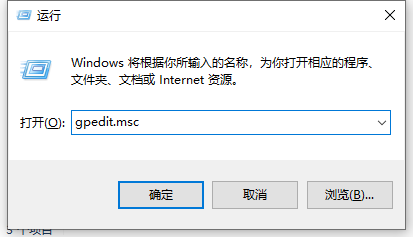
#2. Click "Computer Configuration - Windows Settings - Security Settings - Local Policies - User Rights Assignment" in the left menu bar.
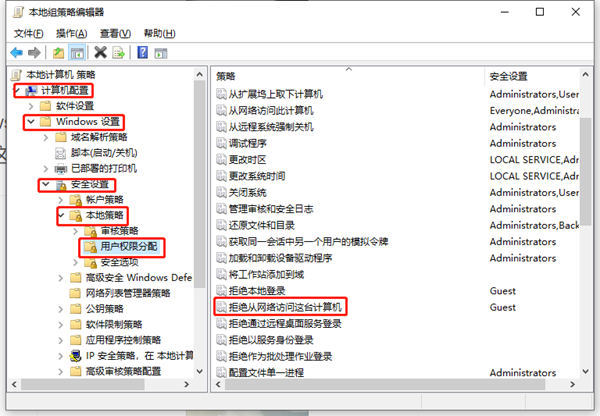
#3. Select the corresponding option on the right "Deny access to this computer from the network", select the "guest" account, and click the "Delete" button below.
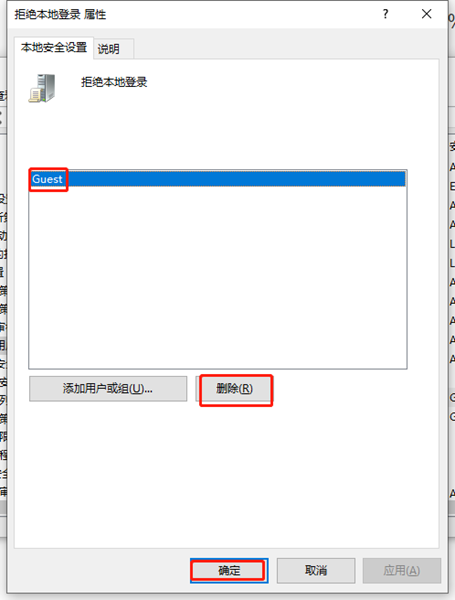
4. Then, select the "Security Options" menu item of "Local Policy" and double-click to open the "Network Access: Sharing and Security Model for Local Accounts" item.
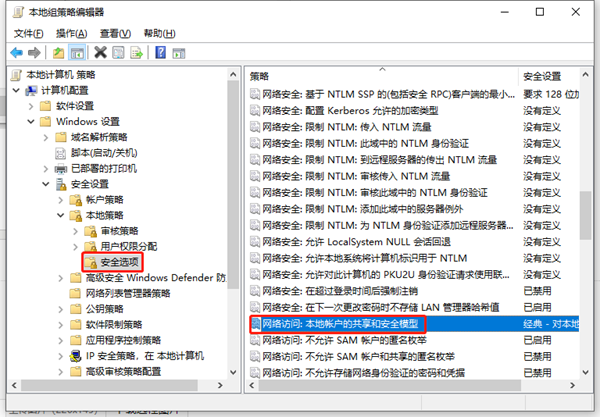
#5. Next, continue to click on the option command card to select the "Classic - authenticate local users without changing their original identity" mode.
6. Click the "Account: Only local accounts with empty passwords are allowed to log in to the console" option, and double-click the option on the right to set the master switch.
7. Optimize the account type to be accessible. After confirming that it is correct, check the "Prohibited" option box under "Local Security Settings" and save it.
The above is the detailed content of How to solve the problem of network resource access permissions in win10 home edition. For more information, please follow other related articles on the PHP Chinese website!

Hot AI Tools

Undresser.AI Undress
AI-powered app for creating realistic nude photos

AI Clothes Remover
Online AI tool for removing clothes from photos.

Undress AI Tool
Undress images for free

Clothoff.io
AI clothes remover

AI Hentai Generator
Generate AI Hentai for free.

Hot Article

Hot Tools

Notepad++7.3.1
Easy-to-use and free code editor

SublimeText3 Chinese version
Chinese version, very easy to use

Zend Studio 13.0.1
Powerful PHP integrated development environment

Dreamweaver CS6
Visual web development tools

SublimeText3 Mac version
God-level code editing software (SublimeText3)

Hot Topics
 Enable root permissions with one click (quickly obtain root permissions)
Jun 02, 2024 pm 05:32 PM
Enable root permissions with one click (quickly obtain root permissions)
Jun 02, 2024 pm 05:32 PM
It allows users to perform more in-depth operations and customization of the system. Root permission is an administrator permission in the Android system. Obtaining root privileges usually requires a series of tedious steps, which may not be very friendly to ordinary users, however. By enabling root permissions with one click, this article will introduce a simple and effective method to help users easily obtain system permissions. Understand the importance and risks of root permissions and have greater freedom. Root permissions allow users to fully control the mobile phone system. Strengthen security controls, customize themes, and users can delete pre-installed applications. For example, accidentally deleting system files causing system crashes, excessive use of root privileges, and inadvertent installation of malware are also risky, however. Before using root privileges
 What should I do if there is no offline option in Windows 10 Home Edition Disk Management?
Feb 20, 2024 am 08:39 AM
What should I do if there is no offline option in Windows 10 Home Edition Disk Management?
Feb 20, 2024 am 08:39 AM
Recently, many friends often encounter that the disk management tool does not display the two options of "offline" and "online", thinking that whether it is an external hard disk device connected to the computer or the built-in C or D drive, they cannot The solution to this operation is actually very simple. Win10 Home Edition Disk Management does not have an offline option. Solution 1. First, we click the Start button on the computer’s taskbar. 2. Then we enter the keyword of the service in the search box and select the option we need. 3. After entering the corresponding option interface, we use the mouse to double-click the OfflineFiles option. 4. After entering the OfflineFiles interface, we click the start button in the service status here. 5. Finally we
 Win10 Home Edition wallpaper is locked and cannot be changed
Feb 14, 2024 pm 11:00 PM
Win10 Home Edition wallpaper is locked and cannot be changed
Feb 14, 2024 pm 11:00 PM
In most cases, Windows 10 wallpapers usually remain fixed if the user has not activated the operating system or made other specific settings. If the user wants to change the wallpaper at this time, he will inevitably face a certain degree of difficulty. In order to solve this problem, we have provided the following detailed steps and solutions for your reference. The wallpaper of Win10 Home Edition is locked and cannot be changed. 1. Turn off the three functional options of "Animation Effect", "Transparency Adjustment" and "Background Display" in the "Ease of Use" section in the settings. 2. Even if the problem is not solved after following the above steps, please press the "window+R" hotkey combination on the computer keyboard to activate the "Run" dialog box. 3. Execute the following command in the dialog box: "%prog
 How to turn off boot disk check in Win10 Home Edition
Feb 15, 2024 pm 06:00 PM
How to turn off boot disk check in Win10 Home Edition
Feb 15, 2024 pm 06:00 PM
In fact, our Win10 has a built-in hard disk self-test function. When this function is enabled, the system will automatically perform a hard disk check during boot to confirm whether the hard disk is stable. However, this may cause the computer startup speed to be affected, so many friends hope to Turn this feature off but don't know how. How to turn off the startup disk check in Win10 Home Edition: Method 1: Command modification 1. First, we click the search icon in the taskbar in the lower left corner. After entering the search interface, we enter cmd, then we select the command prompt and right-click. In the pop-up window, we Select Run as administrator. 2. If we are sure to turn off the disk detection of the c drive, we need to check the disk first to see if it is faulty, and then enter in the command prompt window
 How to set permission access in QQ space
Feb 23, 2024 pm 02:22 PM
How to set permission access in QQ space
Feb 23, 2024 pm 02:22 PM
How to set permission access in QQ space? You can set permission access in QQ space, but most friends don’t know how to set permission access in QQ space. Next is the diagram of how to set permission access in QQ space brought by the editor for users. Text tutorial, interested users come and take a look! QQ usage tutorial QQ space how to set permission access 1. First open the QQ application, click [Avatar] in the upper left corner of the main page; 2. Then expand the personal information area on the left and click the [Settings] function in the lower left corner; 3. Enter the settings page Swipe to find the [Privacy] option; 4. Next in the privacy interface, select the [Permission Settings] service; 5. Then challenge to the latest page and select [Space Dynamics]; 6. Set up in QQ Space again
 How to use local account in Win10 Home Edition OOBE
Feb 15, 2024 am 09:57 AM
How to use local account in Win10 Home Edition OOBE
Feb 15, 2024 am 09:57 AM
After we successfully register a local account in the Windows 10 operating system, we can more conveniently perform various system management tasks, such as synchronizing personalized settings and E favorites, etc., but many of our friends do not know How to use a local account. Tutorial on using local account settings for Win10 Home Edition OOBE 1. First, we directly enter run in the search box on the taskbar, and then continue to select the best match. You can also directly use the shortcut key win+R to summon the run pop-up window. 2. Then we enter netplwiz in the pop-up run box, and then continue to click OK. 3. We find the Add button in the pop-up user account window and click Add. 4. In the interface that pops up, in the lower left corner of our single machine
 How to disable password complexity policy in Windows 10 Home Edition
Feb 15, 2024 pm 12:33 PM
How to disable password complexity policy in Windows 10 Home Edition
Feb 15, 2024 pm 12:33 PM
In the process of using the Windows 10 operating system, we often encounter the problem that the password of a banned user account does not meet the complexity requirements. However, sometimes for the sake of convenience, we can choose to enter the system settings interface and temporarily turn off this function to solve the urgent need. How to disable the password complexity policy in Windows 10 Home Edition 1. Press win+R and enter "gpedit.msc" to open the local group policy 2. Find "Computer Configuration-Windows Settings-Security Settings-Account Policy-Password Policy" 3. Double-click Open "Password must meet complexity requirements" on the right. 4. Then select Disable and click Save.
 Which one is smoother, win10 home version or professional version?
Mar 27, 2024 pm 04:09 PM
Which one is smoother, win10 home version or professional version?
Mar 27, 2024 pm 04:09 PM
For average users, the Home version may be smoother, while for business users and professionals who need additional features and management tools, the Professional version may be more suitable.





