 System Tutorial
System Tutorial
 Windows Series
Windows Series
 How to set a computer lock screen wallpaper that will not change
How to set a computer lock screen wallpaper that will not change
How to set a computer lock screen wallpaper that will not change
Generally speaking, the desktop background pattern of a computer can be adjusted by the user. However, for some Windows 10 users, they want to be able to fix the desktop background image on their computer, but they don’t know how to set it. In fact, it is very simple and easy to operate.
How to fix the computer lock screen wallpaper and not change it
1. Right-click the picture you want to set and select it as the background picture
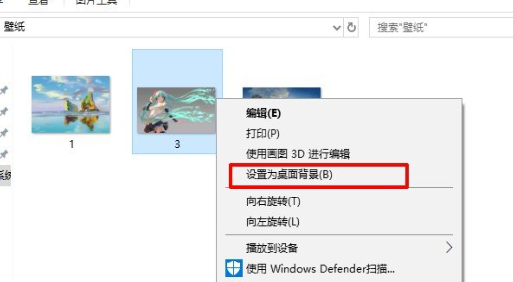
2. Open and run win R, then enter "gpedit.msc"
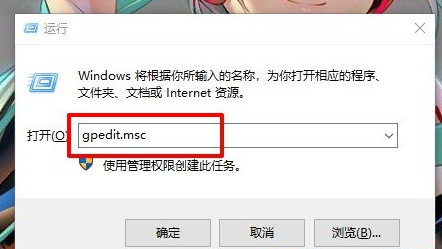
3. Expand to: User Configuration - Administrative Templates - Control Panel - Personalization
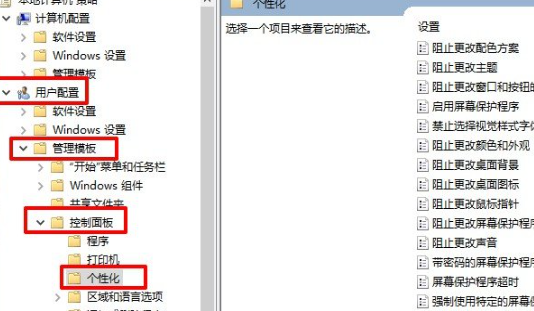
4. Click Personalization, and then select "Prevent changes to desktop background"
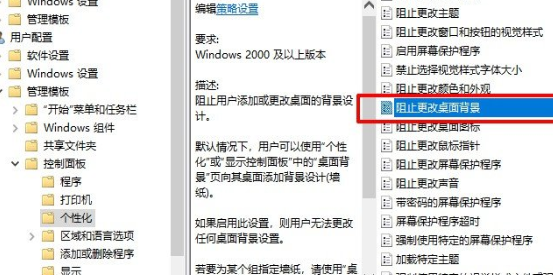
5. Select Enabled
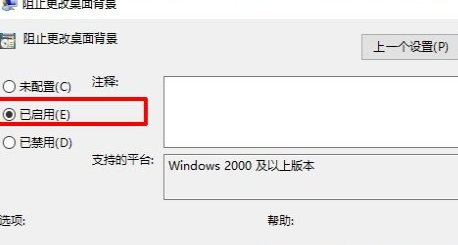
6. Then open the settings and enter the background. When you see these small words, it means that the settings have been set.
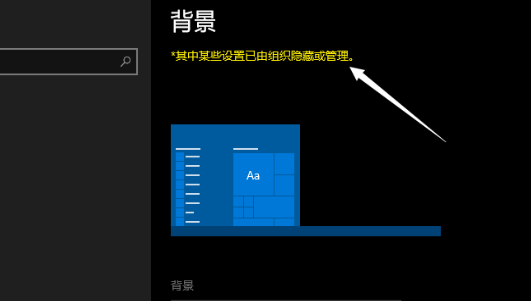
The above is the detailed content of How to set a computer lock screen wallpaper that will not change. For more information, please follow other related articles on the PHP Chinese website!

Hot AI Tools

Undresser.AI Undress
AI-powered app for creating realistic nude photos

AI Clothes Remover
Online AI tool for removing clothes from photos.

Undress AI Tool
Undress images for free

Clothoff.io
AI clothes remover

AI Hentai Generator
Generate AI Hentai for free.

Hot Article

Hot Tools

Notepad++7.3.1
Easy-to-use and free code editor

SublimeText3 Chinese version
Chinese version, very easy to use

Zend Studio 13.0.1
Powerful PHP integrated development environment

Dreamweaver CS6
Visual web development tools

SublimeText3 Mac version
God-level code editing software (SublimeText3)

Hot Topics
 1377
1377
 52
52
 How to set a computer lock screen wallpaper that will not change
Jan 17, 2024 pm 03:24 PM
How to set a computer lock screen wallpaper that will not change
Jan 17, 2024 pm 03:24 PM
Generally speaking, the desktop background pattern of a computer can be adjusted by the user. However, for some Windows 10 users, they want to be able to fix the desktop background image on their computer, but they don’t know how to set it. In fact, it is very simple and easy to operate. How to fix the computer lock screen wallpaper without changing it 1. Right-click the picture you want to set and select Set as background picture 2. Win+R to open and run, then enter "gpedit.msc" 3. Expand to: User Configuration - Management Templates - Control Panel - Personalization 4. Click Personalization, and then select "Prevent changes to desktop background" 5. Select Enabled 6. Then open settings and enter the background. When you see these small words, it means that it has been set up.
 Convert VirtualBox fixed disk to dynamic disk and vice versa
Mar 25, 2024 am 09:36 AM
Convert VirtualBox fixed disk to dynamic disk and vice versa
Mar 25, 2024 am 09:36 AM
When creating a virtual machine, you will be asked to select a disk type, you can select fixed disk or dynamic disk. What if you choose fixed disks and later realize you need dynamic disks, or vice versa? Good! You can convert one to the other. In this post, we will see how to convert VirtualBox fixed disk to dynamic disk and vice versa. A dynamic disk is a virtual hard disk that initially has a small size and grows in size as you store data in the virtual machine. Dynamic disks are very efficient at saving storage space because they only take up as much host storage space as needed. However, as disk capacity expands, your computer's performance may be slightly affected. Fixed disks and dynamic disks are commonly used in virtual machines
 How to keep the widgets panel always visible in Windows 11
Aug 13, 2023 pm 07:13 PM
How to keep the widgets panel always visible in Windows 11
Aug 13, 2023 pm 07:13 PM
How to always show widget board when opening in Windows 11? Well, you can start by downloading and installing the latest Windows updates. In the latest update patch for the Insider Program, Microsoft revealed that users in the Development and Canary channels will be able to pin the widget board open so it is always visible at a glance. How to Always Show Widgets Board Open in Windows 11 According to Microsoft, to pin a board to open, just click on the pushpin icon in the upper right corner of the board. Once your board is pinned open, the widget board will no longer ignore closing. While the board is pinned, you can still close it by opening the widget board via the Widgets button on the taskbar. when widget
 How to pin computer notes to the desktop
Feb 15, 2024 pm 04:00 PM
How to pin computer notes to the desktop
Feb 15, 2024 pm 04:00 PM
The Windows 10 operating system is pre-embedded with a convenient note function so that valued users can write temporary notes or messages as they wish. Suppose you want to use this as a tool to quickly and easily find and use sticky notes, or you want to pin this practical small program in the center of a large screen for easy reference. You can realize the above wishes in just a few simple steps: How to pin sticky notes on your computer On the desktop 1. Click Start and then click the sticky note here. 2. After opening the sticky note, you can directly enter the corresponding content here, and you can also click the plus sign above to add a brand new content. 3. If you want to use a third party If you have a note-taking software, you can enter the settings of the corresponding software to operate.
 How to solve the problem that the win11 start menu cannot be fixed
Jan 06, 2024 pm 08:09 PM
How to solve the problem that the win11 start menu cannot be fixed
Jan 06, 2024 pm 08:09 PM
Many friends like to open the software directly in the start menu, which requires directly pinning the application to it. However, they found that they cannot be pinned to the start menu in win11. This may be because we did it incorrectly. Let’s take a look at the correct method below. Method. What to do if the win11 start menu cannot be fixed 1. First, we click the search button in the taskbar below. 2. After opening it, search for the application you want to pin at the top, and when you find it, click "Pin to Start Screen" on the right. 3. Wait for the system to display the icon to pin prompt. 4. After completion, you will find that the selected program has been pinned to the start menu.
 Why front-end fixed positioning can produce dynamic effects analysis
Feb 02, 2024 pm 12:09 PM
Why front-end fixed positioning can produce dynamic effects analysis
Feb 02, 2024 pm 12:09 PM
Front-end fixed positioning is a common CSS property that can fix an element at a specific position on the page and not change its position as the page scrolls. Unlike ordinary positioning, the position of fixed positioning on the page is relative to the viewport, not relative to the parent element. The effect of this fixed positioning is all the more attractive precisely because of its dynamic nature. The main reasons why fixed positioning produces dynamic effects are as follows: Scroll effect: When the page scrolls, fixedly positioned elements will not scroll with the page, but remain in a fixed position. this
 How to choose a suitable and efficient fixed positioning architecture
Dec 28, 2023 pm 01:27 PM
How to choose a suitable and efficient fixed positioning architecture
Dec 28, 2023 pm 01:27 PM
How to choose a suitable fast fixed positioning structure requires specific code examples. In modern software development, fast fixed positioning is a very important function. Whether it's web design, mobile app development, or embedded systems, we all need to be able to pinpoint the element or object that needs to be manipulated. A good fixed positioning structure can not only improve development efficiency, but also improve user experience. This article explains how to choose a suitable fast fixed positioning structure and provides specific code examples. First, we need to clarify the definition of rapid fixed positioning. Quick fix
 Analysis of limitations and reasons of fixed positioning in HTML
Dec 28, 2023 am 08:20 AM
Analysis of limitations and reasons of fixed positioning in HTML
Dec 28, 2023 am 08:20 AM
Analysis of the limitations and reasons of fixed positioning in HTML In Web development, fixed positioning (position:fixed) is a commonly used layout method, which can make elements fixed relative to the viewport and not affected by changes in the position of other elements. . However, fixed positioning also has its specific limitations, which are explained in detail below, along with corresponding code examples. Affected by browser compatibility: Different browsers have different levels of support for fixed positioning, and some older versions of browsers may not be able to correctly parse fixed positioning.



