
If you encounter problems downloading or updating apps on your iPhone, you can try the following methods to solve them.
Try updating the app manually:
1. Open the App Store and tap your profile icon at the top of the screen .
#2. Tap "Update" next to the App to update only this App; or tap "Update All" to try to update.
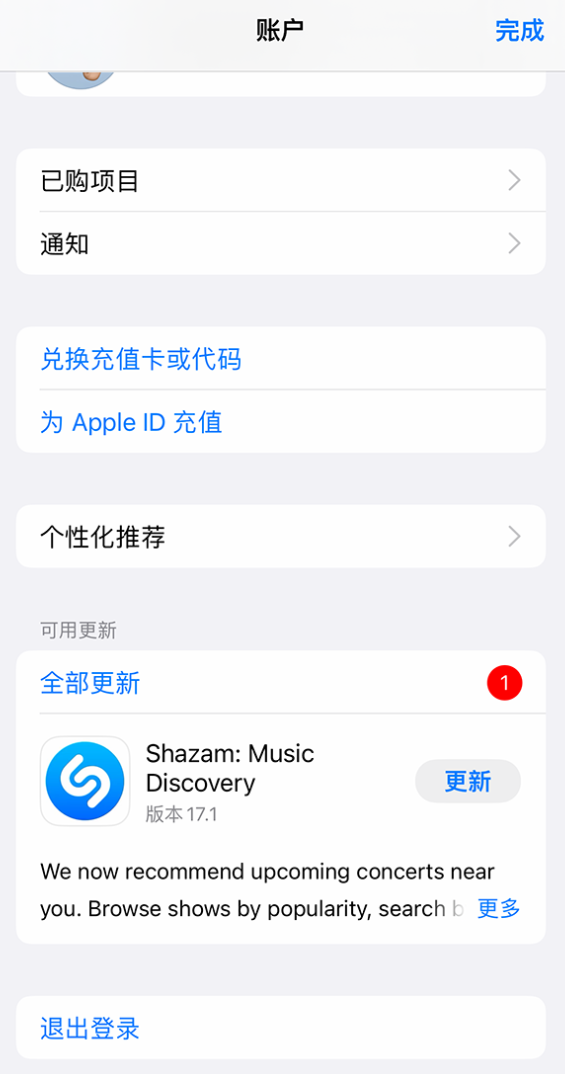
Add a valid payment method:
You may need to register a valid payment method; you need to do this even if the App you want to download is free.
Open Settings - Apple ID, tap Media & Purchases, then tap View Account. Select "Manage payment methods" and follow the prompts to add a payment method.
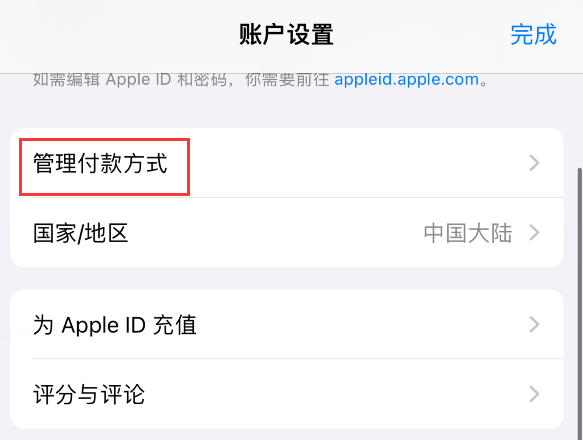
Resolve questions about payment methods:
If your payment method has expired, been declined, or failed to charge, or if there is a message stating "There is a billing issue with the previous purchase," you may not be able to make purchases, download free apps, or use subscriptions. To resolve this issue, please change your payment method.
Open Settings-Apple ID, tap "Payment & Shipping", the system may ask to log in with your Apple ID. Tap Add Payment Method, then follow the prompts to add a payment method. Once added, remove the old payment method.
Other methods:
1. Try to download or update the app after restarting the device.
#2. If you want to download and install the application without registering an Apple ID, you can download it through the client or mobile terminal.
#3. If the iPhone system is stuck on an earlier version, the application may be incompatible and cannot be downloaded or updated. You can try installing an older version of the app.
Search for the application in the client or mobile application game interface, click the application to view the details page, and scroll down to find the historical version.
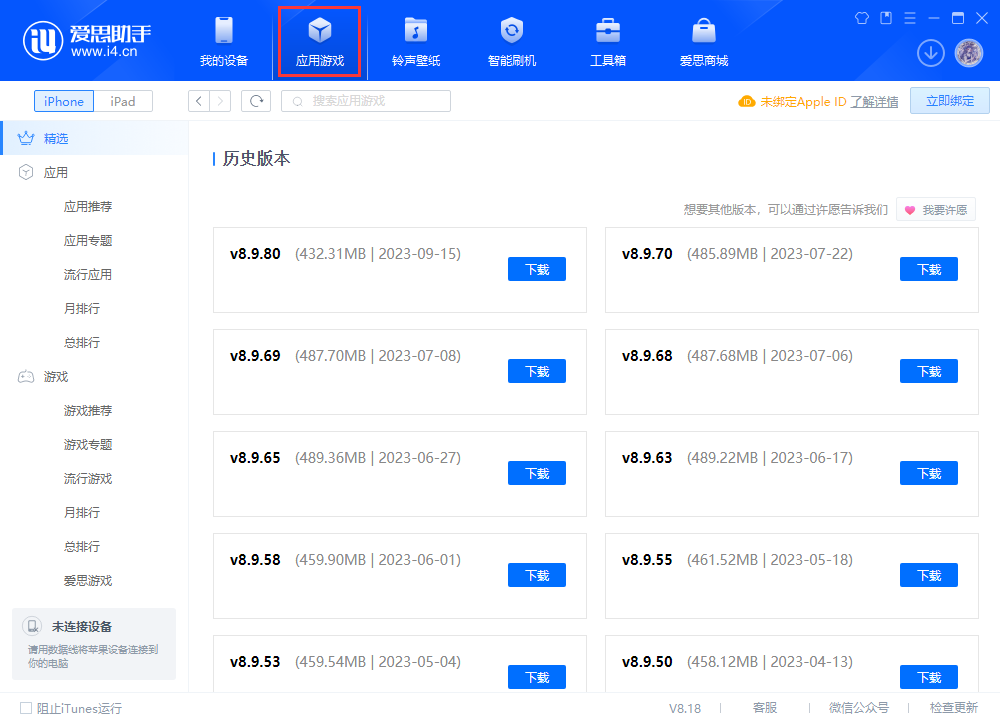
The above is the detailed content of Solutions to iPhone app download or update issues. For more information, please follow other related articles on the PHP Chinese website!




