Python 2 installs pip step by step, easy to learn!
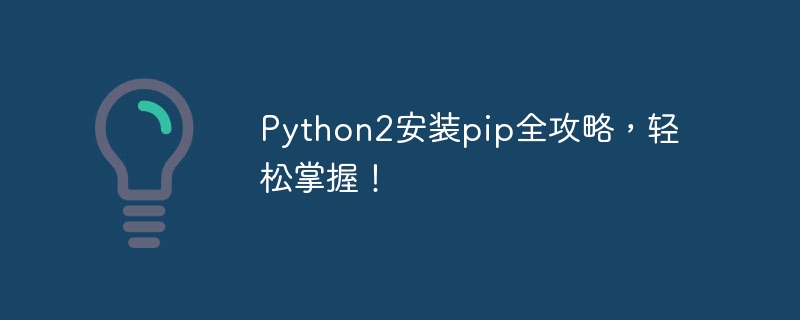
Complete guide to installing pip for Python2, easy to master!
When developing in Python, various third-party libraries are often used to provide more functions and tools. As a package management tool for Python, pip greatly simplifies the installation process of third-party libraries. This article will introduce how to install pip in Python2, and demonstrate it through specific code examples to help you easily master the use of pip.
1. Preparation
Before starting to install pip, you need to make sure that Python2 has been installed. You can check the Python version by opening a terminal and entering the following command:
1 |
|
If the command line displays the Python version information, Python has been installed successfully.
2. Download the pip installation script
The installation process of pip is very simple. We can install it by downloading and running the pip installation script. You can use the following command to download the installation script:
1 |
|
3. Run the installation script
After the download is completed, use the following command to run the installation script:
1 |
|
The installation script will automatically detect and Install pip in the Python2 installation directory.
4. Verify the installation results
After the installation is completed, you can use the following command to verify whether pip is installed successfully:
1 |
|
If the command line displays the version information of pip, it means that pip has been successfully installed. Installed and working fine.
5. Use pip to install third-party libraries
After installing pip, you can install various third-party libraries through pip. The following is a specific example that demonstrates how to use pip to install a commonly used third-party library requests:
1 |
|
After running the above command, pip will automatically download and install the requests library from the official Python warehouse.
6. Upgrade pip
If you need to upgrade the installed pip version, you can use the following command to upgrade:
1 |
|
This will automatically detect the latest version through pip and upgrade it.
7. Use pip to uninstall third-party libraries
If you need to uninstall an installed third-party library, you can use the following command to uninstall:
1 |
|
Among them, package_name is the name of the third-party library to be uninstalled.
8. Use pip to query the installed third-party libraries
If you need to query the list of installed third-party libraries in the current system, you can use the following command to query:
1 |
|
This A list of third-party libraries installed in the current system will be displayed.
Summary
Through the introduction of this article, I believe everyone has a certain understanding of how to install pip in Python2 and use pip to install and uninstall third-party libraries. The installation and use of pip is very simple, which can greatly improve the efficiency and convenience of Python development. I hope the content of this article can help everyone, so that everyone can easily master the use of pip!
The above is the detailed content of Python 2 installs pip step by step, easy to learn!. For more information, please follow other related articles on the PHP Chinese website!

Hot AI Tools

Undresser.AI Undress
AI-powered app for creating realistic nude photos

AI Clothes Remover
Online AI tool for removing clothes from photos.

Undress AI Tool
Undress images for free

Clothoff.io
AI clothes remover

Video Face Swap
Swap faces in any video effortlessly with our completely free AI face swap tool!

Hot Article

Hot Tools

Notepad++7.3.1
Easy-to-use and free code editor

SublimeText3 Chinese version
Chinese version, very easy to use

Zend Studio 13.0.1
Powerful PHP integrated development environment

Dreamweaver CS6
Visual web development tools

SublimeText3 Mac version
God-level code editing software (SublimeText3)

Hot Topics
 PHP and Python: Different Paradigms Explained
Apr 18, 2025 am 12:26 AM
PHP and Python: Different Paradigms Explained
Apr 18, 2025 am 12:26 AM
PHP is mainly procedural programming, but also supports object-oriented programming (OOP); Python supports a variety of paradigms, including OOP, functional and procedural programming. PHP is suitable for web development, and Python is suitable for a variety of applications such as data analysis and machine learning.
 Choosing Between PHP and Python: A Guide
Apr 18, 2025 am 12:24 AM
Choosing Between PHP and Python: A Guide
Apr 18, 2025 am 12:24 AM
PHP is suitable for web development and rapid prototyping, and Python is suitable for data science and machine learning. 1.PHP is used for dynamic web development, with simple syntax and suitable for rapid development. 2. Python has concise syntax, is suitable for multiple fields, and has a strong library ecosystem.
 Python vs. JavaScript: The Learning Curve and Ease of Use
Apr 16, 2025 am 12:12 AM
Python vs. JavaScript: The Learning Curve and Ease of Use
Apr 16, 2025 am 12:12 AM
Python is more suitable for beginners, with a smooth learning curve and concise syntax; JavaScript is suitable for front-end development, with a steep learning curve and flexible syntax. 1. Python syntax is intuitive and suitable for data science and back-end development. 2. JavaScript is flexible and widely used in front-end and server-side programming.
 Can visual studio code be used in python
Apr 15, 2025 pm 08:18 PM
Can visual studio code be used in python
Apr 15, 2025 pm 08:18 PM
VS Code can be used to write Python and provides many features that make it an ideal tool for developing Python applications. It allows users to: install Python extensions to get functions such as code completion, syntax highlighting, and debugging. Use the debugger to track code step by step, find and fix errors. Integrate Git for version control. Use code formatting tools to maintain code consistency. Use the Linting tool to spot potential problems ahead of time.
 PHP and Python: A Deep Dive into Their History
Apr 18, 2025 am 12:25 AM
PHP and Python: A Deep Dive into Their History
Apr 18, 2025 am 12:25 AM
PHP originated in 1994 and was developed by RasmusLerdorf. It was originally used to track website visitors and gradually evolved into a server-side scripting language and was widely used in web development. Python was developed by Guidovan Rossum in the late 1980s and was first released in 1991. It emphasizes code readability and simplicity, and is suitable for scientific computing, data analysis and other fields.
 How to run programs in terminal vscode
Apr 15, 2025 pm 06:42 PM
How to run programs in terminal vscode
Apr 15, 2025 pm 06:42 PM
In VS Code, you can run the program in the terminal through the following steps: Prepare the code and open the integrated terminal to ensure that the code directory is consistent with the terminal working directory. Select the run command according to the programming language (such as Python's python your_file_name.py) to check whether it runs successfully and resolve errors. Use the debugger to improve debugging efficiency.
 Can vs code run in Windows 8
Apr 15, 2025 pm 07:24 PM
Can vs code run in Windows 8
Apr 15, 2025 pm 07:24 PM
VS Code can run on Windows 8, but the experience may not be great. First make sure the system has been updated to the latest patch, then download the VS Code installation package that matches the system architecture and install it as prompted. After installation, be aware that some extensions may be incompatible with Windows 8 and need to look for alternative extensions or use newer Windows systems in a virtual machine. Install the necessary extensions to check whether they work properly. Although VS Code is feasible on Windows 8, it is recommended to upgrade to a newer Windows system for a better development experience and security.
 Is the vscode extension malicious?
Apr 15, 2025 pm 07:57 PM
Is the vscode extension malicious?
Apr 15, 2025 pm 07:57 PM
VS Code extensions pose malicious risks, such as hiding malicious code, exploiting vulnerabilities, and masturbating as legitimate extensions. Methods to identify malicious extensions include: checking publishers, reading comments, checking code, and installing with caution. Security measures also include: security awareness, good habits, regular updates and antivirus software.






