 Computer Tutorials
Computer Tutorials
 Computer Knowledge
Computer Knowledge
 What are the detailed steps to set up a ZTE router on a mobile phone?
What are the detailed steps to set up a ZTE router on a mobile phone?
What are the detailed steps to set up a ZTE router on a mobile phone?
How to set up ZTE router on mobile phone for details
(1) First make sure that your computer automatically obtains the network address. Check as follows.
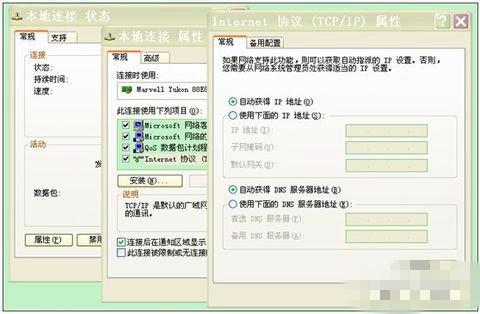
To connect the computer and the router, first use a network cable to connect the computer's network port to the router's LAN port. Next, enter the address of 192.168.1.1 in the browser to open the login page. If you cannot open the web page, you can try to restore the router configuration to factory settings by pressing and holding the reset button on the back for 5 seconds while the router is powered on.
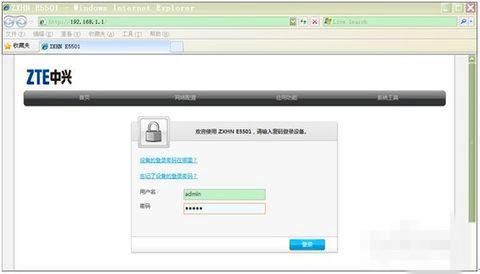
Use admin as the default username and password when logging in. If this is the first time you log in, the system will ask for wizard configuration. If you have enough knowledge about networking, you can choose to exit the wizard and customize the configuration, but it is usually better to follow the wizard.
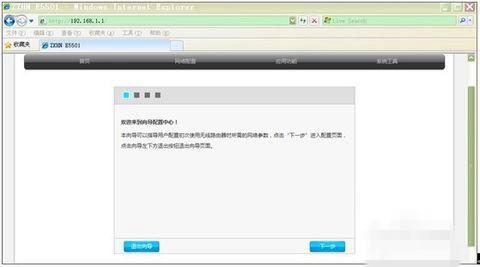
(4) After entering the wizard page, click "Next" to enter the page for selecting the Internet access method.
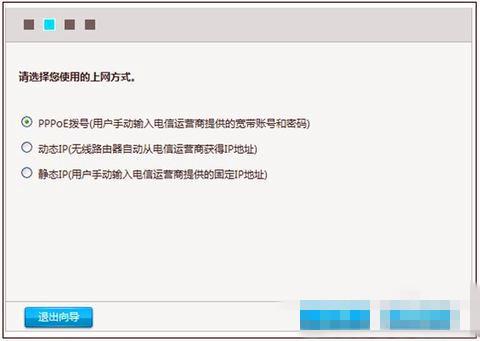
Usually 90% of users choose to use pppoe to access the Internet. If your broadband service provider (such as China Telecom, China Unicom, China Mobile, China Railcom, etc.) provides an Internet access account and password, then you should choose the pppoe method. And if you only need to connect directly to the Internet cable to access the Internet, then you should choose the DHCP method. These two methods are commonly used by users when surfing the Internet.
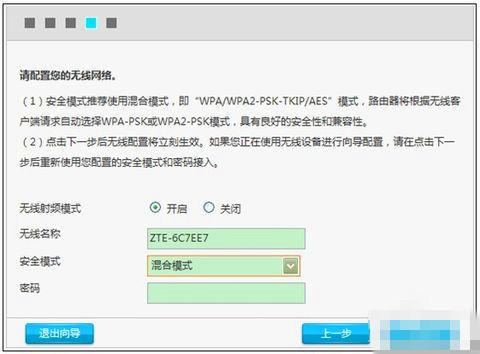
(6) Select the appropriate Internet access method and enter the wireless configuration interface. The wireless network name (WiFi name) can be changed to a name that you can easily recognize, such as zhangsan, lisi-home, etc. If there is no special need for safe mode, use the default "mixed mode". Under normal circumstances, do not use "WEP" encryption method, which is easy to be cracked, and do not use "no encryption". The password length is 8 to 63 characters, and a password of more than 10 characters is sufficient. Do not use too simple passwords such as "11111111" or "12345678". After the configuration is completed, click "Next".
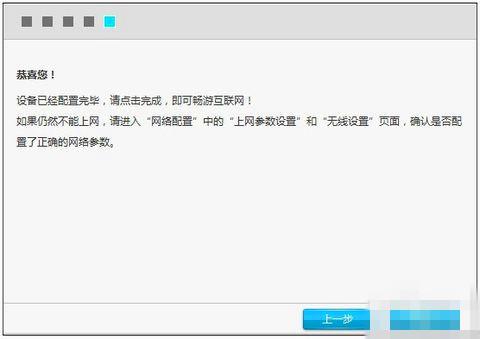
How to set up the mobile phone to use wireless network on ZTE’s wireless modem
1. First log in to the wireless router and change the network segment address of the wireless router to 192.168.2.1;
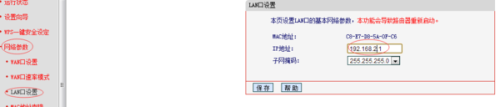
2. Connect a network cable from the LAN port of the optical modem to the WAN port of the wireless router, and then connect a network cable from the LAN port of the wireless router to the computer (if you are debugging a laptop or mobile phone, you can directly connect to the wireless router through a wireless signal set up);
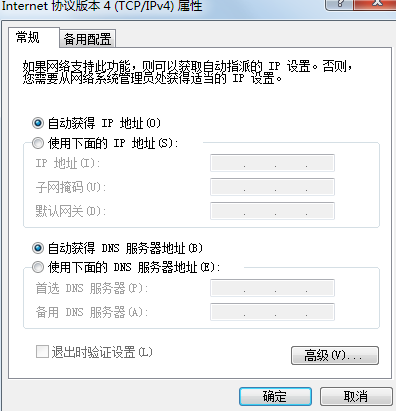
3. Open the browser, enter the wireless router login address and management user name and password (for the wireless router login address and management user name and password, please refer to the instructions on the label on the back of the wireless router), confirm, and enter the wireless router setting interface. ;
4. Setup wizard, select the PPPOE dialing method, next step, enter the Internet account and password, next step, set the wireless network name after the SSID, enter at least 8 digits of the wireless network password after the PSK, next step;
5. Save and restart the wireless router according to the prompts to complete the installation of the wireless router
How to set up ZTE ZXV10 H608B router to achieve wireless network connection
Setting up ZTE ZXV10 H608B router wireless method:
[Home network environment wiring]:
1. There is a modem: modem ---- router wan port; router lan port ---- computer.
2. No modem: network cable----router wan port; router lan port----computer.
[Computer enters the router]:
1. Computer IP and DNS settings are automatically obtained.
2. Open the browser and enter 192.168.1.1 in the address bar (usually the router address is this or check the login information on the back of the router). Enter routing - enter the user name and password (the default is usually admin).
【Set Router Dial-up】:
1. In the [Setup Wizard], select [PPPoE Dial-up] (some are ADSL dial-up), follow the prompts to enter the username and password for Internet access, and save.
2. In [Network Parameters]--[WAN Settings], select [Normal Mode], and in the three options of [Connection], select [PPPoE Dial-up]. The next step is to select [Automatic Connection], save and exit.
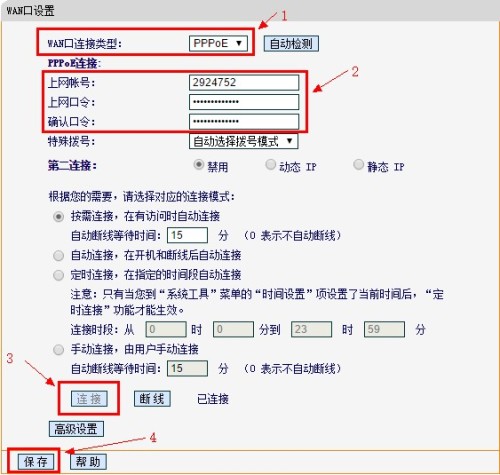
[Turn on the wireless function of the router]
1. Select Wireless Settings---Basic Settings.
2. Check [Turn on wireless function] and click Save.
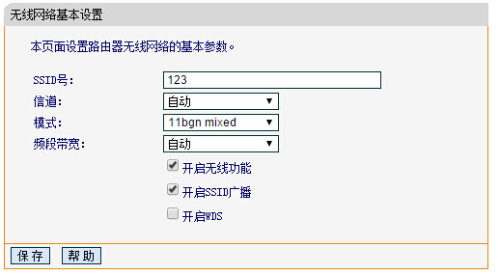
【Set wifi password】
1. Wireless Settings--Wireless Security Settings--Select [WPA-PSK/WPA2-PSK].
①. Authentication type: automatic.
②. Encryption algorithm: AES.
③. The PSK password is the wireless password. Set the required password.
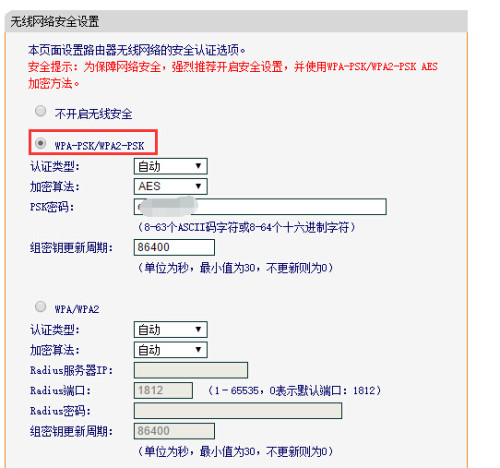
The above is the detailed content of What are the detailed steps to set up a ZTE router on a mobile phone?. For more information, please follow other related articles on the PHP Chinese website!

Hot AI Tools

Undresser.AI Undress
AI-powered app for creating realistic nude photos

AI Clothes Remover
Online AI tool for removing clothes from photos.

Undress AI Tool
Undress images for free

Clothoff.io
AI clothes remover

AI Hentai Generator
Generate AI Hentai for free.

Hot Article

Hot Tools

Notepad++7.3.1
Easy-to-use and free code editor

SublimeText3 Chinese version
Chinese version, very easy to use

Zend Studio 13.0.1
Powerful PHP integrated development environment

Dreamweaver CS6
Visual web development tools

SublimeText3 Mac version
God-level code editing software (SublimeText3)

Hot Topics
 1376
1376
 52
52
 How to Solve Windows Error Code "INVALID_DATA_ACCESS_TRAP" (0x00000004)
Mar 11, 2025 am 11:26 AM
How to Solve Windows Error Code "INVALID_DATA_ACCESS_TRAP" (0x00000004)
Mar 11, 2025 am 11:26 AM
This article addresses the Windows "INVALID_DATA_ACCESS_TRAP" (0x00000004) error, a critical BSOD. It explores common causes like faulty drivers, hardware malfunctions (RAM, hard drive), software conflicts, overclocking, and malware. Trou
 How do I edit the Registry? (Warning: Use with caution!)
Mar 21, 2025 pm 07:46 PM
How do I edit the Registry? (Warning: Use with caution!)
Mar 21, 2025 pm 07:46 PM
Article discusses editing Windows Registry, precautions, backup methods, and potential issues from incorrect edits. Main issue: risks of system instability and data loss from improper changes.
 Discover How to Fix Drive Health Warning in Windows Settings
Mar 19, 2025 am 11:10 AM
Discover How to Fix Drive Health Warning in Windows Settings
Mar 19, 2025 am 11:10 AM
What does the drive health warning in Windows Settings mean and what should you do when you receive the disk warning? Read this php.cn tutorial to get step-by-step instructions to cope with this situation.
 How do I manage services in Windows?
Mar 21, 2025 pm 07:52 PM
How do I manage services in Windows?
Mar 21, 2025 pm 07:52 PM
Article discusses managing Windows services for system health, including starting, stopping, restarting services, and best practices for stability.
 which application uses ene.sys
Mar 12, 2025 pm 01:25 PM
which application uses ene.sys
Mar 12, 2025 pm 01:25 PM
This article identifies ene.sys as a Realtek High Definition Audio driver component. It details its function in managing audio hardware, emphasizing its crucial role in audio functionality. The article also guides users on verifying its legitimacy
 How do I use the Group Policy Editor (gpedit.msc)?
Mar 21, 2025 pm 07:48 PM
How do I use the Group Policy Editor (gpedit.msc)?
Mar 21, 2025 pm 07:48 PM
The article explains how to use the Group Policy Editor (gpedit.msc) in Windows for managing system settings, highlighting common configurations and troubleshooting methods. It notes that gpedit.msc is unavailable in Windows Home editions, suggesting
 How do I change the default app for a file type?
Mar 21, 2025 pm 07:48 PM
How do I change the default app for a file type?
Mar 21, 2025 pm 07:48 PM
Article discusses changing default apps for file types on Windows, including reverting and bulk changes. Main issue: no built-in bulk change option.
 MSConfig Keeps Reverting to Selective Startup? 2 Solutions Here
Mar 28, 2025 pm 12:06 PM
MSConfig Keeps Reverting to Selective Startup? 2 Solutions Here
Mar 28, 2025 pm 12:06 PM
Are you questioned about an issue that MSConfig keeps reverting to selective startup on your Windows? How to switch to normal startup if you require it? Try the methods explained in this php.cn post to find one that works for you.



