mediawiki 管理员/行政员设置_MySQL
mediawiki行政员找回
mediawiki 1.22.6默认安装完成后,无管理员/行政员,默认都是user组成员。这样不便于wiki系统维护。
注: 默认情况下,行政员组(bureaucrat) 成员 具有设置所有用户组权限的能力管理员组(sysop)成员 具有很有系统维护的能力
当mediawiki 中 行政员组 成员全部丢失后,可以通过直接修改数据库完成权限找回:
连接到wiki数据库:
mysql> use my_wiki
查询当前用户列表:
mysql> select * from user;
直接将想要设置成行政员的用户插入到权限组表:
mysql> insert user_groups (ug_user, ug_group) values (1, 'bureaucrat');
设置完成~用user_id 为1的用户 再次登录wiki页面,则该用户已变成行政员,他可以设置任何用户的权限组。该方法也可以直接设置用户为管理员('sysop')。
mediawiki密码遗失重设
进入到wiki安装目录下,进入目录maintenance/,里面有很多wiki运维脚本。密码修改脚本及修改命令如下:
php changePassword.php --user --new passowrd

Hot AI Tools

Undresser.AI Undress
AI-powered app for creating realistic nude photos

AI Clothes Remover
Online AI tool for removing clothes from photos.

Undress AI Tool
Undress images for free

Clothoff.io
AI clothes remover

AI Hentai Generator
Generate AI Hentai for free.

Hot Article

Hot Tools

Notepad++7.3.1
Easy-to-use and free code editor

SublimeText3 Chinese version
Chinese version, very easy to use

Zend Studio 13.0.1
Powerful PHP integrated development environment

Dreamweaver CS6
Visual web development tools

SublimeText3 Mac version
God-level code editing software (SublimeText3)

Hot Topics
 1378
1378
 52
52
 How to solve the problem that Windows 11 prompts you to enter the administrator username and password to continue?
Apr 11, 2024 am 09:10 AM
How to solve the problem that Windows 11 prompts you to enter the administrator username and password to continue?
Apr 11, 2024 am 09:10 AM
When using Win11 system, sometimes you will encounter a prompt that requires you to enter the administrator username and password. This article will discuss how to deal with this situation. Method 1: 1. Click [Windows Logo], then press [Shift+Restart] to enter safe mode; or enter safe mode this way: click the Start menu and select Settings. Select "Update and Security"; select "Restart Now" in "Recovery"; after restarting and entering the options, select - Troubleshoot - Advanced Options - Startup Settings -&mdash
 Win11 administrator blocks you from executing this application
Jan 30, 2024 pm 05:18 PM
Win11 administrator blocks you from executing this application
Jan 30, 2024 pm 05:18 PM
The Win11 system administrator has blocked you from running this application. When using the Windows 11 operating system, you may encounter a common problem, that is, the system administrator has blocked you from running an application. This can be confusing and frustrating because you may need to run this application to get work done or enjoy entertainment. However, don't worry, there is usually a solution to this problem. First, we need to understand why this problem occurs. The Windows 11 operating system has higher security and privacy protection measures. In order to prevent malware or viruses from running, system administrators may restrict the running permissions of certain applications. This is to protect the security of your computer and personal information. However, sometimes system administrators may
 Summary of methods to obtain administrator rights in Win11
Mar 09, 2024 am 08:45 AM
Summary of methods to obtain administrator rights in Win11
Mar 09, 2024 am 08:45 AM
A summary of how to obtain Win11 administrator rights. In the Windows 11 operating system, administrator rights are one of the very important permissions that allow users to perform various operations on the system. Sometimes, we may need to obtain administrator rights to complete some operations, such as installing software, modifying system settings, etc. The following summarizes some methods for obtaining Win11 administrator rights, I hope it can help you. 1. Use shortcut keys. In Windows 11 system, you can quickly open the command prompt through shortcut keys.
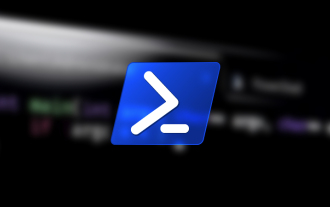 How to run PowerShell as an administrator in Win10.
Jul 18, 2023 pm 02:05 PM
How to run PowerShell as an administrator in Win10.
Jul 18, 2023 pm 02:05 PM
WindowsPowerShell is a Windows command line shell designed for system administrators. Windows PowerShell includes interactive prompts and scripting environments that can be used individually or in combination. However, many PowerShell commands require elevated or administrator rights, and you need to launch a PowerShell prompt to execute them. How to run PowerShell as an administrator in Win10. Method 1: Use the Windows 10 Start Menu context menu. When you right-click on the Windows 10 Start menu, a context menu appears, allowing you to quickly launch commonly used management programs. The context menu contains a window called Windo
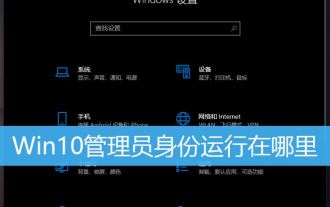 How to open software as administrator? Multiple ways to run programs as administrator in Win10
Feb 29, 2024 am 11:00 AM
How to open software as administrator? Multiple ways to run programs as administrator in Win10
Feb 29, 2024 am 11:00 AM
Where does Win10 run as administrator? In Win10, some programs need to be run as an administrator, but some users don't know how to run programs as an administrator. This article is a tutorial on how to run programs as an administrator in Win10. In Win10 system, the default account is an account with ordinary administrator privileges. When running some software, you have to right-click and select Run as administrator in the menu to run it normally. The following operations can be performed without changing the account. Let the software run using the administrator account by default and just double-click to run. Right-click the program that needs to be run as administrator, and in the menu item that opens, select Run as administrator. Method 1. 1) First, set the
 How to run cmd as administrator
Aug 28, 2023 pm 12:00 PM
How to run cmd as administrator
Aug 28, 2023 pm 12:00 PM
cmd is run as administrator by using shortcut keys, using the search function, using the run dialog box, using the task manager, and using the system menu. Detailed introduction: 1. Use shortcut keys to open the start menu, find cmd or command prompt, right-click cmd, and select "Run as administrator"; 2. Use the search function to open the start menu and enter cmd in the search box. , in the search results, find cmd, right-click, and select "Run as administrator"; 3. Use the run dialog box, etc.
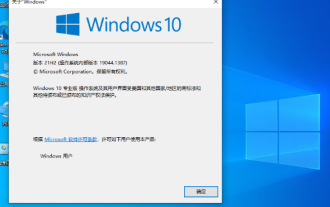 Unable to change Win10 Home Edition standard user to administrator privileges
Jan 16, 2024 pm 06:33 PM
Unable to change Win10 Home Edition standard user to administrator privileges
Jan 16, 2024 pm 06:33 PM
Many friends will find that we cannot change the administrator when using the home version, which makes us very passive in use. However, the solution is also very simple. Let’s take a look at it below. Standard users of Win10 Home Edition cannot change the administrator: 1. Please first turn on your computer and enter the desktop, then click on the search bar in the lower left corner and enter in the search bar to open the program. 2. In the main window, navigate to the User Accounts section and click Options. 3. A new window will pop up. Please select the standard user to be converted to administrator status here. 4. Next, please click the option on the left menu. 5. In the new expanded page, check the option, and finally click the button at the bottom on the right to complete the operation. 6. At this point, just selected
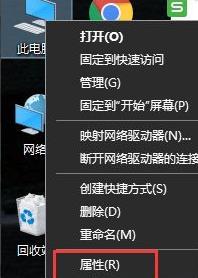 How to solve the problem of administrator account deactivation in win11
Jan 14, 2024 am 11:27 AM
How to solve the problem of administrator account deactivation in win11
Jan 14, 2024 am 11:27 AM
After entering the system, if the administrator account is deactivated, there will be many problems and the operation cannot be continued. In the new win11 system, there are many users who do not know how to operate. The following is a tutorial on how to solve the deactivation of the win11 administrator account. Come and join us. Learn it. What to do if the win11 administrator account is disabled: 1. First, right-click this computer on the desktop, and then select "Properties" below. 2. After entering properties, click "Control Panel Home" in the upper left corner. 3. Change the view mode in the upper right corner to large icons and select "Management Tools". 4. Then click "Computer Management" that appears below. 5. Select and click "Local Users and Groups" in Computer Management. 6. Right-click the user on the right and select "administrator". 7. Change "Account is disabled"




