 System Tutorial
System Tutorial
 Windows Series
Windows Series
 How to use the remote assistance that comes with windowXP to control other people's computers!
How to use the remote assistance that comes with windowXP to control other people's computers!
How to use the remote assistance that comes with windowXP to control other people's computers!
How to use the remote assistance that comes with windowXP to control other people’s computers!
1. Right-click the [My Computer] icon, select the [Properties] tab in the pop-up shortcut menu, and open the [System Properties] dialog box. Select the [Remote] tab and check the [Allow remote users to connect to this computer] checkbox. After the settings are completed, click the [OK] button to complete the settings
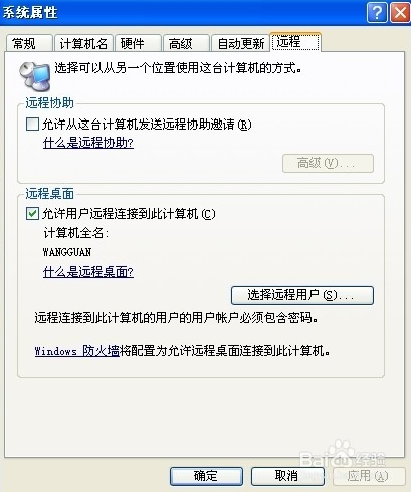
2. Select the [Start]-[All Programs]-[Accessories]-[Communications]-[Remote Desktop Connection] menu item to open the [Remote Desktop Connection] dialog box.
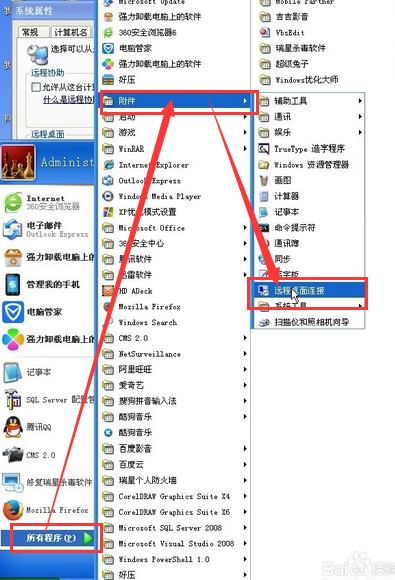
3. Click the [Options] button to expand and see the specific content of the options. In the [General] tab, enter the name or IP address of the computer that requires remote connection in the [Computer] drop-down text box; enter the corresponding user name
in the [User Name] text box.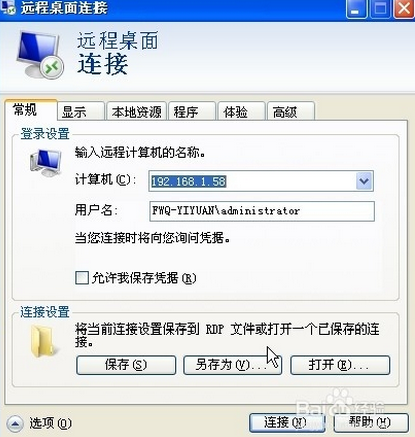
4. Select the [Display] tab, where you can set the size, color and other properties of the remote desktop
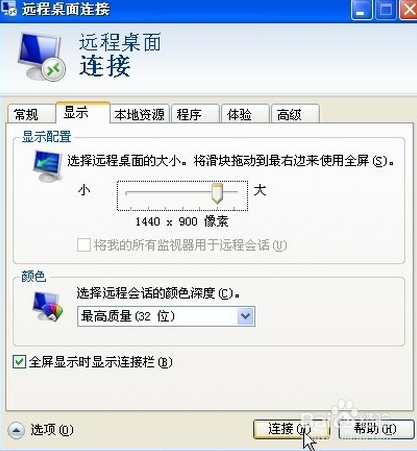
5. If you need to transfer remote files to local computers, you need to set the corresponding properties under the [Local Resources] tab
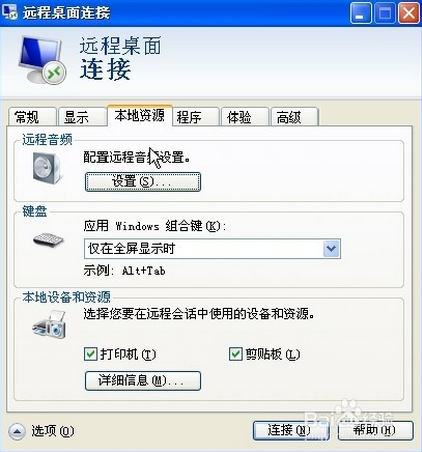
6. Click the [Details] button to open the [Local Devices and Resources] dialog box, select the required drive, and click the [OK] button to return to the [Remote Desktop Settings] window
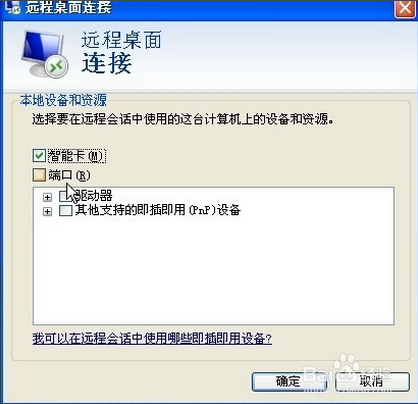
7. Click the [Connect] button to connect to the remote desktop, and the [Log in to Windows] dialog box will pop up. Enter the name of the logged-in user in the [User Name] text box, and enter the login password
in the [Password] text box.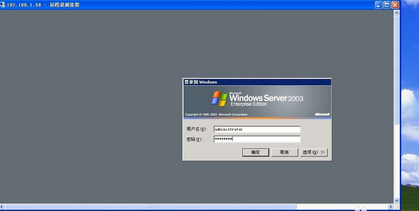
8. Click the [OK] button to log in to the remote computer desktop. At this time, you can perform any operations on the remote desktop.
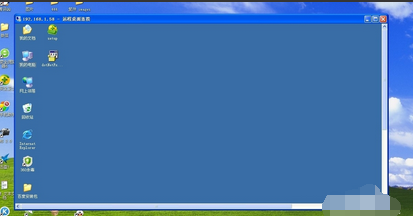
How to set up remote login in XP system
WindowsXP must be entered as an administrator to have remote desktop permissions
1. Set up the server. In fact, after Windows
2. Click Start - Settings - Control Panel (the traditional version is called Control Panel) and click3. Click – User Account
4. Click your login username
5. Click--Create password. If you already have a password, this step is omitted.
6. After the password is established, click the Create Password button in the lower right corner
7. Now the password creation is completed, close all content and come to the desktop. If you already have a password, then you can save this. The next step is to set up the remote desktop settings. Click on the desktop - My Computer - right click
8. Point attributes
9. Click Remote Desktop and check Allow users to connect to this computer remotely –
10. Confirm – and click Select Remote User
11. Set up the client. Click setup.exe. The XP installation interface appears
12. Select the first one to set up a remote desktop connection point and install it. Then, install it
13. Keep pressing Next, there are no options in the middle, until completed
14. The third step, remote connection
Remote desktop connection is a mode for remote computer operation. It can be used to visually access the desktop environment of a remote computer, and is used for administrators to manage remote computer servers on the client computer.
The predecessor of "Remote Desktop Connection" should be Telnet. Telnet is a login method with a character interface. Microsoft extended it to a graphical interface, showing extremely powerful functions.
The above is the detailed content of How to use the remote assistance that comes with windowXP to control other people's computers!. For more information, please follow other related articles on the PHP Chinese website!

Hot AI Tools

Undresser.AI Undress
AI-powered app for creating realistic nude photos

AI Clothes Remover
Online AI tool for removing clothes from photos.

Undress AI Tool
Undress images for free

Clothoff.io
AI clothes remover

AI Hentai Generator
Generate AI Hentai for free.

Hot Article

Hot Tools

Notepad++7.3.1
Easy-to-use and free code editor

SublimeText3 Chinese version
Chinese version, very easy to use

Zend Studio 13.0.1
Powerful PHP integrated development environment

Dreamweaver CS6
Visual web development tools

SublimeText3 Mac version
God-level code editing software (SublimeText3)

Hot Topics
 1358
1358
 52
52
 win11 activation key permanent 2025
Mar 18, 2025 pm 05:57 PM
win11 activation key permanent 2025
Mar 18, 2025 pm 05:57 PM
Article discusses sources for a permanent Windows 11 key valid until 2025, legal issues, and risks of using unofficial keys. Advises caution and legality.
 win11 activation key permanent 2024
Mar 18, 2025 pm 05:56 PM
win11 activation key permanent 2024
Mar 18, 2025 pm 05:56 PM
Article discusses reliable sources for permanent Windows 11 activation keys in 2024, legal implications of third-party keys, and risks of using unofficial keys.
 Acer PD163Q Dual Portable Monitor Review: I Really Wanted to Love This
Mar 18, 2025 am 03:04 AM
Acer PD163Q Dual Portable Monitor Review: I Really Wanted to Love This
Mar 18, 2025 am 03:04 AM
The Acer PD163Q Dual Portable Monitor: A Connectivity Nightmare I had high hopes for the Acer PD163Q. The concept of dual portable displays, conveniently connecting via a single cable, was incredibly appealing. Unfortunately, this alluring idea quic
 Top 3 Windows 11 Gaming Features That Outshine Windows 10
Mar 16, 2025 am 12:17 AM
Top 3 Windows 11 Gaming Features That Outshine Windows 10
Mar 16, 2025 am 12:17 AM
Upgrade to Windows 11: Enhance Your PC Gaming Experience Windows 11 offers exciting new gaming features that significantly improve your PC gaming experience. This upgrade is worth considering for any PC gamer moving from Windows 10. Auto HDR: Eleva
 The Best Monitor Light Bars of 2025
Mar 08, 2025 am 03:02 AM
The Best Monitor Light Bars of 2025
Mar 08, 2025 am 03:02 AM
Reduce eye strain and brighten your workspace with a monitor light bar! These handy gadgets adjust brightness and color temperature, some even offering auto-dimming. This updated review (03/04/2025) highlights top picks across various needs. BenQ
 Mozilla Thunderbird 136 Is Here, Switching to Monthly Updates by Default
Mar 07, 2025 am 01:19 AM
Mozilla Thunderbird 136 Is Here, Switching to Monthly Updates by Default
Mar 07, 2025 am 01:19 AM
Firefox 136 and Thunderbird 136: Enhanced Security and Performance The latest releases of Firefox and Thunderbird bring significant improvements in video playback smoothness, browsing security, and overall user experience. Let's delve into the key u
 How to Create a Dynamic Table of Contents in Excel
Mar 24, 2025 am 08:01 AM
How to Create a Dynamic Table of Contents in Excel
Mar 24, 2025 am 08:01 AM
A table of contents is a total game-changer when working with large files – it keeps everything organized and easy to navigate. Unfortunately, unlike Word, Microsoft Excel doesn’t have a simple “Table of Contents” button that adds t
 This Wild Ultra-Wide Alienware Monitor is $300 Off Today
Mar 13, 2025 pm 12:21 PM
This Wild Ultra-Wide Alienware Monitor is $300 Off Today
Mar 13, 2025 pm 12:21 PM
Alienware AW3225QF: The best curved 4K display, is it worth buying? The Alienware AW3225QF is known as the best curved 4K display, and its powerful performance is unquestionable. The fast response time, stunning HDR effects and unlimited contrast, coupled with excellent color performance, are the advantages of this monitor. Although it is mainly aimed at gamers, if you can accept the shortcomings of OLED, it is also suitable for office workers who pursue high efficiency. Widescreen monitors are not only loved by gamers, but also favored by users who value productivity improvement. They are great for work and enhance anyone’s desktop experience. This Alienware monitor is usually expensive, but is currently enjoying it



