 Web Front-end
Web Front-end
 HTML Tutorial
HTML Tutorial
 Understand the cookie storage path on your computer to avoid information loss
Understand the cookie storage path on your computer to avoid information loss
Understand the cookie storage path on your computer to avoid information loss

With the development of human society, computers have become an indispensable tool in our daily life and work. In the process of using computers, we will find that many websites will ask us to agree to their use of cookie files. So, what is a cookie file? In which path on the computer are they stored? How can readers avoid accidentally deleting important cookie files when cleaning their hard drive? This article will help readers understand the cookie storage path on the computer, and hope to solve related problems for everyone.
1. What is a cookie file?
First of all, we need to understand what a cookie file is. Cookie files are files that when you visit a website, the website will store a small amount of data on your computer so that the next time you visit the website, you can quickly obtain and provide relevant information. This information can be your personal settings, shopping cart or login status, etc. Cookie files generally do not take up much space on your hard drive, but they are critical to the user's experience when visiting a website.
2. The path where cookies are stored on the computer
So, when we visit a website and agree to use cookie files, under which path on the computer will they be stored? Generally speaking, the path where cookie files are stored is in the browser, and the storage path of each browser is different. The following are the cookie storage paths of several commonly used browsers:
1. Google Chrome: C:UsersYourUserNameAppDataLocalGoogleChromeUser DataDefaultCookies
2. Firefox: C:UsersYourUserNameAppDataRoamingMozillaFirefoxProfilesuniquecode.defaultcookies.sql
3. Microsoft Edge browser: C:UsersYourUserNameAppDataLocalPackagesMicrosoft.MicrosoftEdge_8wekyb3d8bbweAC#!001MicrosoftEdgeCookies
The above are the cookie storage paths of several commonly used browsers. Readers can use File Explorer when using other different types of browsers. Use the search function in (File Browser) to search for cookies to view the corresponding storage path.
3. How to back up important cookie files
When there is a problem with your computer, such as reinstalling the system, replacing the hard drive, or cleaning, the cookie files may be lost. This may affect your previous personal settings, browsing history, shopping cart and other data. Therefore, in order to avoid the loss of important information, we need to back up cookie files. We can use the following steps to perform backup:
1. First, you need to close the browser you are using to ensure that the cookie file is not in use.
2. Then, find the cookie file you want to back up under the cookie storage path mentioned earlier.
3. Copy the file to your backup folder or move it to a USB flash drive.
Through the above simple steps, we can back up the cookie files we want to keep in the browser.
When backing up cookie files, we also need to pay attention to the security of the files. In particular, personal information and sensitive information should not be backed up in network storage devices or other non-secure channels to prevent the information from being illegally obtained during the backup process. In addition, after backing up the cookie file, we need to update the backup in time. When backing up files, it is recommended to add the backup time of the file to the name of the backup file or file attributes, so that you can easily find and locate previously backed up cookie files when necessary.
Summary:
When using a computer to access the Internet, we may not be able to avoid using cookie files. Understanding the storage path of cookie files and how to back them up and maintain them will help us protect the security of our personal information and improve our Internet efficiency. Finally, this article reminds readers to pay attention to the security of files and the timeliness of backups when operating.
The above is the detailed content of Understand the cookie storage path on your computer to avoid information loss. For more information, please follow other related articles on the PHP Chinese website!

Hot AI Tools

Undresser.AI Undress
AI-powered app for creating realistic nude photos

AI Clothes Remover
Online AI tool for removing clothes from photos.

Undress AI Tool
Undress images for free

Clothoff.io
AI clothes remover

AI Hentai Generator
Generate AI Hentai for free.

Hot Article

Hot Tools

Notepad++7.3.1
Easy-to-use and free code editor

SublimeText3 Chinese version
Chinese version, very easy to use

Zend Studio 13.0.1
Powerful PHP integrated development environment

Dreamweaver CS6
Visual web development tools

SublimeText3 Mac version
God-level code editing software (SublimeText3)

Hot Topics
 1378
1378
 52
52
 Find the storage location of installed pip packages
Jan 18, 2024 am 10:12 AM
Find the storage location of installed pip packages
Jan 18, 2024 am 10:12 AM
To explore the storage path of packages installed by pip, you need specific code examples. Introduction: For Python developers, pip is an indispensable tool, which can easily install and manage Python packages. However, sometimes we need to know the actual storage path of installed packages, which is very useful for debugging and locating problems. This article will introduce how to explore the storage path of packages installed by pip through code examples. Background: When using pip to install packages, we usually only need to run simple commands,
 Where are cookies stored?
Dec 20, 2023 pm 03:07 PM
Where are cookies stored?
Dec 20, 2023 pm 03:07 PM
Cookies are usually stored in the cookie folder of the browser. Cookie files in the browser are usually stored in binary or SQLite format. If you open the cookie file directly, you may see some garbled or unreadable content, so it is best to use Use the cookie management interface provided by your browser to view and manage cookies.
 Where are the cookies on your computer?
Dec 22, 2023 pm 03:46 PM
Where are the cookies on your computer?
Dec 22, 2023 pm 03:46 PM
Cookies on your computer are stored in specific locations on your browser, depending on the browser and operating system used: 1. Google Chrome, stored in C:\Users\YourUsername\AppData\Local\Google\Chrome\User Data\Default \Cookies etc.
 Where are the mobile cookies?
Dec 22, 2023 pm 03:40 PM
Where are the mobile cookies?
Dec 22, 2023 pm 03:40 PM
Cookies on the mobile phone are stored in the browser application of the mobile device: 1. On iOS devices, Cookies are stored in Settings -> Safari -> Advanced -> Website Data of the Safari browser; 2. On Android devices, Cookies Stored in Settings -> Site settings -> Cookies of Chrome browser, etc.
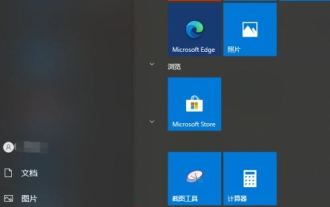 How to change the default storage path of Bluetooth in win10? Tips for setting the file location for Bluetooth reception in win10
Apr 11, 2024 pm 05:55 PM
How to change the default storage path of Bluetooth in win10? Tips for setting the file location for Bluetooth reception in win10
Apr 11, 2024 pm 05:55 PM
When we use computers, we sometimes choose Bluetooth to receive files, but many users are asking how to change the location of files received by Bluetooth in Win10? Users can directly click Settings under Start, and then select System to operate. Let this site introduce to users in detail how to change the file location received by Win10 Bluetooth. Where are the files received by Bluetooth in win10 system? 1. In fact, when we use Bluetooth to receive files, we will have very detailed details about the name of the received file, file size, and "location". 2. We can automatically modify the accepted location of the file. Click the [Browse] button to customize the path of the Bluetooth accepted file. If you have not selected it,
 Where is the default storage location of Linux RPM files?
Mar 15, 2024 am 08:57 AM
Where is the default storage location of Linux RPM files?
Mar 15, 2024 am 08:57 AM
The default storage location of LinuxRPM files is in the Linux system. RPM (RedHatPackageManager) is a package management tool that can be used to manage the installation, upgrade, and uninstallation of software packages. When we use RPM to install a software package, these RPM files will be stored in a specific location by default. The following is a detailed introduction to the default storage location of LinuxRPM files and related code examples. The default storage location is in most Linux distributions, RPM files
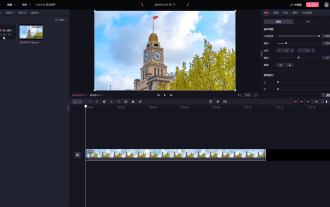 How to change the video storage path?
Mar 14, 2024 am 09:19 AM
How to change the video storage path?
Mar 14, 2024 am 09:19 AM
BiJi is a video editing software officially launched by Bilibili. All videos produced need to be exported and saved. Many friends want to change the default save location of videos. How to set it? In fact, the operation method is very simple, and you only need to perform a few very simple steps. The first step: Double-click to open the PC version of BiCut to enter the editing interface, import the material and drag it to the timeline; the second step is to search for the material in the "Material Library" column or find the material by category, if there is no suitable material. Then, click Download and drag it to the timeline. After selecting the material in the timeline, you can adjust the relevant parameters in the upper right corner. Step 3: After completing the video editing, click "Export" on the upper right corner, and you can see the current video in the window that opens.
 How cookies work
Sep 20, 2023 pm 05:57 PM
How cookies work
Sep 20, 2023 pm 05:57 PM
The working principle of cookies involves the server sending cookies, the browser storing cookies, and the browser processing and storing cookies. Detailed introduction: 1. The server sends a cookie, and the server sends an HTTP response header containing the cookie to the browser. This cookie contains some information, such as the user's identity authentication, preferences, or shopping cart contents. After the browser receives this cookie, it will be stored on the user's computer; 2. The browser stores cookies, etc.



