 Backend Development
Backend Development
 Golang
Golang
 Golang installation tutorial: Get started quickly, allowing you to install golang in minutes!
Golang installation tutorial: Get started quickly, allowing you to install golang in minutes!
Golang installation tutorial: Get started quickly, allowing you to install golang in minutes!
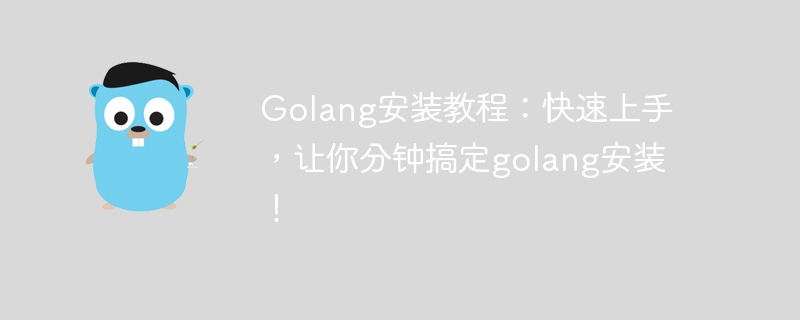
Golang, also known as Go language, is a statically strongly typed programming language. It is an open source project developed by Google and is popular for its extremely high performance and ease of use. So, how to quickly install Golang and use it? The following will introduce you to the Golang installation tutorial and provide corresponding code examples.
1. Install Golang
- Download Golang
First you need to download the corresponding Golang from the official website (https://golang.org/dl/) version, select the corresponding Golang installation package according to the operating system and download it.
- Installing Golang
Installing Golang is very simple, just follow the prompts of the installation package. Windows users only need to download the .msi format installation package and double-click to run it, while Linux and Mac users need to install it through the command line.
- Configure Golang environment variables
After the installation is completed, you need to add the Golang path to the environment variable to use Golang related commands on the command line. The specific operations are as follows:
In the Windows operating system, you can right-click on "My Computer" → "Properties" → "Advanced System Settings" → "Environment Variables" to find the "Path" column, and then Just add the path to Golang.
In Linux and Mac operating systems, you need to modify the ~/.bashrc or ~/.bash_profile file, add the Golang path to the $PATH environment variable, and execute source ~/.bashrc or source ~ after the addition is completed. The /.bash_profile command makes changes take effect immediately.
2. Use Golang
After installing Golang, you can use the command line to enter the working directory of Golang, for example, enter the cmd window on Windows, and then enter the command line:
cd C:Gosrchello
Hello here refers to your project name. You can create a new hello directory in the C:Gosrc directory for testing.
Next, let’s create a simple Hello World program. The example is as follows:
package main
import "fmt"
func main() {
fmt.Println("Hello, world!")
}Run the following command on the command line to print out "Hello, world!":
go run hello.go
Through the above operations, you have successfully installed and used Golang and can use Golang for programming development. If you need to learn more about Golang, you can further learn Golang's syntax and the use of related libraries.
Summary
This article introduces how to quickly install and use Golang, including the downloading, installation process and environment variable settings of Golang. It also provides some sample code for readers' reference. If you haven’t tried Golang yet, give it a try!
The above is the detailed content of Golang installation tutorial: Get started quickly, allowing you to install golang in minutes!. For more information, please follow other related articles on the PHP Chinese website!

Hot AI Tools

Undresser.AI Undress
AI-powered app for creating realistic nude photos

AI Clothes Remover
Online AI tool for removing clothes from photos.

Undress AI Tool
Undress images for free

Clothoff.io
AI clothes remover

Video Face Swap
Swap faces in any video effortlessly with our completely free AI face swap tool!

Hot Article

Hot Tools

Notepad++7.3.1
Easy-to-use and free code editor

SublimeText3 Chinese version
Chinese version, very easy to use

Zend Studio 13.0.1
Powerful PHP integrated development environment

Dreamweaver CS6
Visual web development tools

SublimeText3 Mac version
God-level code editing software (SublimeText3)

Hot Topics
 1387
1387
 52
52
 How to safely read and write files using Golang?
Jun 06, 2024 pm 05:14 PM
How to safely read and write files using Golang?
Jun 06, 2024 pm 05:14 PM
Reading and writing files safely in Go is crucial. Guidelines include: Checking file permissions Closing files using defer Validating file paths Using context timeouts Following these guidelines ensures the security of your data and the robustness of your application.
 In summer, you must try shooting a rainbow
Jul 21, 2024 pm 05:16 PM
In summer, you must try shooting a rainbow
Jul 21, 2024 pm 05:16 PM
After rain in summer, you can often see a beautiful and magical special weather scene - rainbow. This is also a rare scene that can be encountered in photography, and it is very photogenic. There are several conditions for a rainbow to appear: first, there are enough water droplets in the air, and second, the sun shines at a low angle. Therefore, it is easiest to see a rainbow in the afternoon after the rain has cleared up. However, the formation of a rainbow is greatly affected by weather, light and other conditions, so it generally only lasts for a short period of time, and the best viewing and shooting time is even shorter. So when you encounter a rainbow, how can you properly record it and photograph it with quality? 1. Look for rainbows. In addition to the conditions mentioned above, rainbows usually appear in the direction of sunlight, that is, if the sun shines from west to east, rainbows are more likely to appear in the east.
 How to retrieve the wrong chain of virtual currency? Tutorial on retrieving the wrong chain of virtual currency transfer
Jul 16, 2024 pm 09:02 PM
How to retrieve the wrong chain of virtual currency? Tutorial on retrieving the wrong chain of virtual currency transfer
Jul 16, 2024 pm 09:02 PM
The expansion of the virtual market is inseparable from the circulation of virtual currency, and naturally it is also inseparable from the issue of virtual currency transfers. A common transfer error is the address copy error, and another error is the chain selection error. The transfer of virtual currency to the wrong chain is still a thorny problem, but due to the inexperience of transfer operations, novices often transfer the wrong chain. So how to recover the wrong chain of virtual currency? The wrong link can be retrieved through a third-party platform, but it may not be successful. Next, the editor will tell you in detail to help you better take care of your virtual assets. How to retrieve the wrong chain of virtual currency? The process of retrieving virtual currency transferred to the wrong chain may be complicated and challenging, but by confirming the transfer details, contacting the exchange or wallet provider, importing the private key to a compatible wallet, and using the cross-chain bridge tool
 Why do you need to know histograms to learn photography?
Jul 20, 2024 pm 09:20 PM
Why do you need to know histograms to learn photography?
Jul 20, 2024 pm 09:20 PM
In daily shooting, many people encounter this situation: the photos on the camera seem to be exposed normally, but after exporting the photos, they find that their true form is far from the camera's rendering, and there is obviously an exposure problem. Affected by environmental light, screen brightness and other factors, this situation is relatively normal, but it also brings us a revelation: when looking at photos and analyzing photos, you must learn to read histograms. So, what is a histogram? Simply understood, a histogram is a display form of the brightness distribution of photo pixels: horizontally, the histogram can be roughly divided into three parts, the left side is the shadow area, the middle is the midtone area, and the right side is the highlight area; On the left is the dead black area in the shadows, while on the far right is the spilled area in the highlights. The vertical axis represents the specific distribution of pixels
 Golang framework vs. Go framework: Comparison of internal architecture and external features
Jun 06, 2024 pm 12:37 PM
Golang framework vs. Go framework: Comparison of internal architecture and external features
Jun 06, 2024 pm 12:37 PM
The difference between the GoLang framework and the Go framework is reflected in the internal architecture and external features. The GoLang framework is based on the Go standard library and extends its functionality, while the Go framework consists of independent libraries to achieve specific purposes. The GoLang framework is more flexible and the Go framework is easier to use. The GoLang framework has a slight advantage in performance, and the Go framework is more scalable. Case: gin-gonic (Go framework) is used to build REST API, while Echo (GoLang framework) is used to build web applications.
 Transforming from front-end to back-end development, is it more promising to learn Java or Golang?
Apr 02, 2025 am 09:12 AM
Transforming from front-end to back-end development, is it more promising to learn Java or Golang?
Apr 02, 2025 am 09:12 AM
Backend learning path: The exploration journey from front-end to back-end As a back-end beginner who transforms from front-end development, you already have the foundation of nodejs,...
 How to use predefined time zone with Golang?
Jun 06, 2024 pm 01:02 PM
How to use predefined time zone with Golang?
Jun 06, 2024 pm 01:02 PM
Using predefined time zones in Go includes the following steps: Import the "time" package. Load a specific time zone through the LoadLocation function. Use the loaded time zone in operations such as creating Time objects, parsing time strings, and performing date and time conversions. Compare dates using different time zones to illustrate the application of the predefined time zone feature.
 How to transfer coins to Binance? How to mention the crypto assets in HTX to the Binance platform?
Mar 03, 2025 pm 08:51 PM
How to transfer coins to Binance? How to mention the crypto assets in HTX to the Binance platform?
Mar 03, 2025 pm 08:51 PM
Huobi to Binance Transfer Guide: Safe and conveniently transfer your crypto assets Many investors use Huobi and Binance at the same time. This article will guide you how to safely transfer crypto assets on Huobi (HTX), such as TRUMP and USDT, to the Binance platform. Binance is popular for its high security, rich currency and trading pairs, and world-leading trading volume. Binance Exchange’s advantages: the world’s number one trading volume, accounting for 50% of the global market; transparent reserve assets are mainly mainstream stablecoins such as Bitcoin, Ethereum and USDT; it has effectively avoided the potential risks of the US SEC and is one of the most stable and reliable exchanges at present. This tutorial will take TRUMP and USDT as examples



