 Backend Development
Backend Development
 Python Tutorial
Python Tutorial
 Quickly get started with pandas: a quick way to use this library to read Excel files
Quickly get started with pandas: a quick way to use this library to read Excel files
Quickly get started with pandas: a quick way to use this library to read Excel files

pandas is an important data analysis library in Python, which can simplify the process of reading, cleaning and processing data. It has now become the standard for data analysis work. In the process of data analysis, Excel is often one of the data sources, so this article will introduce a quick method to read Excel files using pandas.
Several advantages of using pandas to read Excel files:
- You can quickly read and process a large number of Excel files.
- Thanks to the efficiency and flexibility provided by pandas, it supports various types of data operations, including, but not limited to, data filtering, data splicing, pivot tables, data visualization, etc.
- By using pandas, we can easily write the read Excel data to various types of output files, such as CSV, SQL DATABASES, etc.
So, how to use pandas to read Excel files? The following will introduce in detail the entire process from reading Excel files to data cleaning and manipulation.
First, you need to install the pandas library and related dependent libraries. You can use the following statement to install:
pip install pandas openpyxl
After installing the necessary libraries, you can directly use pandas to read the Excel file. The method of using pandas to read Excel files is flexible. When reading Excel files, you can read only one sheet or all sheets of the Excel file. At the same time, you can also name each column, define data types, etc. operate.
- Read a single sheet
Use the pandas.read_excel function to read a single sheet from an Excel file. For example, we have an Excel file named test.xlsx, which contains a sheet named Sheet1, which can be read using the following code:
import pandas as pd
df = pd.read_excel('test.xlsx', sheet_name='Sheet1')- Read all sheets
If we need to read all sheets in the Excel file, we can use the following code:
import pandas as pd
xls = pd.read_excel('test.xlsx', sheet_name=None)Set the sheet_name parameter to None to return a dictionary with the sheet name as the key and DataFrame as the value.
You can use xls.keys() to view the names of all sheets, and use xls.values() to view the contents of all sheets.
- Rename columns
In pandas, we can simplify the operation by renaming the columns in the DataFrame. Here is an example of renaming a column in an Excel file. The sample code is as follows:
import pandas as pd
df = pd.read_excel('test.xlsx', sheet_name='Sheet1')
df.rename(columns={'原列名':'新列名'}, inplace=True)- Write data to a file
Use pandas Easily write data from Excel files to various types of files, including CSV, SQL database, and more.
Take writing data from an Excel file to a CSV file as an example. The sample code is as follows:
import pandas as pd
df = pd.read_excel('test.xlsx', sheet_name='Sheet1')
df.to_csv('output.csv')Save the data read from Excel to DataFrame, and then use the to_csv function of DataFrame to directly The data is written into a CSV file.
Through the above examples, I hope that everyone can understand the superiority of pandas in reading and processing Excel data, and can quickly get started with this library, and use this skill in subsequent data analysis work to handle it gracefully. data.
The above is the detailed content of Quickly get started with pandas: a quick way to use this library to read Excel files. For more information, please follow other related articles on the PHP Chinese website!

Hot AI Tools

Undresser.AI Undress
AI-powered app for creating realistic nude photos

AI Clothes Remover
Online AI tool for removing clothes from photos.

Undress AI Tool
Undress images for free

Clothoff.io
AI clothes remover

Video Face Swap
Swap faces in any video effortlessly with our completely free AI face swap tool!

Hot Article

Hot Tools

Notepad++7.3.1
Easy-to-use and free code editor

SublimeText3 Chinese version
Chinese version, very easy to use

Zend Studio 13.0.1
Powerful PHP integrated development environment

Dreamweaver CS6
Visual web development tools

SublimeText3 Mac version
God-level code editing software (SublimeText3)

Hot Topics
 1386
1386
 52
52
 Solving common pandas installation problems: interpretation and solutions to installation errors
Feb 19, 2024 am 09:19 AM
Solving common pandas installation problems: interpretation and solutions to installation errors
Feb 19, 2024 am 09:19 AM
Pandas installation tutorial: Analysis of common installation errors and their solutions, specific code examples are required Introduction: Pandas is a powerful data analysis tool that is widely used in data cleaning, data processing, and data visualization, so it is highly respected in the field of data science . However, due to environment configuration and dependency issues, you may encounter some difficulties and errors when installing pandas. This article will provide you with a pandas installation tutorial and analyze some common installation errors and their solutions. 1. Install pandas
 How to read txt file correctly using pandas
Jan 19, 2024 am 08:39 AM
How to read txt file correctly using pandas
Jan 19, 2024 am 08:39 AM
How to use pandas to read txt files correctly requires specific code examples. Pandas is a widely used Python data analysis library. It can be used to process a variety of data types, including CSV files, Excel files, SQL databases, etc. At the same time, it can also be used to read text files, such as txt files. However, when reading txt files, we sometimes encounter some problems, such as encoding problems, delimiter problems, etc. This article will introduce how to read txt correctly using pandas
 Read CSV files and perform data analysis using pandas
Jan 09, 2024 am 09:26 AM
Read CSV files and perform data analysis using pandas
Jan 09, 2024 am 09:26 AM
Pandas is a powerful data analysis tool that can easily read and process various types of data files. Among them, CSV files are one of the most common and commonly used data file formats. This article will introduce how to use Pandas to read CSV files and perform data analysis, and provide specific code examples. 1. Import the necessary libraries First, we need to import the Pandas library and other related libraries that may be needed, as shown below: importpandasaspd 2. Read the CSV file using Pan
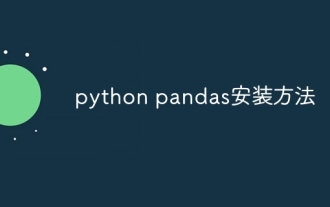 python pandas installation method
Nov 22, 2023 pm 02:33 PM
python pandas installation method
Nov 22, 2023 pm 02:33 PM
Python can install pandas by using pip, using conda, from source code, and using the IDE integrated package management tool. Detailed introduction: 1. Use pip and run the pip install pandas command in the terminal or command prompt to install pandas; 2. Use conda and run the conda install pandas command in the terminal or command prompt to install pandas; 3. From Source code installation and more.
 How to install pandas in python
Dec 04, 2023 pm 02:48 PM
How to install pandas in python
Dec 04, 2023 pm 02:48 PM
Steps to install pandas in python: 1. Open the terminal or command prompt; 2. Enter the "pip install pandas" command to install the pandas library; 3. Wait for the installation to complete, and you can import and use the pandas library in the Python script; 4. Use It is a specific virtual environment. Make sure to activate the corresponding virtual environment before installing pandas; 5. If you are using an integrated development environment, you can add the "import pandas as pd" code to import the pandas library.
 Practical tips for reading txt files using pandas
Jan 19, 2024 am 09:49 AM
Practical tips for reading txt files using pandas
Jan 19, 2024 am 09:49 AM
Practical tips for reading txt files using pandas, specific code examples are required. In data analysis and data processing, txt files are a common data format. Using pandas to read txt files allows for fast and convenient data processing. This article will introduce several practical techniques to help you better use pandas to read txt files, along with specific code examples. Reading txt files with delimiters When using pandas to read txt files with delimiters, you can use read_c
 Pandas easily reads data from SQL database
Jan 09, 2024 pm 10:45 PM
Pandas easily reads data from SQL database
Jan 09, 2024 pm 10:45 PM
Data processing tool: Pandas reads data in SQL databases and requires specific code examples. As the amount of data continues to grow and its complexity increases, data processing has become an important part of modern society. In the data processing process, Pandas has become one of the preferred tools for many data analysts and scientists. This article will introduce how to use the Pandas library to read data from a SQL database and provide some specific code examples. Pandas is a powerful data processing and analysis tool based on Python
 Revealing the efficient data deduplication method in Pandas: Tips for quickly removing duplicate data
Jan 24, 2024 am 08:12 AM
Revealing the efficient data deduplication method in Pandas: Tips for quickly removing duplicate data
Jan 24, 2024 am 08:12 AM
The secret of Pandas deduplication method: a fast and efficient way to deduplicate data, which requires specific code examples. In the process of data analysis and processing, duplication in the data is often encountered. Duplicate data may mislead the analysis results, so deduplication is a very important step. Pandas, a powerful data processing library, provides a variety of methods to achieve data deduplication. This article will introduce some commonly used deduplication methods, and attach specific code examples. The most common case of deduplication based on a single column is based on whether the value of a certain column is duplicated.



