
If you receive messages such as "We cannot help you log in to your account" or "You are already using a temporary configuration file to log in" in the Action Center when trying to log in to the Windows operating system, then Windows will A temporary configuration file will be generated and the login process will be triggered immediately.
1. First, restart in safe mode and log in again with the original configuration file. Observe whether all settings and files have been restored.
2. Secondly, when the device enters normal mode, use the original configuration file to log in again. In actual operation, multiple restarts may be required to ensure the effect.
(Note: When logging out of the account, all files stored or modified in the temporary configuration file will be lost. It is recommended to back up important data to an external storage device.)
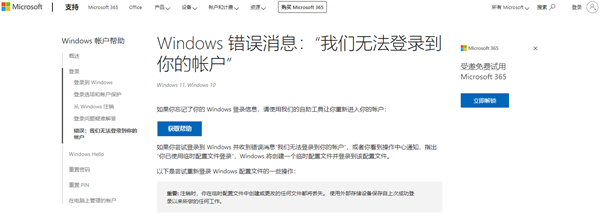
3. If the above method still does not work, you can also choose to temporarily close the anti-virus software and any other applications that may cause device scanning during the login process.
Note: Some anti-virus products may affect other components of the system. In such cases, they should be completely uninstalled and restarted before being disabled. )
4. If you still cannot log in with the original configuration file, you can try to temporarily shut down the Windows Defender service. The specific operations are as follows:
(1) Enter "Service" in the search box on the taskbar, and after confirmation, find the "Windows Defender Advanced Threat Protection" and "Microsoft Defender Antivirus" options.
(2) Then right-click and select "Properties", then change the startup type to "Disabled", and finally save the changes.
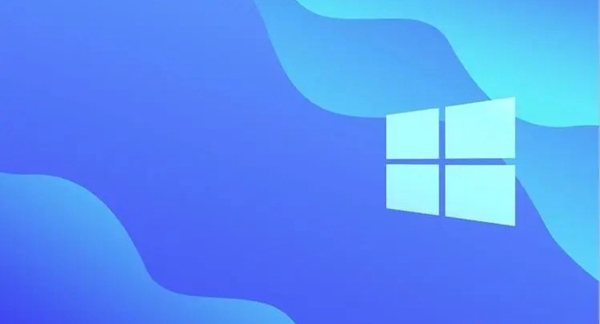
5. Subsequently, restart the device in regular mode and make another login attempt using the original configuration file.
(Note: After the problem is solved, remember to adjust the settings of "Windows Defender Service" back to "Auto" state.)
6. If it still doesn't work after following the above method, We can also submit feedback about this issue in Microsoft's Feedback Center.
(Note: The feedback center is an open public discussion area. Please do not leak personal privacy information in your messages.)
The above is the detailed content of How to solve the error that occurs when logging in to a Microsoft account in Windows 10 Home Edition. For more information, please follow other related articles on the PHP Chinese website!
 win10 bluetooth switch is missing
win10 bluetooth switch is missing
 Why do all the icons in the lower right corner of win10 show up?
Why do all the icons in the lower right corner of win10 show up?
 The difference between win10 sleep and hibernation
The difference between win10 sleep and hibernation
 Win10 pauses updates
Win10 pauses updates
 What to do if the Bluetooth switch is missing in Windows 10
What to do if the Bluetooth switch is missing in Windows 10
 win10 connect to shared printer
win10 connect to shared printer
 Clean up junk in win10
Clean up junk in win10
 How to share printer in win10
How to share printer in win10




