Step by step guide to install and configure golang on Ubuntu
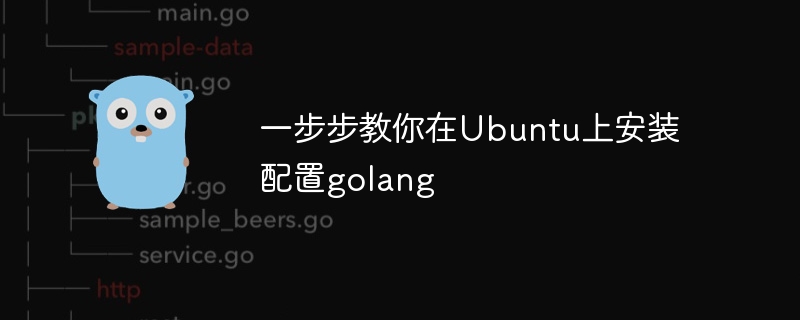
Teach you step by step how to install and configure golang on Ubuntu. Specific code examples are required
In the field of computer programming, Golang is a programming language that has attracted much attention in recent years. . It is simple, efficient and has excellent concurrency performance, so it is favored by more and more developers. In this article, we will teach you step by step how to install and configure Golang on the Ubuntu operating system, and provide some practical code examples for you to practice.
The first step is to install Golang. In order to install Golang on Ubuntu, we need to perform the following steps:
1. Open the terminal and execute the following command to download the Golang installation package.
wget https://dl.google.com/go/go1.15.3.linux-amd64.tar.gz
2. Unzip the installation package.
tar -xvf go1.15.3.linux-amd64.tar.gz
3. Move the decompressed go folder to the /usr/local directory.
sudo mv go /usr/local
4. Set environment variables. Edit the bashrc file and add the following content to the end.
export GOROOT=/usr/local/go export GOPATH=$HOME/go export PATH=$GOPATH/bin:$GOROOT/bin:$PATH
Make the file effective.
source ~/.bashrc
At this point, Golang has been successfully installed on your Ubuntu operating system.
The second step is to verify the installation of Golang. In order to ensure that Golang has been installed correctly, we can execute the following command:
1. Check the version of Golang.
go version
If version information similar to go version go1.15.3 linux/amd64 can be output, it means that Golang has been successfully installed.
2. Create a simple Hello World program. Execute the following command in the terminal to create a file named hello.go and open it with your favorite text editor.
touch hello.go nano hello.go
In the open file, enter the following code.
package main
import "fmt"
func main() {
fmt.Println("Hello, World!")
}Save and exit the file.
3. Run the Hello World program. Execute the following command in the terminal to run the hello.go file we just created.
go run hello.go
If Hello, World! is output, then congratulations, Golang has run successfully.
The third step is to use Golang to conduct some actual programming exercises. In order to better understand the use of Golang, we can complete some practical programming exercises. Here are a few simple examples:
1. Calculate the sum of two numbers. Create a file called addition.go and open it with your favorite text editor. In the open file, enter the following code.
package main
import "fmt"
func main() {
var num1 int = 10
var num2 int = 20
var sum int = num1 + num2
fmt.Printf("The sum of %d and %d is %d
", num1, num2, sum)
}Save and exit the file. Execute the following command in the terminal to run the addition.go file we just created.
go run addition.go
The output should be The sum of 10 and 20 is 30.
2. Print the Fibonacci sequence. Create a file called fibonacci.go and open it with your favorite text editor.
In the opened file, enter the following code.
package main
import "fmt"
func main() {
n := 10
fmt.Printf("The Fibonacci series up to %d terms is: ", n)
for i := 0; i < n; i++ {
fmt.Printf("%d ", fibonacci(i))
}
}
func fibonacci(n int) int {
if n <= 1 {
return n
}
return fibonacci(n-1) + fibonacci(n-2)
}Save and exit the file. Execute the following command in the terminal to run the fibonacci.go file we just created.
go run fibonacci.go
The output should beThe Fibonacci series up to 10 terms is: 0 1 1 2 3 5 8 13 21 34.
Through the above steps, you have successfully installed and configured Golang on the Ubuntu operating system and completed some simple programming exercises. Now, you can continue to learn Golang in depth and develop your application. I wish you success!
The above is the detailed content of Step by step guide to install and configure golang on Ubuntu. For more information, please follow other related articles on the PHP Chinese website!

Hot AI Tools

Undresser.AI Undress
AI-powered app for creating realistic nude photos

AI Clothes Remover
Online AI tool for removing clothes from photos.

Undress AI Tool
Undress images for free

Clothoff.io
AI clothes remover

AI Hentai Generator
Generate AI Hentai for free.

Hot Article

Hot Tools

Notepad++7.3.1
Easy-to-use and free code editor

SublimeText3 Chinese version
Chinese version, very easy to use

Zend Studio 13.0.1
Powerful PHP integrated development environment

Dreamweaver CS6
Visual web development tools

SublimeText3 Mac version
God-level code editing software (SublimeText3)

Hot Topics
 1382
1382
 52
52
 How to safely read and write files using Golang?
Jun 06, 2024 pm 05:14 PM
How to safely read and write files using Golang?
Jun 06, 2024 pm 05:14 PM
Reading and writing files safely in Go is crucial. Guidelines include: Checking file permissions Closing files using defer Validating file paths Using context timeouts Following these guidelines ensures the security of your data and the robustness of your application.
 Android TV Box gets unofficial Ubuntu 24.04 upgrade
Sep 05, 2024 am 06:33 AM
Android TV Box gets unofficial Ubuntu 24.04 upgrade
Sep 05, 2024 am 06:33 AM
For many users, hacking an Android TV box sounds daunting. However, developer Murray R. Van Luyn faced the challenge of looking for suitable alternatives to the Raspberry Pi during the Broadcom chip shortage. His collaborative efforts with the Armbia
 How to configure connection pool for Golang database connection?
Jun 06, 2024 am 11:21 AM
How to configure connection pool for Golang database connection?
Jun 06, 2024 am 11:21 AM
How to configure connection pooling for Go database connections? Use the DB type in the database/sql package to create a database connection; set MaxOpenConns to control the maximum number of concurrent connections; set MaxIdleConns to set the maximum number of idle connections; set ConnMaxLifetime to control the maximum life cycle of the connection.
 Golang framework vs. Go framework: Comparison of internal architecture and external features
Jun 06, 2024 pm 12:37 PM
Golang framework vs. Go framework: Comparison of internal architecture and external features
Jun 06, 2024 pm 12:37 PM
The difference between the GoLang framework and the Go framework is reflected in the internal architecture and external features. The GoLang framework is based on the Go standard library and extends its functionality, while the Go framework consists of independent libraries to achieve specific purposes. The GoLang framework is more flexible and the Go framework is easier to use. The GoLang framework has a slight advantage in performance, and the Go framework is more scalable. Case: gin-gonic (Go framework) is used to build REST API, while Echo (GoLang framework) is used to build web applications.
 How to save JSON data to database in Golang?
Jun 06, 2024 am 11:24 AM
How to save JSON data to database in Golang?
Jun 06, 2024 am 11:24 AM
JSON data can be saved into a MySQL database by using the gjson library or the json.Unmarshal function. The gjson library provides convenience methods to parse JSON fields, and the json.Unmarshal function requires a target type pointer to unmarshal JSON data. Both methods require preparing SQL statements and performing insert operations to persist the data into the database.
 What are the best practices for error handling in Golang framework?
Jun 05, 2024 pm 10:39 PM
What are the best practices for error handling in Golang framework?
Jun 05, 2024 pm 10:39 PM
Best practices: Create custom errors using well-defined error types (errors package) Provide more details Log errors appropriately Propagate errors correctly and avoid hiding or suppressing Wrap errors as needed to add context
 How to find the first substring matched by a Golang regular expression?
Jun 06, 2024 am 10:51 AM
How to find the first substring matched by a Golang regular expression?
Jun 06, 2024 am 10:51 AM
The FindStringSubmatch function finds the first substring matched by a regular expression: the function returns a slice containing the matching substring, with the first element being the entire matched string and subsequent elements being individual substrings. Code example: regexp.FindStringSubmatch(text,pattern) returns a slice of matching substrings. Practical case: It can be used to match the domain name in the email address, for example: email:="user@example.com", pattern:=@([^\s]+)$ to get the domain name match[1].
 Transforming from front-end to back-end development, is it more promising to learn Java or Golang?
Apr 02, 2025 am 09:12 AM
Transforming from front-end to back-end development, is it more promising to learn Java or Golang?
Apr 02, 2025 am 09:12 AM
Backend learning path: The exploration journey from front-end to back-end As a back-end beginner who transforms from front-end development, you already have the foundation of nodejs,...




