
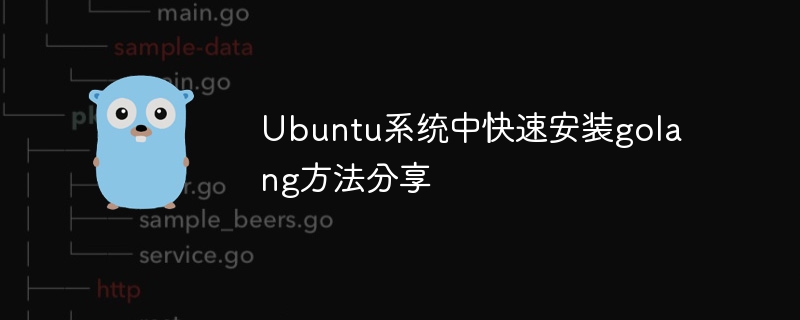
Sharing how to quickly install golang in Ubuntu system
Installing golang on Ubuntu system is very simple. This article will share with you a quick method to install golang and provide specific code examples.
Step 1: Update the system
Before installing golang, we need to update the system first. Open the terminal and run the following command to update the system:
sudo apt update sudo apt upgrade
Step 2: Download golang
Open golang’s official website (https://golang.org/dl/) and choose the one that suits your system version to download. In this article, we take version 1.15.3 as an example for demonstration.
Use the wget command to download the golang compressed package:
wget https://golang.org/dl/go1.15.3.linux-amd64.tar.gz
Step 3: Decompress and install
Decompress the downloaded compressed package:
tar -xvf go1.15.3.linux-amd64.tar.gz
After decompression, it will be generated A directory named go. We can move this directory to the location where we want to install it, such as /usr/local:
sudo mv go /usr/local
Step 4: Configure environment variables
In order to use golang normally, We need to configure some environment variables. Open the terminal and enter the following command:
sudo nano ~/.profile
In the opened configuration file, add the following content at the end:
export PATH=$PATH:/usr/local/go/bin export GOPATH=$HOME/go export PATH=$PATH:$GOPATH/bin
Save and exit the configuration file, and then use the following command to make the configuration file take effect:
source ~/.profile
Step 5: Verify installation
Enter the following command to verify whether golang is successfully installed:
go version
If the version information of golang is displayed, the installation is successful.
Step 6: Write and run the sample code
Use the following command to create a go file:
nano hello.go
In the open file, enter the following code:
package main
import "fmt"
func main() {
fmt.Println("Hello, World!")
}Save and exit the file. Then use the following command to compile and run this sample code:
go run hello.go
If the terminal outputs "Hello, World!", then congratulations, you have successfully installed and run golang!
Summary
This article shares with you how to quickly install golang on the Ubuntu system and provides specific code examples. I hope this article can be helpful to beginners and enable them to successfully install and start learning and using golang.
The above is the detailed content of Share how to quickly install golang in Ubuntu system. For more information, please follow other related articles on the PHP Chinese website!




