
Memory detection can help us check the internal storage of win10. Many friends don’t know how to detect it. In fact, we only need to click Properties and then find the control panel homepage to complete the settings.
1. On the desktop of the Windows 10 operating system, right-click the "This PC" icon, and then select Properties from the pop-up option menu.
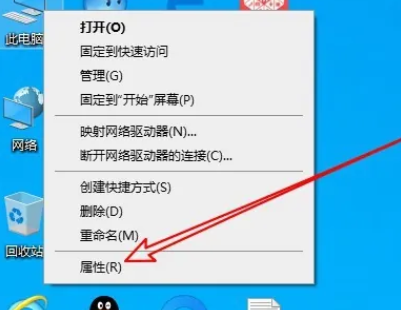
2. Then, in the displayed system properties window, click the control panel homepage shortcut entry in the upper left corner.
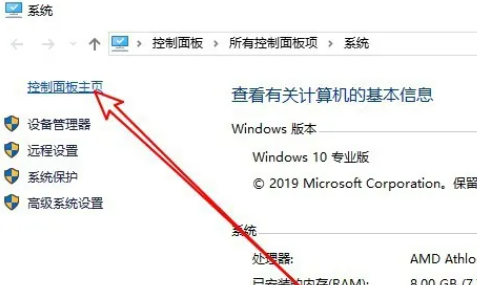
3. After entering the control panel, click the View mode drop-down button in the upper right corner and select the large icon option from the pop-up drop-down menu.
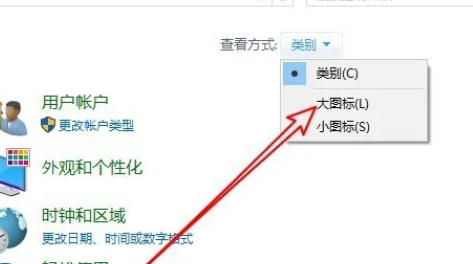
4. In the new All Control Panel Items window, click the Management Tools icon.
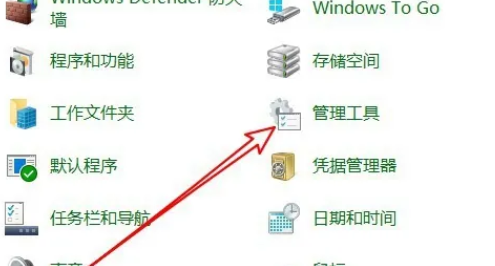
5. After entering the management tool window, click the Windows memory diagnostic icon.
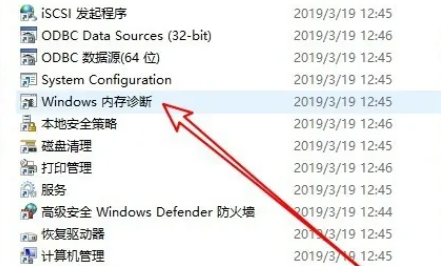
6. The Windows Memory Diagnostic window will be displayed. Check the Restart now and check for problems option.
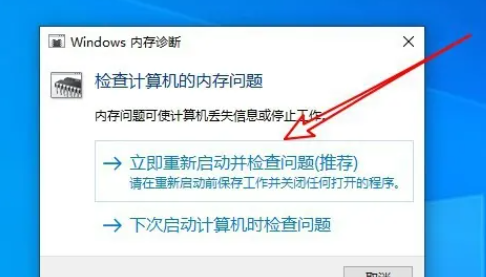
7. The computer will automatically restart and run the memory diagnostic tool at the same time, and wait until the entire test is completed.

The above is the detailed content of Where can I check the memory test results that come with win10?. For more information, please follow other related articles on the PHP Chinese website!
 win10 bluetooth switch is missing
win10 bluetooth switch is missing
 Why do all the icons in the lower right corner of win10 show up?
Why do all the icons in the lower right corner of win10 show up?
 The difference between win10 sleep and hibernation
The difference between win10 sleep and hibernation
 Win10 pauses updates
Win10 pauses updates
 What to do if the Bluetooth switch is missing in Windows 10
What to do if the Bluetooth switch is missing in Windows 10
 win10 connect to shared printer
win10 connect to shared printer
 Clean up junk in win10
Clean up junk in win10
 How to share printer in win10
How to share printer in win10




