cmd command list
Commonly used Windows command prompt commands are: 1. cd: switch the current directory; 2. dir: list files and subdirectories in the current directory; 3. mkdir: create a new directory; 4. rmdir: delete Directory; 5. del: delete files; 6. copy: copy files or directories; 7. xcopy: copy command with more options; 8. type: display the content of a text file; 9. ipconfig: display network configuration information; 10. help: Display help information, etc.

Commonly used Windows command prompt (CMD) commands:
- cd: Switch the current directory.
- dir: List files and subdirectories in the current directory.
- mkdir: Create a new directory.
- rmdir: delete directory.
- del: Delete files.
- copy: Copy files or directories.
- xcopy: Copy command with more options.
- move: Move files or directories.
- rename: Rename a file or directory.
- type: Display the contents of the text file.
- echo: Display text on the screen or write text to a file.
- find: Find a string in a text file.
- ipconfig: Display network configuration information.
- ping: Send an ICMP echo request to the specified host.
- tracert: Trace the routing path of data packets to the target host.
- netstat: Display network connection and port information.
- tasklist: Displays the list of running processes.
- taskkill: Terminate a running process.
- shutdown: Shut down or restart the computer.
- help: Display help information.
This is just a small list of commonly used CMD commands, there are many more available. You can enter help or /? at the command prompt to get more detailed help information, or search online for specific command usage and examples.
The above is the detailed content of cmd command list. For more information, please follow other related articles on the PHP Chinese website!

Hot AI Tools

Undresser.AI Undress
AI-powered app for creating realistic nude photos

AI Clothes Remover
Online AI tool for removing clothes from photos.

Undress AI Tool
Undress images for free

Clothoff.io
AI clothes remover

AI Hentai Generator
Generate AI Hentai for free.

Hot Article

Hot Tools

Notepad++7.3.1
Easy-to-use and free code editor

SublimeText3 Chinese version
Chinese version, very easy to use

Zend Studio 13.0.1
Powerful PHP integrated development environment

Dreamweaver CS6
Visual web development tools

SublimeText3 Mac version
God-level code editing software (SublimeText3)

Hot Topics
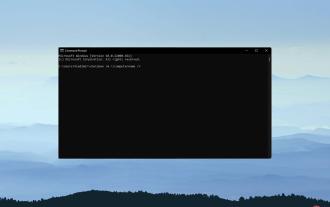 3 Easy Ways to Restart a Remote Computer Using CMD
Apr 28, 2023 pm 02:10 PM
3 Easy Ways to Restart a Remote Computer Using CMD
Apr 28, 2023 pm 02:10 PM
Looking for reliable and secure remote desktop software? Mikogo helps millions of users and IT professionals connect, collaborate and solve a variety of technology problems. Some key features include: 256-bit encryption and complete privacy Multi-platform support for all major operating systems Fast and intuitive file transfers Session recording of basic operations High frame rate for simplified troubleshooting Get Shenzi if you are in the office or at home and in different rooms With multiple computers set up, it may be difficult to restart each computer. You can use WindowsCMD to restart a remote computer without having to physically restart the computer. However, for this to work, you need to make sure that the remote computer you want to restart is on the same network as the remote computer you are using. this
 2 ways to install the latest Python on Windows 11 or 10 - GUI and CMD
Apr 13, 2023 pm 11:31 PM
2 ways to install the latest Python on Windows 11 or 10 - GUI and CMD
Apr 13, 2023 pm 11:31 PM
Installing Python 3 on Windows 10 or 11 Here we discuss two ways to set up Python, one is using the graphical installation wizard and the other is with the help of commands from the prompt or Powershell (Terminal). Using the GUI: 1. Download the latest version of Python As we all know, Python is not included in Windows by default to compile our programs based on it. So, please visit the official website python.org and click on
 cmd command list
Jan 22, 2024 pm 02:26 PM
cmd command list
Jan 22, 2024 pm 02:26 PM
Commonly used Windows command prompt commands are: 1. cd: switch the current directory; 2. dir: list the files and subdirectories in the current directory; 3. mkdir: create a new directory; 4. rmdir: delete the directory; 5. del: Delete files; 6. copy: copy files or directories; 7. xcopy: copy command with more options; 8. type: display the contents of a text file; 9. ipconfig: display network configuration information; 10. help: display help Information and so on.
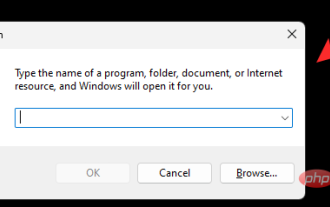 Where can I find management tools in Windows 11?
Apr 24, 2023 pm 11:13 PM
Where can I find management tools in Windows 11?
Apr 24, 2023 pm 11:13 PM
Windows management tools have always been a great way to manage installations. They allow you to view ongoing processes, track logs and events, adjust services and tasks on your PC, and more. But in Windows 11, management tools have changed a lot, and many users find it difficult to find them in the operating system. If you're in the same boat, here's everything you need to know about management tools in Windows 11. What are the changes to management tools in Windows 11? Two things happen with the management tools in Windows 11. First, they were renamed Windows Tools. In many other places in Windows 11 you can
 Complete Guide to Windows Command Prompt
Feb 20, 2024 pm 02:09 PM
Complete Guide to Windows Command Prompt
Feb 20, 2024 pm 02:09 PM
WindowsCMD (Windows Command Prompt) is a command line tool in the Windows operating system. It operates through the command line and can complete many system management, file management, network management and other tasks. This article will introduce readers to the complete list of Windows CMD commands, including commonly used commands and their functions. 1. Commonly used commands cd command: used to switch the current directory. dir command: displays files and subdirectories in the current directory. mkdir command: Create a new directory. rmd
 Detailed steps for using cmd command to create digital rain applet in WIN10 system
Mar 27, 2024 pm 05:50 PM
Detailed steps for using cmd command to create digital rain applet in WIN10 system
Mar 27, 2024 pm 05:50 PM
1. Create a new blank TXT text document and double-click to open it. 2. Enter the code as shown in the figure: 3. Press Ctrl+S, save the document and close it. 4. Select the document, press F2 to rename the document, and change the TXT suffix to BAT. 5. Double-click to run the modified BAT file. 6. The system pops up the CMD command window, and in the window, digital rain will appear continuously.
 How to use cmd command to clean computer junk
Jan 04, 2021 pm 03:50 PM
How to use cmd command to clean computer junk
Jan 04, 2021 pm 03:50 PM
How to use the cmd command to clean up computer junk: 1. Press the "windows+R" key to open the "Run" window; 2. In the "Run" window, enter "cmd" and click the "OK" button; 3. In the console In the window, enter "cleanmgr" and press the "enter" key; 4. Open the "Disk Cleanup" window, select the disk that needs to be cleaned, and click "OK" to start scanning garbage; 5. Wait until the garbage cleaning is completed.







