What to do if the steam_api.dll file is lost on your computer
Solution: 1. Reinstall the Steam client; 2. Restore the steam_api.dll file; 3. Run a virus scan; 4. Update the graphics card driver; 5. Use the system file checking tool; 6. Turn off the anti-virus software Virus software will do.
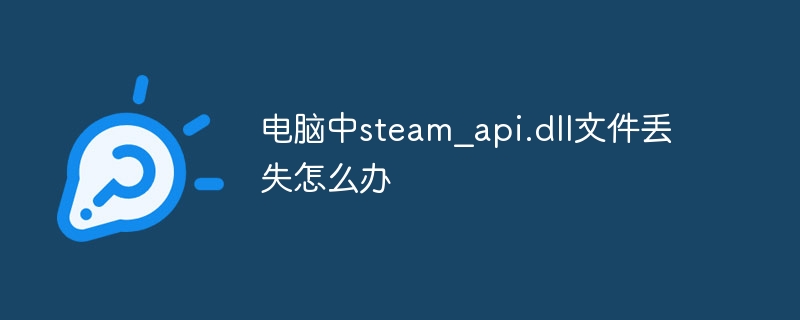
If the steam_api.dll file is missing from your computer, you can try the following methods to solve the problem:
Reinstall the Steam client: Sometimes, missing steam_api.dll file may be caused by the Steam client not being installed correctly or not updated. Try reinstalling or updating the Steam client and restarting the game or application.
Restore the steam_api.dll file: If you have installed the Steam client but the steam_api.dll file is still missing, you can try to obtain the file from another computer or download site and then copy it into the correct directory. Make sure to get the file from a trusted source and copy it to the correct directory.
Run a virus scan: Some malware may delete or damage system files, including steam_api.dll. Run a virus scanner to make sure your computer is not infected with viruses or malware.
Update graphics card driver: Sometimes, the problem of missing steam_api.dll file may be related to the graphics card driver. Updating the graphics card driver may resolve the issue.
Use system file check tool: You can try to use the System File Checker tool that comes with Windows system to scan and repair system files. Open a command prompt (run as administrator) and enter the command "sfc /scannow" and press Enter. Wait for the scan to complete and follow the prompts to fix any issues.
Turn off anti-virus software: Temporarily turn off anti-virus software and re-run the game or application.
The above is the detailed content of What to do if the steam_api.dll file is lost on your computer. For more information, please follow other related articles on the PHP Chinese website!

Hot AI Tools

Undresser.AI Undress
AI-powered app for creating realistic nude photos

AI Clothes Remover
Online AI tool for removing clothes from photos.

Undress AI Tool
Undress images for free

Clothoff.io
AI clothes remover

AI Hentai Generator
Generate AI Hentai for free.

Hot Article

Hot Tools

Notepad++7.3.1
Easy-to-use and free code editor

SublimeText3 Chinese version
Chinese version, very easy to use

Zend Studio 13.0.1
Powerful PHP integrated development environment

Dreamweaver CS6
Visual web development tools

SublimeText3 Mac version
God-level code editing software (SublimeText3)

Hot Topics
 What to do if explore.exe file system error occurs? How to solve the problem of lost exeplorer file on win7 computer
Jun 04, 2024 pm 07:38 PM
What to do if explore.exe file system error occurs? How to solve the problem of lost exeplorer file on win7 computer
Jun 04, 2024 pm 07:38 PM
How to solve the problem that win7 system prompts that the exeplorer file is missing? Some of our users still use win7. When accessing the web page through the browser, a prompt that the exeplorer file is missing will pop up, which will cause many pages to be inaccessible. Faced with this problem, many people do not know what method to use. To solve it, then this issue of win7 tutorial will share the solution with everyone. Friends in need can follow the steps in the text. The solution is as follows 1. First, we press win+r and enter "regedit" in the pop-up run interface to open the registry editor function. 2. Then we open it in order: HKEY_LOCAL_MACHI
 Repair common file damage and loss problems and methods in Linux systems
Jun 30, 2023 pm 06:57 PM
Repair common file damage and loss problems and methods in Linux systems
Jun 30, 2023 pm 06:57 PM
As an open source operating system, Linux system has a high degree of stability and security. However, sometimes you also encounter some common file corruption and loss problems when using Linux systems. This article will introduce some common file corruption and loss problems and provide corresponding repair methods. 1. Causes of file corruption: Hardware failure: Hard drive failure or insufficient power supply may cause file corruption. Software Errors: Errors in the operating system or applications can cause file corruption. For example, operating system crash, virus infection or software error
 What to do if the steam_api.dll file is lost on your computer
Jan 22, 2024 pm 04:47 PM
What to do if the steam_api.dll file is lost on your computer
Jan 22, 2024 pm 04:47 PM
Solution: 1. Reinstall the Steam client; 2. Restore the steam_api.dll file; 3. Run a virus scan; 4. Update the graphics card driver; 5. Use the system file checking tool; 6. Turn off the anti-virus software.
![[The USB disk files suddenly disappeared, what should I do? ]](https://img.php.cn/upload/article/000/465/014/171015362819112.jpg?x-oss-process=image/resize,m_fill,h_207,w_330) [The USB disk files suddenly disappeared, what should I do? ]
Mar 11, 2024 pm 06:40 PM
[The USB disk files suddenly disappeared, what should I do? ]
Mar 11, 2024 pm 06:40 PM
You are using a USB flash drive at work or study and suddenly find that all the files in it have disappeared. This is a frustrating problem. But, don’t worry, this article will provide you with some solutions. Interspersed with a real-life example, I'll show you how to deal with this problem and give you my perspective. Tool materials: Computer brand and model: Dell Hide or delete. 2. The U disk is damaged: The U disk may be physically damaged or have logical errors, causing the file to be unreadable. 3. Operational error: You may have accidentally deleted the file, or you may have
 What should I do if my files are lost after upgrading to win10 on my computer?
Jul 07, 2023 pm 08:29 PM
What should I do if my files are lost after upgrading to win10 on my computer?
Jul 07, 2023 pm 08:29 PM
When upgrading win10, if you do not pay attention to saving files, it is possible that files will be lost after the win10 upgrade on the computer. Some netizens said that what should they do if their files are lost after the win10 upgrade? Let me teach you below How to find lost files in win10 system. 1. Open the menu bar in the lower left corner of the desktop and select the Open button in the pop-up dialog box; 2. In the Windows Settings page that opens, we select the Open option; 3 .In the page that opens below, we then choose to open in the left column; 4. If there is a string of red words on the top of the dialog box that opens, it means that we must log in with a Microsoft account. We can log in through account
 Solution to the 'file missing' problem encountered during Win7 driver installation
Jun 29, 2023 pm 10:13 PM
Solution to the 'file missing' problem encountered during Win7 driver installation
Jun 29, 2023 pm 10:13 PM
How to solve the problem that Win7 system prompts "File is missing" and cannot automatically install the driver? Newly purchased computers require driver installation, but it is inevitable that you will encounter some problems during the installation process. Some Win7 users said that files were suddenly lost when installing the driver, which caused the driver to stop installing because the specified module was not available, and they could only install it manually. Most of the reasons for file loss are caused by the loss of .dll files. Many friends don’t know how to operate in detail. The editor below has compiled the steps to solve the problem that the Win7 system prompts "File is missing" and cannot automatically install the driver. If you are interested, follow the editor to take a look below! Win7 system prompts "File is missing" and cannot automatically install the driver. Solution steps: 1. Press and hold the Win+R keys on the keyboard to bring up the run dialog.
 Win7 file manager lost exeplorer file
Jan 05, 2024 pm 10:00 PM
Win7 file manager lost exeplorer file
Jan 05, 2024 pm 10:00 PM
Some users have encountered the situation that Windows cannot find the file explorer.exe after entering the system, but only the computer wallpaper. How to solve this situation? Here is a brief introduction to the specific operation process. The win7exeplorer file is lost 1. First, we press win+r and enter "regedit" in the pop-up running interface. 2. Then we open it in order: HKEY_LOCAL_MACHINE SOFTWARE—>Microsoft Windows NTCurrentVersion—>ImageFileExecutionOptionsExplorer.exe.
 The Win10D disk has no files but occupies 10 G. What's going on?
Jul 14, 2023 pm 10:45 PM
The Win10D disk has no files but occupies 10 G. What's going on?
Jul 14, 2023 pm 10:45 PM
When a user checked the computer, he found that the D drive originally had no files, but it occupied more than ten gigabytes of memory. Over time, it would affect the running speed of the computer. So what causes the D drive to have no files but occupy more than ten gigabytes? Let’s take a look at this issue together below. Since the storage space is occupied by junk files, you can use the disk cleanup function to clean up the junk files in the disk and increase the hard disk capacity. The operation process is as follows: 1. Right-click the disk partition and click "Properties"; 2. Click to enter "Disk Cleanup"; 3. Wait for the system software to scan the junk files in the disk partition; 4. After structured analysis of the junk data After that, you can check the classification of junk files and enable all junk files that need to be deleted; 5. Click "Clear"





