How to use the router
How to use the router?
The working principle of the router is equivalent to replacing the MODEL dial-up Internet access. First connect the various lines of the router! Because there are instructions!
How to set up the router:
1: Connect the power supply of the router to a network cable, and the network cable will be ok! Just connect it to any jack on the router!
2: Then connect the other end of the router to the computer network card!
3: Open the browser, enter 192.168.1.1 or 192.168.0.1 in the browser, usually these two are found behind the router!
4: Please enter your username and password! Username and password are both admin
In the router intranet that appears, click Router Settings, and then click Next.
6: If you are using ADSL Internet dial-up (such as China Telecom, China Netcom, etc.), choose this. Then next step
Enter your Internet account and password (broadband account and password) below. After filling in, click Next and save to complete the setting.
After your router is set up, plug the other end of the MODEL network cable into the WAN interface of the router. The other interfaces can be connected to other computers.
Finally go to Network Neighborhood--Properties--TCP/IP Protocol--Properties--Use the following IP address--Enter
192.168.1.41
255.255.255.0
192.168.1.1
61.139.2.69
That’s it.
How to set up the router
The setting method of the wireless broadband router (taking the Swift router as an example, the setting methods of routers of other brands are basically similar) are as follows:
Connect the line
Before there were routers, we directly connected to the broadband through computers to access the Internet. Now we need to use a router to share the broadband Internet access. Of course, we must first use a router to directly connect to the broadband. Therefore, the first step we have to do is to connect the line, connect the front-end broadband line to the router (WAN port), and then connect the computer to the router (LAN port), as shown below:

1. Open the web browser, enter http://192.168.1.1 in the address bar to open the router's management interface, and enter the router's management account in the pop-up login box (username: admin, password: admin);
If you cannot open the router's management interface, please check whether the entered IP address is correct and whether the "." has been entered as a period in Chinese format. If you still cannot log in, please refer to
2. Select "Setup Wizard" and click "Next";
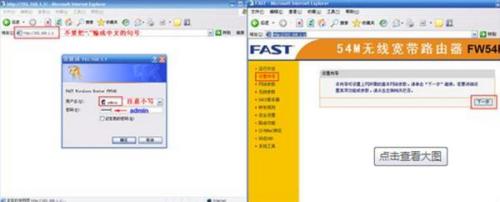
3. Choose the correct Internet access method (common Internet access methods include PPPOE, dynamic IP address, and static IP address. Please choose the corresponding Internet access method according to the description below);
PPPOE: Dial-up Internet access. When using a single computer (without using a router), use the one that comes with the Windows system to dial up. There is a username and password. It is the most common way to access the Internet. PPPOE requires you to enter your broadband username and password, as shown below:

Static IP address: The operator provides you with an IP address, gateway, DNS and other parameters, which is used on some optical fiber lines.

Dynamic IP: The operator tells you that you don’t need to set anything, dial up, or set an IP address to access the Internet. It is a dynamic IP address Internet access method that has applications in residential broadband, campus networks and other environments.
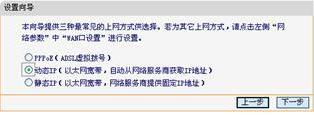
4. Set the wireless name and password: SSID is the wireless network name of the router, which can be set by yourself. It is recommended to use an SSID that is a combination of letters and numbers. Select the wireless security option. The password is used for verification when connecting to the wireless network. This can protect the wireless security of your router and prevent others from accessing the network.
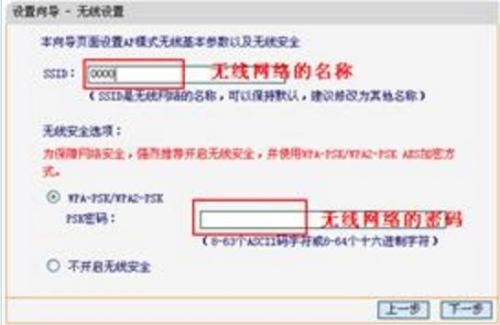
Setup completed
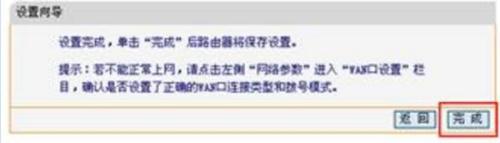
After the restart is completed, enter the management interface (http://192.168.1.1), open the running status, and wait for 1-2 minutes. Under normal circumstances, after seeing the IP address of the WAN port status, there are specific parameters instead of 0.0.0.0, indicating that the router is connected to the Internet at this time.
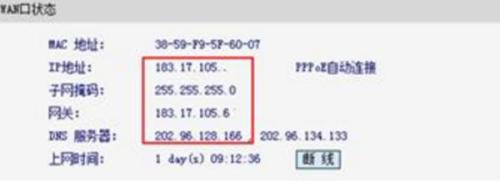
The above is the detailed content of How to use the router. For more information, please follow other related articles on the PHP Chinese website!

Hot AI Tools

Undresser.AI Undress
AI-powered app for creating realistic nude photos

AI Clothes Remover
Online AI tool for removing clothes from photos.

Undress AI Tool
Undress images for free

Clothoff.io
AI clothes remover

AI Hentai Generator
Generate AI Hentai for free.

Hot Article

Hot Tools

Notepad++7.3.1
Easy-to-use and free code editor

SublimeText3 Chinese version
Chinese version, very easy to use

Zend Studio 13.0.1
Powerful PHP integrated development environment

Dreamweaver CS6
Visual web development tools

SublimeText3 Mac version
God-level code editing software (SublimeText3)

Hot Topics
 How to Solve Windows Error Code "INVALID_DATA_ACCESS_TRAP" (0x00000004)
Mar 11, 2025 am 11:26 AM
How to Solve Windows Error Code "INVALID_DATA_ACCESS_TRAP" (0x00000004)
Mar 11, 2025 am 11:26 AM
This article addresses the Windows "INVALID_DATA_ACCESS_TRAP" (0x00000004) error, a critical BSOD. It explores common causes like faulty drivers, hardware malfunctions (RAM, hard drive), software conflicts, overclocking, and malware. Trou
 ENE SYS Maintenance: Tips and Tricks to Keep Your System Running Smoothly
Mar 07, 2025 pm 03:09 PM
ENE SYS Maintenance: Tips and Tricks to Keep Your System Running Smoothly
Mar 07, 2025 pm 03:09 PM
This article provides practical tips for maintaining ENE SYS systems. It addresses common issues like overheating and data corruption, offering preventative measures such as regular cleaning, backups, and software updates. A tailored maintenance s
 How do I edit the Registry? (Warning: Use with caution!)
Mar 21, 2025 pm 07:46 PM
How do I edit the Registry? (Warning: Use with caution!)
Mar 21, 2025 pm 07:46 PM
Article discusses editing Windows Registry, precautions, backup methods, and potential issues from incorrect edits. Main issue: risks of system instability and data loss from improper changes.
 5 Common Mistakes to Avoid During ENE SYS Implementation
Mar 07, 2025 pm 03:11 PM
5 Common Mistakes to Avoid During ENE SYS Implementation
Mar 07, 2025 pm 03:11 PM
This article identifies five common pitfalls in ENE SYS implementation: insufficient planning, inadequate user training, improper data migration, neglecting security, and insufficient testing. These errors can lead to project delays, system failures
 Discover How to Fix Drive Health Warning in Windows Settings
Mar 19, 2025 am 11:10 AM
Discover How to Fix Drive Health Warning in Windows Settings
Mar 19, 2025 am 11:10 AM
What does the drive health warning in Windows Settings mean and what should you do when you receive the disk warning? Read this php.cn tutorial to get step-by-step instructions to cope with this situation.
 How do I manage services in Windows?
Mar 21, 2025 pm 07:52 PM
How do I manage services in Windows?
Mar 21, 2025 pm 07:52 PM
Article discusses managing Windows services for system health, including starting, stopping, restarting services, and best practices for stability.
 which application uses ene.sys
Mar 12, 2025 pm 01:25 PM
which application uses ene.sys
Mar 12, 2025 pm 01:25 PM
This article identifies ene.sys as a Realtek High Definition Audio driver component. It details its function in managing audio hardware, emphasizing its crucial role in audio functionality. The article also guides users on verifying its legitimacy
 why won't driver asio.sys load
Mar 10, 2025 pm 07:58 PM
why won't driver asio.sys load
Mar 10, 2025 pm 07:58 PM
This article addresses the failure of the Windows asio.sys audio driver. Common causes include corrupted system files, hardware/driver incompatibility, software conflicts, registry issues, and malware. Troubleshooting involves SFC scans, driver upda






